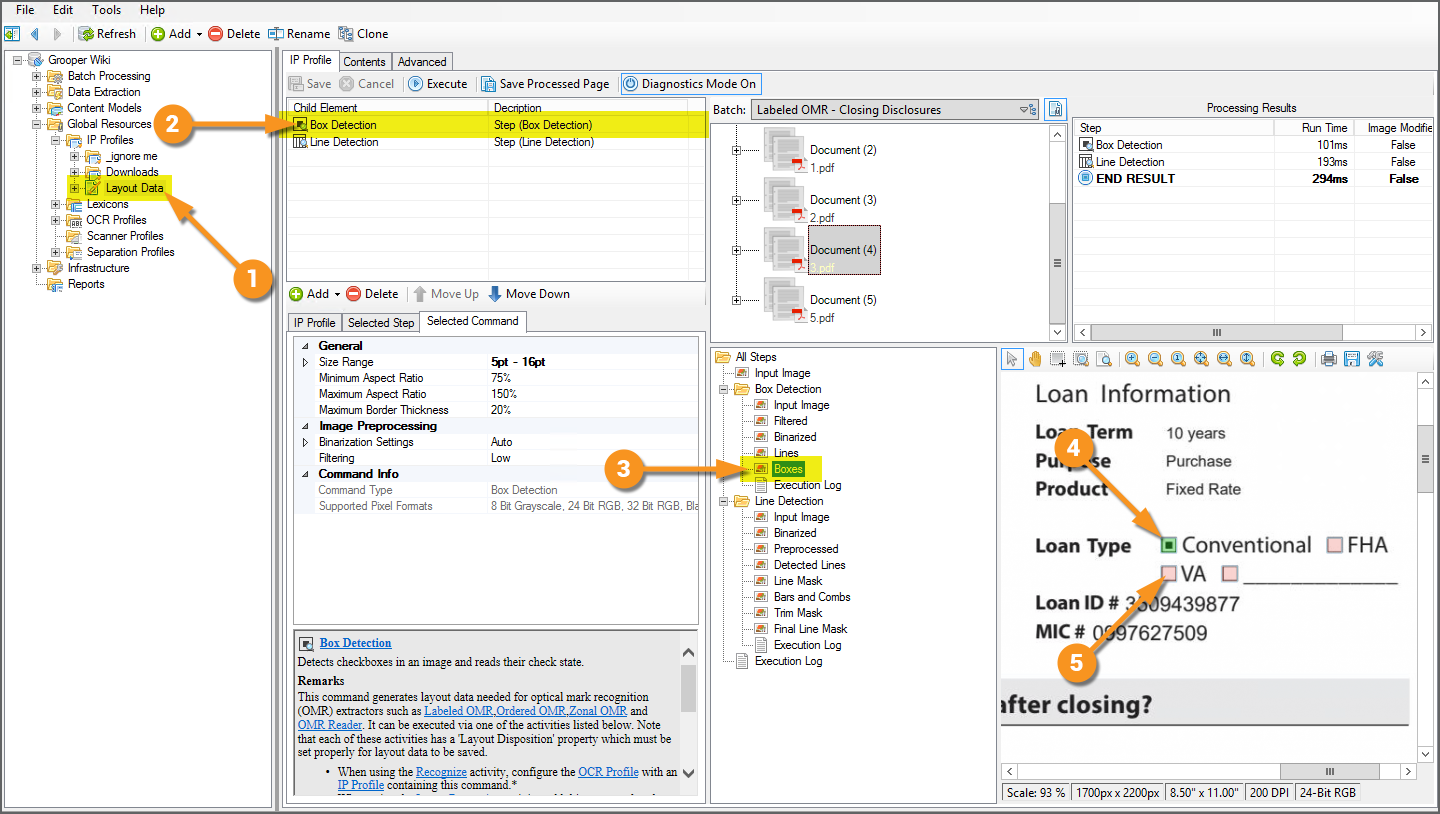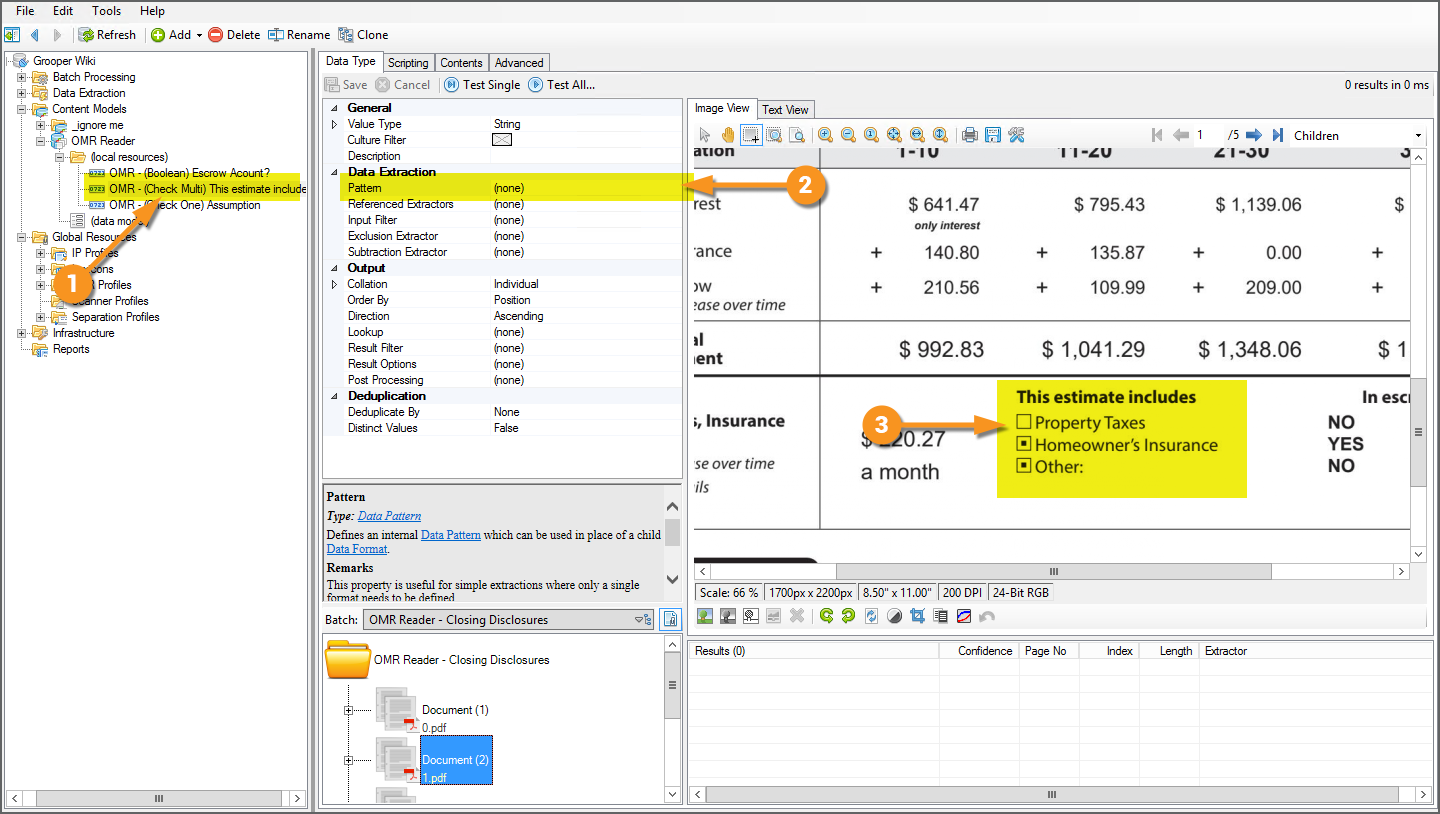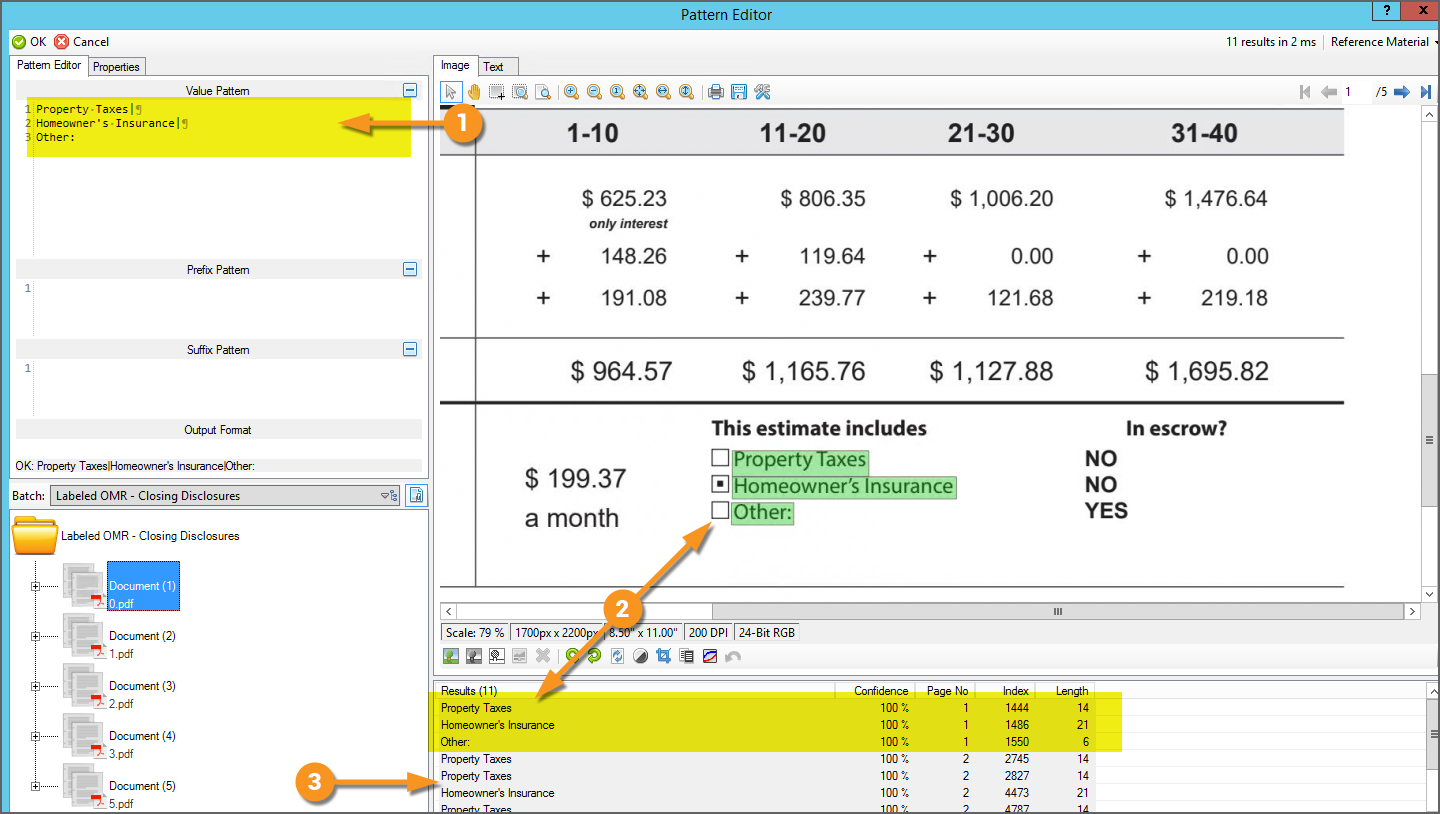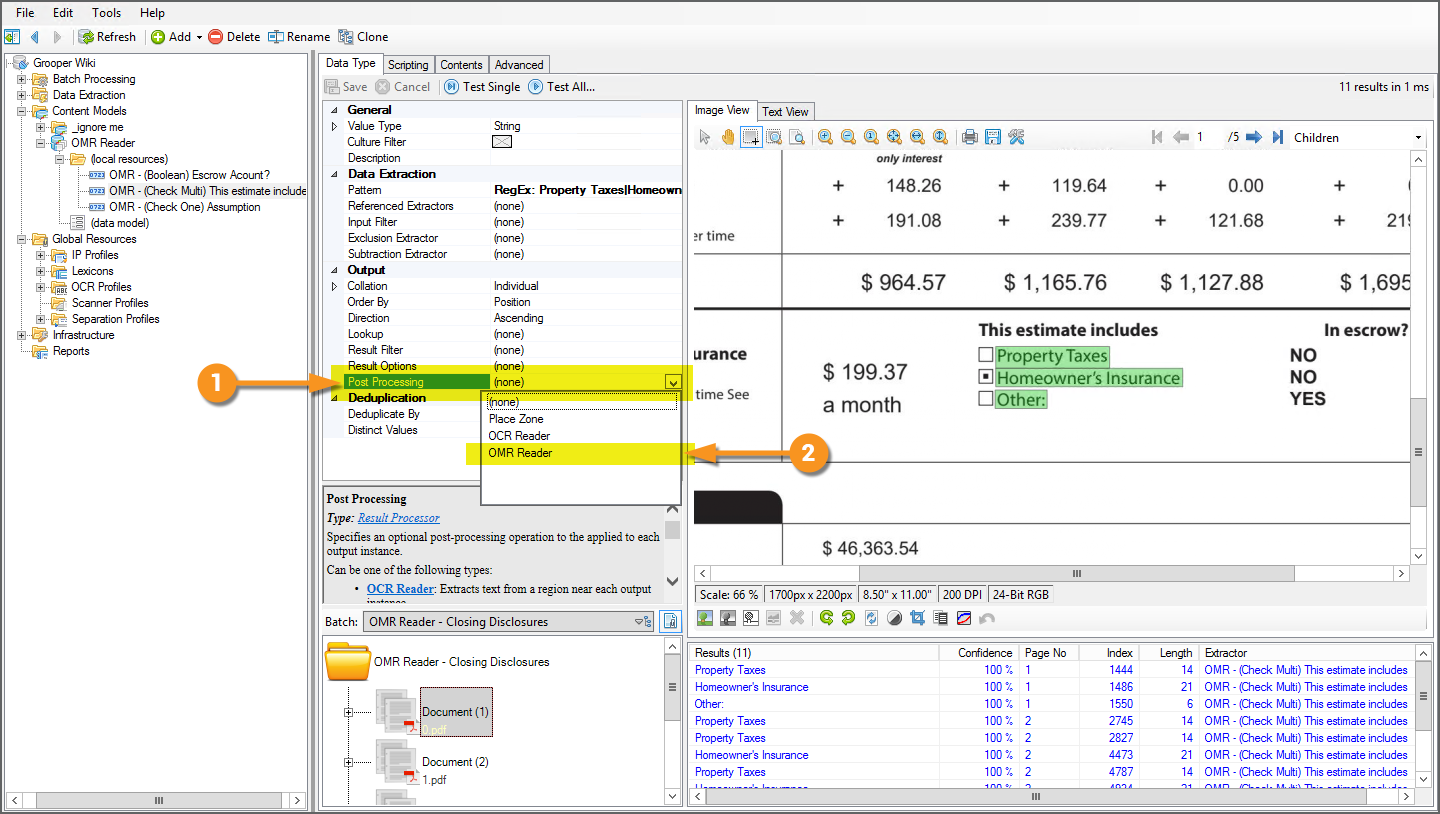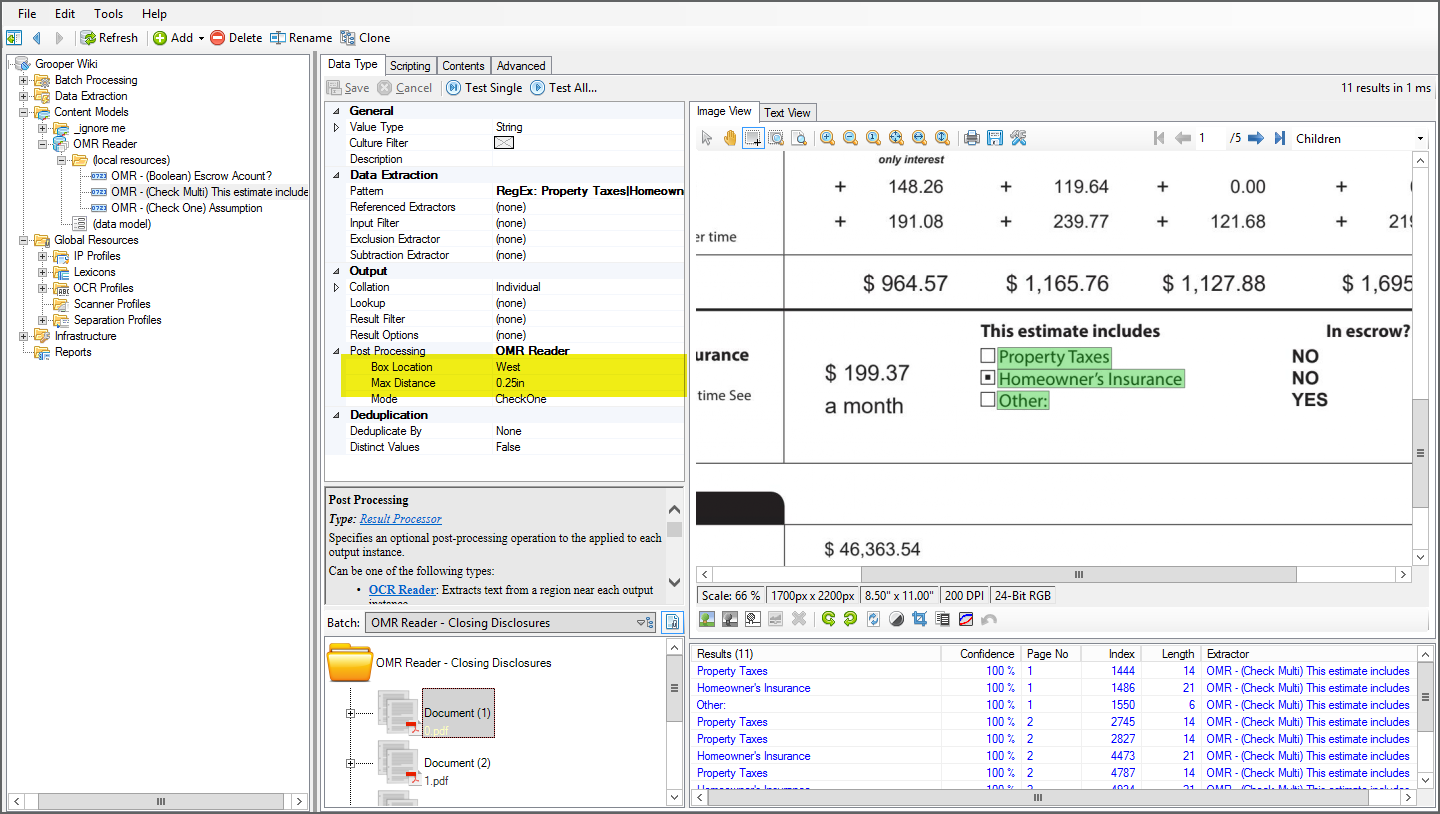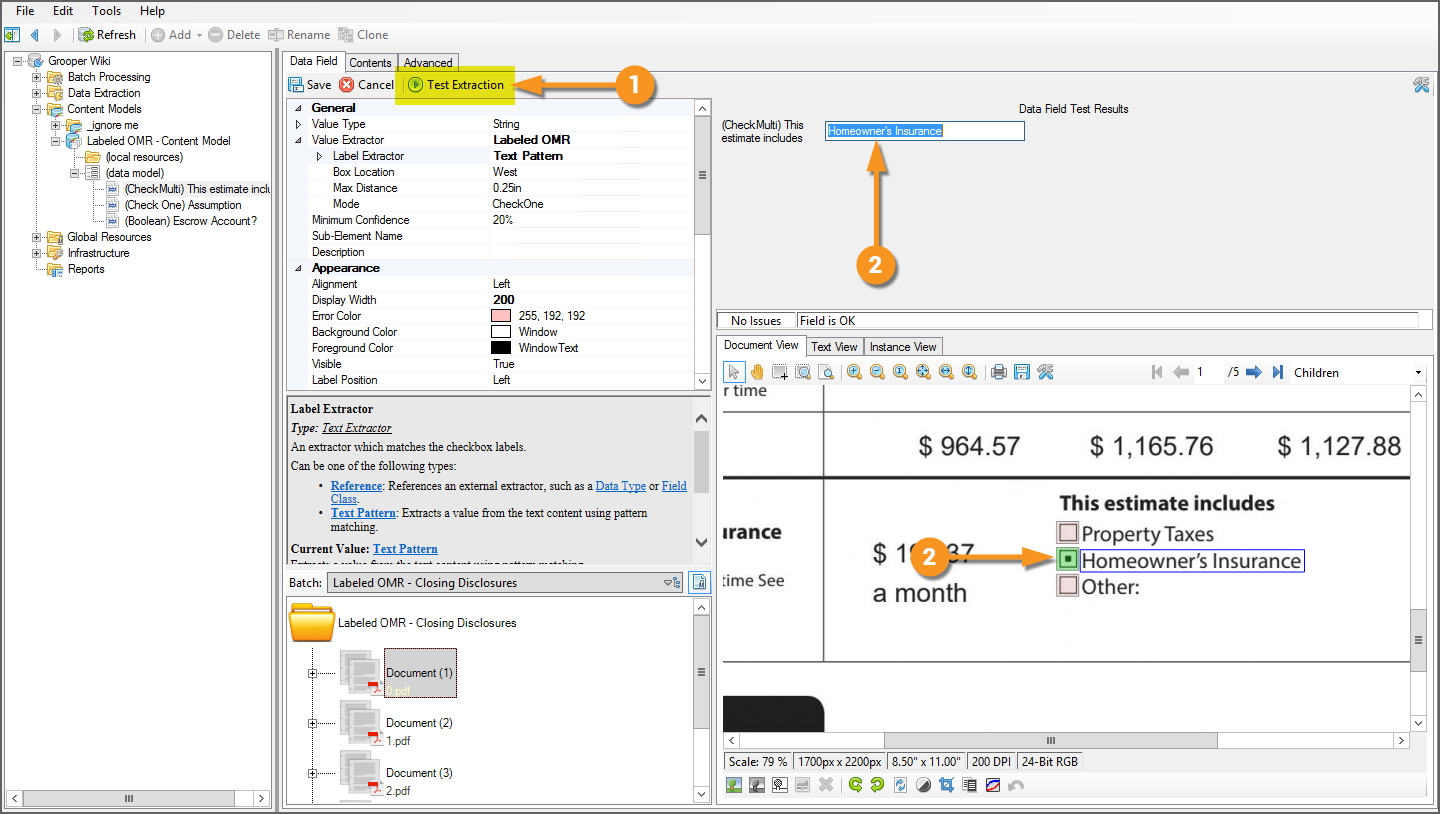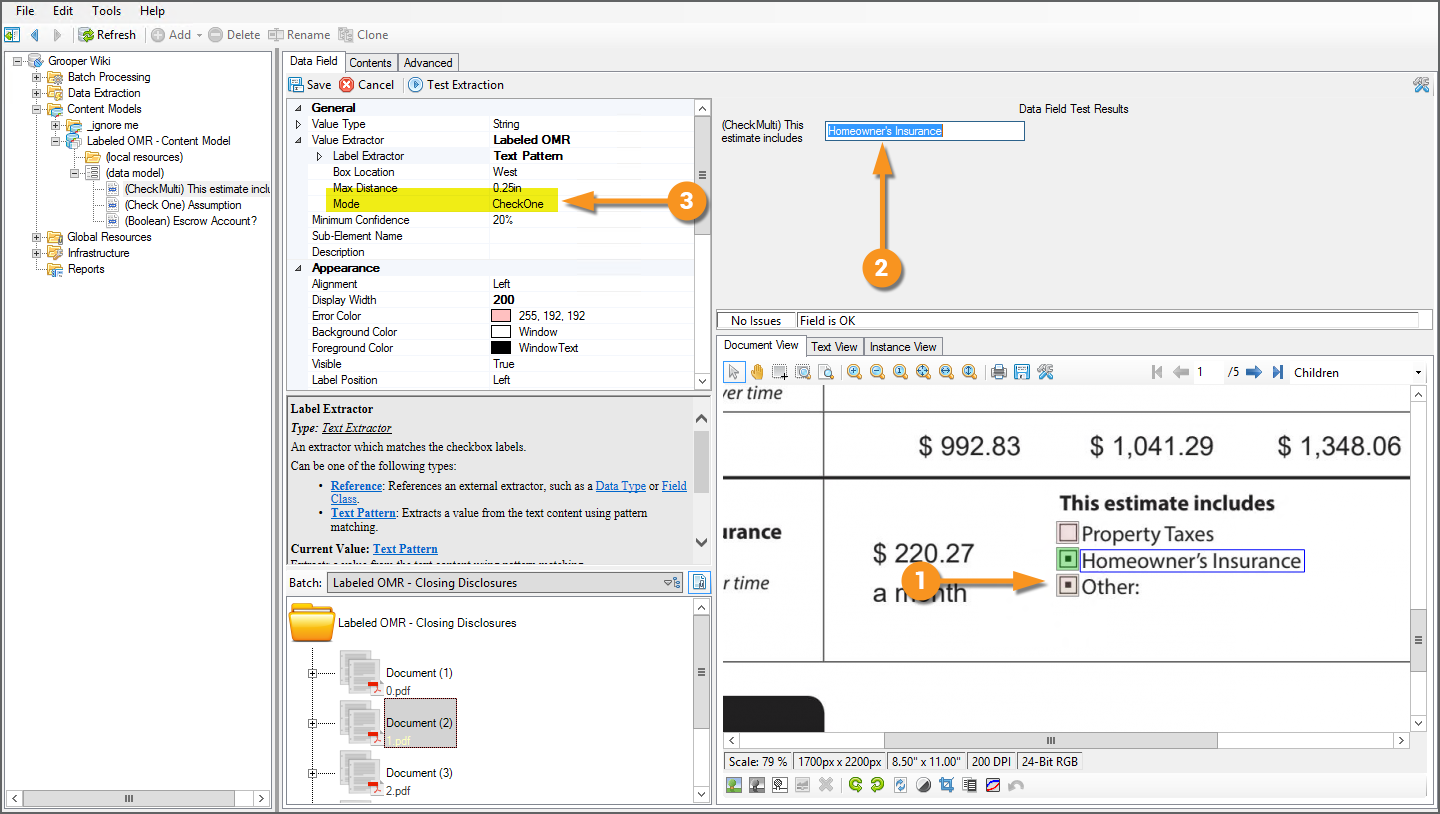2.80:OMR Reader (Result Processor)
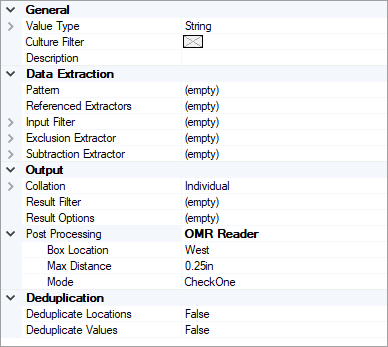
OMR Reader is a Post Processing option for Data Type extractors. It determines whether labeled checkboxes are checked or not and, if checked, outputs the label as its result.
About
Documents use checkboxes to make our life easier. They are particularly prevalent on structured forms. It gives the person filling out the form the ability to just check a box next to a series of options rather than typing in the information.
However, most of Grooper's extraction centers around regular expression, matching text patterns and returning the result. There isn't necessarily a character to match a checked checkbox. Regular expression isn't going to cut it to determine if a box is checked or not.
This is where OMR comes into play. OMR stands for "Optical Mark Recognition". OMR determines checkbox states. The basic idea behind it is very simple. First find a box. A box is just four lines connected to each other in a square-like fashion. If that box has a mark of some kind inside it, it is checked. If not, it's not. Checked (or marked) boxes, whether a checked "x" (☒), a checkmark (☑), or a check block (▣), while have more black pixels inside the box than an unchecked (or unmarked) one (☐). If the detected box has a high threshold of black pixels in it, it's checked (or marked). If not, it's unchecked (or unmarked).
A simple example would be a document asking a question and giving two boxes to check “Yes” or “No.” For example, see the portion of the document below asking if the applicant is a U.S. Citizen. “Yes” or “No” would be the labels. Either “Yes” or “No” would be the field's final result, depending on which box is checked. In this case, "Yes".
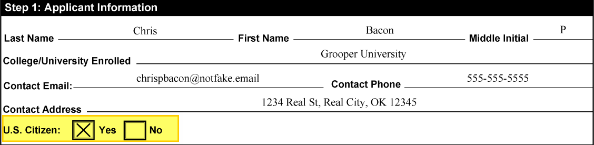 |
 |
The OMR Reader Post Processing option allows you to use a Data Type to use checkboxes to return data from a document.
In general, what you want to extract is the text of the checked label. The OMR Reader allows you to do just that. You will set up the Data Type to locate the text label. Grooper's OMR detection will determine if the box next to the label is checked. And, the label is returned as the Data Type's result.
Use Cases
Any document using checkboxes can take advantage of this functionality. There is a wide variety of use cases, including application forms, surveys, and questionnaires.
How To
Configure the Extractor
Checkboxes detail information in one of three ways, either:
- You will have several checkboxes next to several label options, giving you a list of choices. Of this choices, you may choose only one
- You will have several checkboxes next to several label options and you may choose multiple.
- You will have a single checkbox and it really just matters whether the checkbox is checked or not.
OMR Reader has three corresponding Modes to account for this:
- CheckOne
- CheckMulti
- Boolean
How your document is structured will inform which mode you choose. However, most of the extractor's configuration is the same regardless of which one you choose.
Prereqs - Box Detection
|
In order for OMR Reader enabled Data Types to return a result, it needs to be able to find a checkbox and it needs to be able to tell if that box is checked or unchecked. The checkbox locations and "check states" (checked or unchecked) must be saved to a page before extracting the value. This information is saved to a Batch Page objects, "LayoutData.json" file during permanent or temporary image processing, using a Box Detection or Box Removal command. This means you must execute an IP Profile with a Box Detection or Box Removal command as one of it's IP Steps.
Then the IP Profile must be ran on the pages in the Batch using the Image Processing activity (for permanent image processing) or Recognize activity (for temporary image processing). |
Extract the Checkbox Labels
|
The general purpose of the OMR Reader is to return the labels of boxes that are checked. First things first, we need our Data Type to locate and return the labels next to the checkboxes.
|
|
|
The goal of the extractor is to produce a result for each checkbox option. We have created a regular expression pattern that is an "or separated list". Each label followed by the vertical pipe character.
Property Taxes| Homeowner's Insurance| Other:
|
Configure the Post Processor
Now, we will use the Post Processing property of this Data Type to return labels next to checked boxes.
|
Verify Extraction
|
We will go ahead and test our extraction and see what results we get. However, before continuing, we will point out the Box Location and Max Distance properties. These properties behave as advertised. Box Location determines where the box is in relation to the label. The default of West assumes the box will be to the left of the label, changing it to East will assume the box is to the right, and so on. The Max Distance property sets the maximum space allowable between a box and a label. You expect check boxes to be fairly close to their label. If a box is on the other side of a page from a label, it typically does not pertain to that label at all. The default of 0.25in works well in most cases. However, it is editable. |
|
|
|
|
Not so fast. Let's check another document.
|