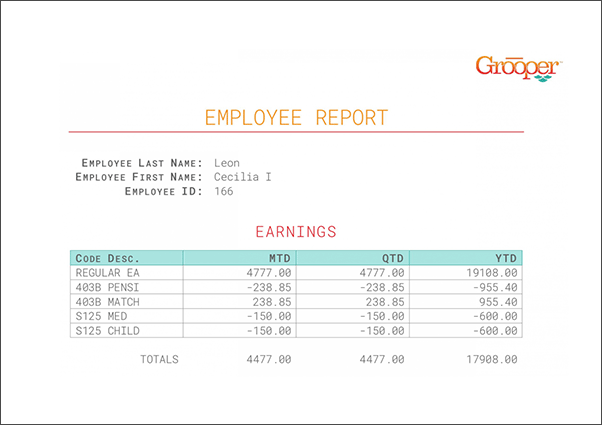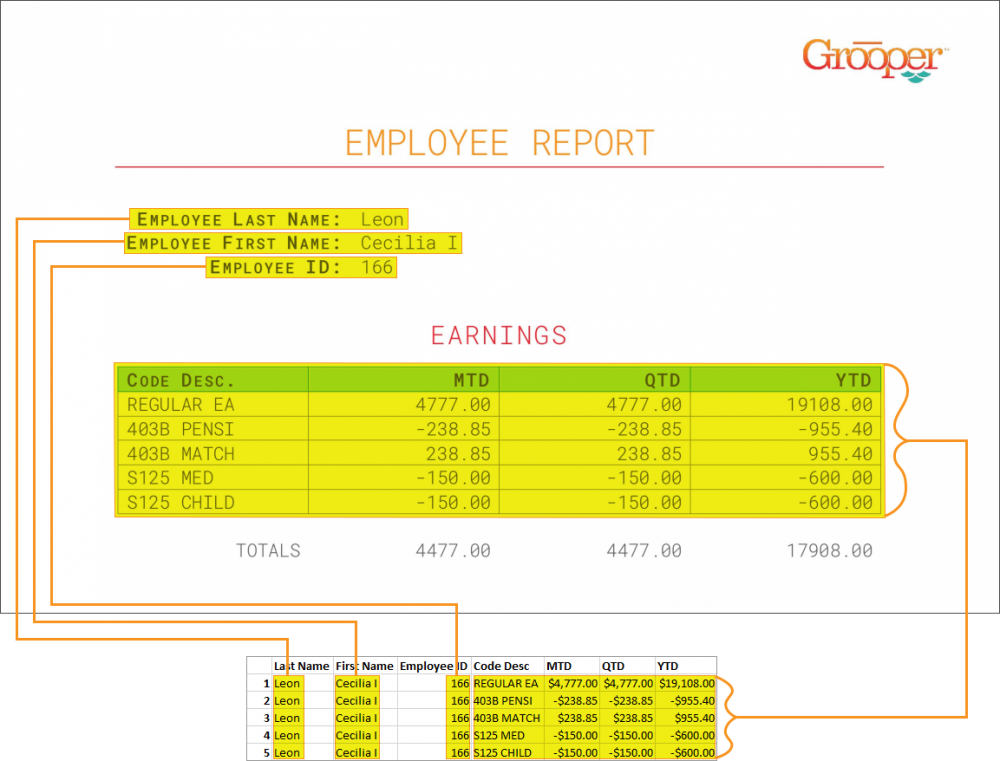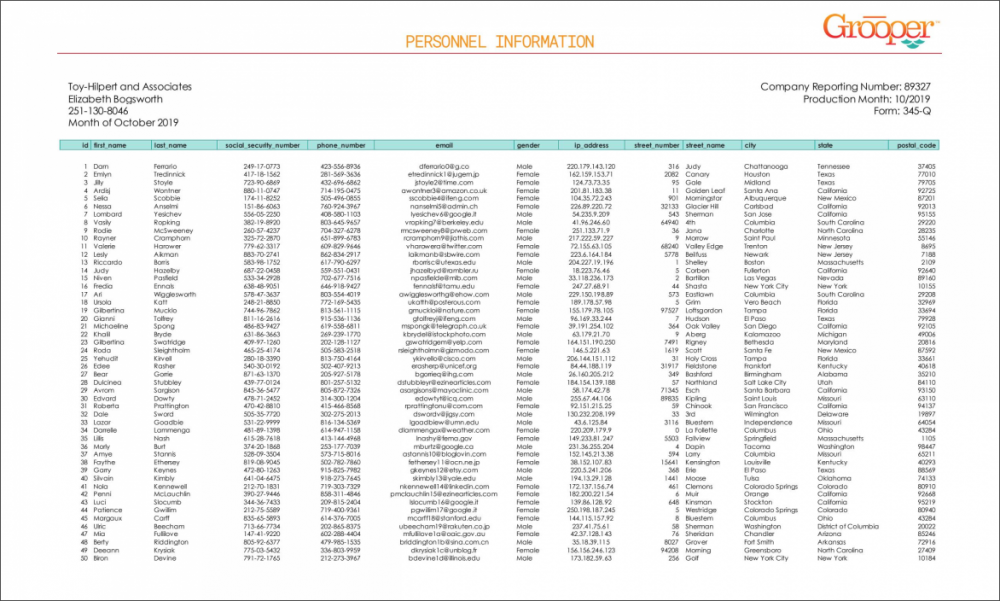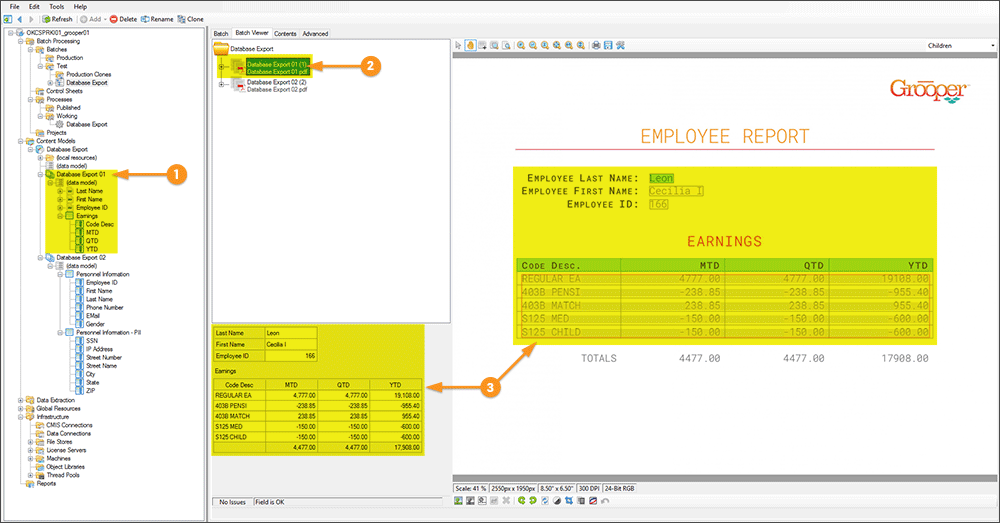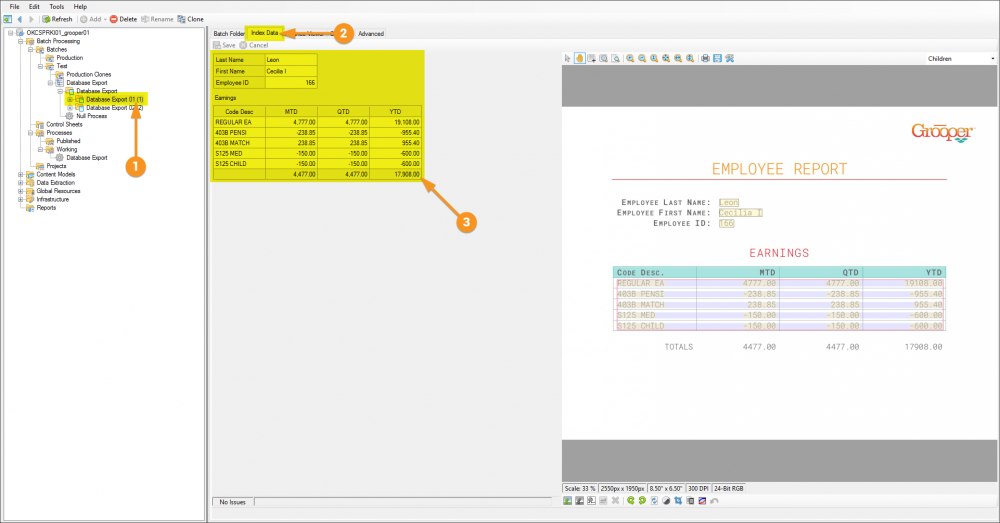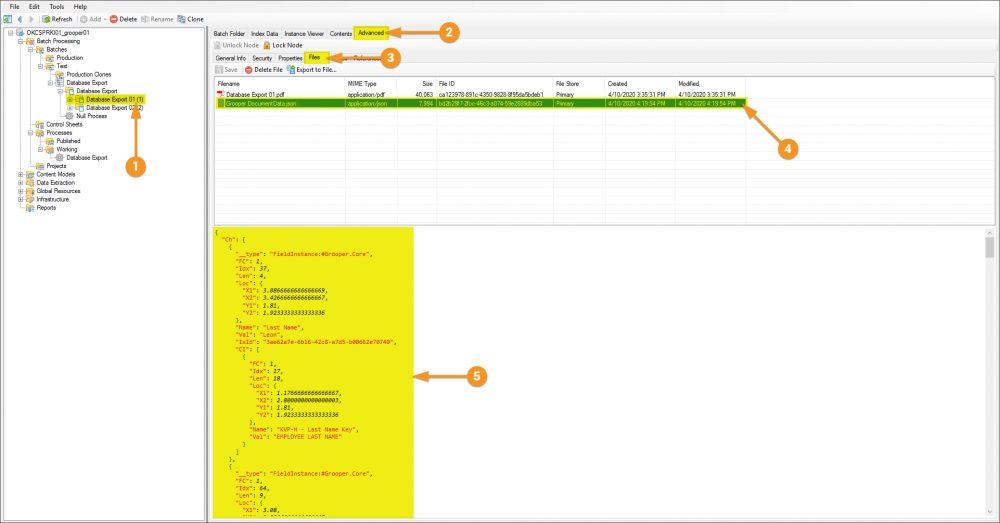2.90:Database Export: Difference between revisions
| Line 50: | Line 50: | ||
<tab name="Index Data" style="margin:25px"> | <tab name="Index Data" style="margin:25px"> | ||
====Index Data==== | ====Index Data==== | ||
Before the '''Database Export''' activity can send data, it must have data. Its easy to get in the habit of testing extraction on a '''Data Field''' or a '''Data Model''' and feel good about the results, but it must be understood that the information displayed when doing so is in memory, or temporary. When the '''Extract''' activity is successfully run against a document it creates '''Index Data''' and marries it to the document via a [https://en.wikipedia.org/wiki/JSON JSON] file called ''Grooper.DocumentData.json''. A couple of ways to verify its existence are as follows.<p/> | |||
{| | {| | ||
| style="padding:25px; vertical-align: | | style="padding:25px; vertical-align:center" | | ||
#First, navigate to the '''Document''' object in the node tree; not the '''Batch''', not the '''Batch Folder''', not the '''Page''', but specifically the '''Document''' object. This is where the information lives. | |||
#From there, click on the '''Index Data''' tab. | |||
#After doing so you can see data displayed. Were the document classified, but not successfully extracted, the data structure would be present, but the fields empty. | |||
|| [[File:database_export_005a.png|1000px]] | || [[File:database_export_005a.png|1000px]] | ||
|} | |||
<p/><br/> | |||
{| | |||
| style="padding:25px; vertical-align:center" | | |||
#Another means of verifying is to again, click on the '''Document''' object in the node tree. | |||
#Click the '''Advanced''' tab. | |||
#Click the '''Files''' tab. | |||
#In the '''List View''' you should see the ''Grooper.DocumentData.json'' file. | |||
#When you click on that file, you should see the stored JSON information of the indexed data displayed in the viewer below. | |||
|| [[File:database_export_005b.png|1000px]] | |||
|} | |} | ||
</tab> | </tab> | ||
</tabs> | </tabs> | ||
Revision as of 10:09, 14 April 2020
Database Export is one of the main ways to Deliver data Collected in Grooper.
A completed Content Model and accompanying Batch for what will be built can be found by following this link and downloading the provided file. It is not required to download to understand this article, but can be helpful because it can be used to follow along with the content of this article. This file was exported from and meant for use in Grooper 2.9
About
The most important goal of Grooper is to deliver accurate data to line of business systems that allow the information to be integrated into impactful business decisioning. Tables in databases remain, to this day, one of the main vessels by which this information is stored. Grooper's Database Export activity is the mechanism by which this delivery is performed. Database Export uses a configured Data Connection to establish a link to (Microsoft SQL Server or ODBC-compliant) tables in a database and intelligently populate said tables.
Two key distinctions about Grooper's Database Export activity are its ability to take full advantage of its sophisticated hierarchical data modeling to flatten complex/inherited data structures, and the ease of delivery to multiple tables at once.
How To
| ! | Some of the tabs in this tutorial are longer than the others. Please scroll to the bottom of each step's tab before going to the step. |
Understanding the Forms
Understanding the Content Model
Index Data
Before the Database Export activity can send data, it must have data. Its easy to get in the habit of testing extraction on a Data Field or a Data Model and feel good about the results, but it must be understood that the information displayed when doing so is in memory, or temporary. When the Extract activity is successfully run against a document it creates Index Data and marries it to the document via a JSON file called Grooper.DocumentData.json. A couple of ways to verify its existence are as follows.