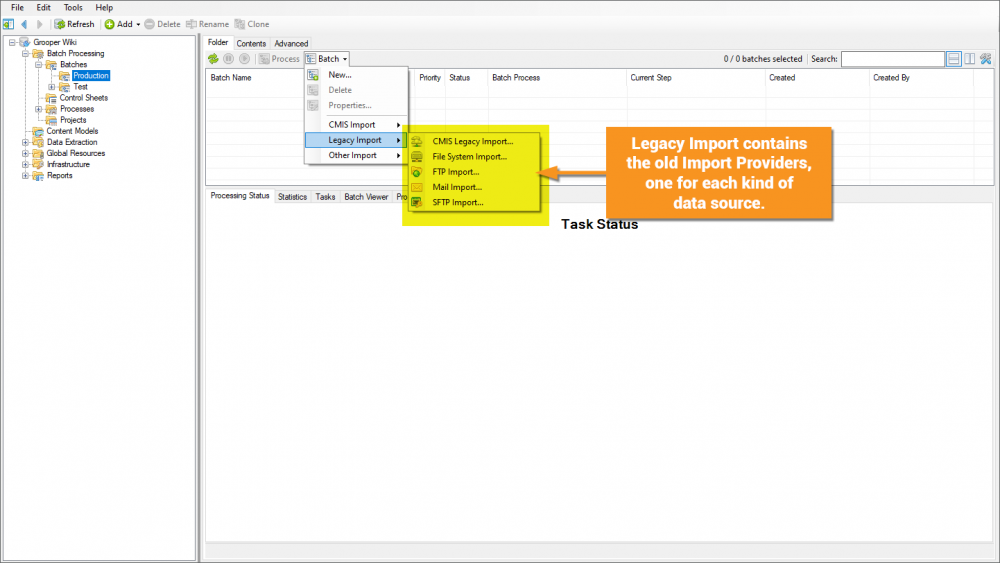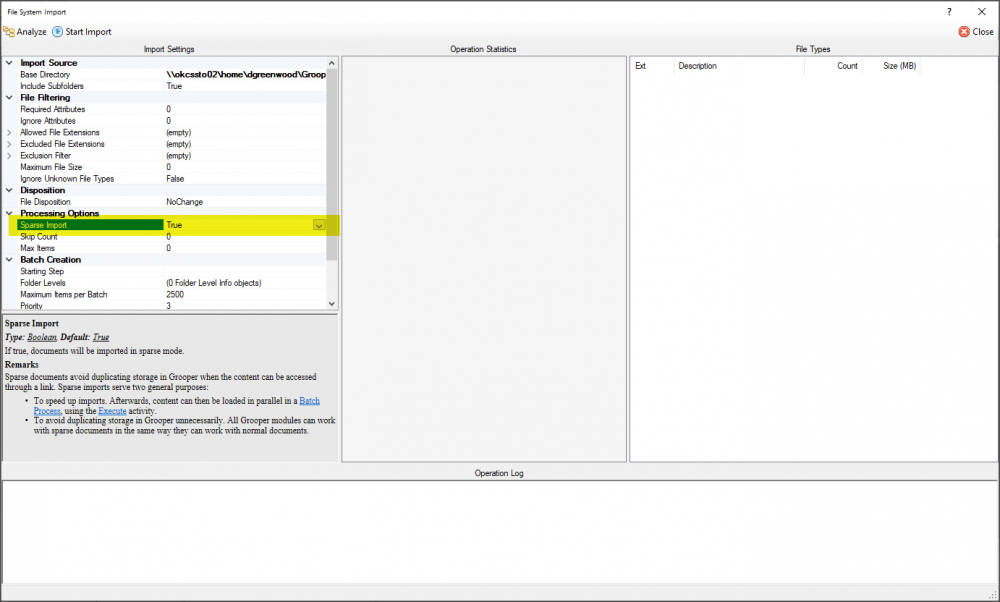2.80:Import Mode (Property): Difference between revisions
Dgreenwood (talk | contribs) m Dgreenwood moved page Sparse Import and Document Linking to Import Mode and Document Linking: Better fits the topic |
Dgreenwood (talk | contribs) No edit summary |
||
| Line 8: | Line 8: | ||
# ''Sparse'' - The ''Sparse'' import mode imports a document's properties as it does in ''Full'' mode. However, instead of fully importing the document's content, a link between Grooper and their content at the import source is created. Particularly when importing large document sets, this can greatly reduce the time it takes to import documents. | # ''Sparse'' - The ''Sparse'' import mode imports a document's properties as it does in ''Full'' mode. However, instead of fully importing the document's content, a link between Grooper and their content at the import source is created. Particularly when importing large document sets, this can greatly reduce the time it takes to import documents. | ||
# ''LinkOnly'' - This mode only creates a link between the document and and the source. | # ''LinkOnly'' - This mode only creates a link between the document and and the source. | ||
== About == | == About == | ||
| Line 46: | Line 45: | ||
=== What is an Import Mode? === | === What is an Import Mode? === | ||
For importing, documents contain two important sets of information: | |||
*Content - Images and native text data | |||
*Properties - Digital information, such as the document's filename, file type, creation date, and more. | |||
{|cellpadding=20 | |||
|-valign=top | |||
|As far as it's content goes, each page of a document will have a corresponding image, such as this W-4 form. | |||
| | |||
[[file:W-4 Image.png|border|center|300px]] | |||
|For native PDFs, they may also have text data already embedded in the document too. | |||
| | |||
[[file:W-4 Text.png|border|center|300px]] | |||
|} | |||
=== How Does Sparse Import Save Time? === | === How Does Sparse Import Save Time? === | ||
=== What Is a Document Link? === | === What Is a Document Link? === | ||
Revision as of 12:00, 8 June 2020
The Import Mode property allows you to control whether a document's content (i.e. the images and, in the case of PDF documents, their text), its properties, and a link between the document's source location and Grooper are created.
There are three Import Modes in Grooper:
- Full - This mode fully imports the document. Both their content and their properties are loaded into a Grooper Batch. Because the files are fully copied from the source into a Grooper environment, this is the slowest of the three import modes.
- Sparse - The Sparse import mode imports a document's properties as it does in Full mode. However, instead of fully importing the document's content, a link between Grooper and their content at the import source is created. Particularly when importing large document sets, this can greatly reduce the time it takes to import documents.
- LinkOnly - This mode only creates a link between the document and and the source.
About
What Does Importing Look Like in Grooper?
Forget about Sparse Import for a second. How do you even import documents into Grooper at all? You import documents into a Grooper environment using an Import Provider. In older versions of Grooper, there were multiple types of Import Providers, one for importing from a Windows File System, one for importing from an email inbox, one for importing from a CMIS content management system, and so on.
Starting in version 2.72, Grooper utilizes our CMIS+ Architecture. All storage platforms are exposed to Grooper under a single framework, called CMIS+, as if they were traditional CMIS content management endpoints. This standardizes import operations to use a single Import Provider, regardless of what storage platform is used. You can now use CMIS Import to import from a Windows File System, an email inbox, a CMIS system, and more. However, the older Import Providers are still available as legacy providers, meaning they are still available but are no longer recommended for use.
The simplest way to import in Grooper is using the "Batch" button in Grooper Dashboard or (as seen below) on one of the Batches folders in Grooper Design Studio.
For CMIS Import
The Import Mode is an editable property upon selecting either "Import Descendents..." or "Import Query Results..." for CMIS Import.
For Legacy Import
The Legacy Import import providers do not have the ability to perform LinkOnly imports. However, you can sparsely import documents setting the Sparse Import property to True. This will import documents the same way the Sparse mode does for CMIS Imports. Keeping this property set to False will perform a Full import.
What is an Import Mode?
For importing, documents contain two important sets of information:
- Content - Images and native text data
- Properties - Digital information, such as the document's filename, file type, creation date, and more.
| As far as it's content goes, each page of a document will have a corresponding image, such as this W-4 form. |
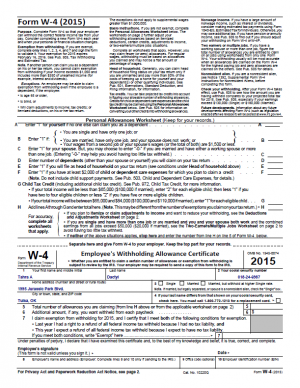 |
For native PDFs, they may also have text data already embedded in the document too. |
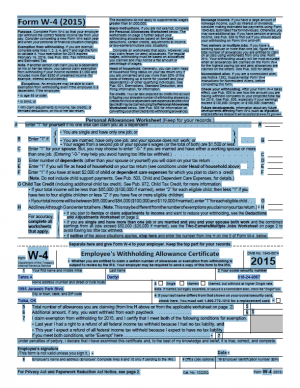 |