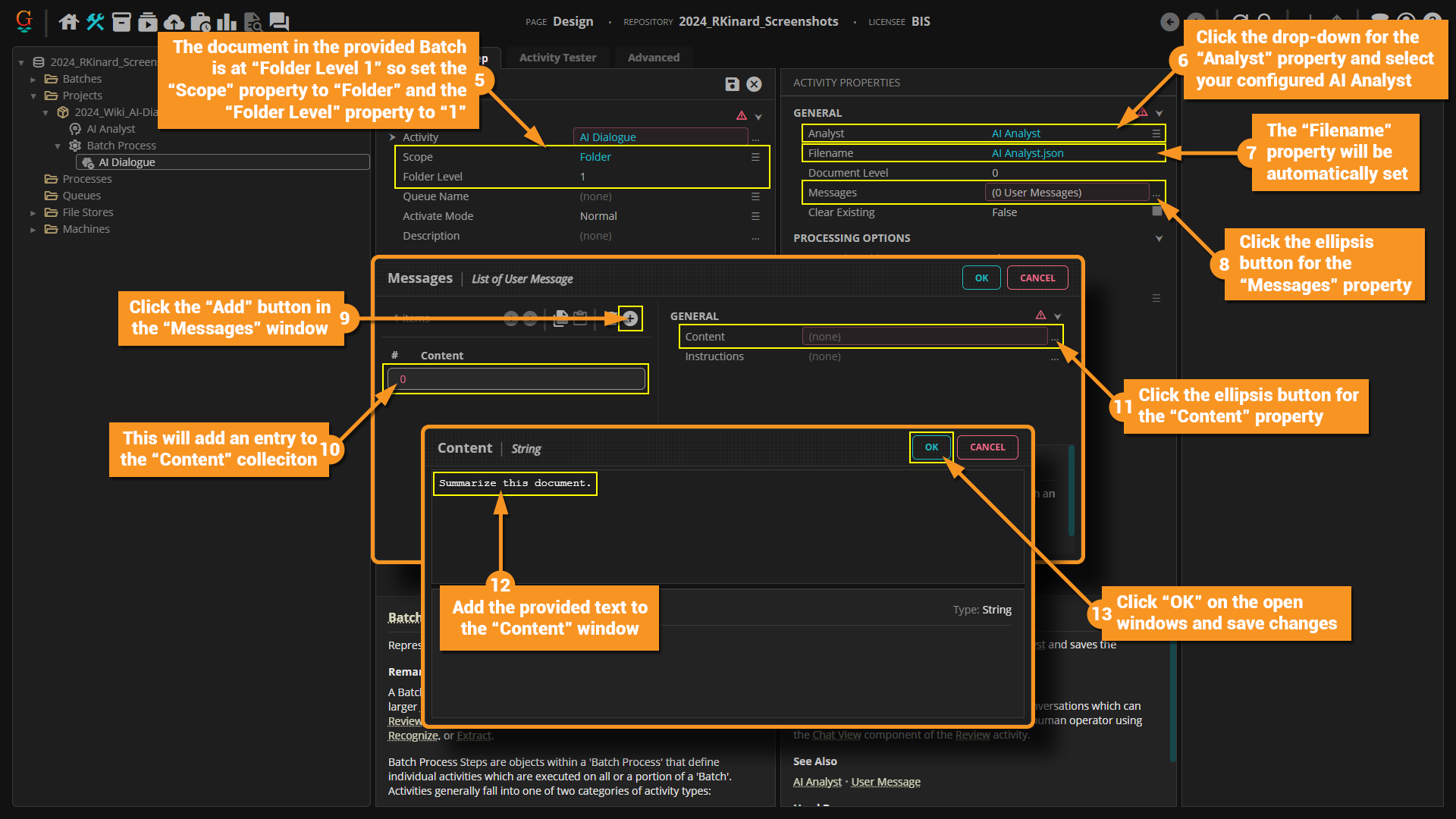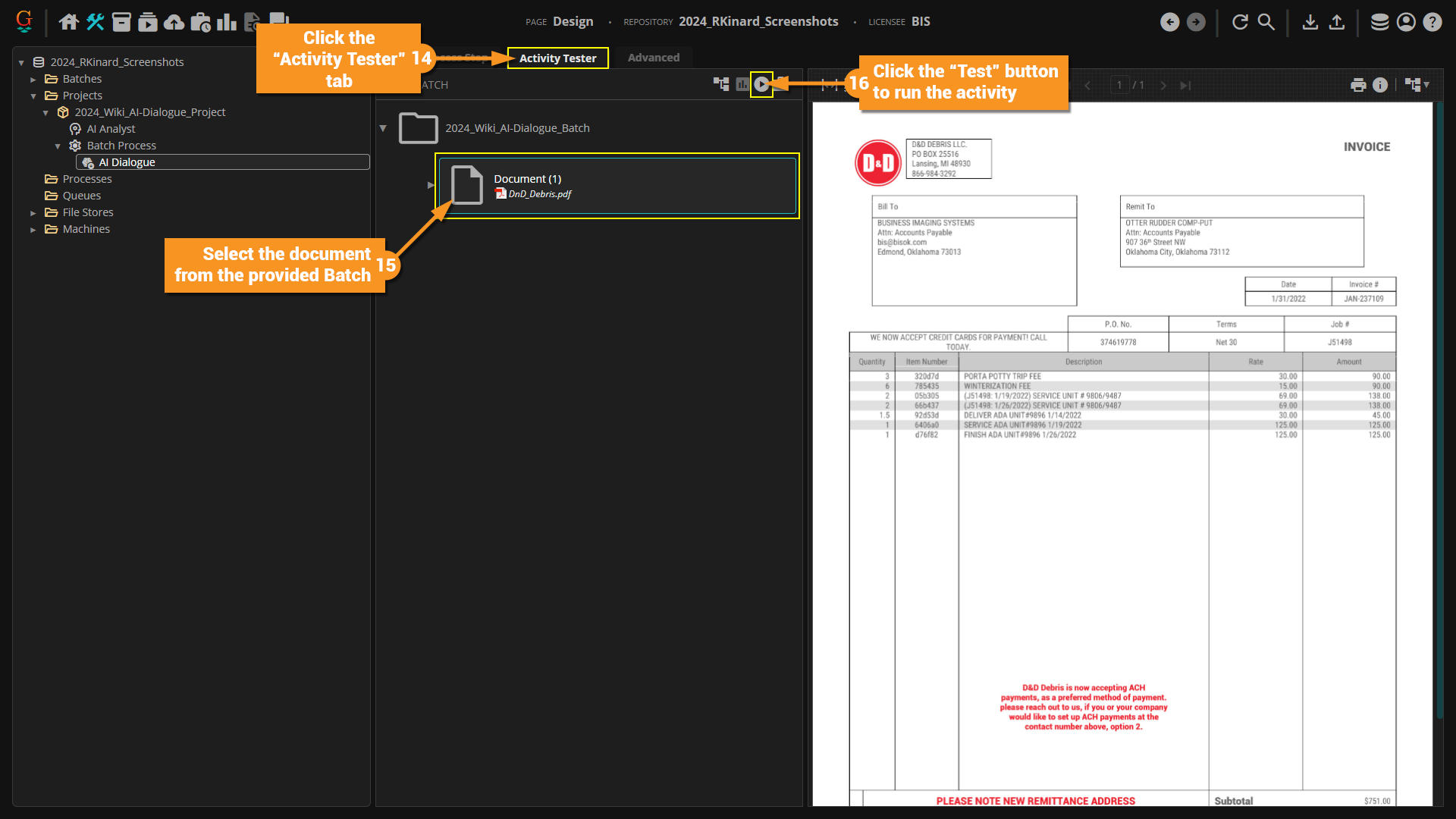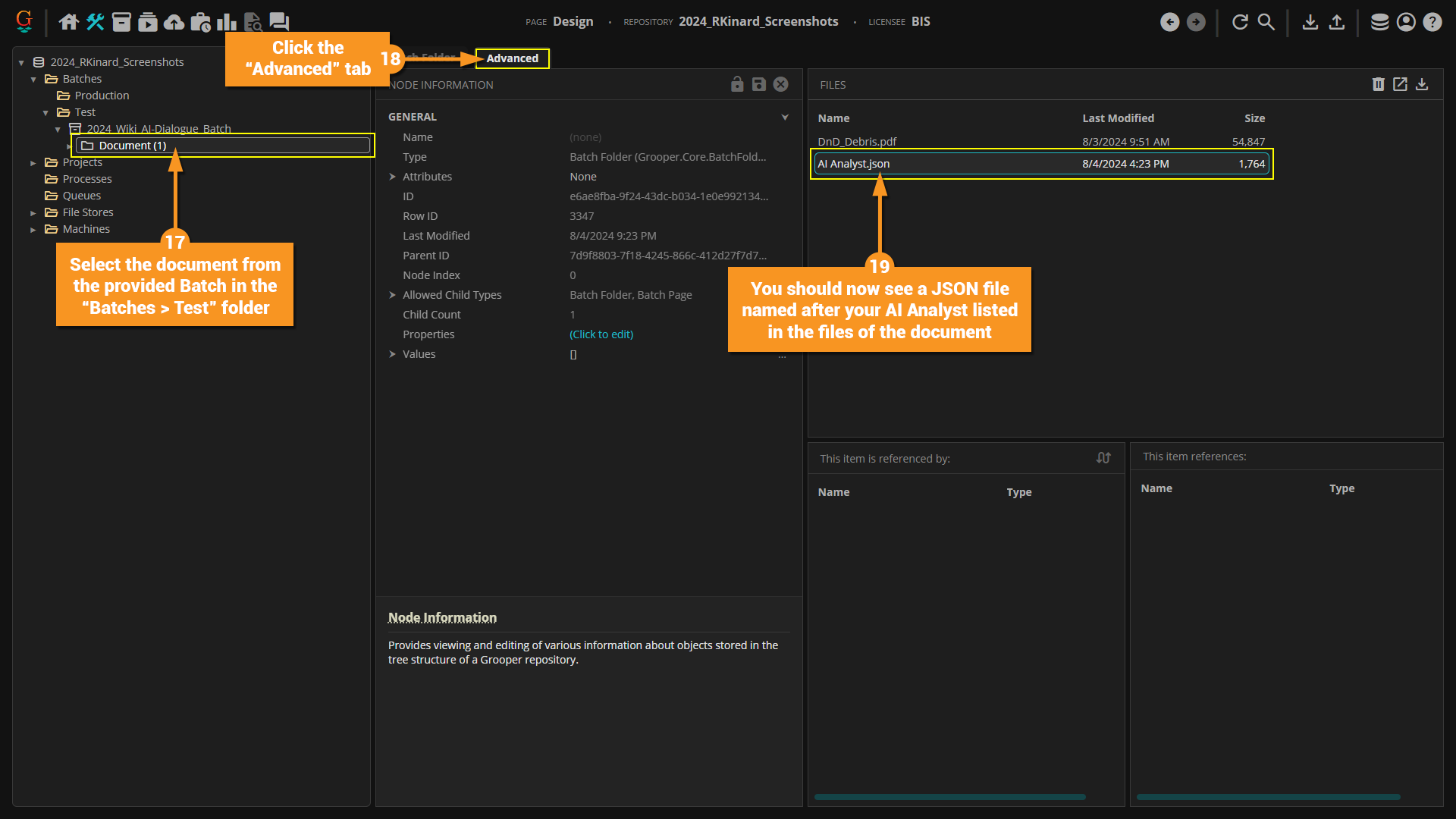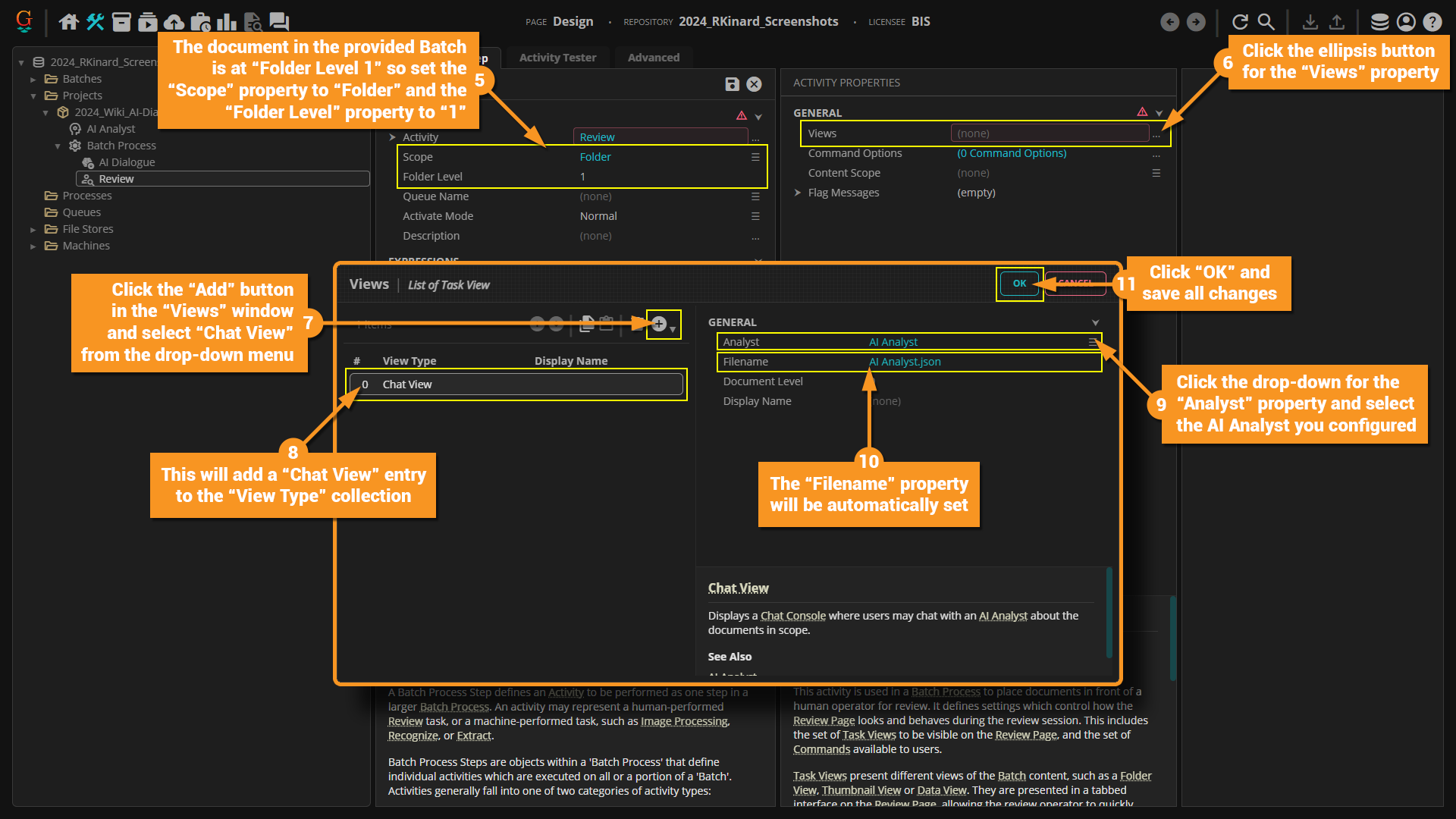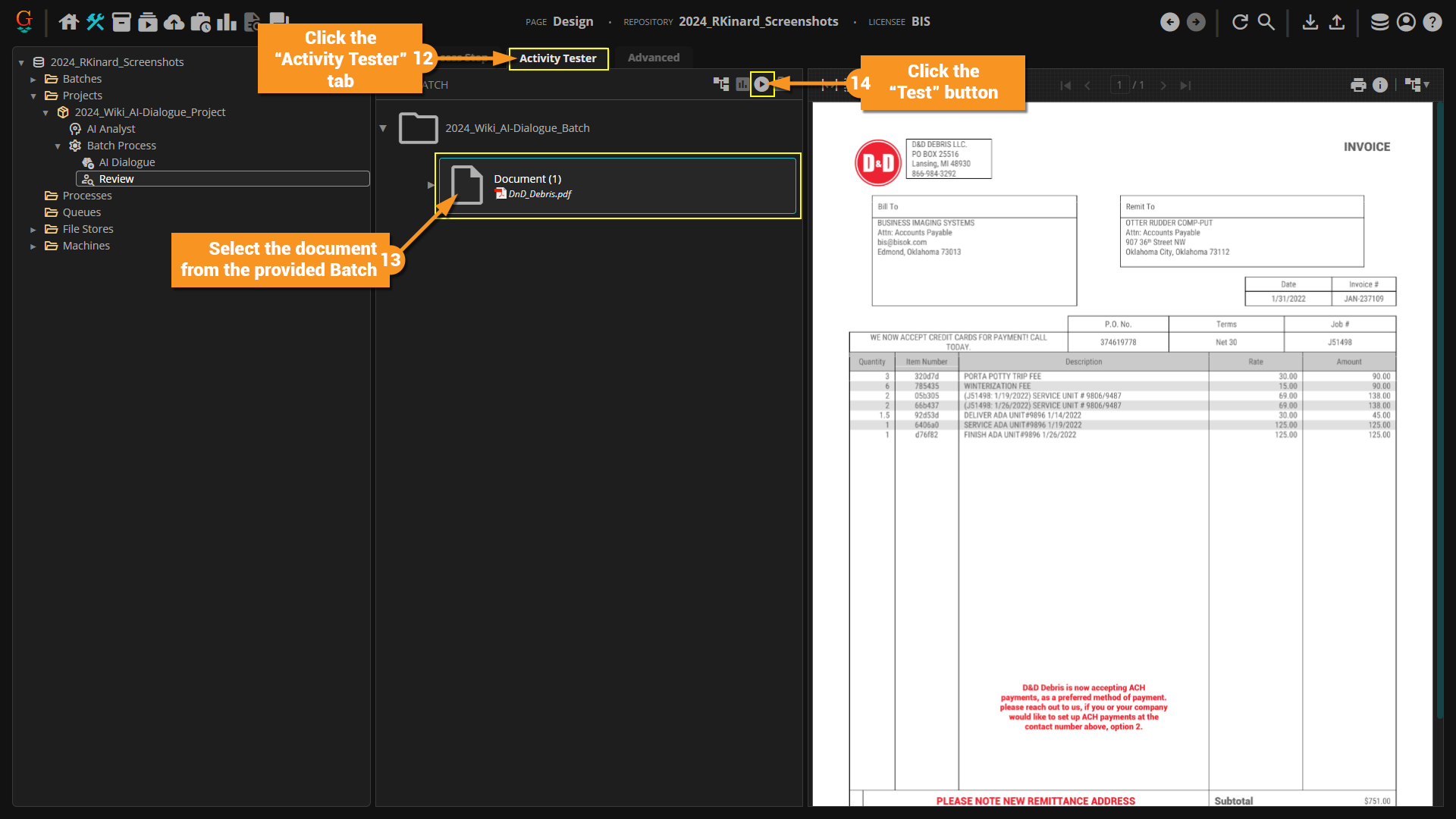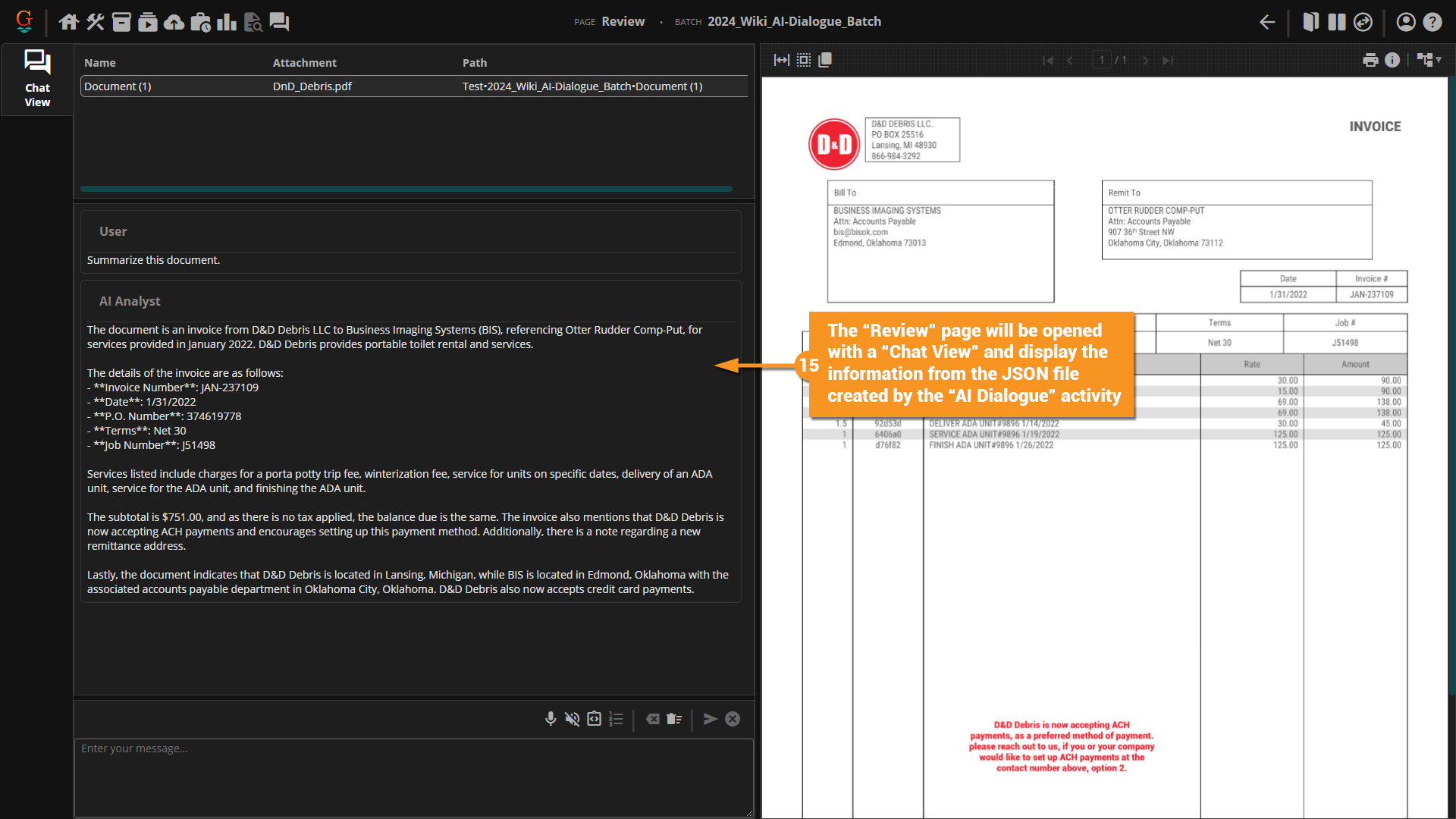2024:AI Dialogue (Activity)
|
2025 BETA |
This article covers new or changed functionality in the current or upcoming beta version of Grooper. Features are subject to change before version 2025's GA release. Configuration and functionality may differ from later beta builds and the final 2025 release. |
BE AWARE: AI Analysts and AI Dialogue are obsolete as of version 2025. This Activity only exists in version 2024. network_intelligence_update AI Dialogue is an Activity that executes a scripted conversation with an psychology AI Analyst and saves the resulting conversion on the document as a JSON file.
|
You may download the ZIP(s) below and upload it into your own Grooper environment (version 2024). The first contains one or more Batches of sample documents. The second contains one or more Projects with resources used in examples throughout this article. |
About
AI Dialogue is used to automate the usage of an AI Analyst by using defined messages that create a conversation. The returned results from the AI are then stored as a JSON file on the document (or documents) in scope. This information is then displayed whenever the Chat View of the Review activity is called to interact with the document.
How To
Establish an LLM Connector
First, we need to establish an LLM Connector within the Options property on the Root object.
Please visit the LLM Connector article for more information.
Configure the AI Analyst
After establishing an LLM Connector we need to create and configure an AI Analyst.
Please visit the AI Analyst article for more information.
Configure the AI Dialogue Activity
- Right-click on the Batch Process from the provided Project.
- Select "Add > AI > AI Dialogue" from the pop-out menu.
- Name the Batch Process Step in the "Add Activity" window.
- Click the "Execute" button.
- The document in the provided Batch is at "Folder Level 1" so set the Scope property to Folder and the Folder Level property to 1.
- Click the drop-down for the Analyst property and select your configured AI Analyst.
- The Filename property will be automatically set.
- Click the ellipsis button for the Messages property.
- Click the "Add" button in the "Messages" window.
- This will add an entry to the "Content" collection.
- Click the ellipsis button for the Content property.
- Add the provided text to the "Content" window.
Summarize this document.
- Click "OK" on the open windows and save changes.
- Click the "Activity Tester" tab.
- Select the document from the provided Batch in the Batch Viewer.
- Click the "Test" button to run the activity.
- Select the document from the provided Batch in the "Batches > Test" folder in the node tree.
- Click the "Advanced" tab.
- You should now see a JSON file named after your AI Analyst listed in the files of the document.
Review the stored Chat Dialogue
- Right-click the Batch Process from the provided Project.
- Select "Add > Review" from the pop-out menu.
- Name the Batch Process Step in the "Add Activity" window.
- Click the "Execute" button.
- The document in the provided Batch is at "Folder Level 1" so set the Scope property to Folder and the Folder Level property to 1.
- Click the ellipsis button for the Views property.
- Click the "Add" button in the "Views" window and select "Chat View" from the drop-down menu.
- This will add a "Chat View" entry to the "View Type" collection.
- Click the drop-down for the Analyst property and select the AI Analyst you configured.
- The Filename property will be automatically set.
- Click "OK" from the "Views" window then save all changes.
- Click the "Activity Tester" tab.
- Select the document from the provided Batch in the Batch Viewer.
- Click the "Test" button.
- The Review page will be opened with a "Chat View" and display the information from the JSON file created by the AI Dialogue activity.
Glossary
Activity: Grooper Activities define specific document processing operations done to a inventory_2 Batch, folder Batch Folder, or contract Batch Page. In a settings Batch Process, each edit_document Batch Process Step executes a single Activity (determined by the step's "Activity" property).
- Batch Process Steps are frequently referred by the name of their configured Activity followed by the word "step". For example: "Classify step".
AI Analyst: BE AWARE: AI Analysts are obsolete as of version 2025. See AI Assistant for the new and improved version of AI Analyst. An AI Analyst facilitates the ability to interact with a document as you might with an AI chatbot.
Batch Process Step: edit_document Batch Process Steps are specific actions within a settings Batch Process sequence. Each Batch Process Step performs an "Activity" specific to some document processing task. These Activities will either be a "Code Activity" or "Review" activities. Code Activities are automated by Activity Processing services. Review activities are executed by human operators in the Grooper user interface.
- Batch Process Steps are frequently referred to as simply "steps".
- Because a single Batch Process Step executes a single Activity configuration, they are often referred to by their referenced Activity as well. For example, a "Recognize step".
Batch Process: settings Batch Process nodes are crucial components in Grooper's architecture. A Batch Process is the step-by-step processing instructions given to a inventory_2 Batch. Each step is comprised of a "Code Activity" or a Review activity. Code Activities are automated by Activity Processing services. Review activities are executed by human operators in the Grooper user interface.
- Batch Processes by themselves do nothing. Instead, they execute edit_document Batch Process Steps which are added as children nodes.
- A Batch Process is often referred to as simply a "process".
Batch: inventory_2 Batch nodes are fundamental in Grooper's architecture. They are containers of documents that are moved through workflow mechanisms called settings Batch Processes. Documents and their pages are represented in Batches by a hierarchy of folder Batch Folders and contract Batch Pages.
LLM Connector: LLM Connector is a Repository Option that enables large language model (LLM) powered AI features for a Grooper Repository.
Project: package_2 Projects are the primary containers for configuration nodes within Grooper. The Project is where various processing objects such as stacks Content Models, settings Batch Processes, profile objects are stored. This makes resources easier to manage, easier to save, and simplifies how node references are made in a Grooper Repository.
Review: person_search Review is an Activity that allows user attended review of Grooper's results. This allows human operators to validate processed contract Batch Page and folder Batch Folder content using specialized user interfaces called "Viewers". Different kinds of Viewers assist users in reviewing Grooper's image processing, document classification, data extraction and operating document scanners.
Root: The Grooper database Root node is the topmost element of the Grooper Repository. All other nodes in a Grooper Repository are its children/descendants. The Grooper Root also stores several settings that apply to the Grooper Repository, including the license serial number or license service URL and Repository Options.
Scope: The Scope property of a edit_document Batch Process Step, as it relates to an Activity, determines at which level in a inventory_2 Batch hierarchy the Activity runs.