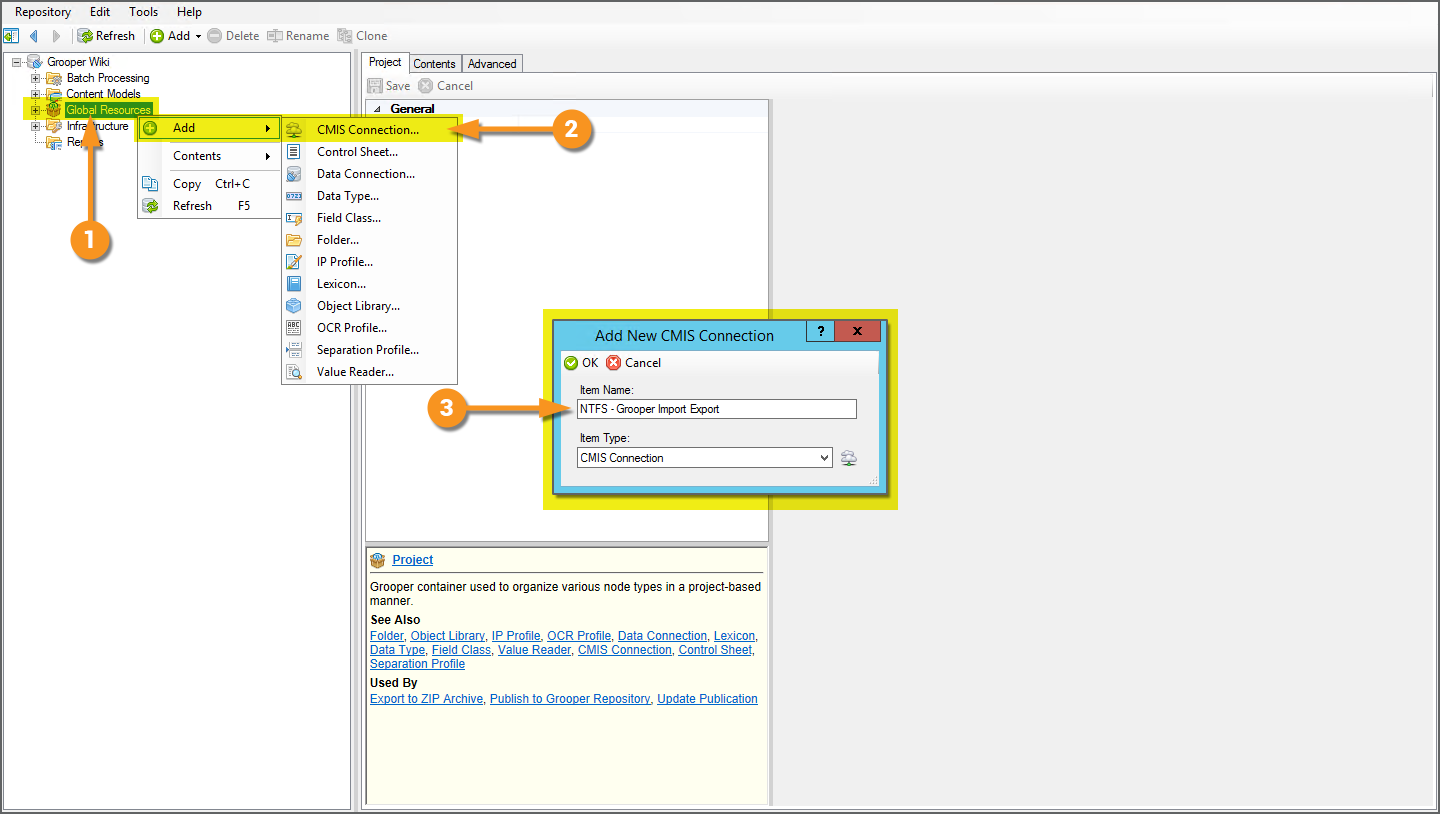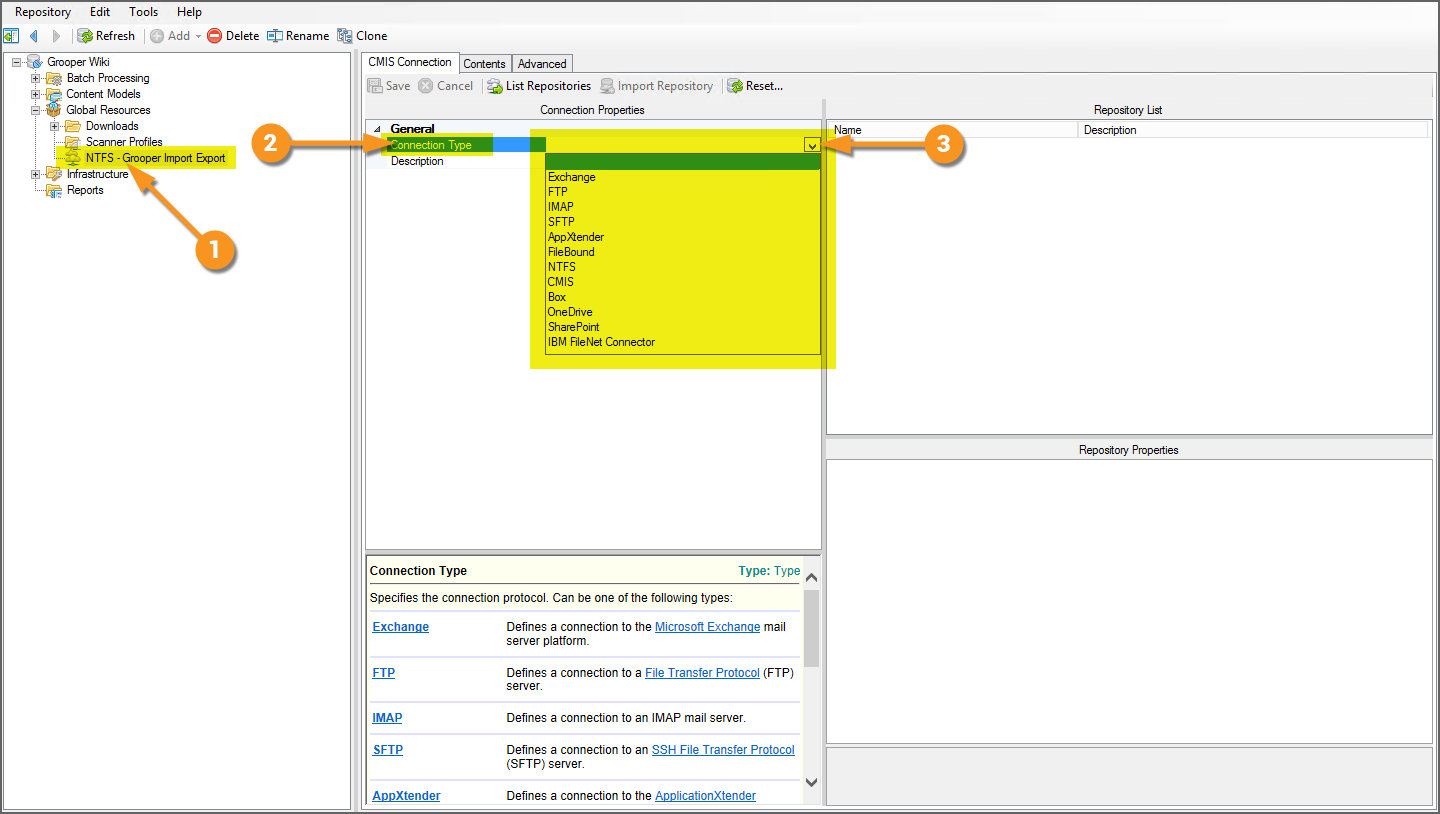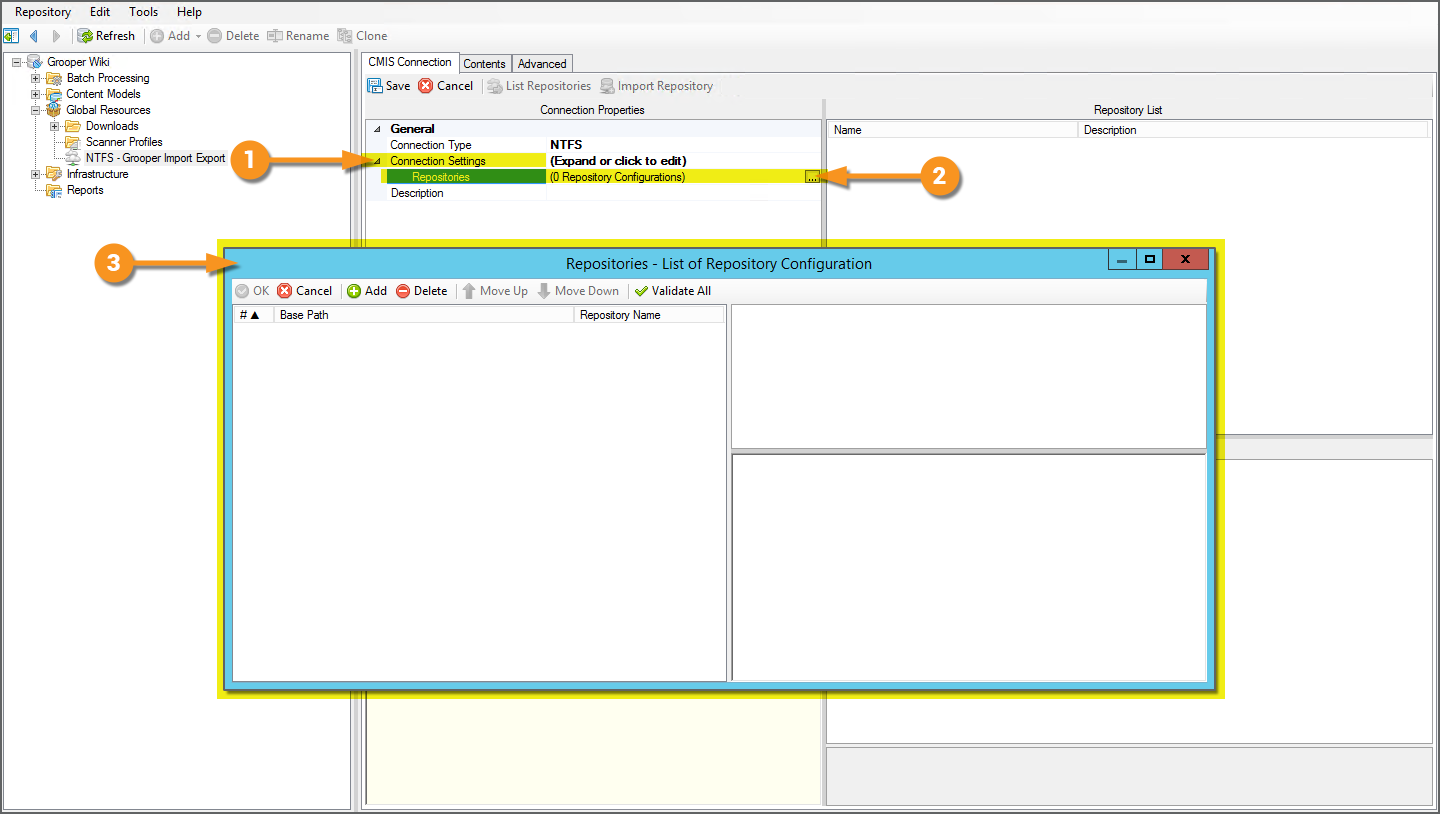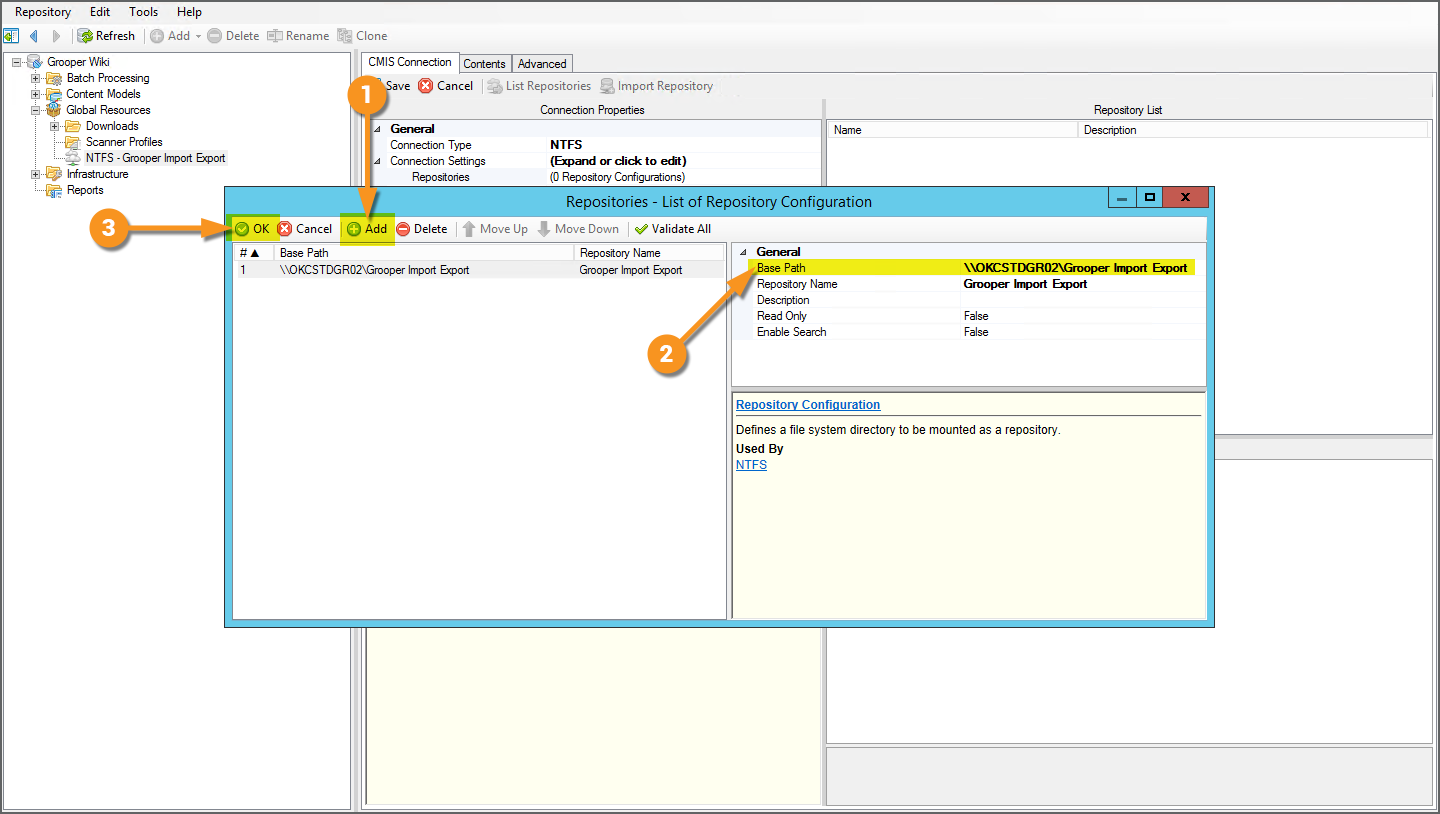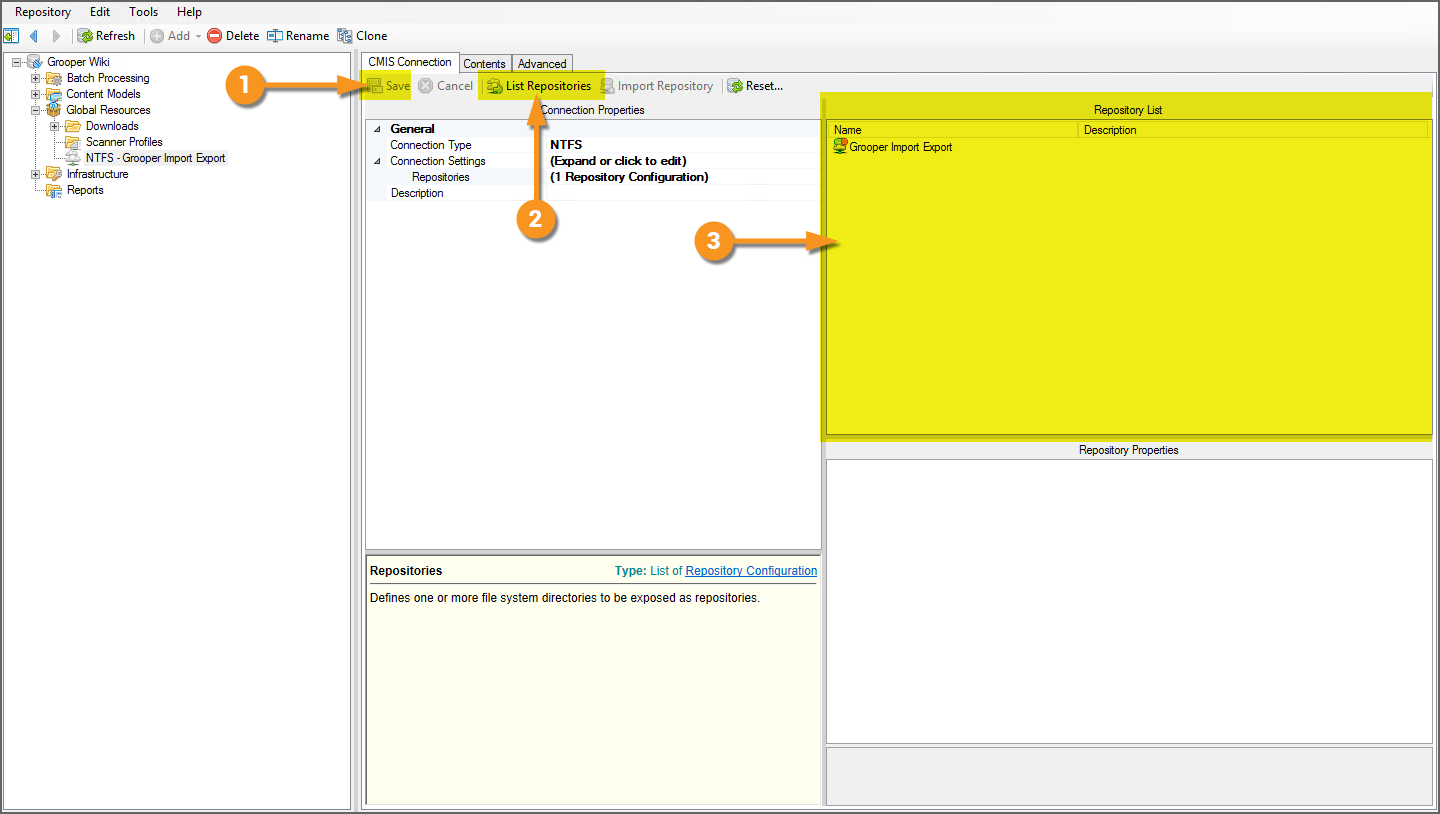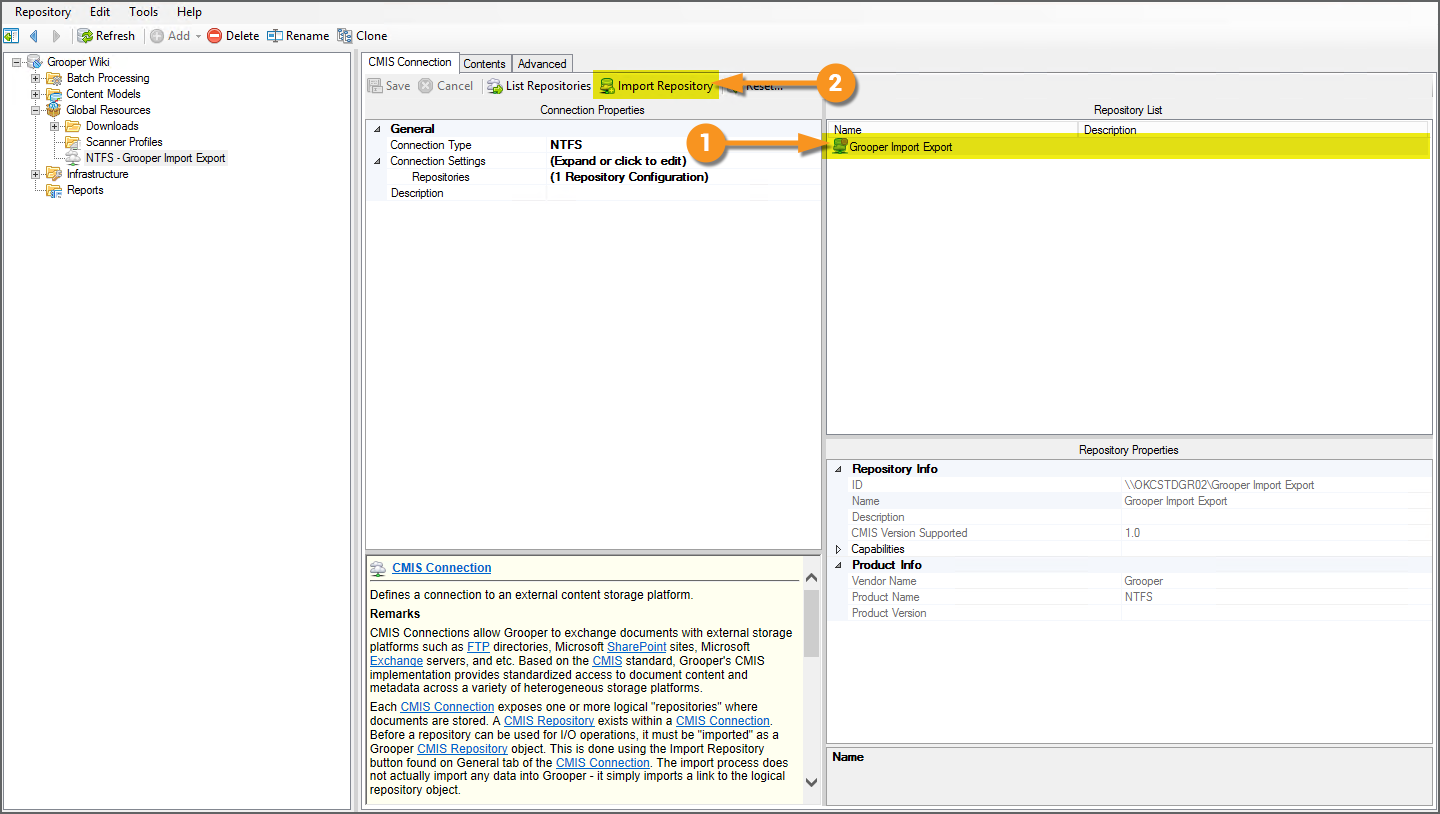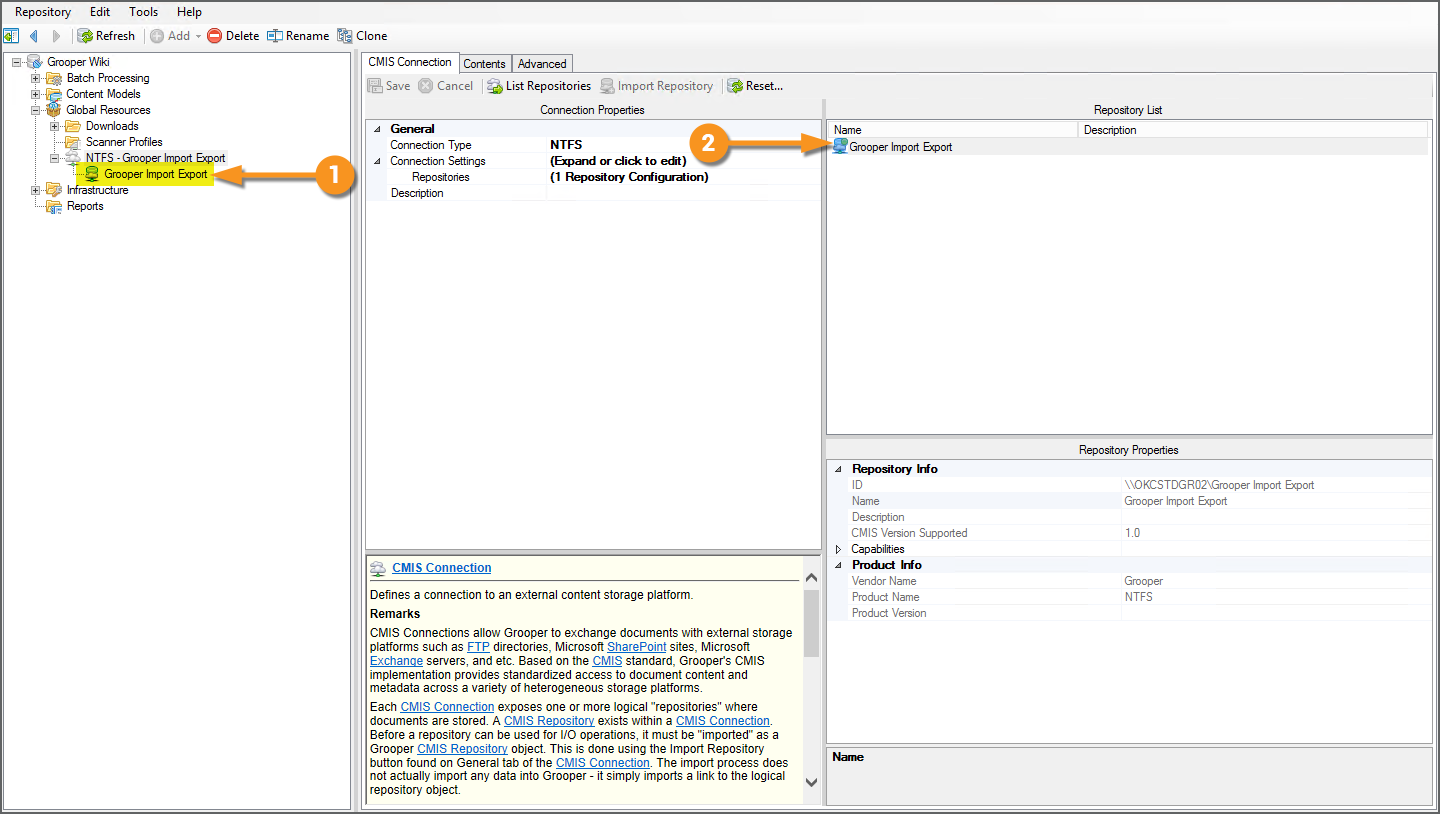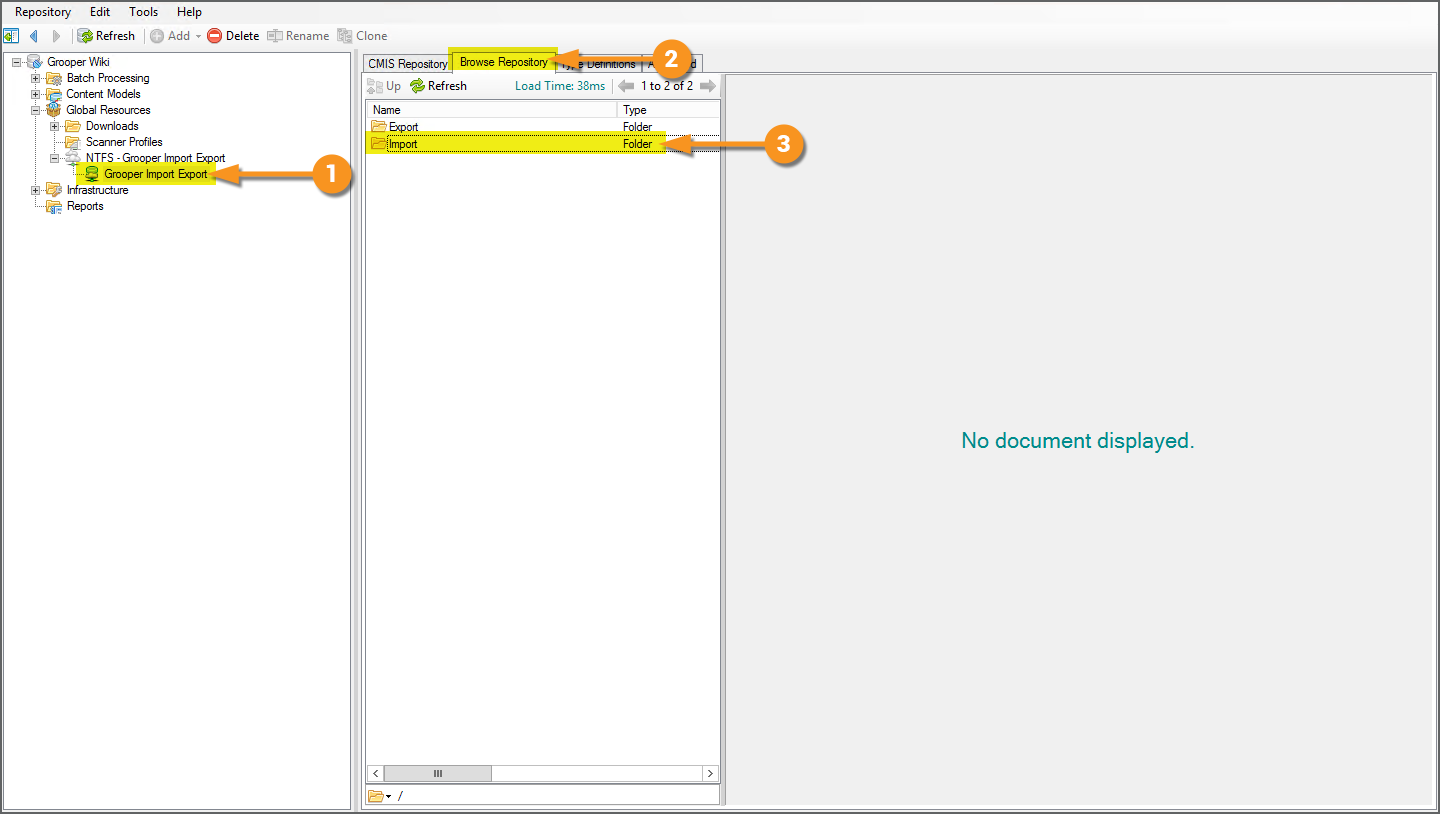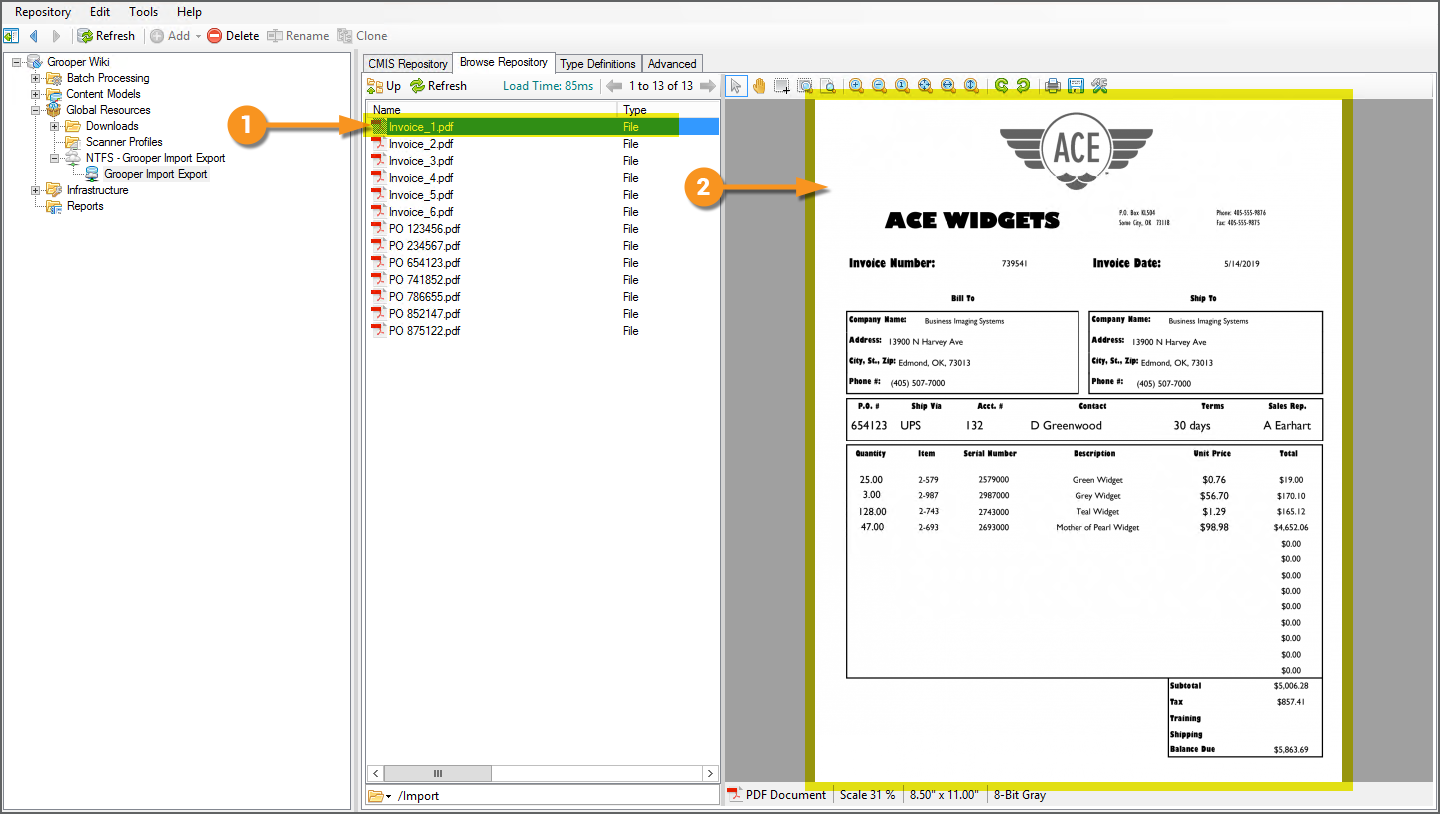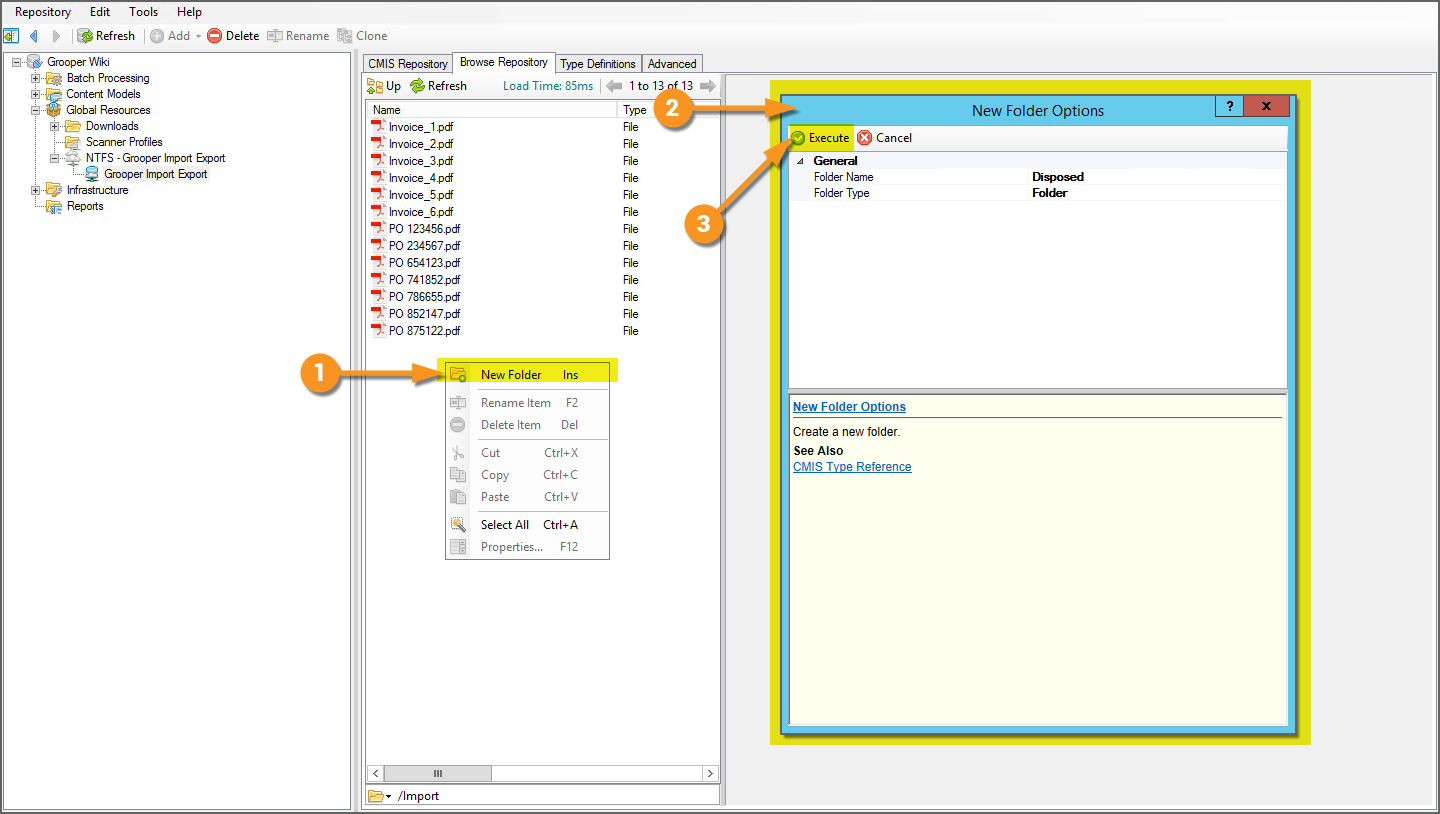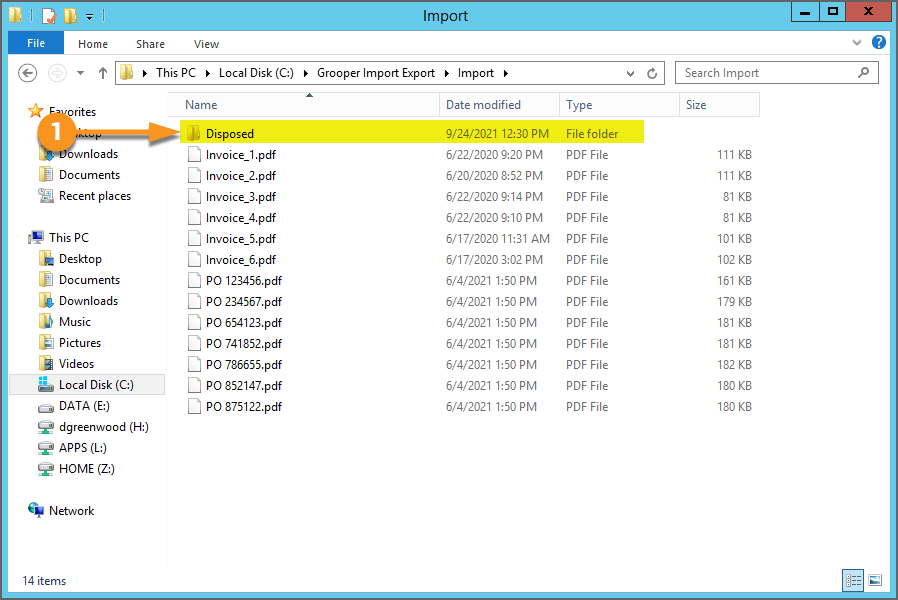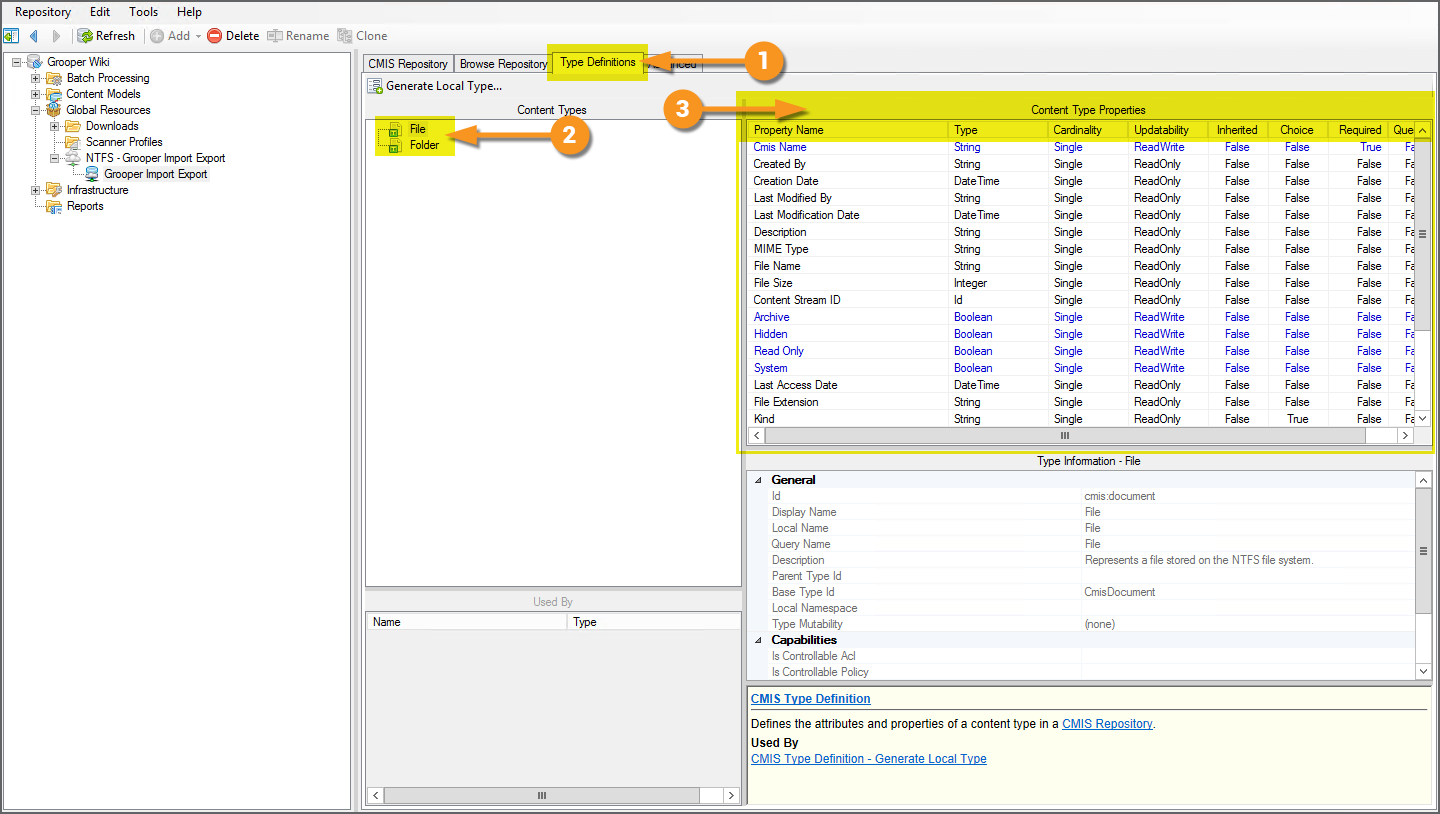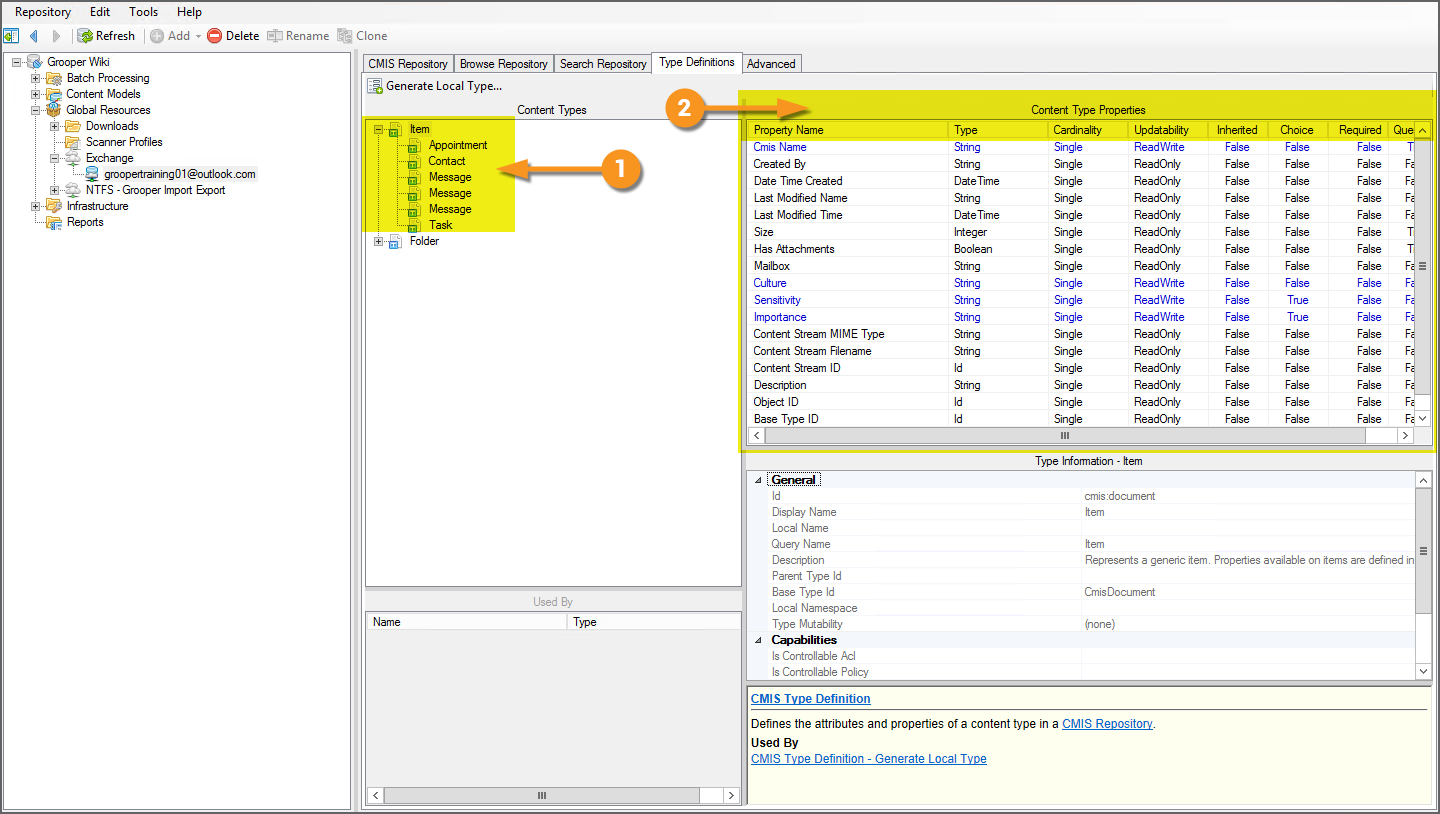2021:CMIS Connection (Node Type)
CMIS Connections allow Grooper to connect to external storage platforms for import and export operations.
Grooper is able to connect to a variety of storage platforms, from simple file systems (such as Windows native NTFS system), to email sources, to full-fledged content management systems. The CMIS Connection object allows you to configure connection settings, allowing Grooper to integrate import and export control. With these settings saved on a Grooper object, they are easily referenced by an Import Watcher service or Export Behaviors applied by the Export activity for automated batch processing.
Which platform is connected is defined by the CMIS Connection's Connection Type property. Once the connection is made to a specific storage location, called a "repository", Grooper has direct access to import and export documents from and to folder locations in the repository.
Furthermore, Grooper has import and export access to metadata available to the particular platform. For example, sender and receipt metadata from emails received from email servers. This also gives Grooper the ability to map extracted data elements from documents to corresponding data element locations in a content management system.
How To
Create a CMIS Connection and Import a Repository
The following are very general instructions on how to add a CMIS Connection to Grooper. Which document storage platform you connect to is determined by the Connection Type property. For specific instructions on how to connect to specific document storage platforms, refer to each one's CMIS Binding article, linked below.
- AppXtender (CMIS Binding)
- CMIS (CMIS Binding)
- Exchange (CMIS Binding)
- OneDrive (CMIS Binding)
- SharePoint (CMIS Binding)
- Box (CMIS Binding)
- FTP (CMIS Binding)
- IMAP (CMIS Binding)
- NTFS (CMIS Binding)
This tutorial will use the NTFS binding as its example, connecting to a networked Windows File System folder.
| FYI | CMIS Connections changed somewhat in Grooper 2021. In previous versions, these objects were added to a "CMIS Connections" folder inside the Infrastructure folder in the Node Tree.
Now, they are properly considered a "global resource", a Grooper object referenceable by other Grooper objects, such as Activities in a Batch Process. As such, they are added to the Global Resources folder in the Node Tree. |
Add the CMIS Connection
CMIS Connections are created and configured in the Global Resources folder of the Grooper Node Tree.
|
Select the CMIS Binding
|
Configure the Connection Settings
The Connection Settings will be configured differently depending on which CMIS Binding is selected. The settings shown here are specifically for the NTFS binding.
|
|||
|
Verify Repository Connection
|
Import a Repository
|
|
You can now use this repository for import and export operations. Grooper has full access to this folder location to bring in documents and export processed documents. |
View the Repository
|
|||
You could even copy one or more files and paste them directly into a test Batch if you like. |
|||
|
Furthermore, now that a connection is established, this CMIS Repository as a direct connection to the folder location. If we are to add a folder in the Windows File System, the CMIS Repository will be aware of the change. You can even delete files, rename them, change editable properties, and cut/copy and paste items into folders, just like you can in the storage platform's native application. You have control of the repository as if you were using it natively.
|
|||
|
That means it creates it in the connected storage platform as well!
And the reverse would hold true as well, if we added a new folder (or new files) to the connected platform, Grooper would be aware of it via the CMIS Connection. |
Examining Type Definitions
|
While we're at it, we can examine the CMIS Binding's Content Type definitions using the "Type Definitions" tab. These sets of properties allow Grooper to do more advanced operations such as metadata import and export mapping. The
|
|||
|
One of the big differences across CMIS Bindings will be these Content Types. Documents and folders are represented differently by a CMIS Repository depending on the CMIS Binding.
|
Version Differences
2021 Export Behaviors
Version 2021 changed how export operations are performed by introducing the concept of Export Behaviors. Behaviors in general centralize a Content Model and its component Content Type objects importance in various activities. Export Behavior configurations determine how the Export activity exports content to an external storage platform.
The most drastic changes effect how extracted Data Elements are mapped for file, folder, and data indexing. Whereas previously, these mappings were configured using Content Type child objects of a CMIS Repository, these mappings now occur as part of the CMIS Export Export Type configuration when adding an Export Behavior.
2.9 Box Integration
Grooper 2.9 sees the addition of the Box.com document storage platform into the CMIS fold via the Box (CMIS Binding).
2.72 Legacy Providers
Old import and export providers should be replaced with this new functionality. While Grooper's older import and export providers are available as "Legacy Import" and "Legacy Export" providers, these components are depreciated. They will still function but will no longer be upgraded in future versions of Grooper.
Grooper can import documents using CMIS Connections via "Import Descendants" and "Import Query Results". Grooper can export via the CMIS Export providers, Mapped Export and Unmapped Export.
2.72 New Connection Types
By creating the CMIS+ architecture, we have been able to create new connections between Grooper and content management systems.
Grooper can now connect to Microsoft OneDrive, SharePoint, and Exchange via new CMIS Bindings. Since these were created as CMIS Bindings, they can be used by the CMIS Import and CMIS Export providers. Instead of having to create three new import providers and three new export providers for a total of six brand new components, we can use the already established CMIS import and export providers in the CMIS+ framework. A user can create a CMIS Connection using the OneDrive, SharePoint or Exchange bindings, and use the same import and export providers for them as any of the other CMIS Bindings.
This will also allow Grooper to create CMIS Bindings to connect to currently unavailable content management systems in the future much quicker and easier.