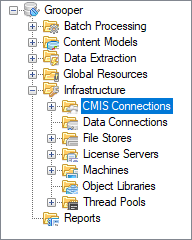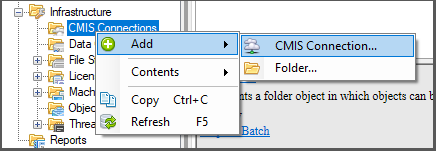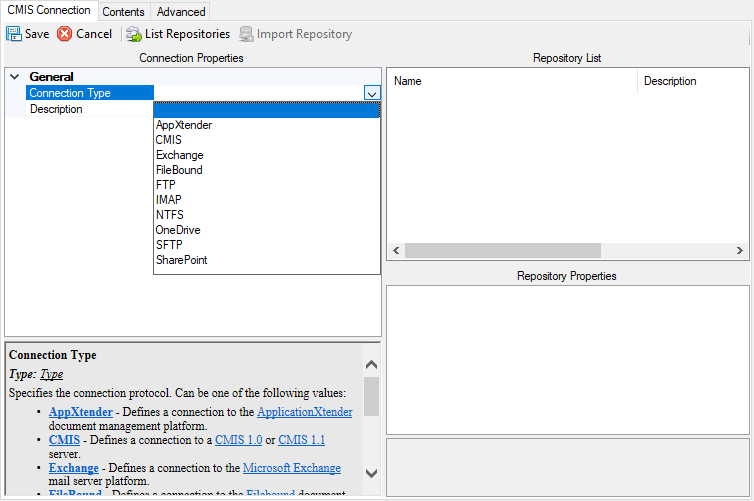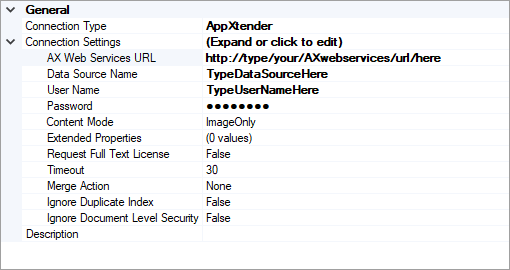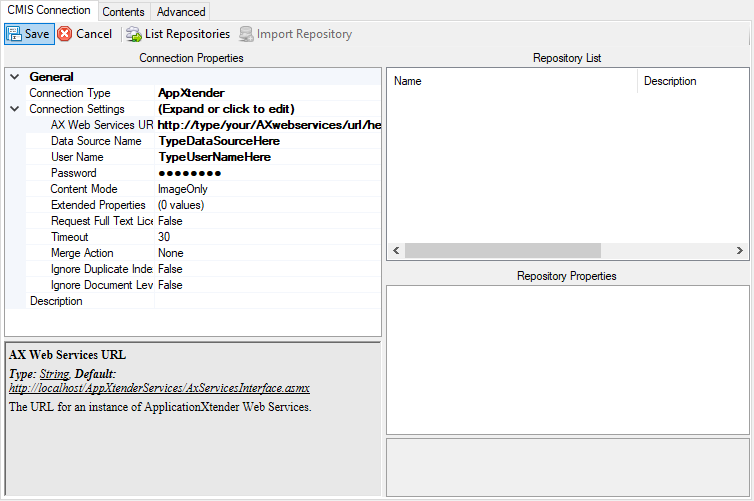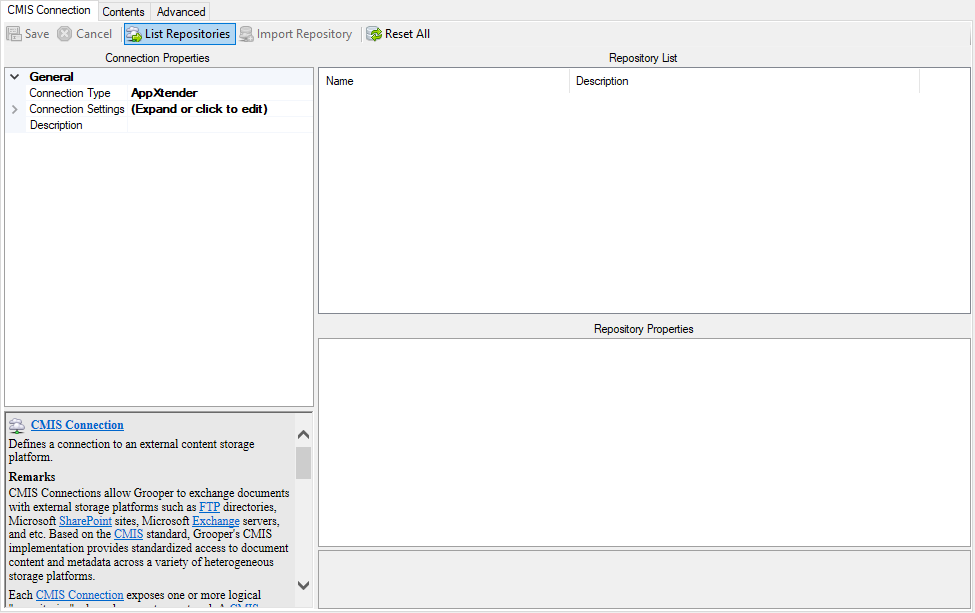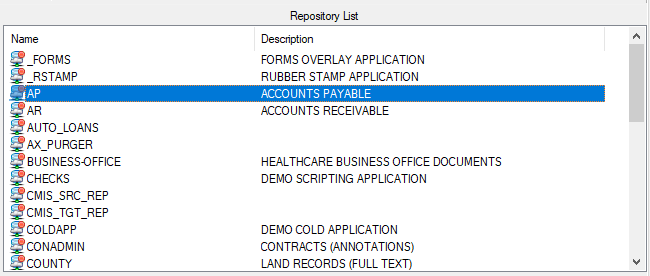2.90:CMIS Connection (Node Type)
CMIS Connections allow Grooper to connect to external document storage platforms using the CMIS standard for import and export operations.
CMIS stands for Content Management Interoperability Services. It is an open standard that allows different content management systems to inter-operate over the Internet. This allows Grooper to use many different platforms, such as AppXtender, or Microsoft SharePoint, or even just the Windows file system, and more, for importing and exporting documents and their contents. Once a CMIS Connection is created, Grooper can exchange documents with these outside platforms.
About
Upon connecting to an external content management system, Grooper will be able to see the "repositories" associated with it. A repository, in computer science, is a general term for a location where data lives. Different systems refer to "repositories" in different ways. An email inbox could be a repository. A folder in Windows could be a repository. A cabinet in ApplicationXtender could be a repository.
For our purposes, repositories are like filing cabinets full of documents. Once a connection is established, it's like giving Grooper a key to that cabinet. Before you can start input and output tasks, you'll first need to "import" the repository. This doesn't import data into Grooper in the traditional sense of importing documents into a batch. Instead, it creates a CMIS Repository object under your connection, which acts like a link between Grooper and the storage platform. "Importing" here is more like bringing the repository into a framework Grooper can use. If this was still a filing cabinet, each drawer would be a repository and "importing" them is like unlocking and opening the drawer. You can now see there are documents in there, and using this "open" connection to the "drawer" you are able to put documents in and take them out.
Use Cases
Grooper has the ability to connect to the following storage platforms via the "Connection Type" property when adding a new CMIS Connection.
- The ApplicationXtender document management platform.
- The FileBound document management platform.
- CMIS (CMIS Binding)|Content management systems]] using CMIS 1.0 or CMIS 1.1 servers.
- The following Microsoft content platforms
- The Microsoft Exchange mail server platform.
- The Microsoft OneDrive cloud storage platform.
- Microsft SharePoint sites.
- FTP (File Transfer Protocal) and SFTP (SSH File Transfer Protocal) servers.
- IMAP mail servers
- The Microsoft Windows NTFS file system.
Version Differences
2.72 CMIS+ Architecture
As of 2.72, Grooper utilizes what we call the CMIS+ architecture. This unifies all content platforms under a single framework as CMIS endpoints. Prior to version 2.72, there was only one type of CMIS Connection, a CMIS connection using CMIS 1.0 or CMIS 1.1 servers. Now, connections to additional non-CMIS document storage platforms can be made via "CMIS Bindings".
For each platform, a CMIS Binding contains the settings and programming required to exchange documents. Grooper then uses these settings to interact with a storage platform as it would for a CMIS content management system. This allows for a more standardized integration of multiple platforms. Rather than having individual import and export providers for every possible source, (i.e. FTP Export and Mail Export and File System Export on top of CMIS Export) you now use the same import and export provider for all paltforms, referencing the CMIS Connection you've created.
Old import and export providers should be replaced with this new functionality. While Grooper's older import and export providers are available as "Legacy Import" and "Legacy Export" providers, these components are depreciated. They will still function but will no longer be upgraded in future versions of Grooper.
Grooper can import documents using CMIS Connections via "Import Descendents" and "Import Query Results". Grooper can export via the CMIS Export providers, Mapped Export and Unmapped Export.
2.72 New Connection Types
By creating the CMIS+ architecture, we have been able to create new connections between Grooper and content management systems. Grooper can now connect to Microsoft OneDrive, SharePoint, and Exchange via new CMIS Bindings. Since these were created as CMIS Bindings, they can be used by CMIS Import and CMIS Export providers. Instead of have to create three new import providers and three new export providers for a total of six brand new components, we can use the already created import and export providers in the CMIS+ framework. A user can create a CMIS Connection using the OneDrive, SharePoint or Exchange Bindings, and use the same import and export provider for them as any of the other CMIS Bindings.
This will also allow Grooper to create CMIS Bindings to connect to currently unavailable content management systems in the future much quicker and easier.
How To
Create a CMIS Connection
These are very general instructions on how to add a CMIS Connection to Grooper. Which document storage platform you connect to is determined by the "Connection Type" property. For specific instructions on how to connect to specific document storage platforms, refer to each one's CMIS Binding article, linked below.
- AppXtender (CMIS Binding)
- FileBound (CMIS Binding)
- CMIS (CMIS Binding)
- Exchange (CMIS Binding)
- OneDrive (CMIS Binding)
- SharePoint (CMIS Binding)
- FTP (CMIS Binding)
- IMAP (CMIS Binding)
- NTFS (CMIS Binding)
Import a Repository
Upon import, you are able to fully view files and folders in that repository directly from Grooper in the Browse Repository tab. You can also delete, copy and paste files directly from this window, meaning this is a direct 1 to 1 connection with the connected repository. With certain connection types, you may even be able to create new folders.
The Search Repository tab allows you to query repositories to find documents or folders in a CMIS Repository based on certain properties, such as a subject line in a mail message or a file extension.
2.72 has expanded query capabilities via SQL-like queries:
- All bindings except NTFS, FTP, SFTP and OneDrive support full text search via the ##CONTAINS## predicate. The OneDrive binding will support full text in the next release.
- Expanded CMISQL Syntax: This adds support for CMISQL to provide several new features.
CONTAINSpredicate - Allows full text searchINpredicate - Specifies a list of allowed values for a property, such as defining a file extension (i.e:FileExtension IN ('.pdf', '.docx', '.xlsx').ISpredicate - EitherIS NULLorIS NOT NULLNOToperator - Inverts the logic of individual predicates or a group enclosed by parentheses. Note: some CMIS Bindings have limited support for theNOToperator.- Unlimited nesting