Design Page

The Design Page is the primary user interface for Grooper configuration. It is the central workplace for Grooper designers and administrators. From the Design page, users create, test and administer nodes in a Grooper Repository.
The Grooper UI is divided up into "pages" accessible from the Home page of your Grooper install and from the links in the "Context Toolbar" at the top of the page.
The Design page is where Grooper designers go to administer and configure a Grooper Repository. A Grooper Repository is comprised of "nodes" which the configurable resources in Grooper. Each "node type" performs a different function within Grooper. For example, inventory_2 Batch nodes are the fundamental document containers in Grooper.
- Nodes are accessed in the Design page's "Node Tree".
- Nodes are configured, managed and tested from their various "Design Tabs".
|
FYI |
A Grooper Repository consists of two things:
Grooper applications provide the framework to interact and modify nodes in the Grooper database and their files in the file store. For example, the web client's Design page allows administrators to configure nodes in the Grooper Repository. |
Design page layout
The Design page has three major components:
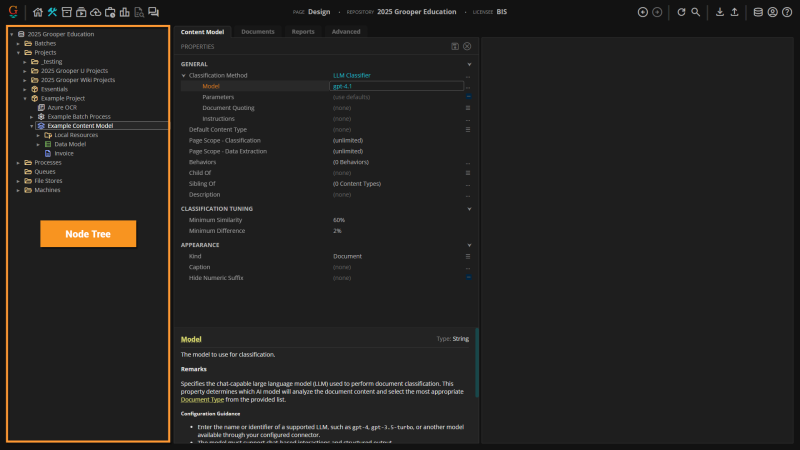
- The Node Tree
- This is a Tree Viewer that shows the Grooper Repository's full node hierarchy. Nodes are the main configuration objects in Grooper. They are the building blocks of a Grooper Repository. These are the package_2 Projects, stacks Content Models, settings Batch Processes and other nodes that are created and implemented in a Grooper document processing solution.
- Nodes are configured by editing their properties in their Property Grids.
- Nodes are arranged in a parent-child hierarchy. Nodes can be expanded to show and select their children.
- Nodes can have a complex relationship with other nodes in a Grooper Repository. Almost all node types (package_2 Projects, stacks Content Models, settings Batch Processes, etc.) make reference to other nodes when configuring their properties. Node relationships are also determined by their parent-child hierarchy (Example: A Data Model defines what data is extracted from a document. The Data Model's Data Field children define what individual fields are extracted).
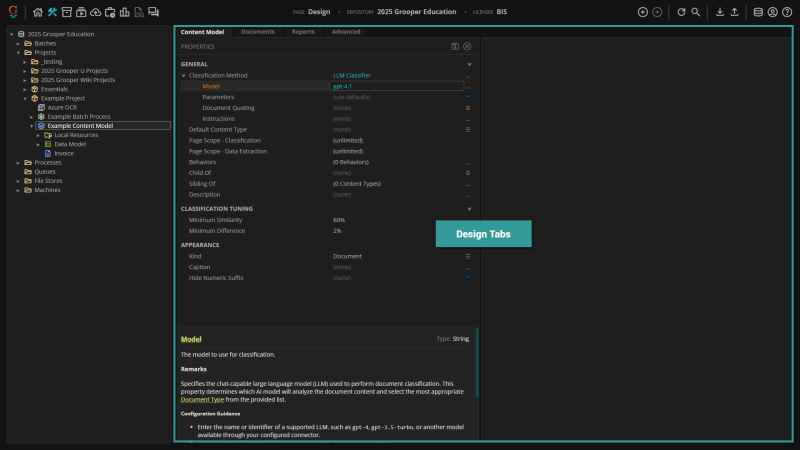
- Design Tabs
- Each node has one or more Design tabs. As nodes are selected in the Node Tree, these tabs appear in the "Design Tabs" panel. Each tab serves a different purpose.
- Every node has a "General" tab where the node's Property Grid appears. This is where Design users configure settings. This tab is always named after the selected node's type ("Project", "Content Model", "Batch Process", etc.)
- Many node types have "Tester" tabs. These allow users to select a inventory_2 Batch in a "Test Source" panel, test the node's configuration and view results in a Document Viewer and other applicable UI panels.
- Some node types have highly specialized tabs to further configure, test, and manage the selected node.
- All nodes have an "Advanced" tab. This tab is intended for users who need to perform in-depth configuration, troubleshooting, or maintenance tasks beyond standard property editing. This tab has these components:
- Node Information Panel - Displays advanced node properties and metadata in a property grid, allowing for direct editing of certain fields.
- File List - Shows all files attached to the node, with options to open, download, or delete files.
- Inbound References - Lists all nodes that reference the current node, providing insight into dependencies and relationships.
- Outbound References - Lists all nodes referenced by the current node, helping users understand the node's connections within the repository.
- Toolbar Actions - Includes buttons for unlocking the node, saving or discarding changes, managing files, and reassigning references.
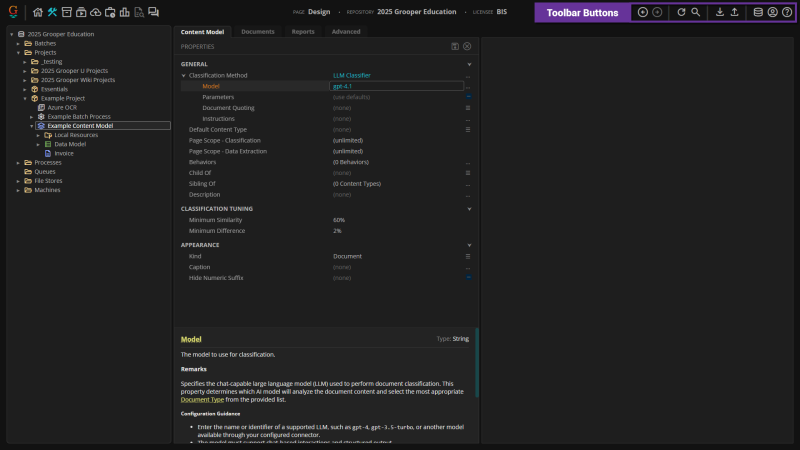
- Toolbar Buttons
- There are several buttons in the Context Toolbar for the Design Page. These include:
- arrow_circle_left Back - Go back to the previously selected node in the Node Tree.
- arrow_circle_right Forward - Go forward to the next selected node in the Node Tree.
- refresh Refresh Node - Refresh the tree structure in the Node Tree. This also clears the program cache for the selected node and its children.
- search Search Tree - Searches for nodes in the Node Tree. This will only search for children of the selected node.
- download Download ZIP - Downloads the selected node (and its children) as a Grooper ZIP file. Used to export and archive Grooper nodes. See Download and Upload Grooper Nodes for more information.
- upload Upload ZIP - Upload a Grooper ZIP Upload to import items into the selected node. See Download and Upload Grooper Nodes for more information.
- database Change Repository - Connect to a different Grooper Repository.
- account_circle User Info - Displays user and Grooper version information. You can also switch between dark and light mode here.
- help Help - Opens the Grooper in-app Help page.
The Root Node
The top level of the Node Tree hierarchy is always the Grooper database Root node. The Grooper Root represents the Grooper Repository you are currently connected to. All configuration nodes are organized as its children and descendants.
The Grooper Root has the following roles and responsibilities in the Design page.
- Repository Configuration: The Root node stores global settings such as licensing, security, logging, image compression, and Repository Options (such as LLM Connector which enables many AI-powered features in Grooper).
- License Activation and Management: Grooper is licensed using the "License Serial# or URL" property on the Root node (See the License Activation article for more). The "Licensing" tab allows Design users to view license information, review active license checkouts and check in checked out licenses.
- Security and Permissions: The Grooper Root controls access rights for users and groups via Permission Sets. Permission Sets restrict access by determining which users or groups can access which individual page or the Grooper Repository as a whole by having no page access. Permission Sets also control what object commands users can execute from the Grooper UI (such as the "Delete" command).
- Event Log Access: The Grooper Event Log can be accessed from the Root node's "Events" tab. This provides a searchable, paginated interface for viewing entries in the Grooper event log. This tab enables users to audit, filter, and manage system and application events recorded within the Grooper Repository (such as errors during task processing).
- Script Management: The "Scripts" tab provides a centralized interface for viewing and managing all scripting projects attached to nodes throughout the Grooper repository (such as those attached to extension Object Library nodes). This tab enables users to identify scripted nodes, quickly navigate to those nodes, view their compile status, and compile all uncompiled scripts.
- Repository Information: The Root node also has a "Repository Information" section in its property grid that has important information about your Grooper Repository. This includes the Grooper Repository's ID, the server name hosting the Grooper Repository's database, and the database's name.
