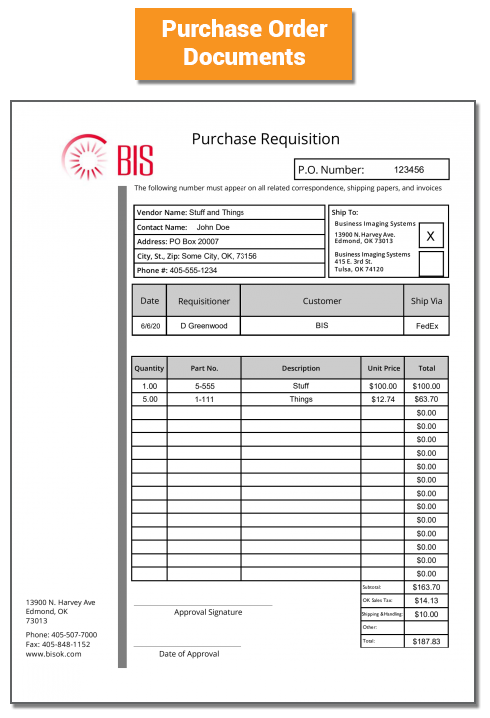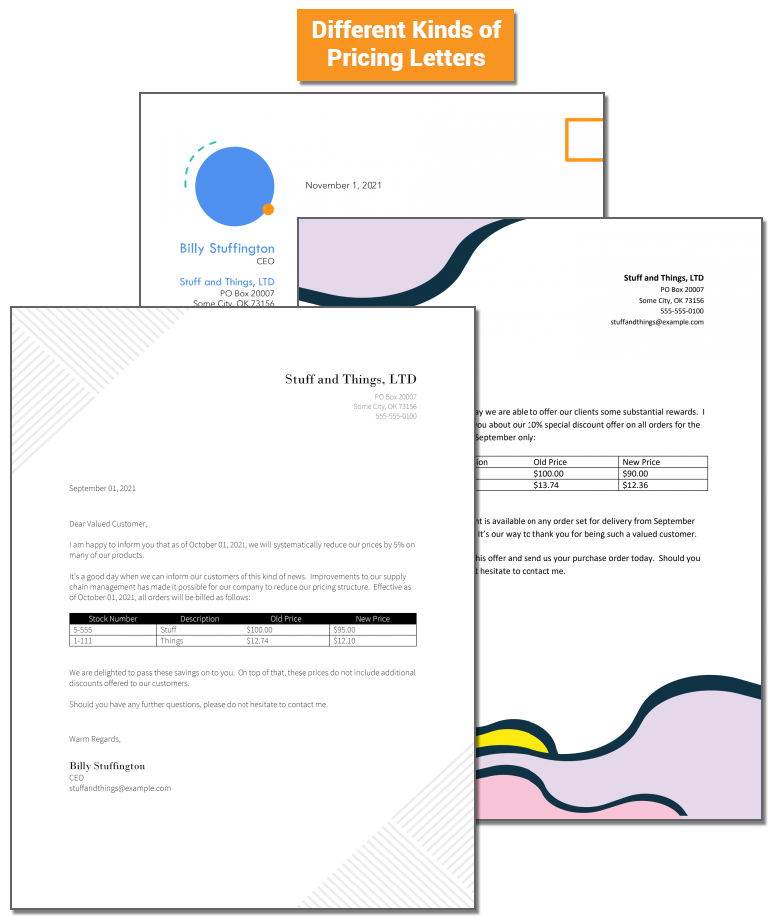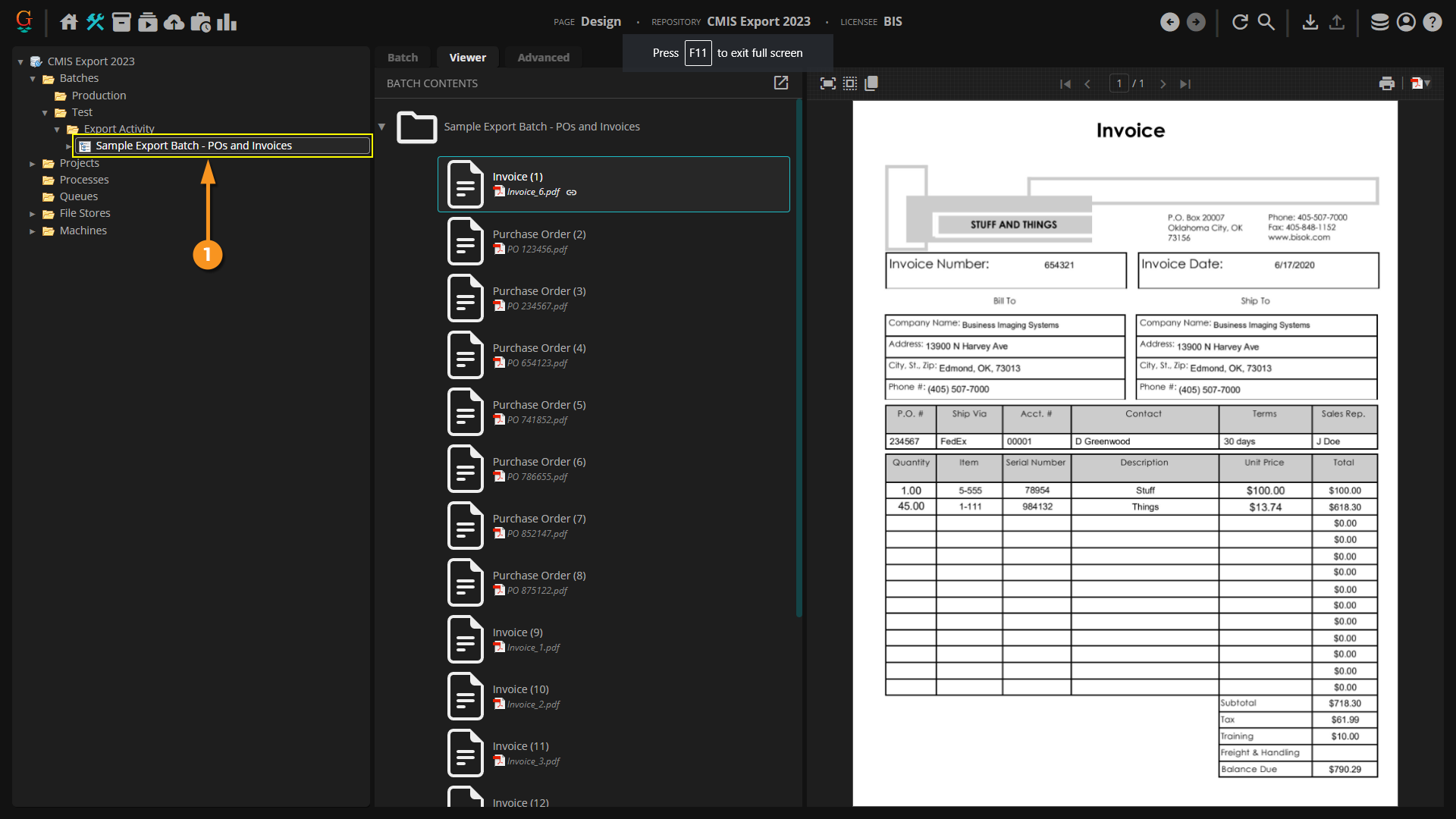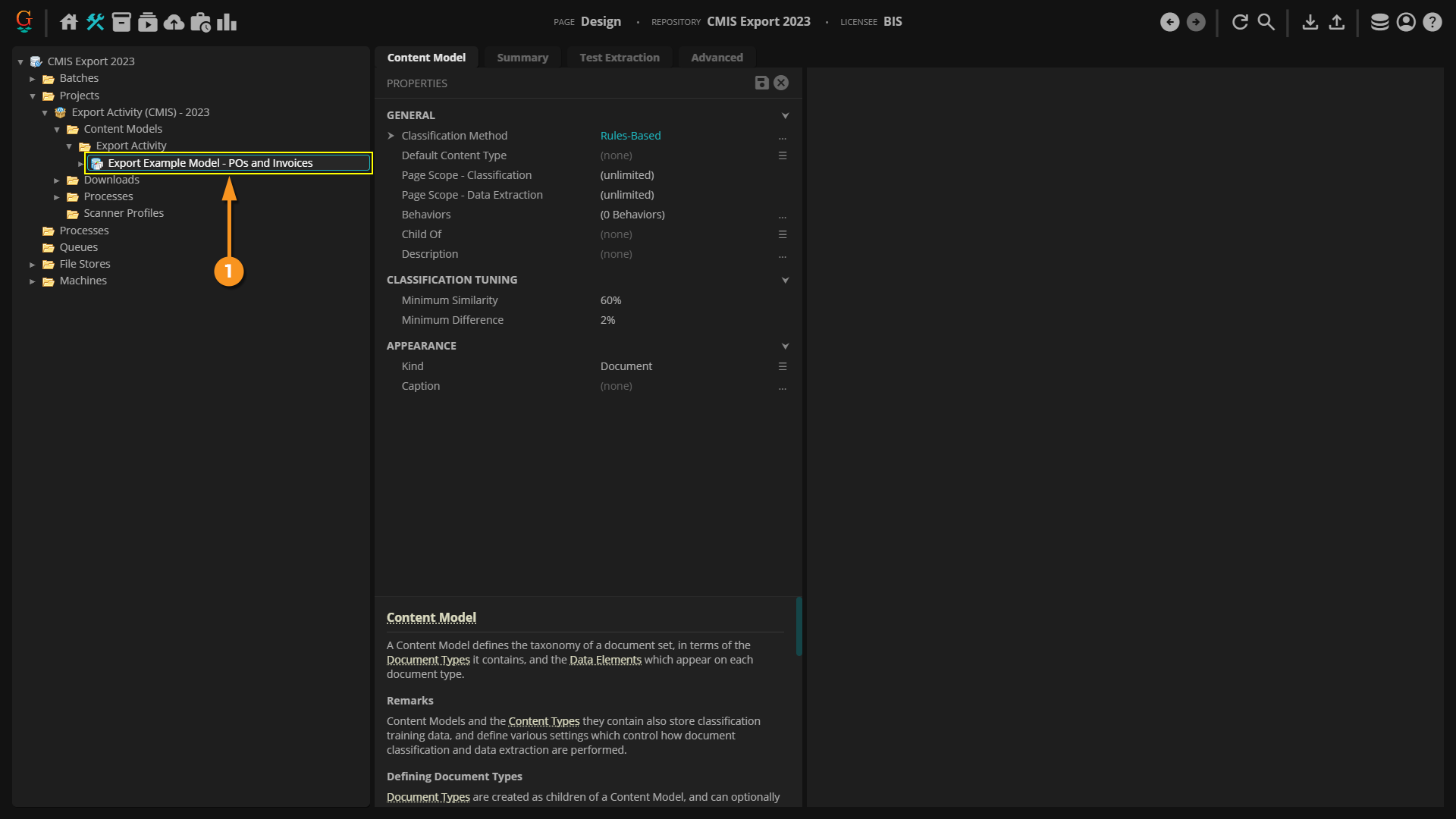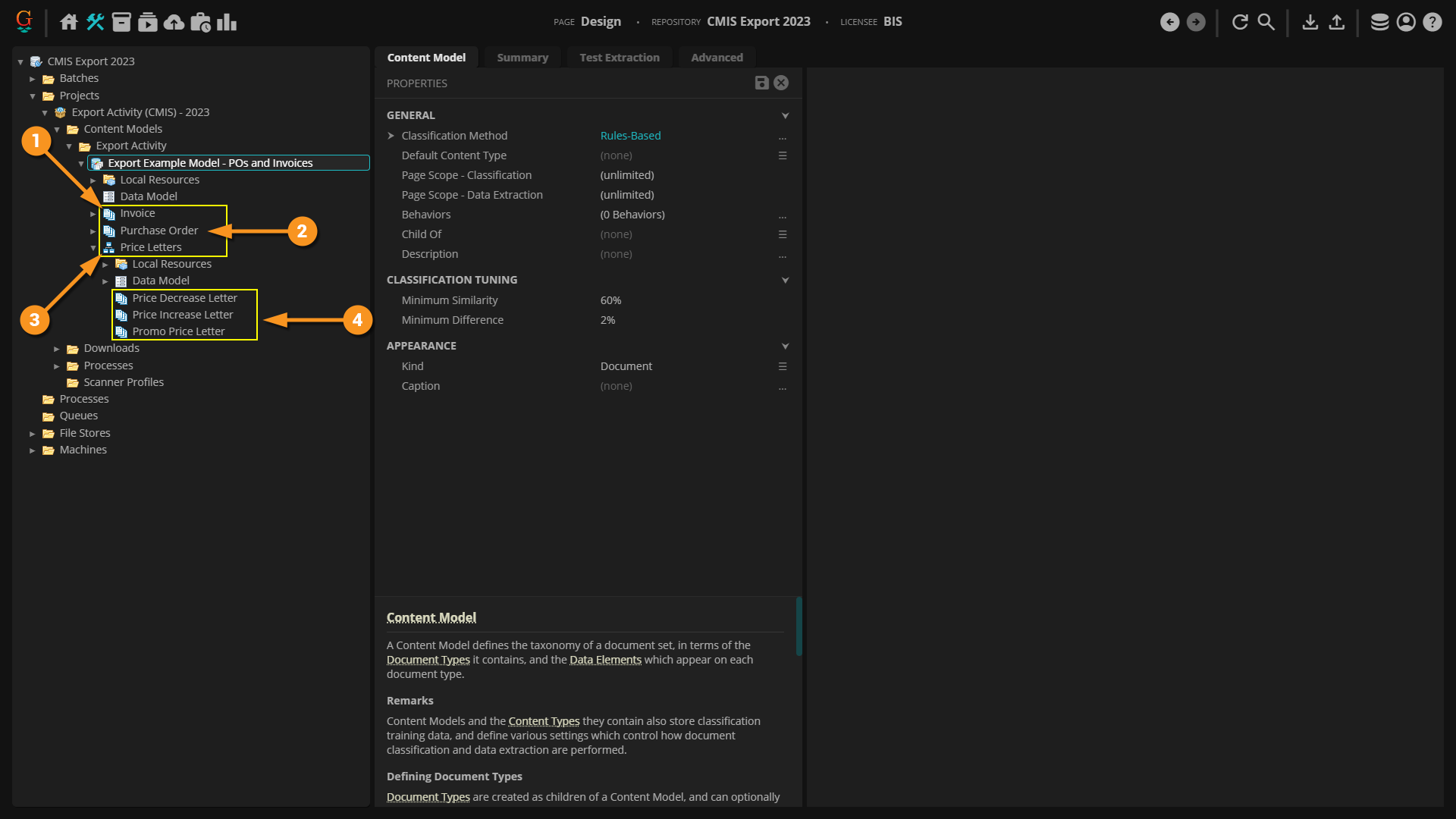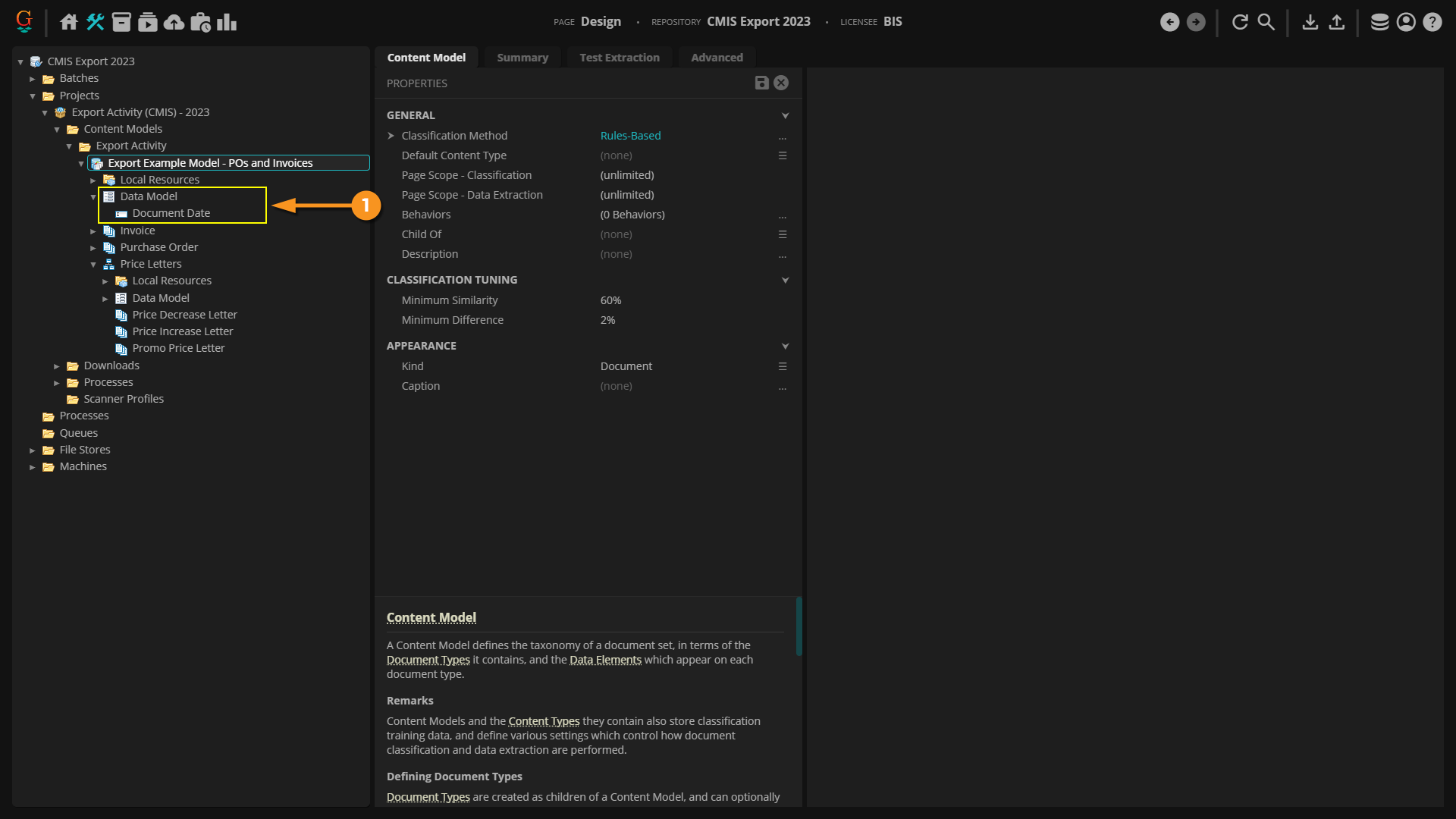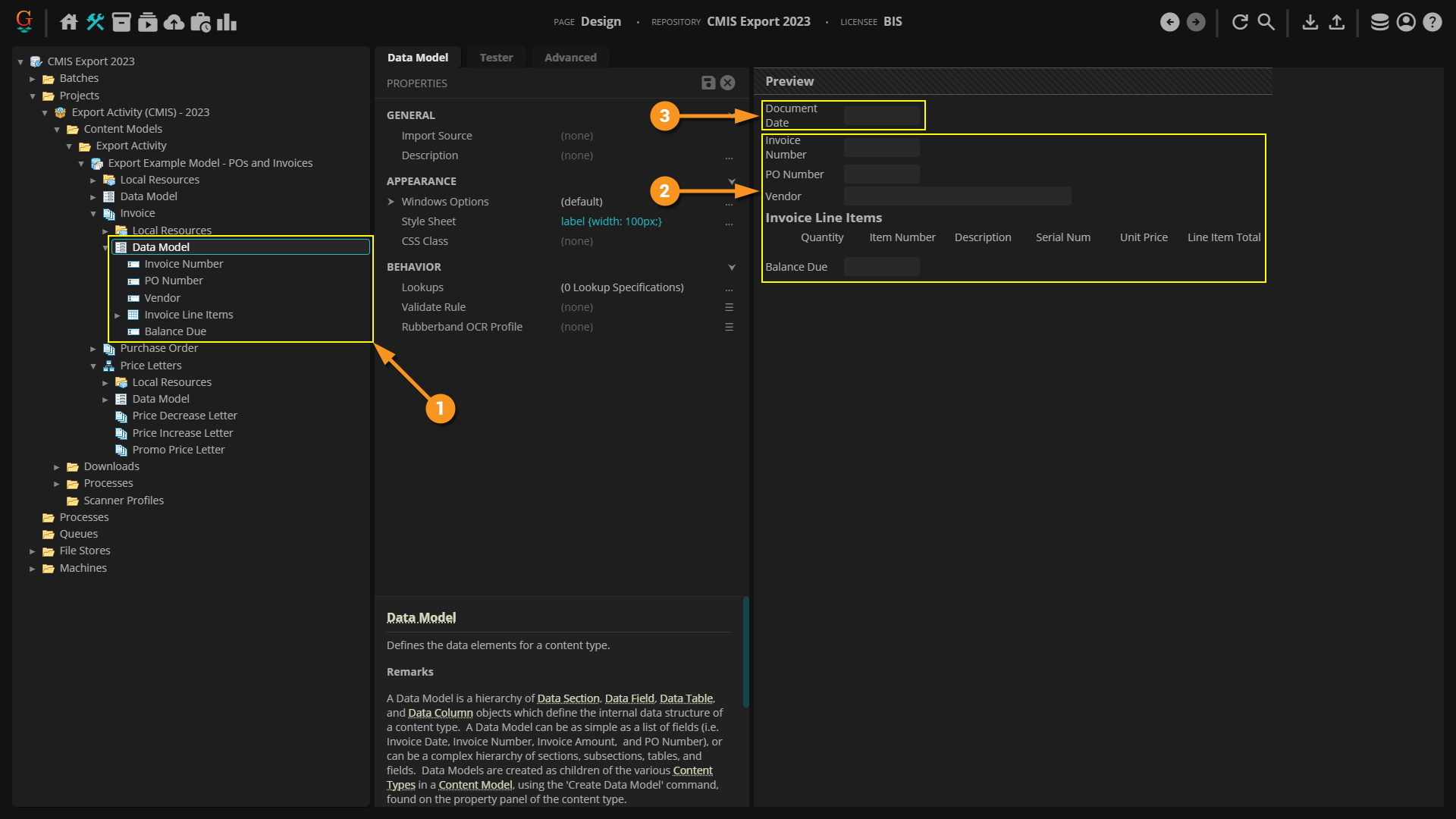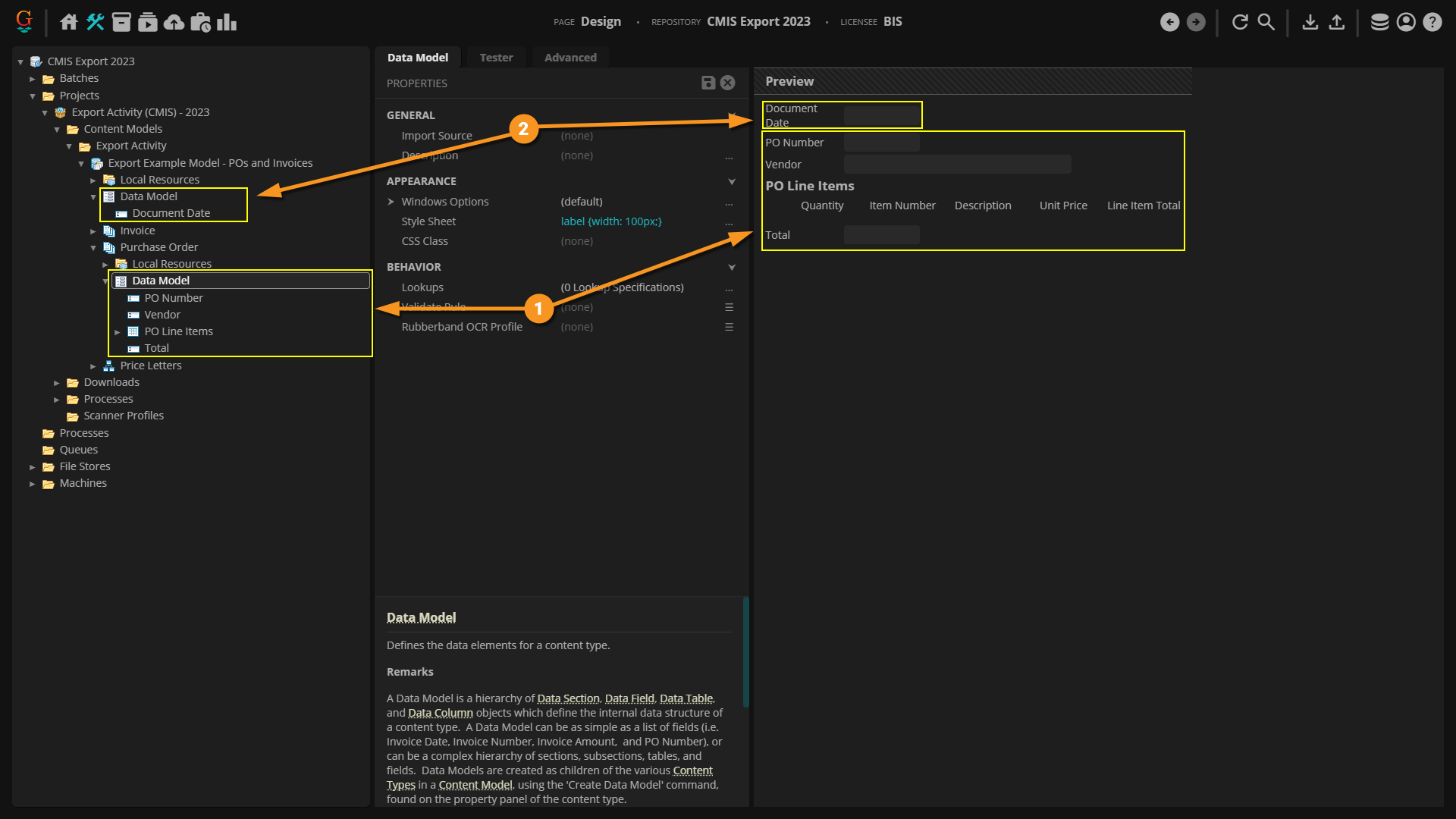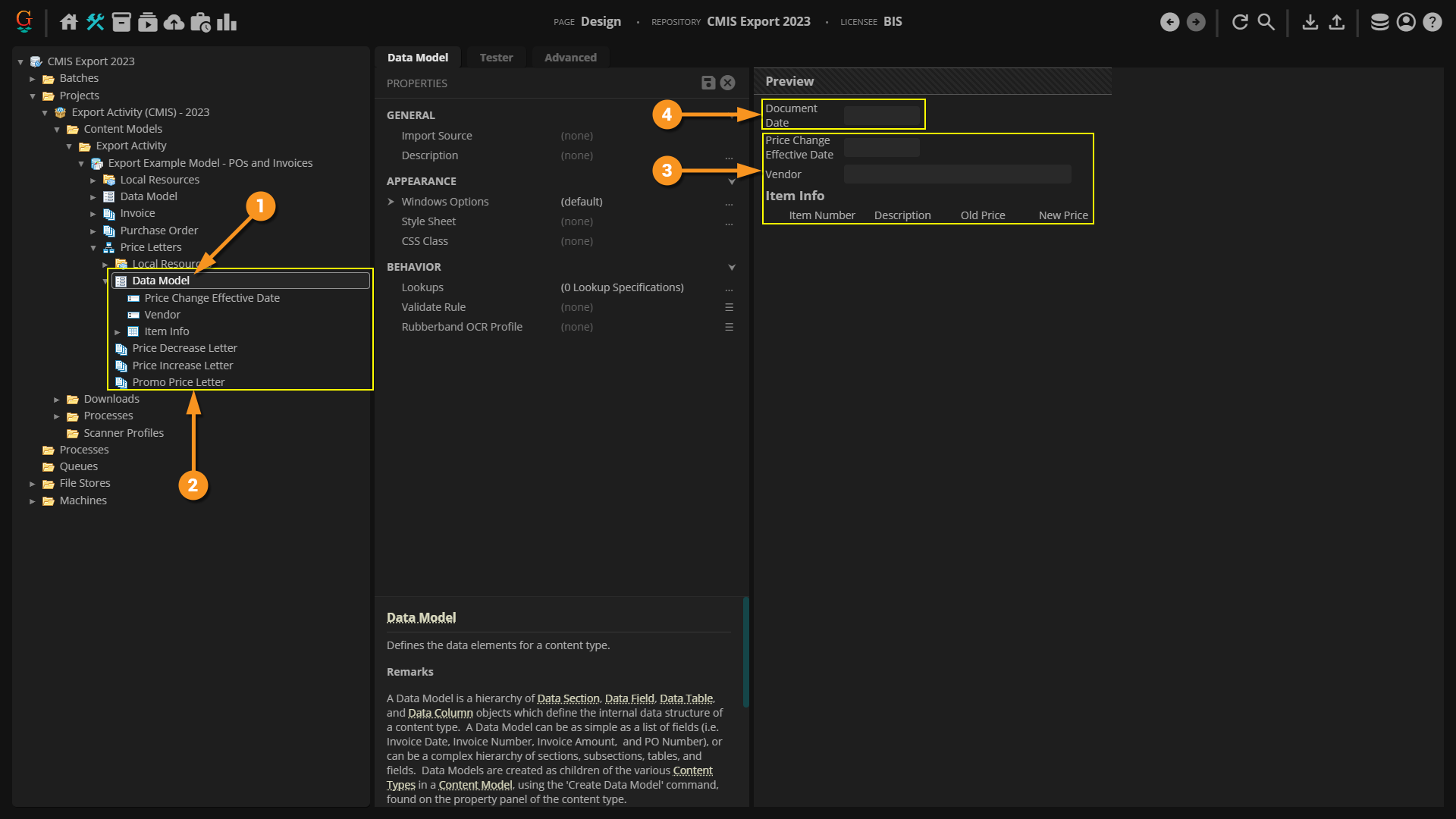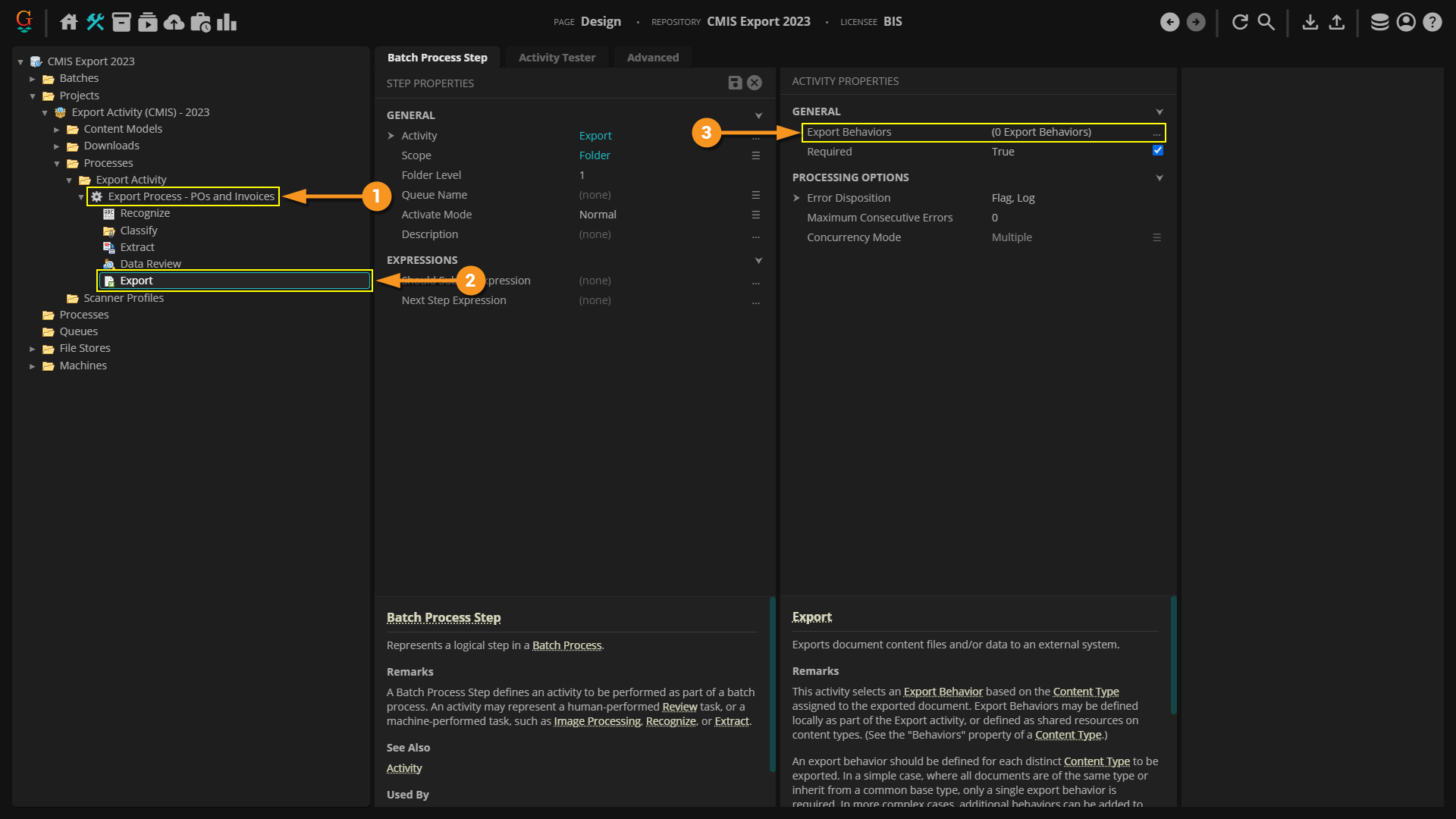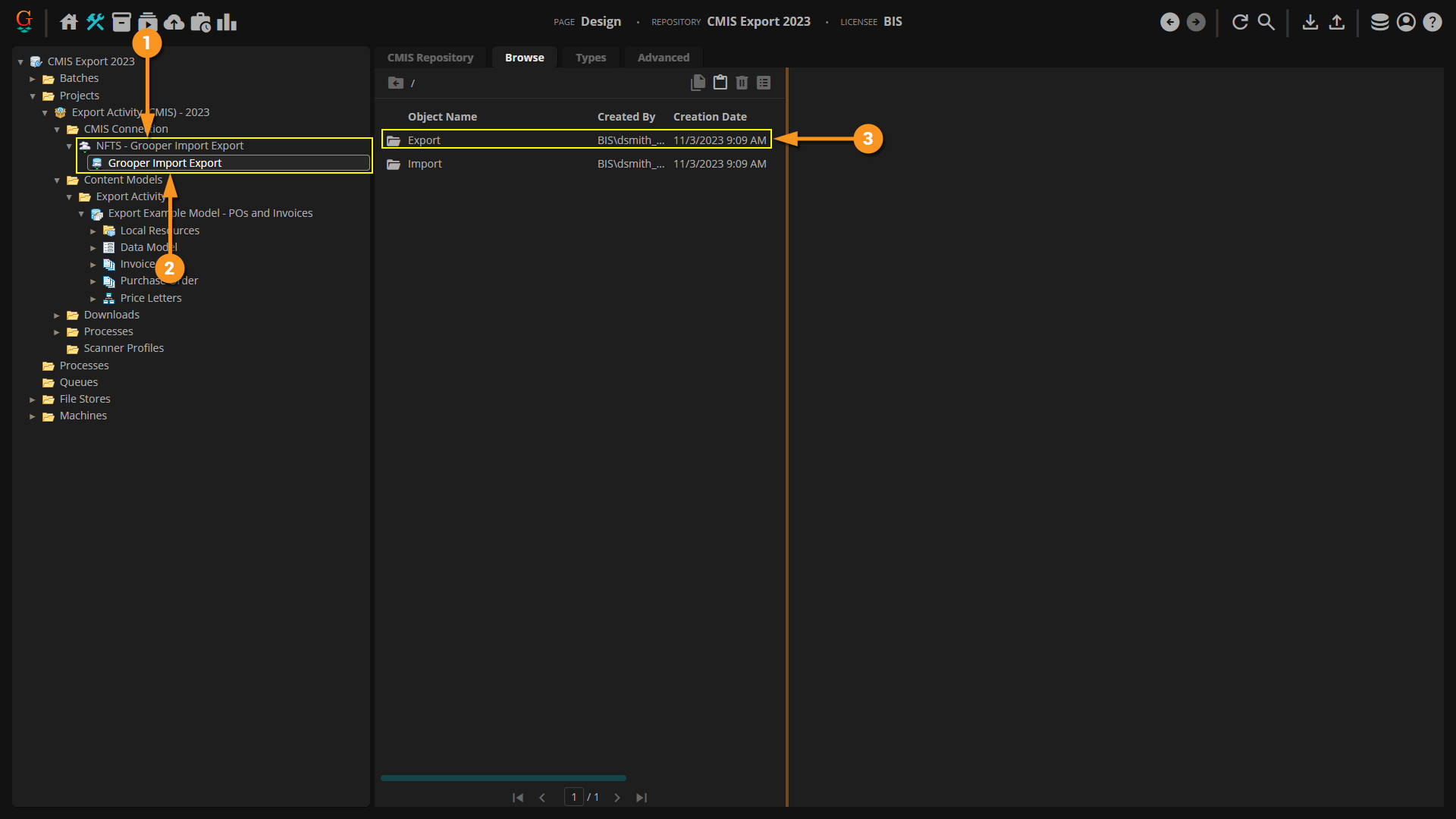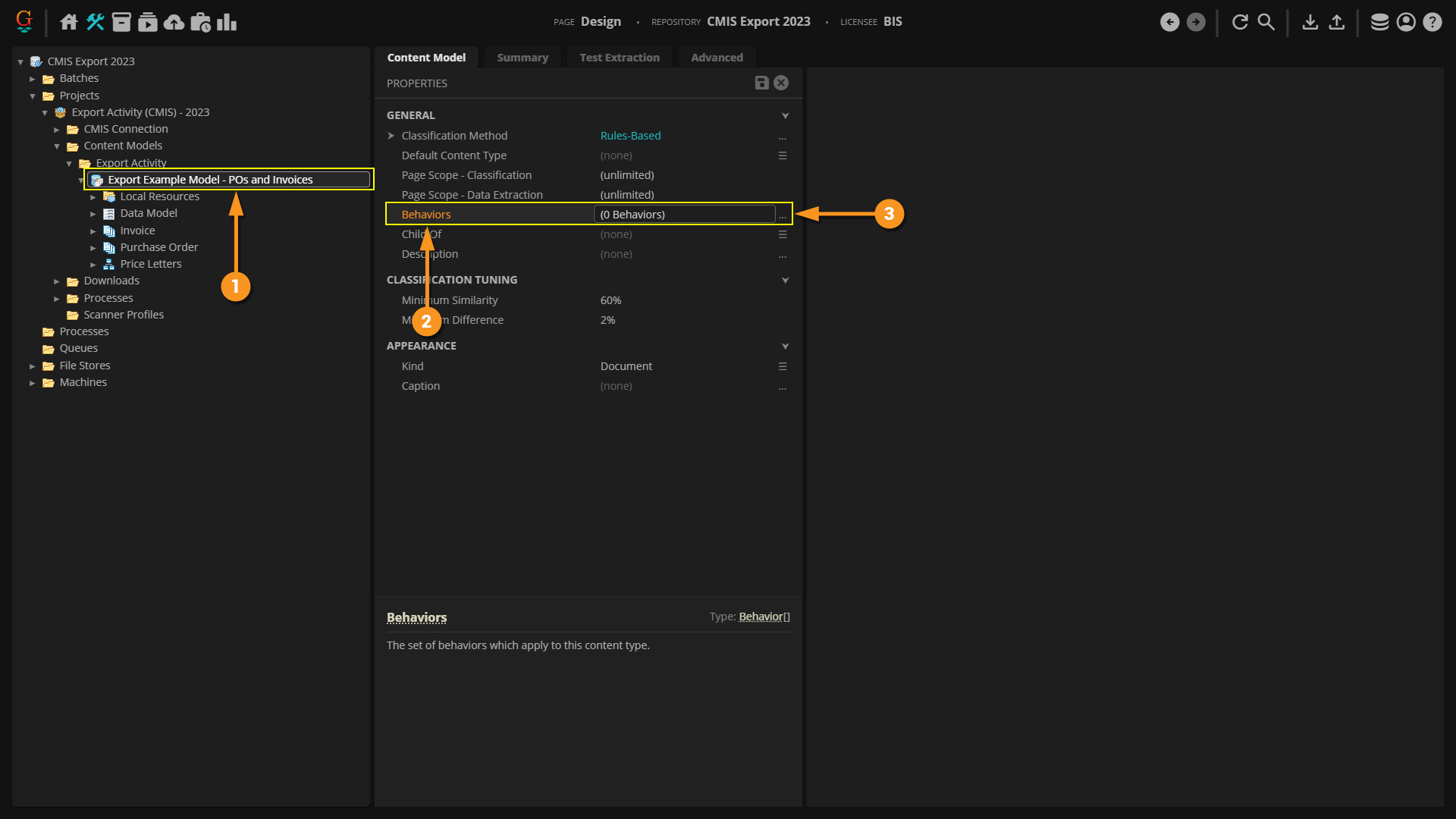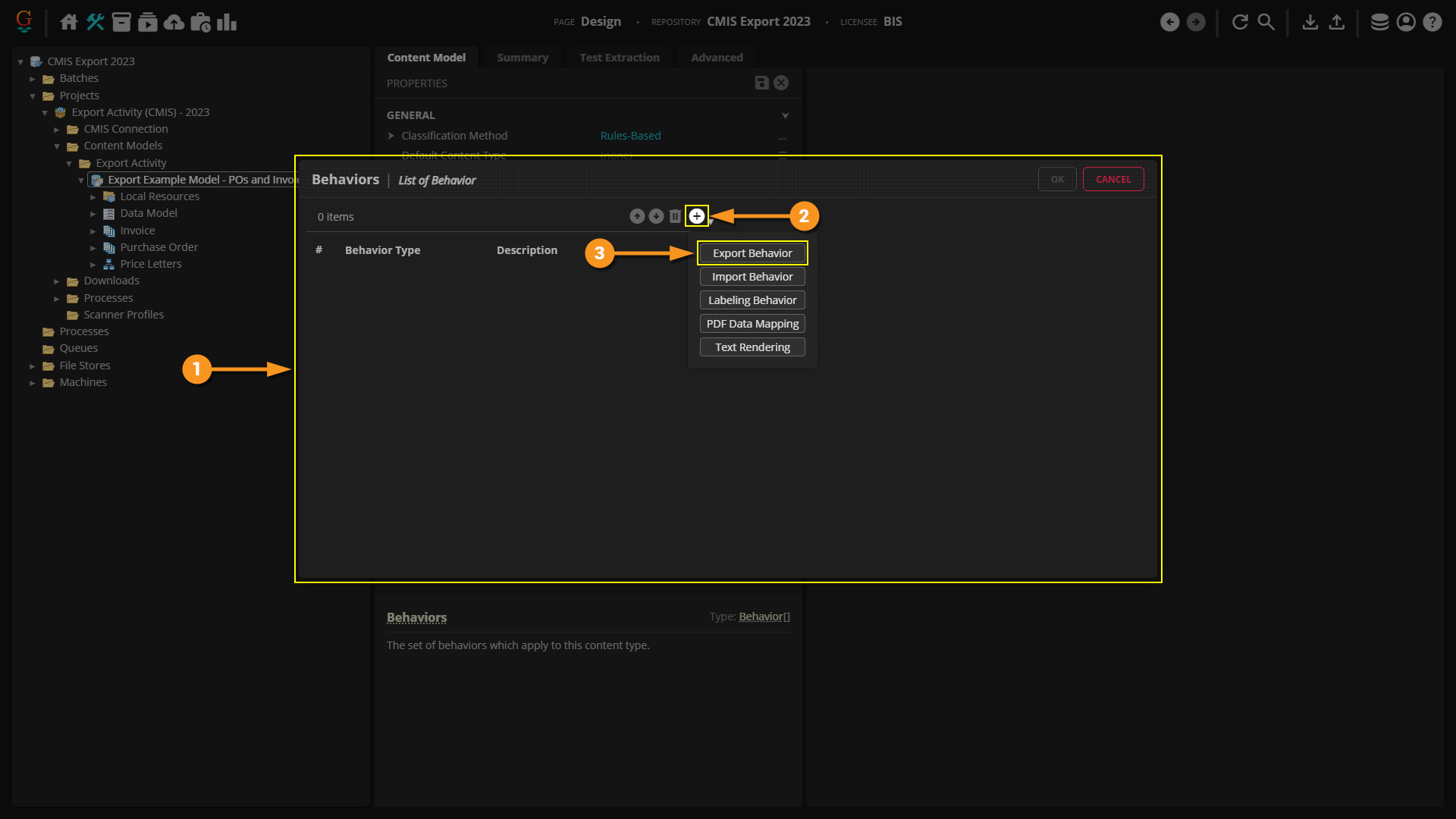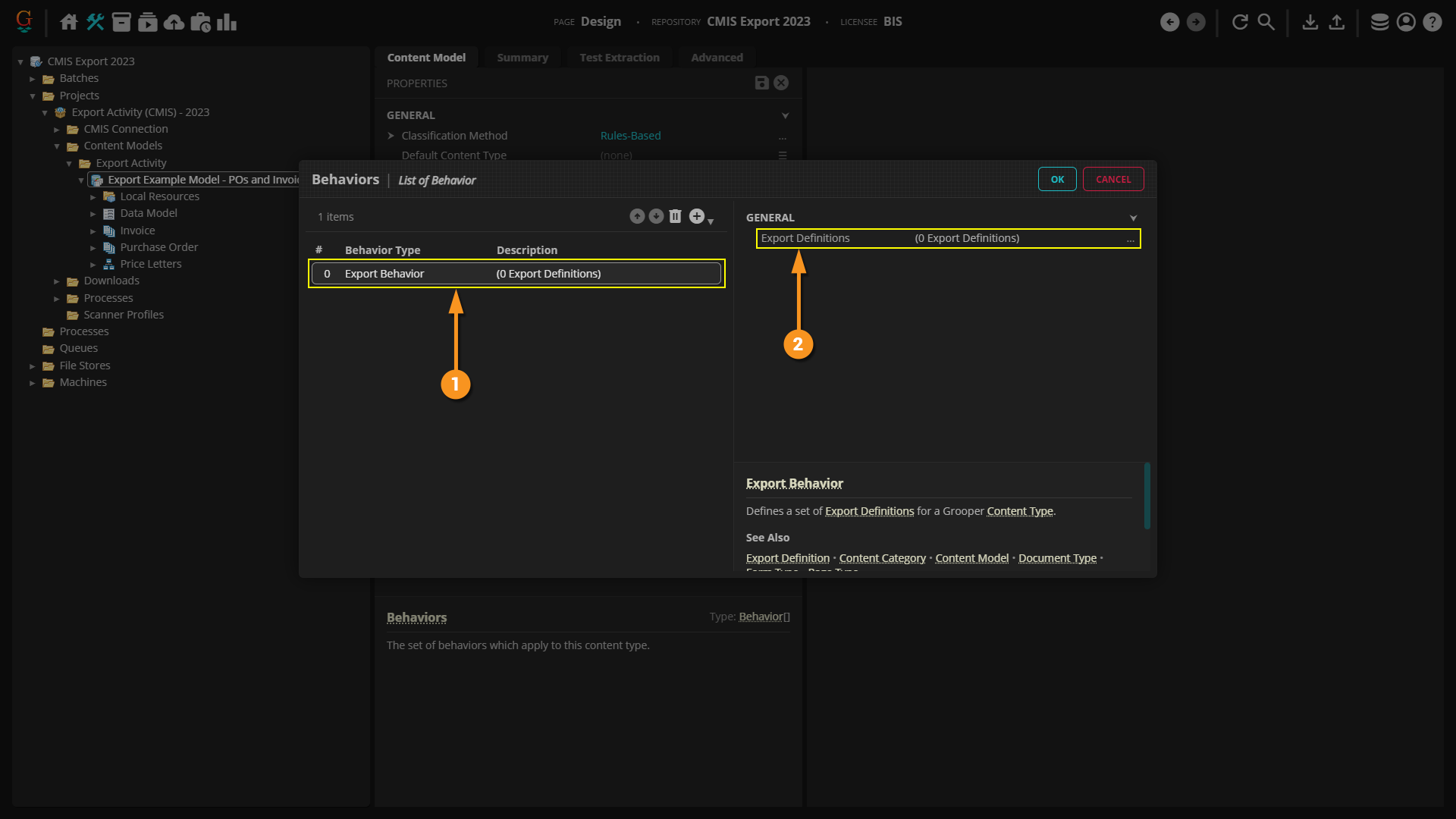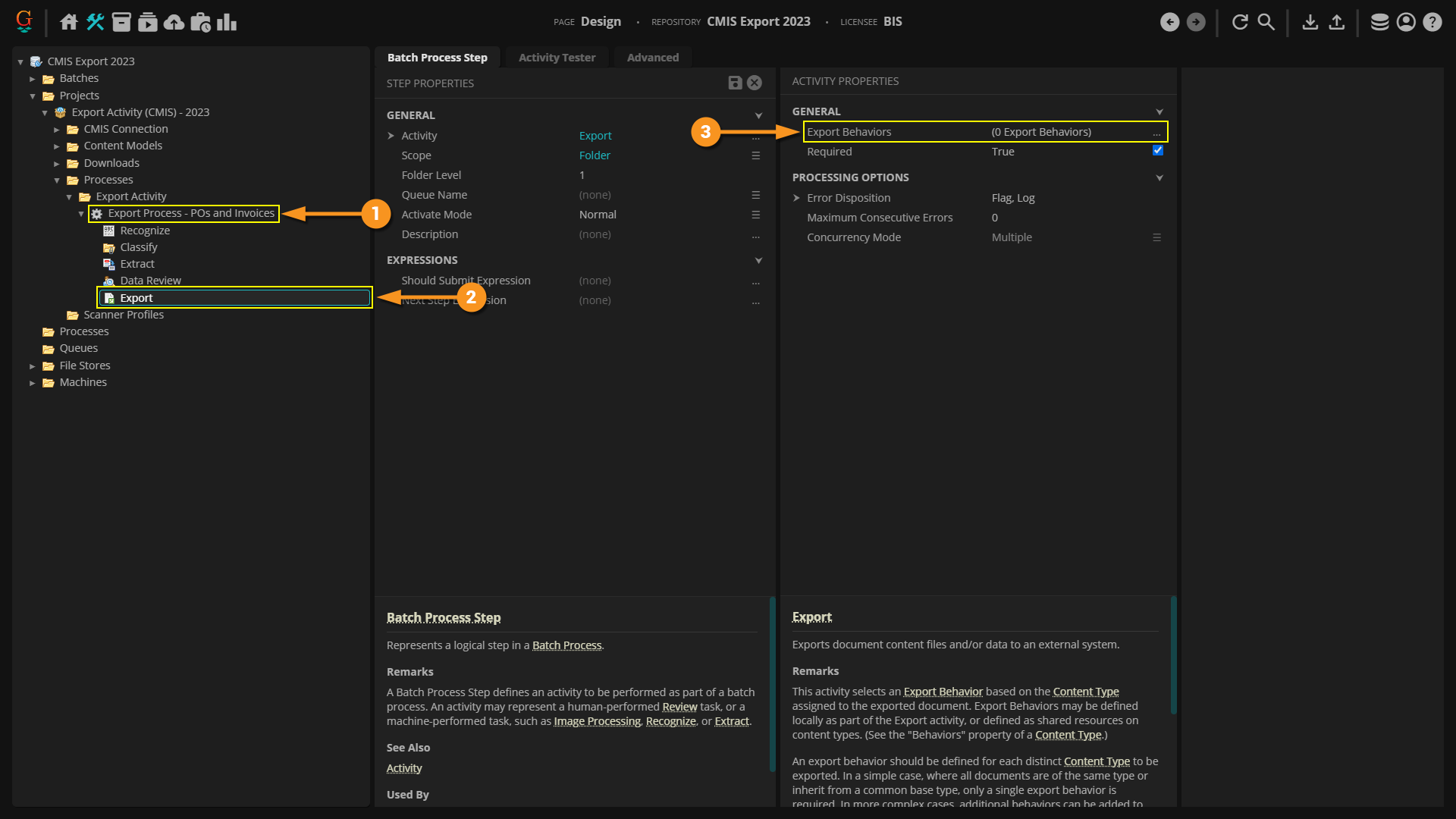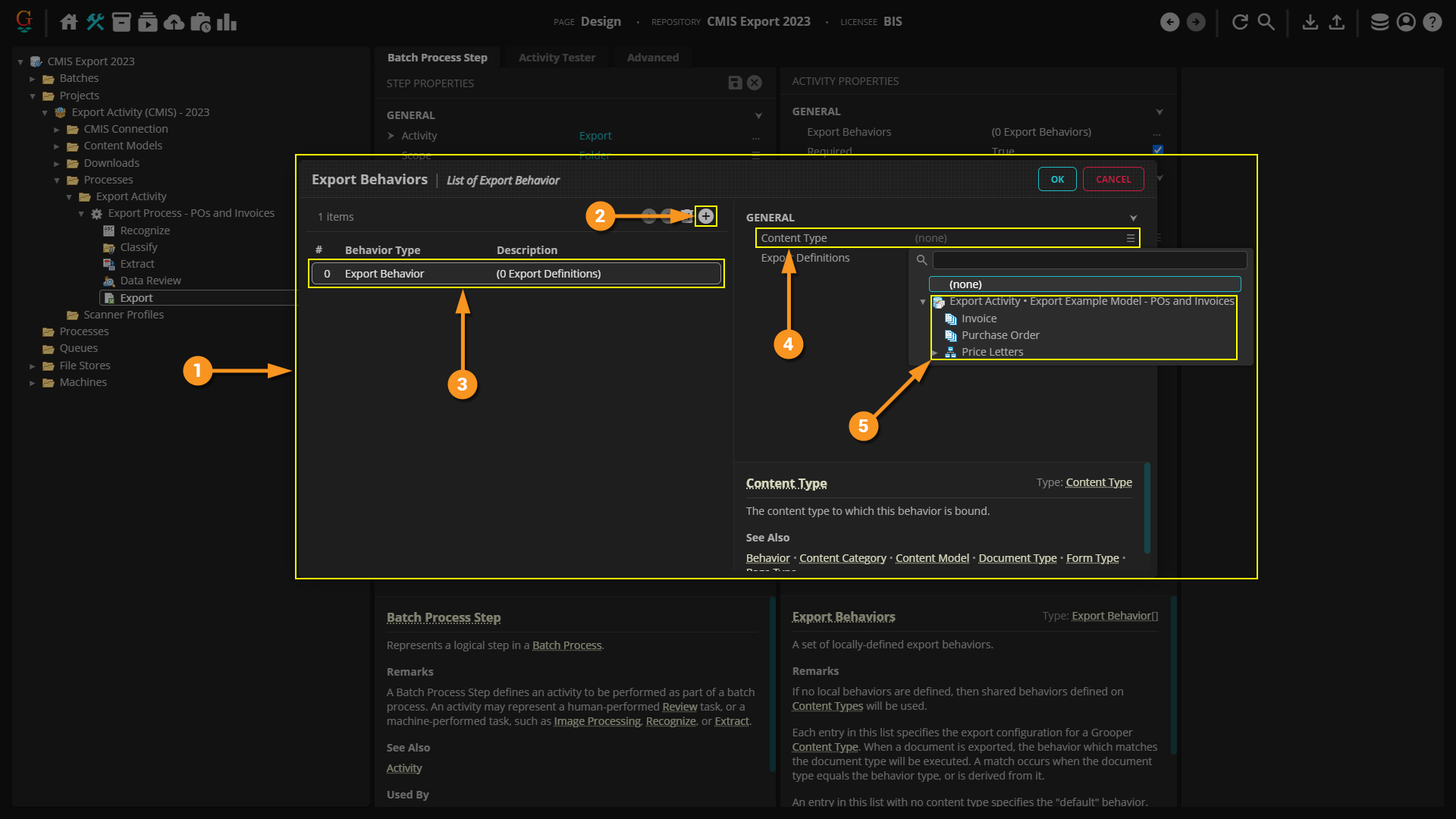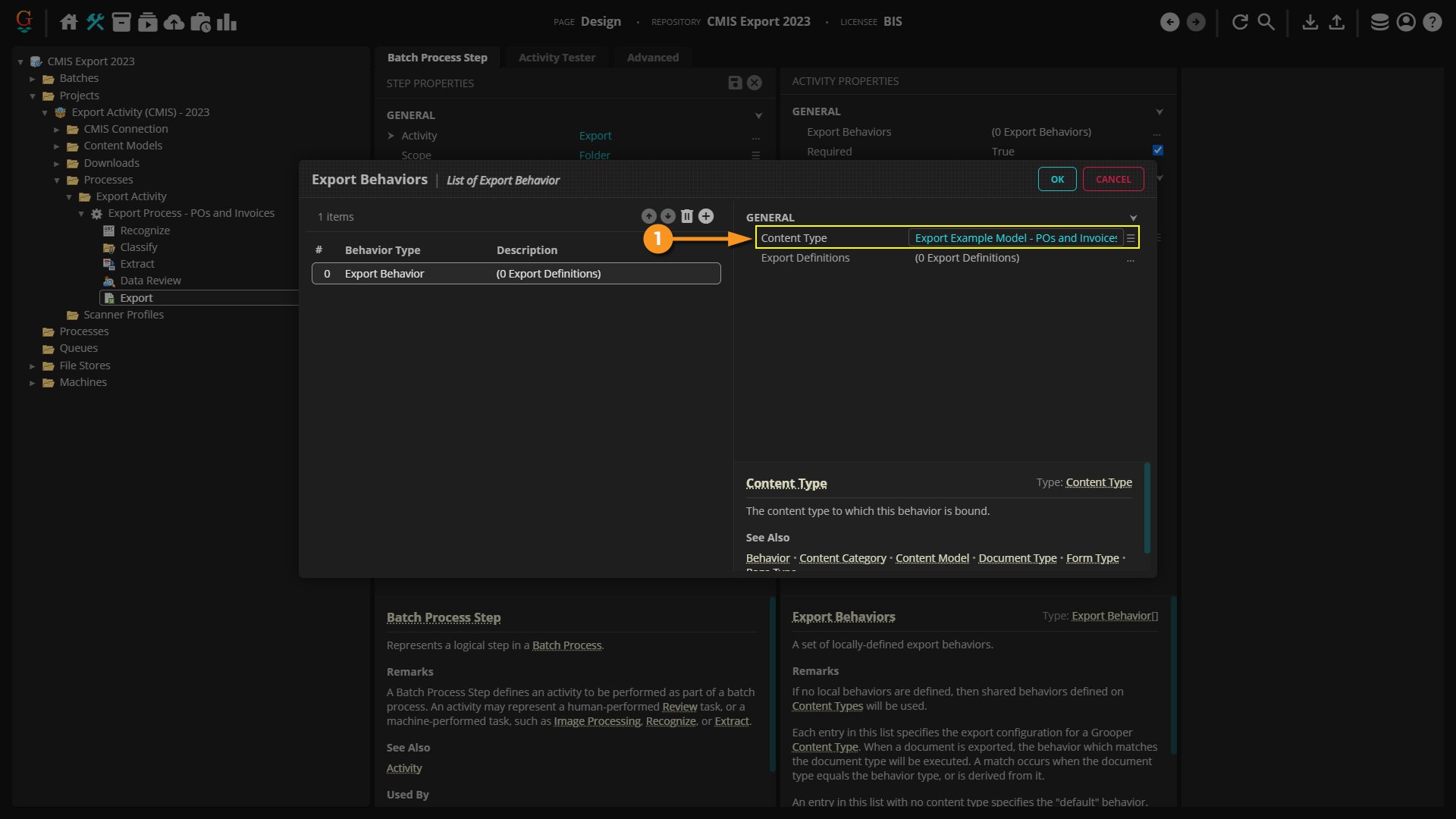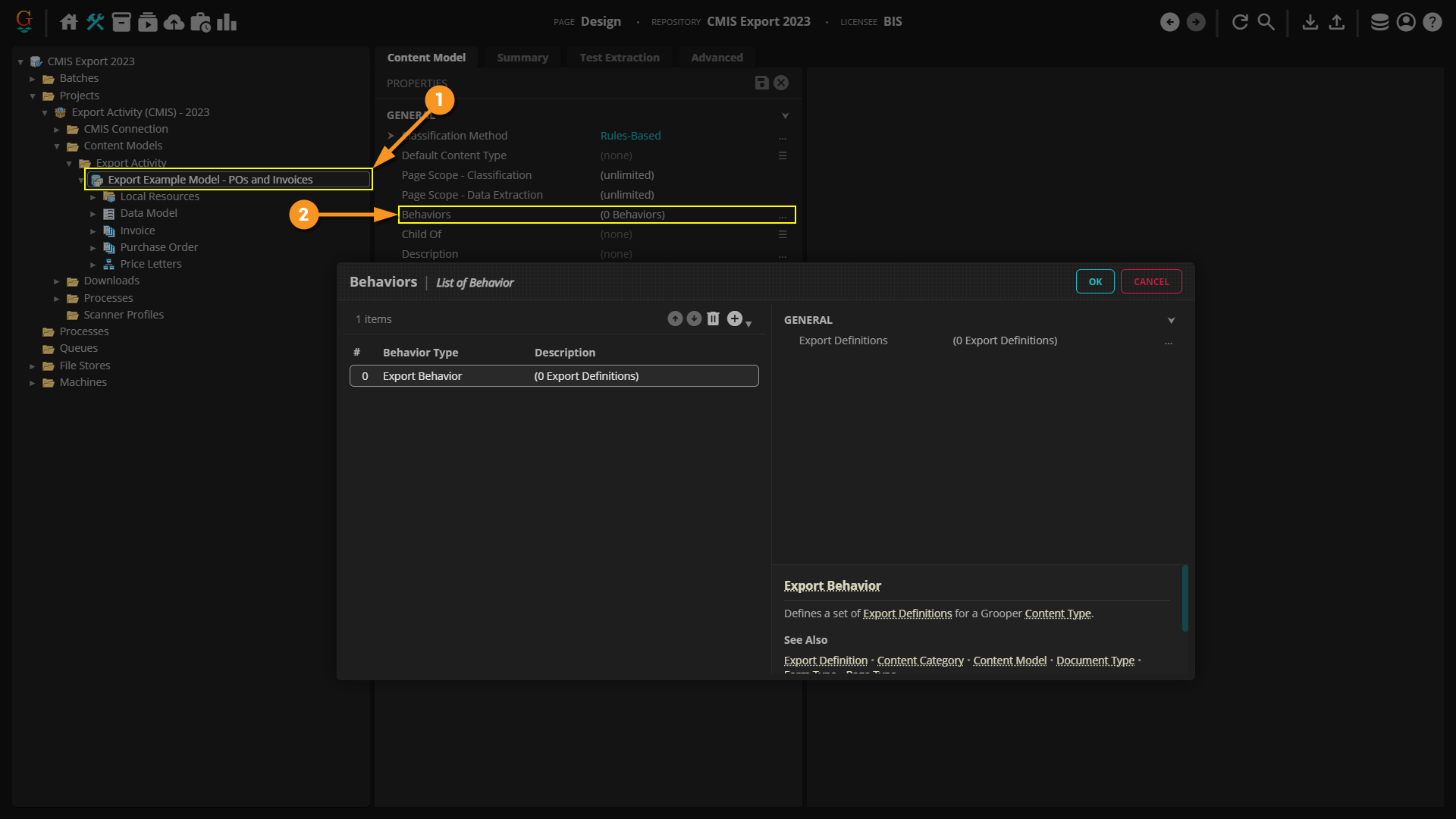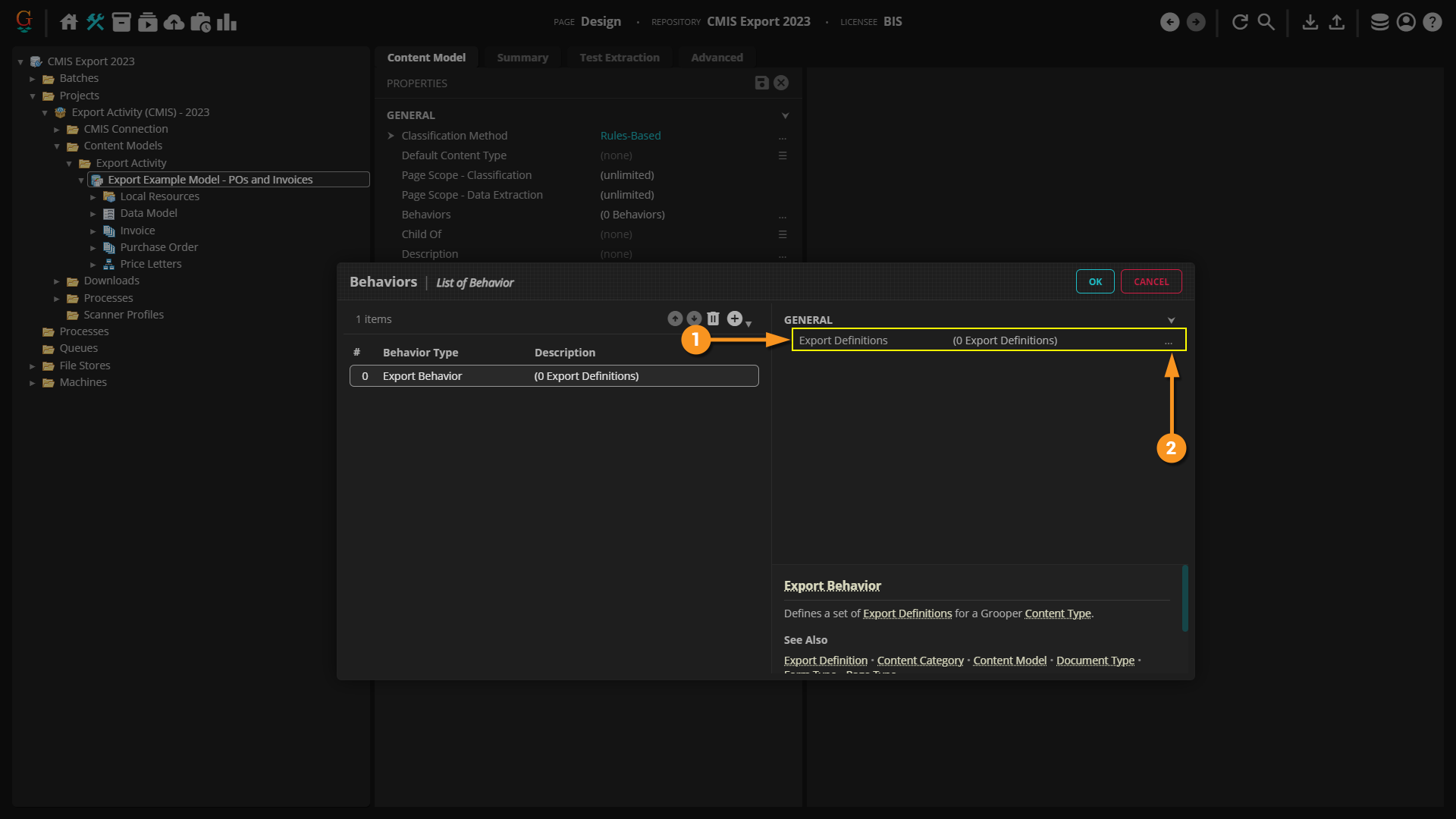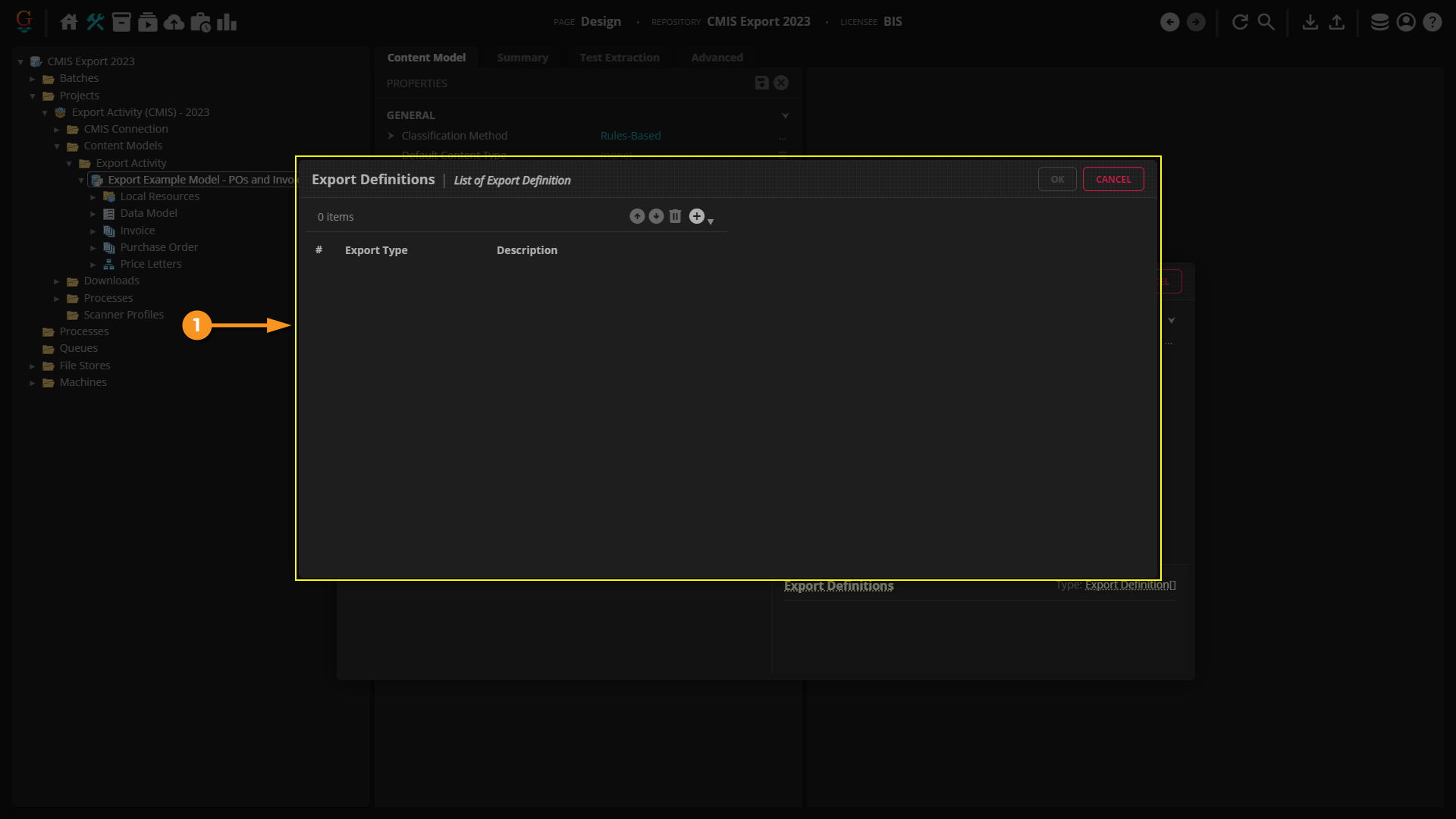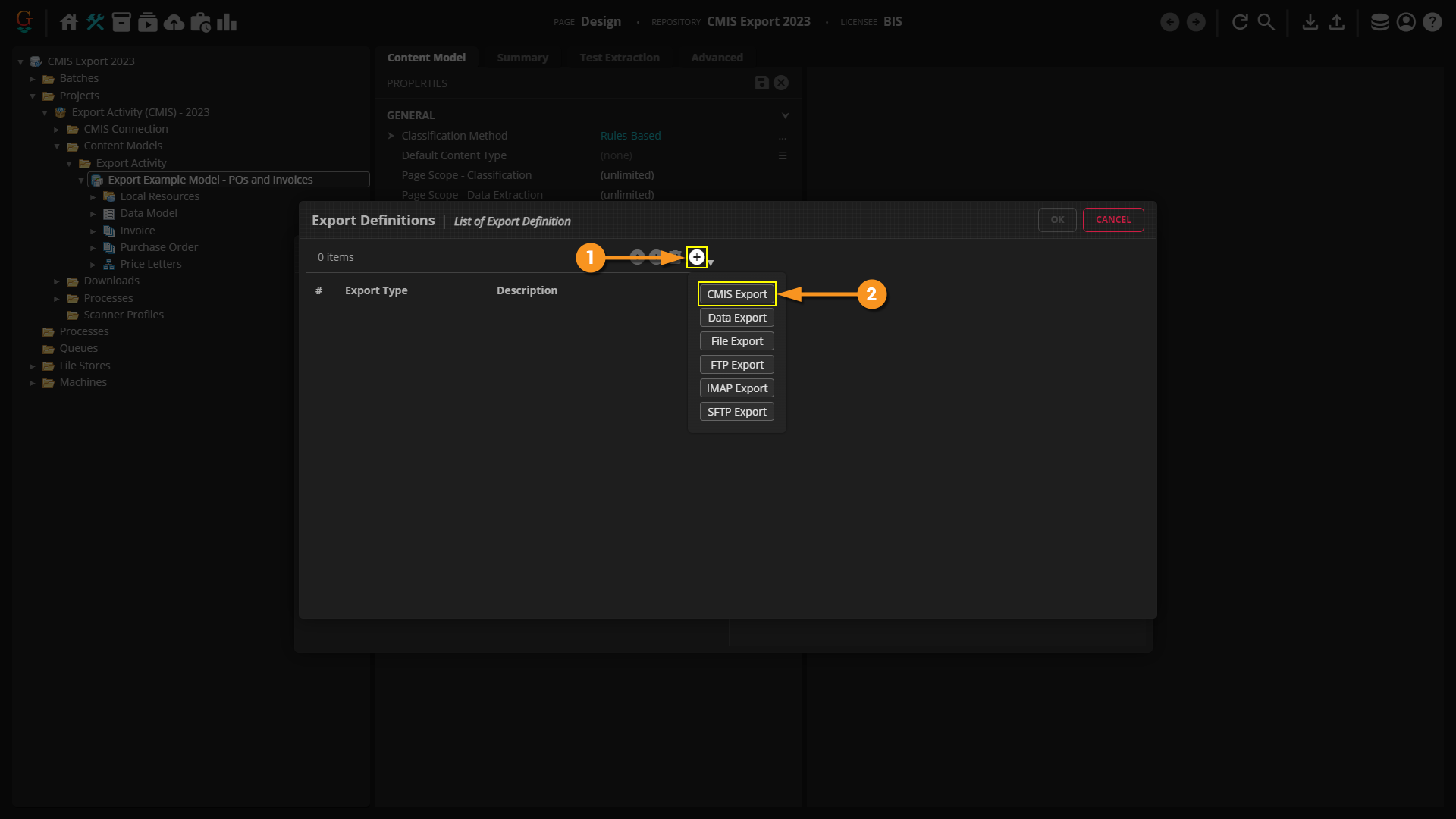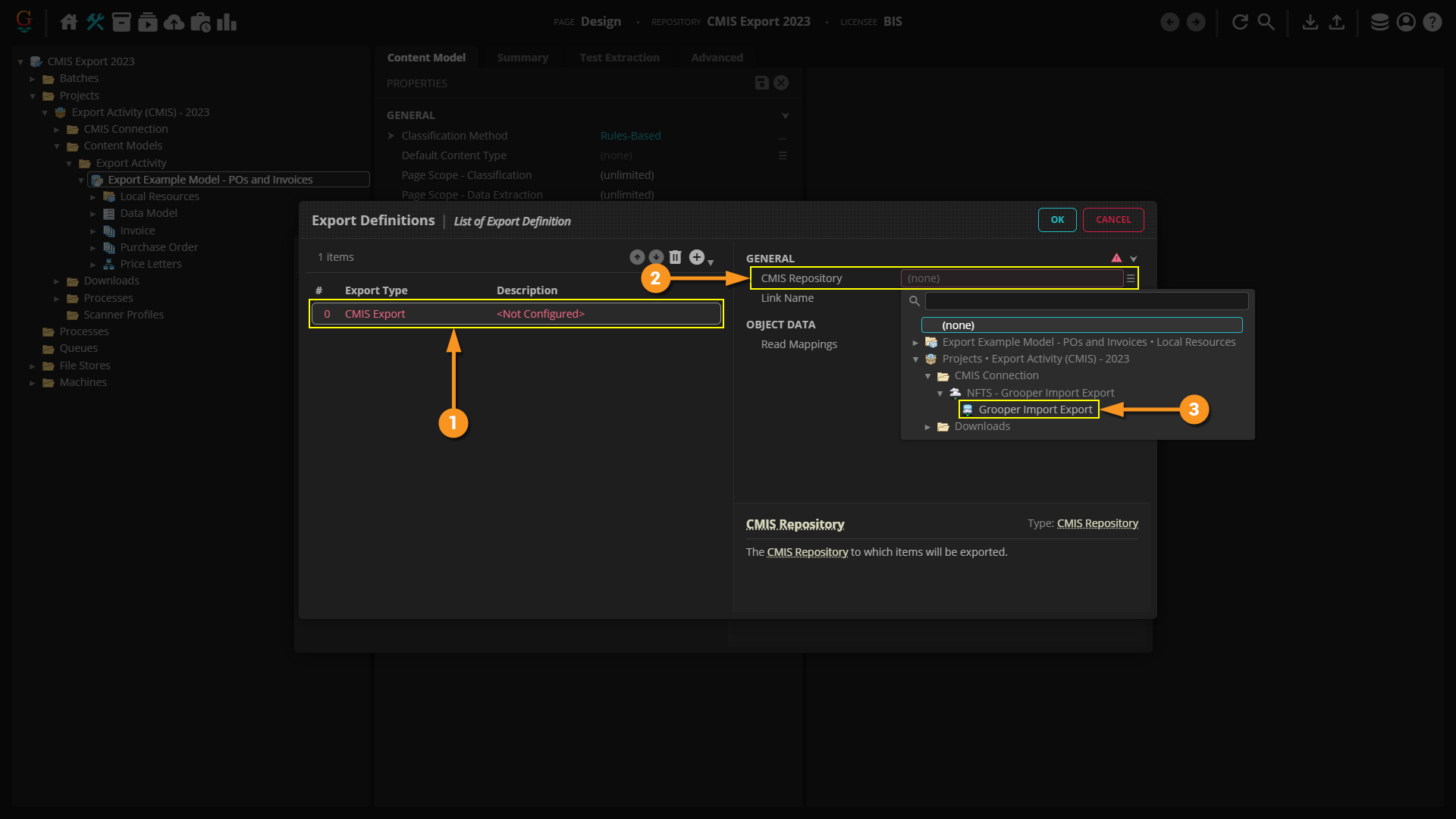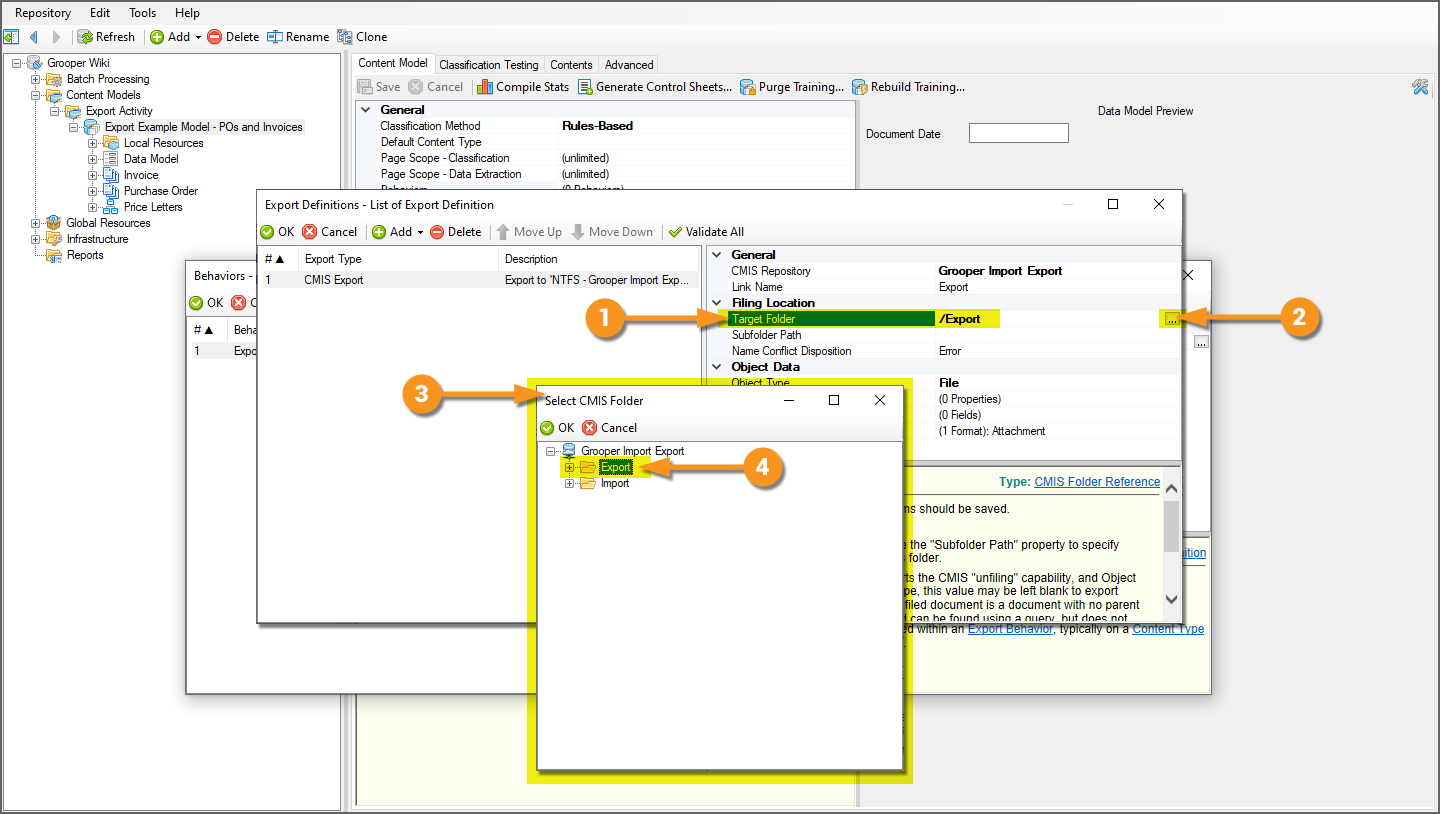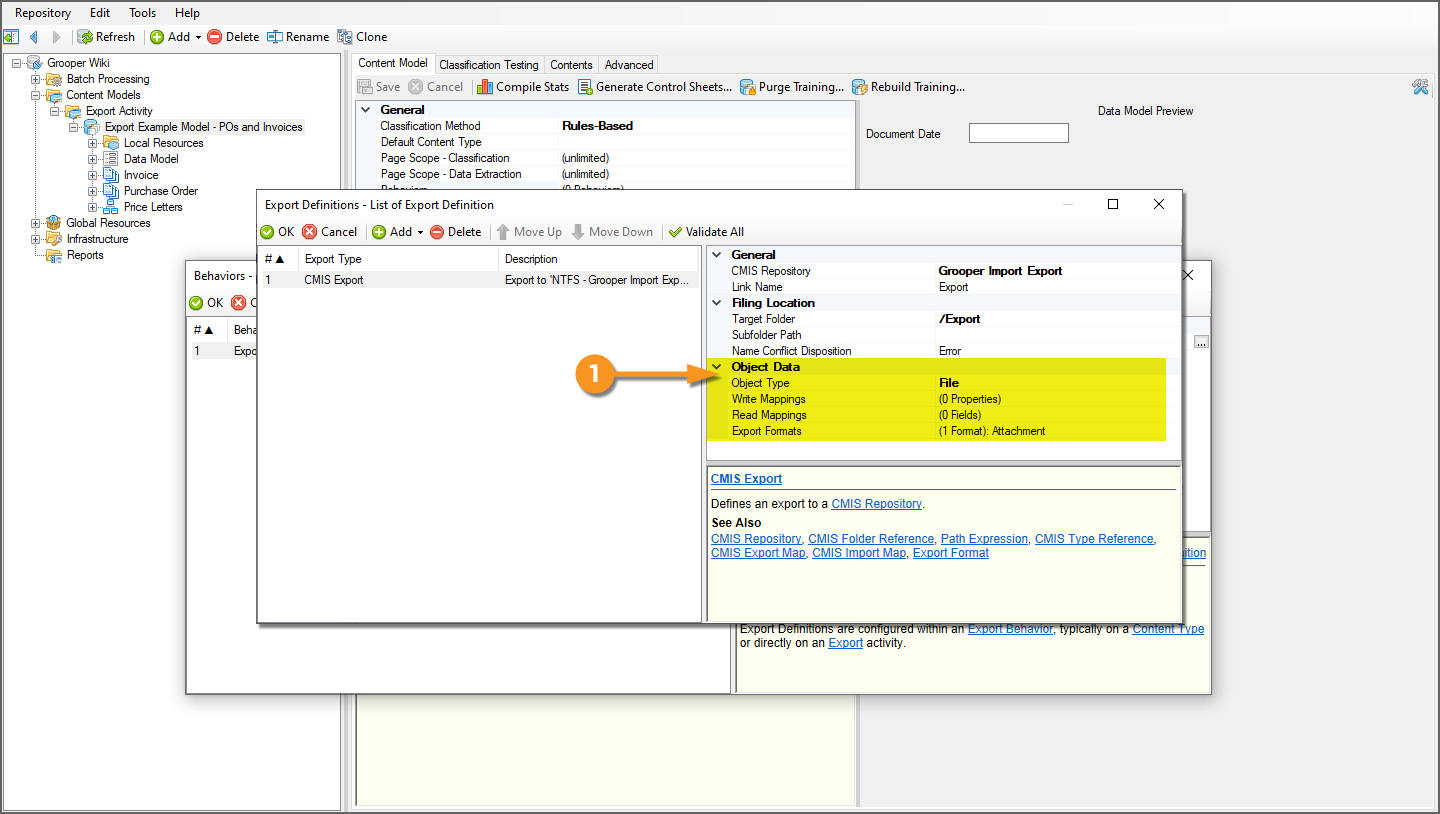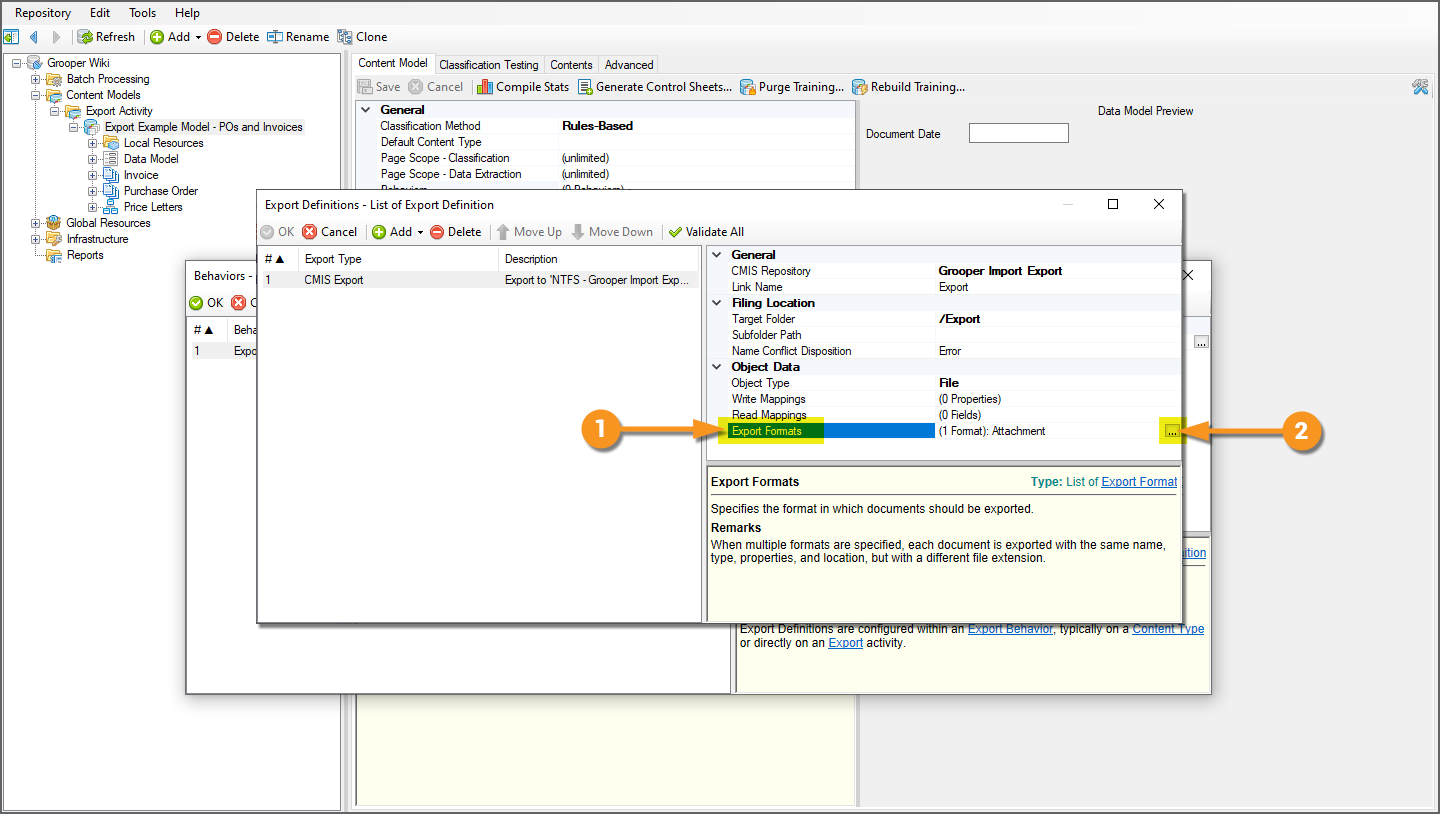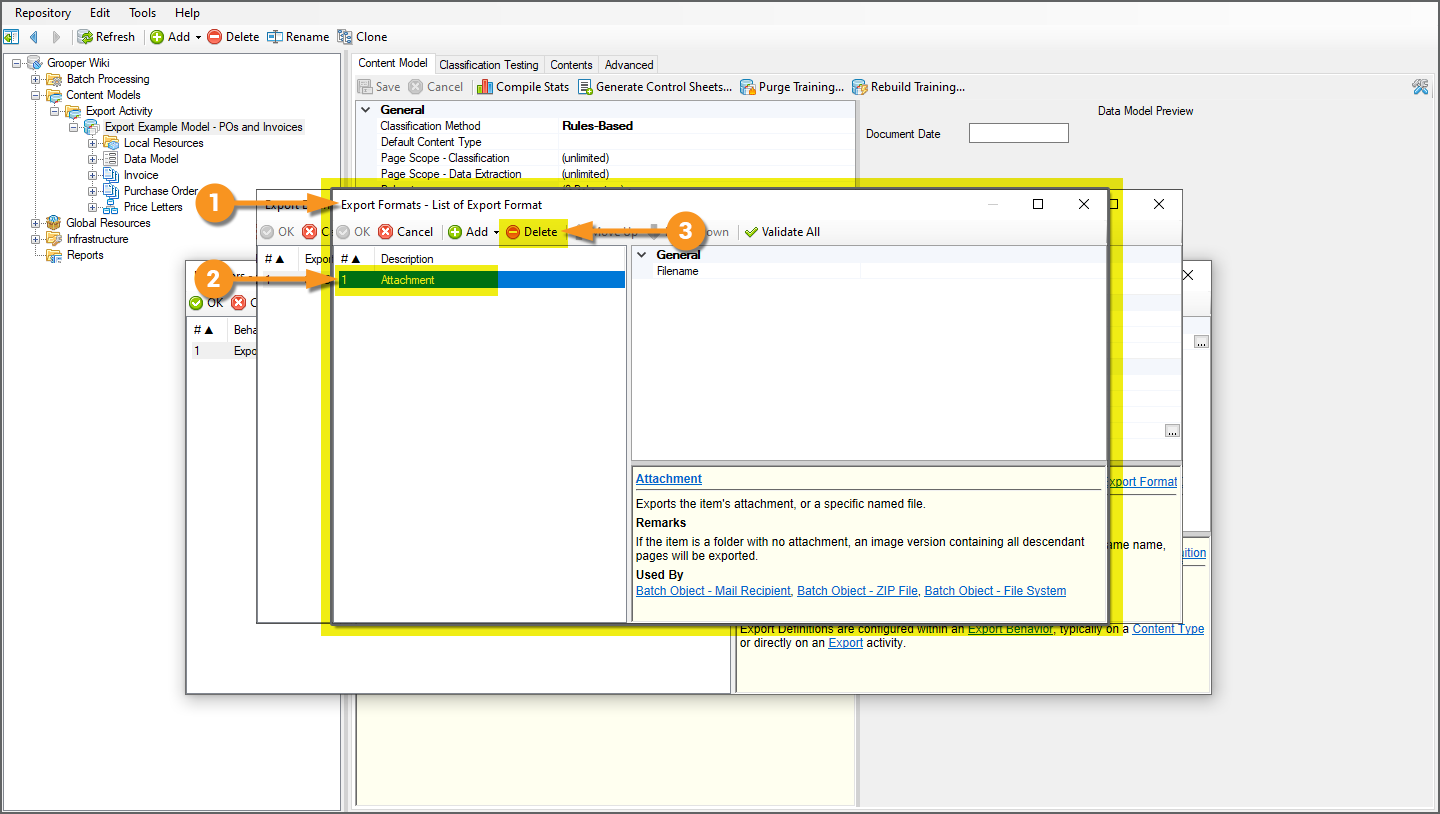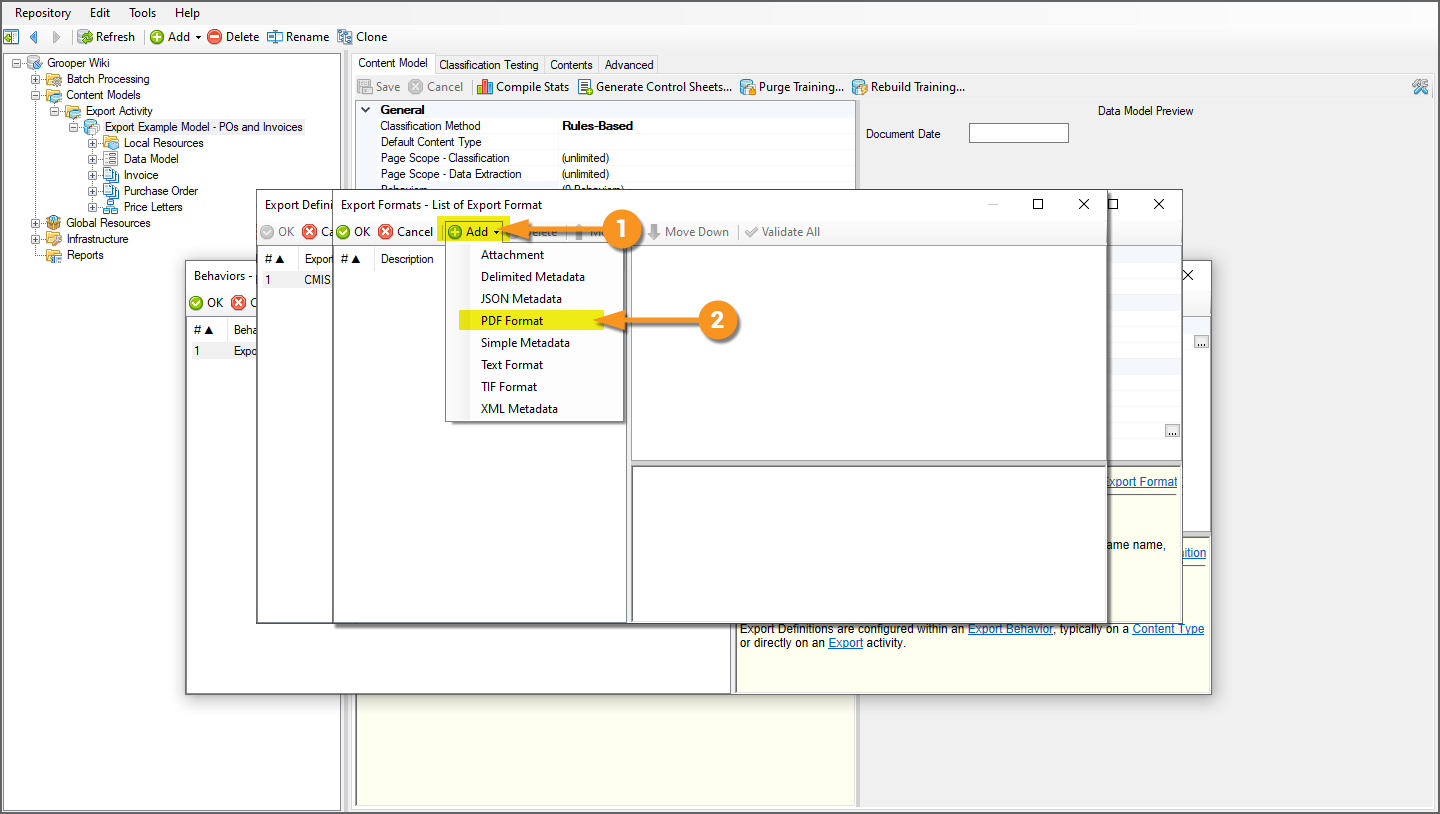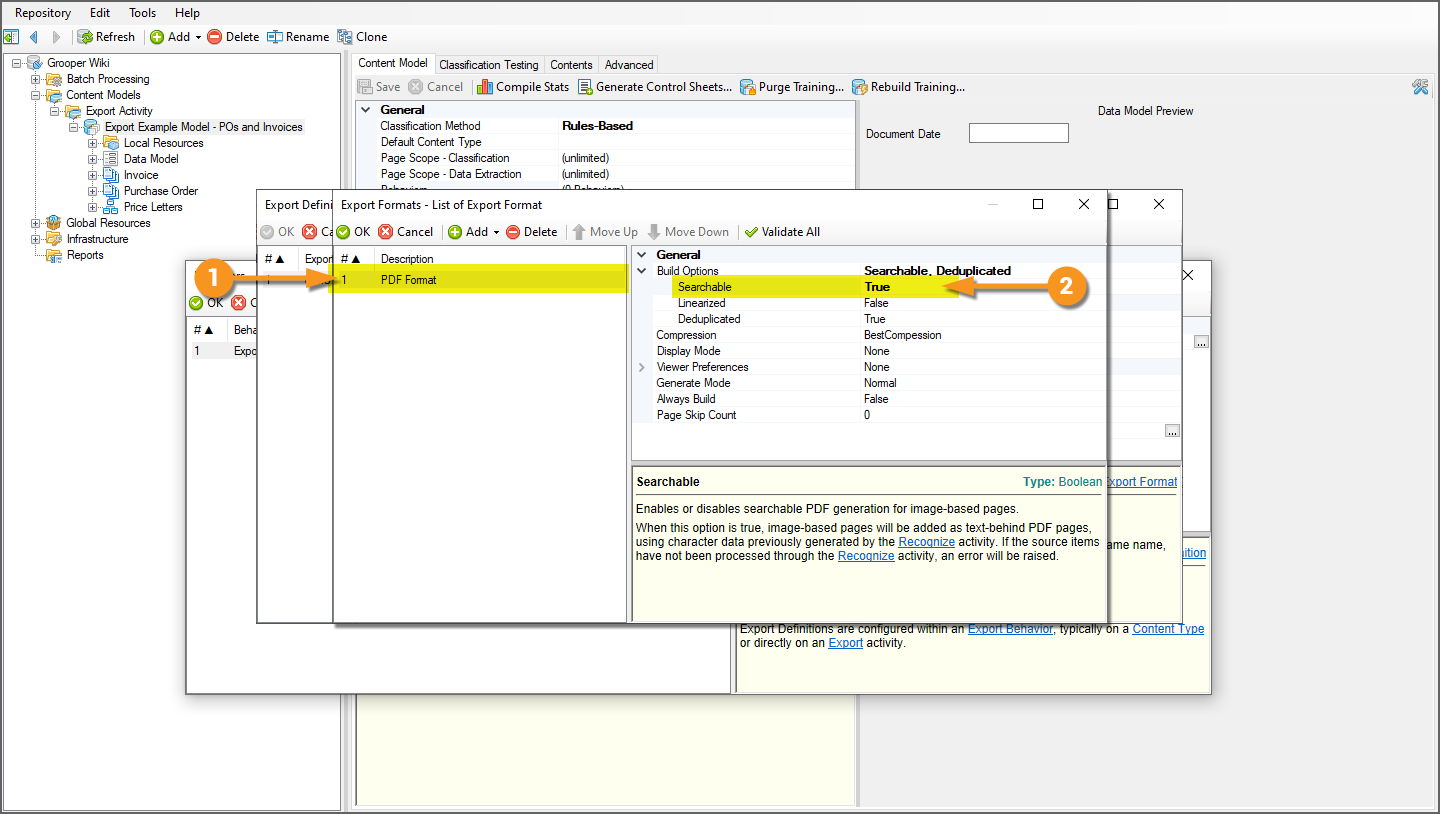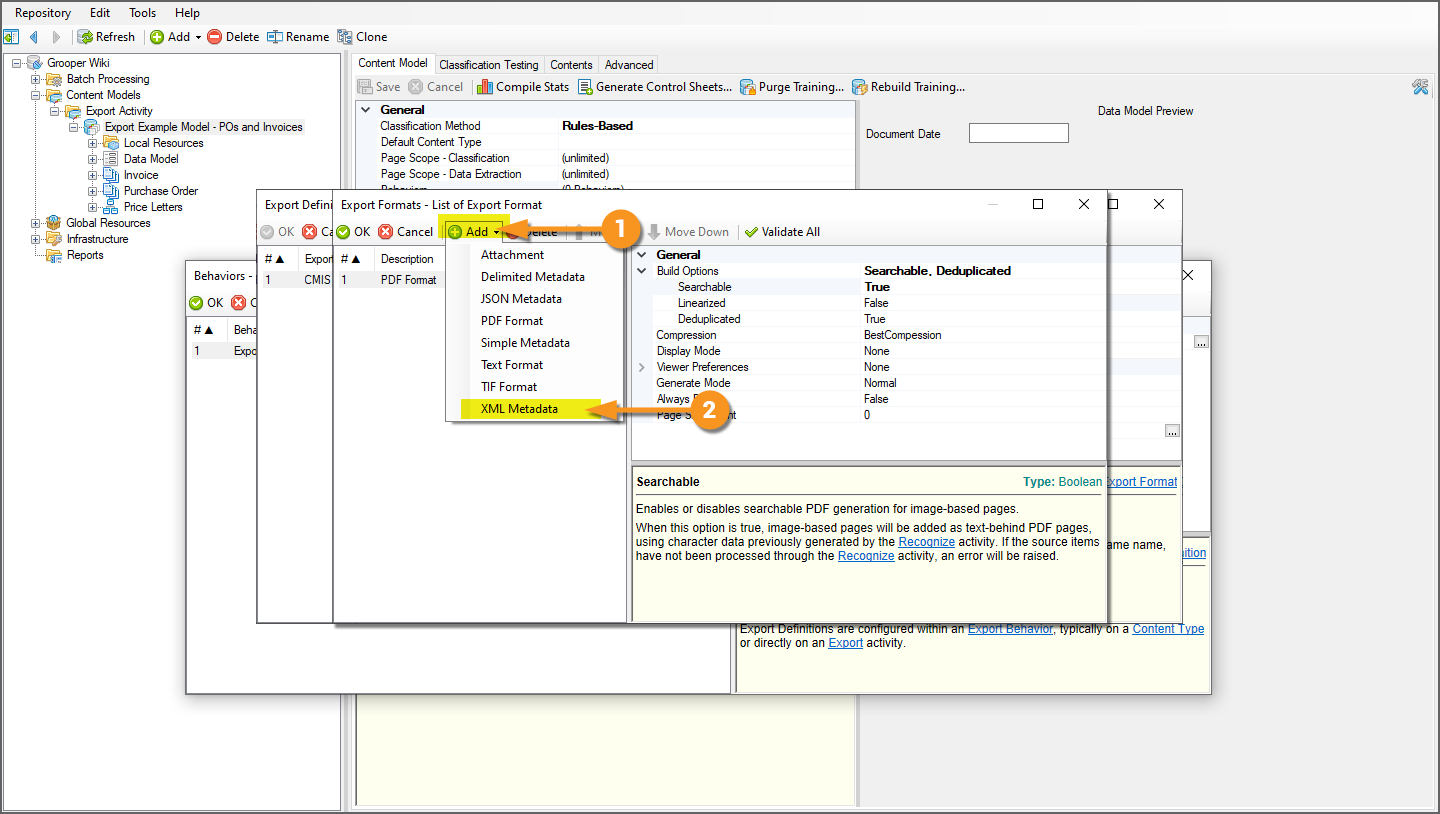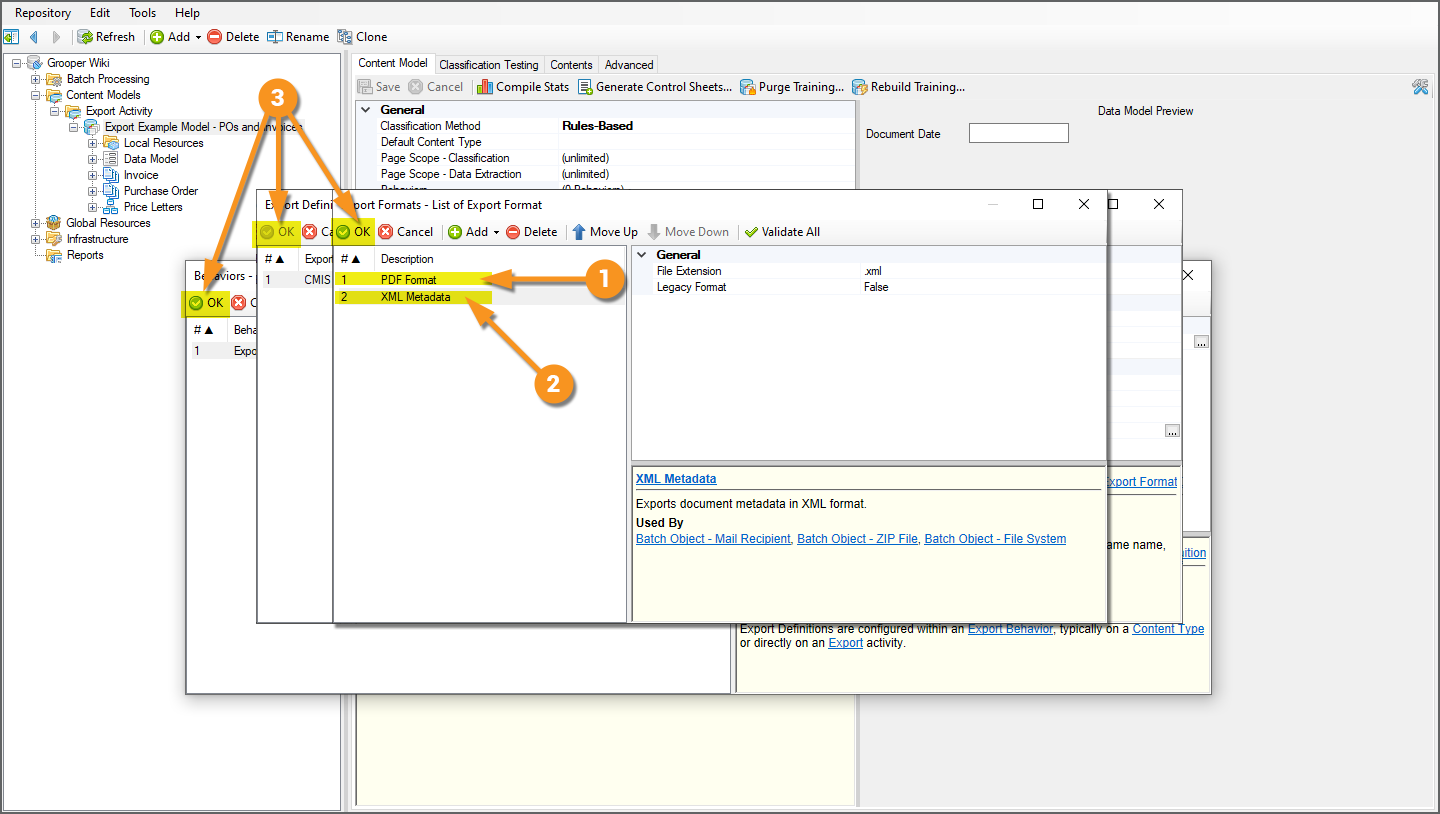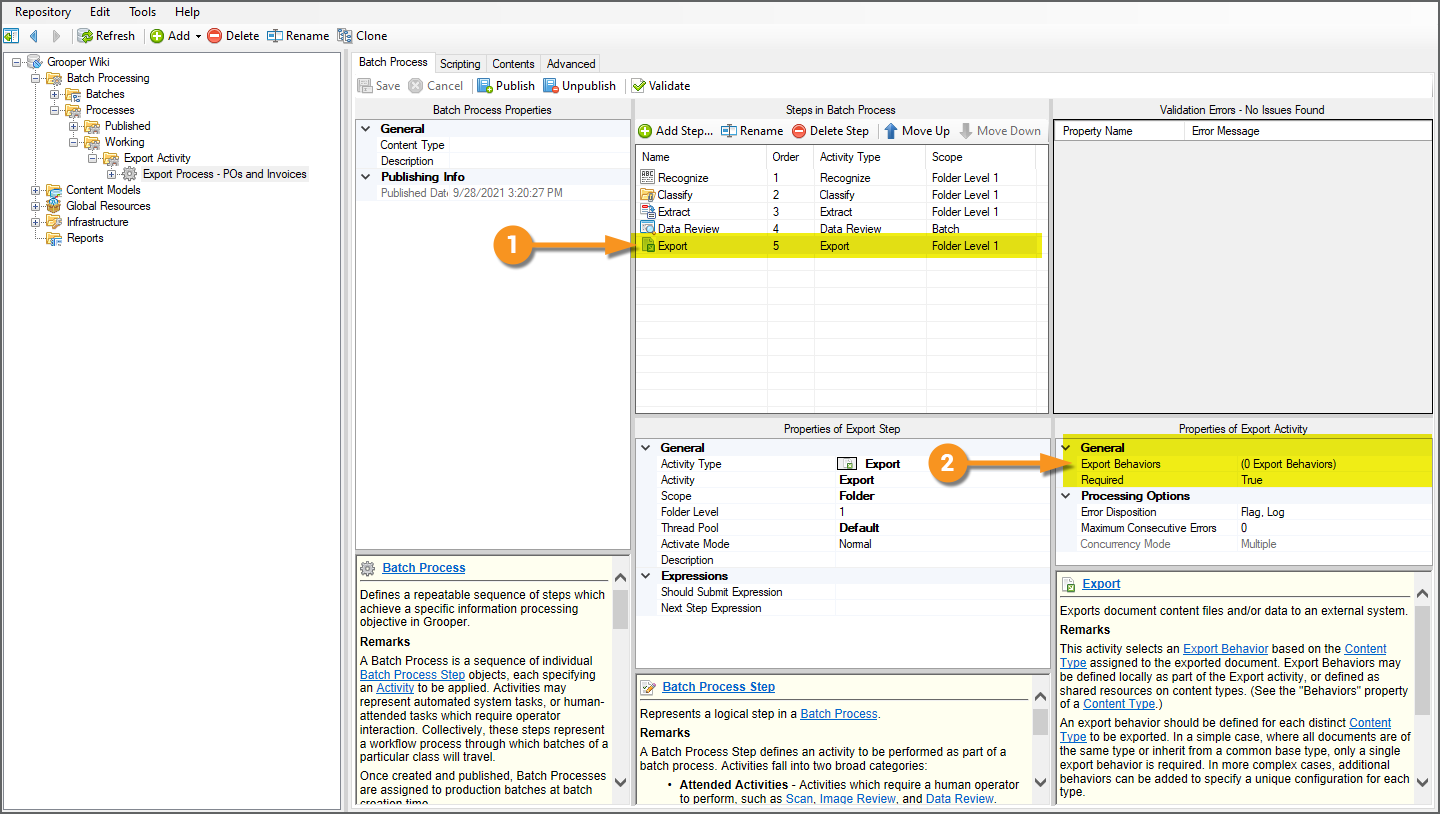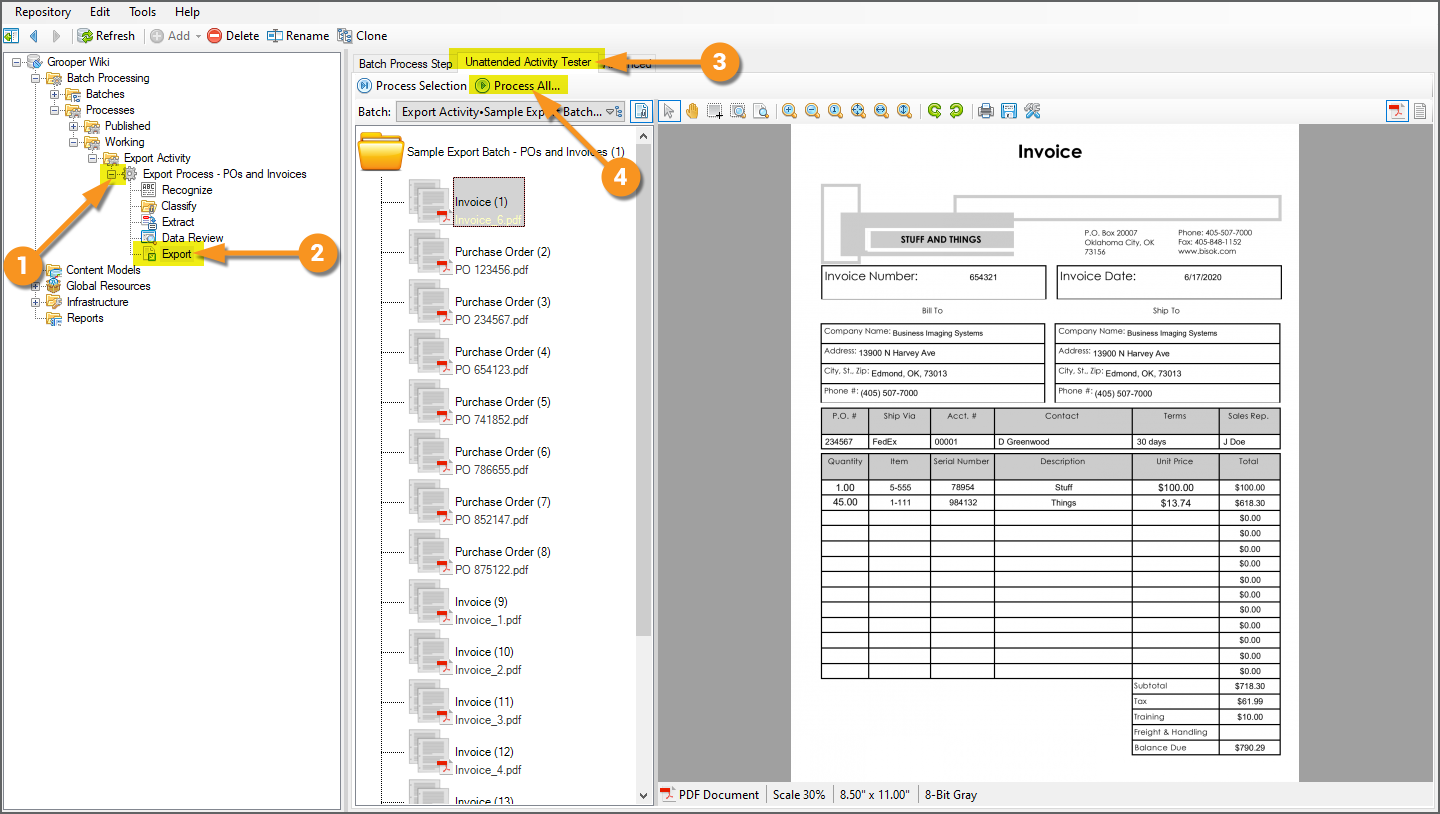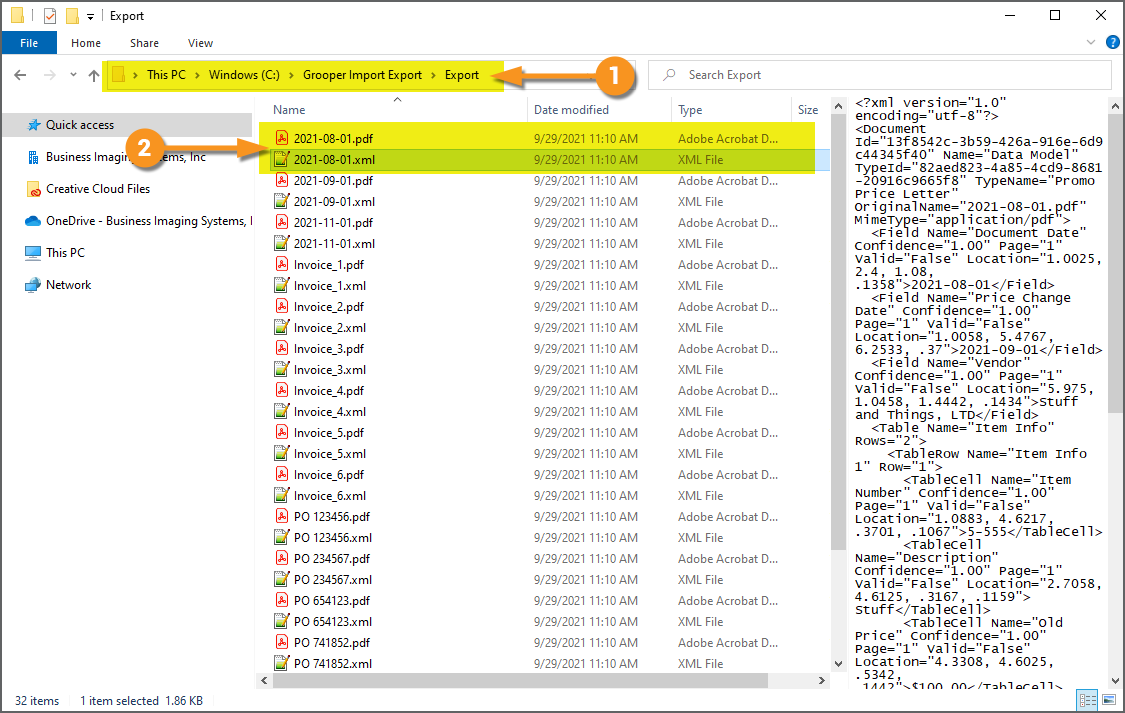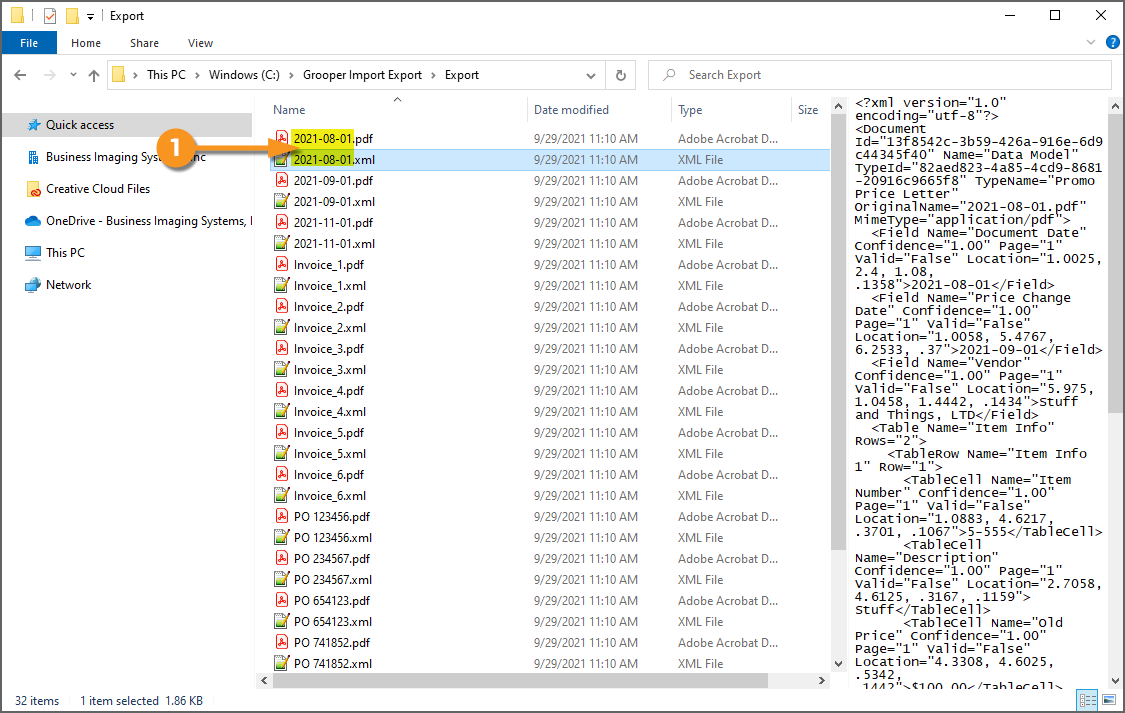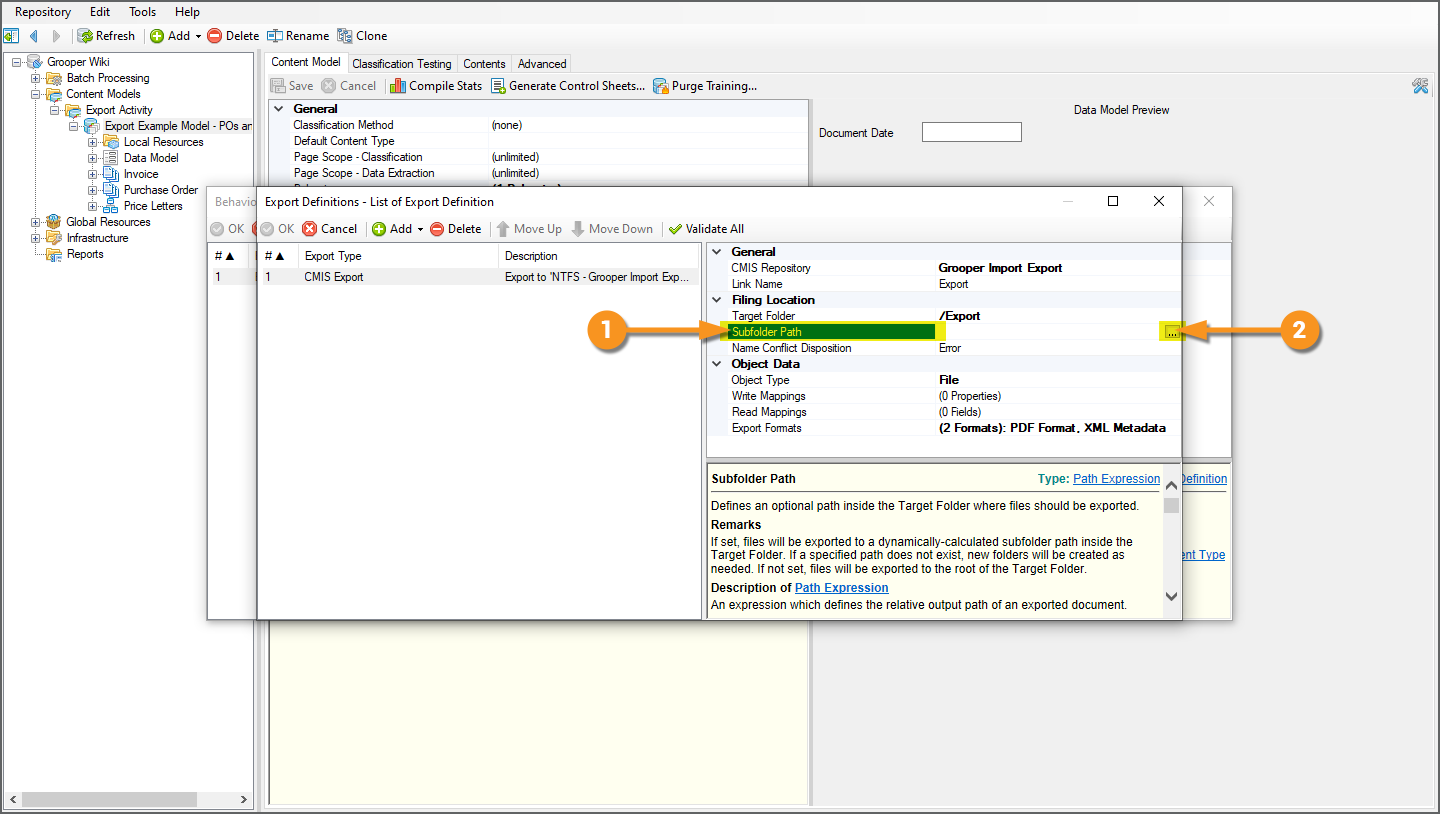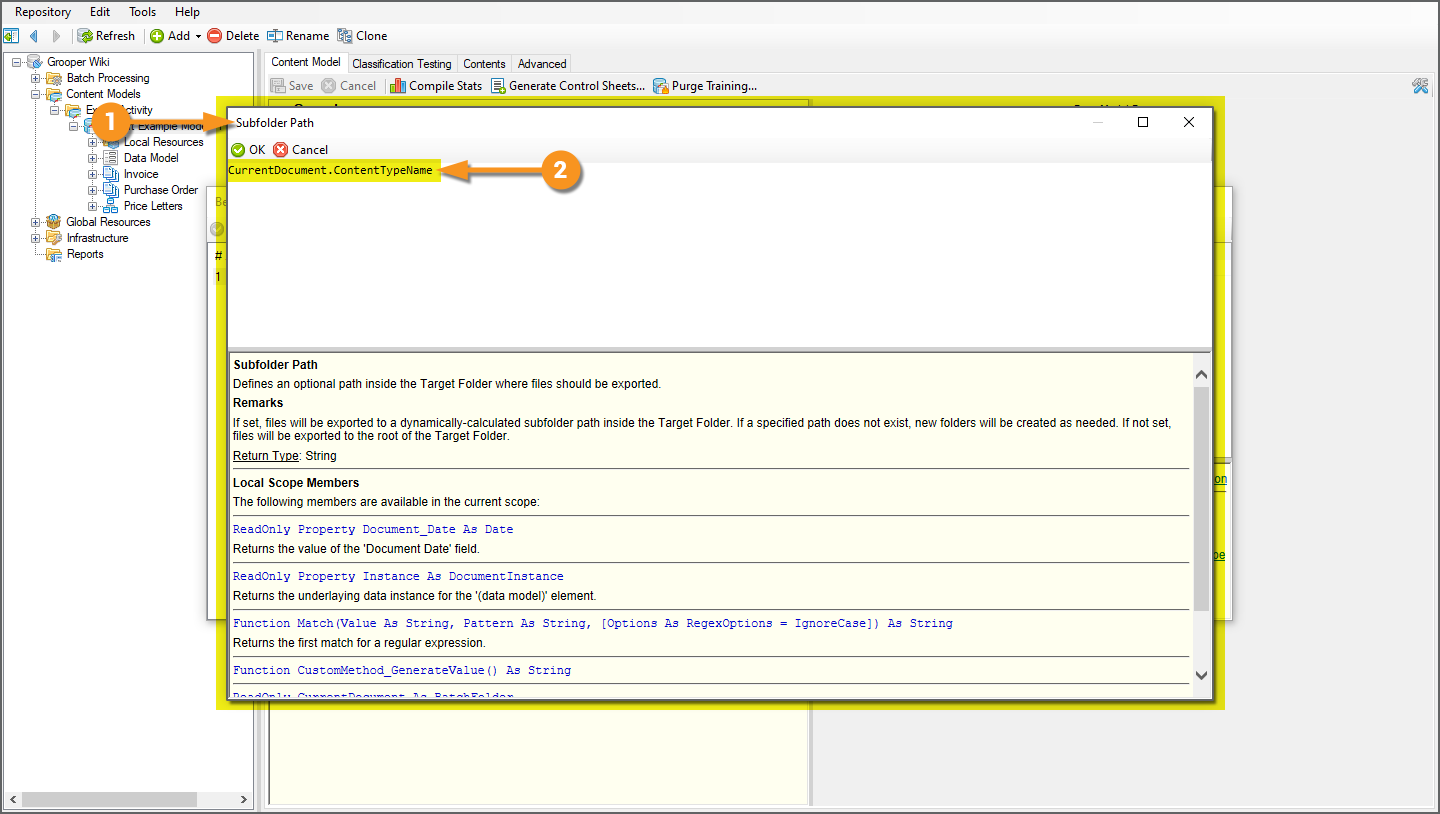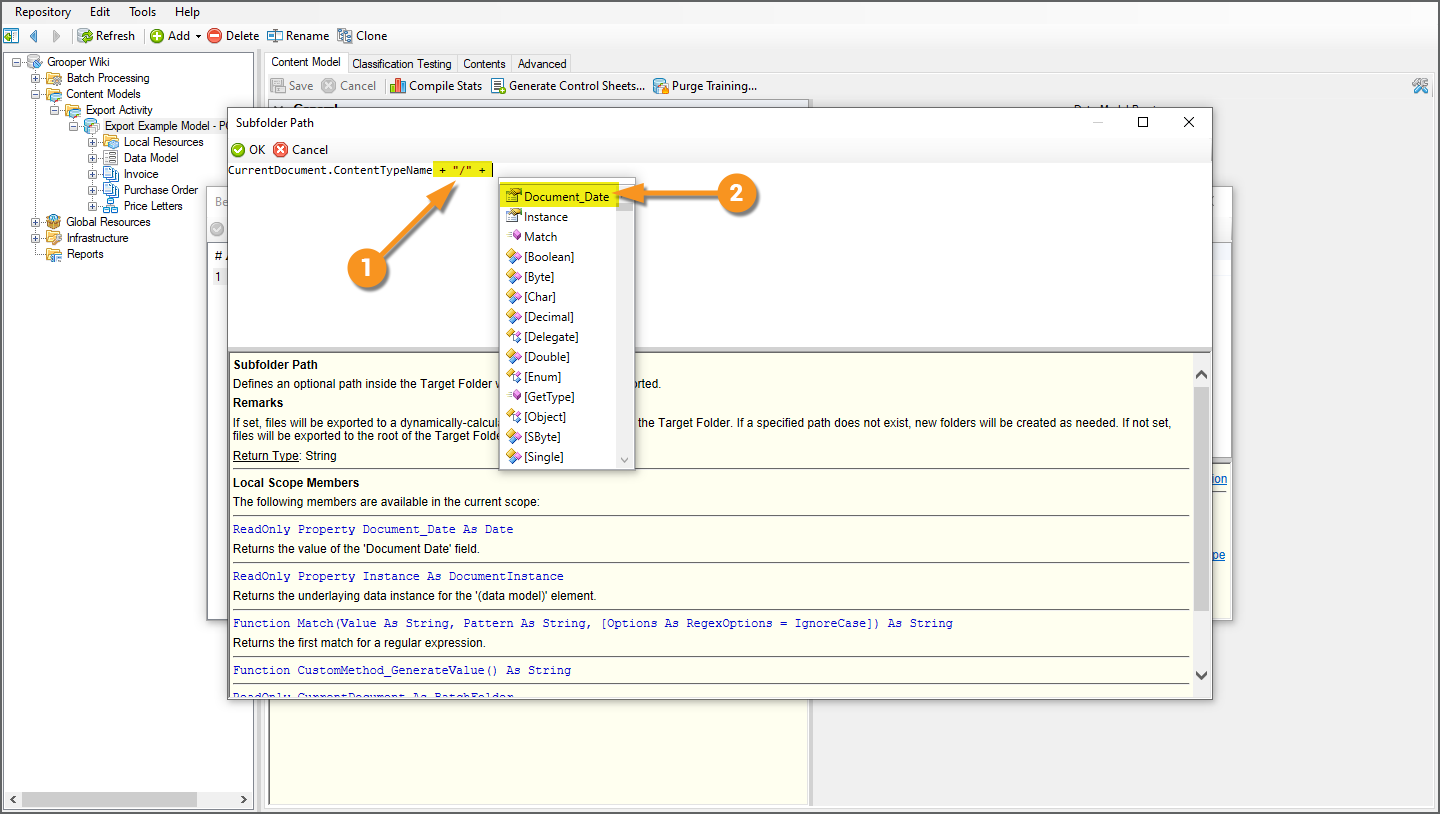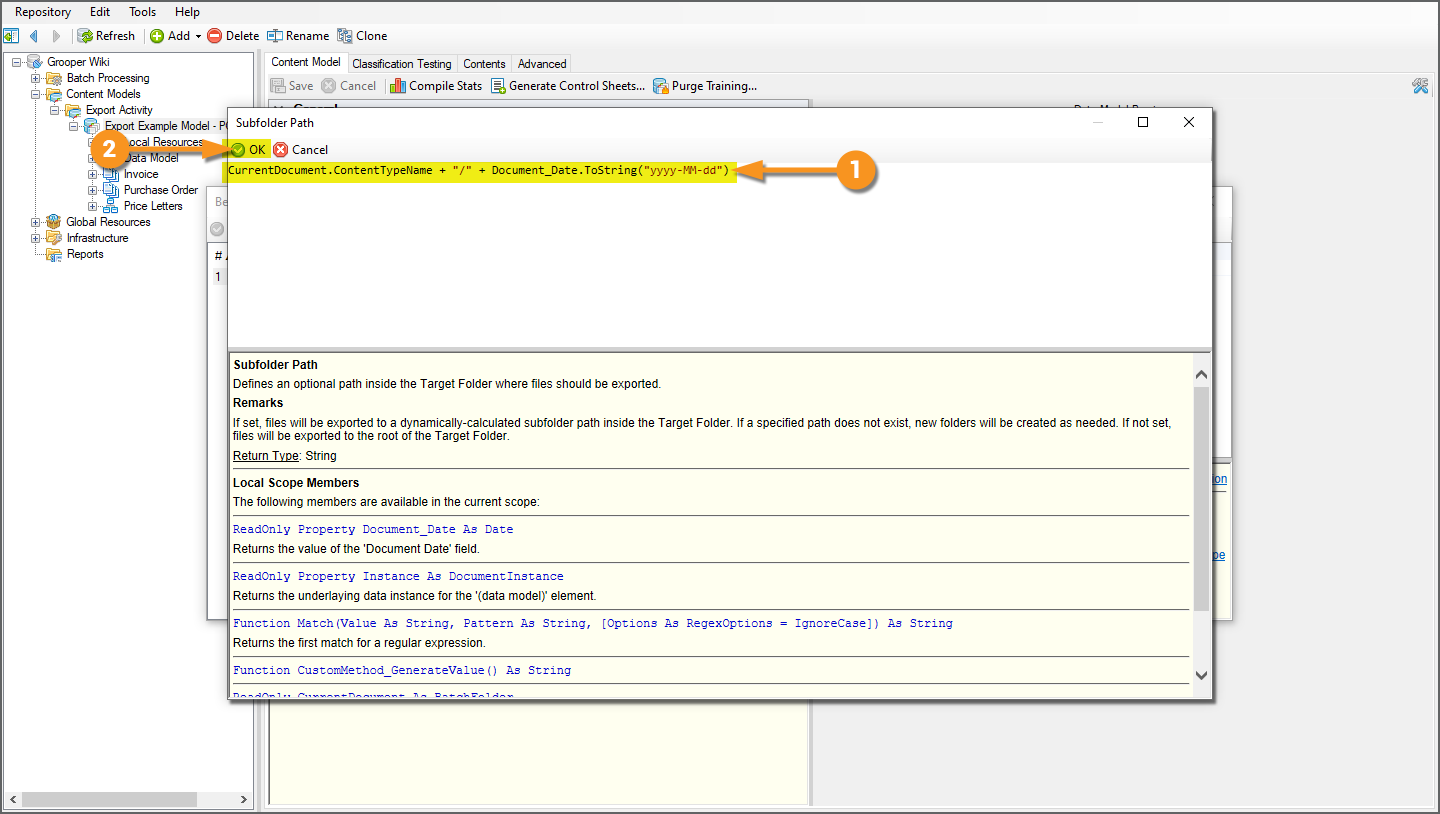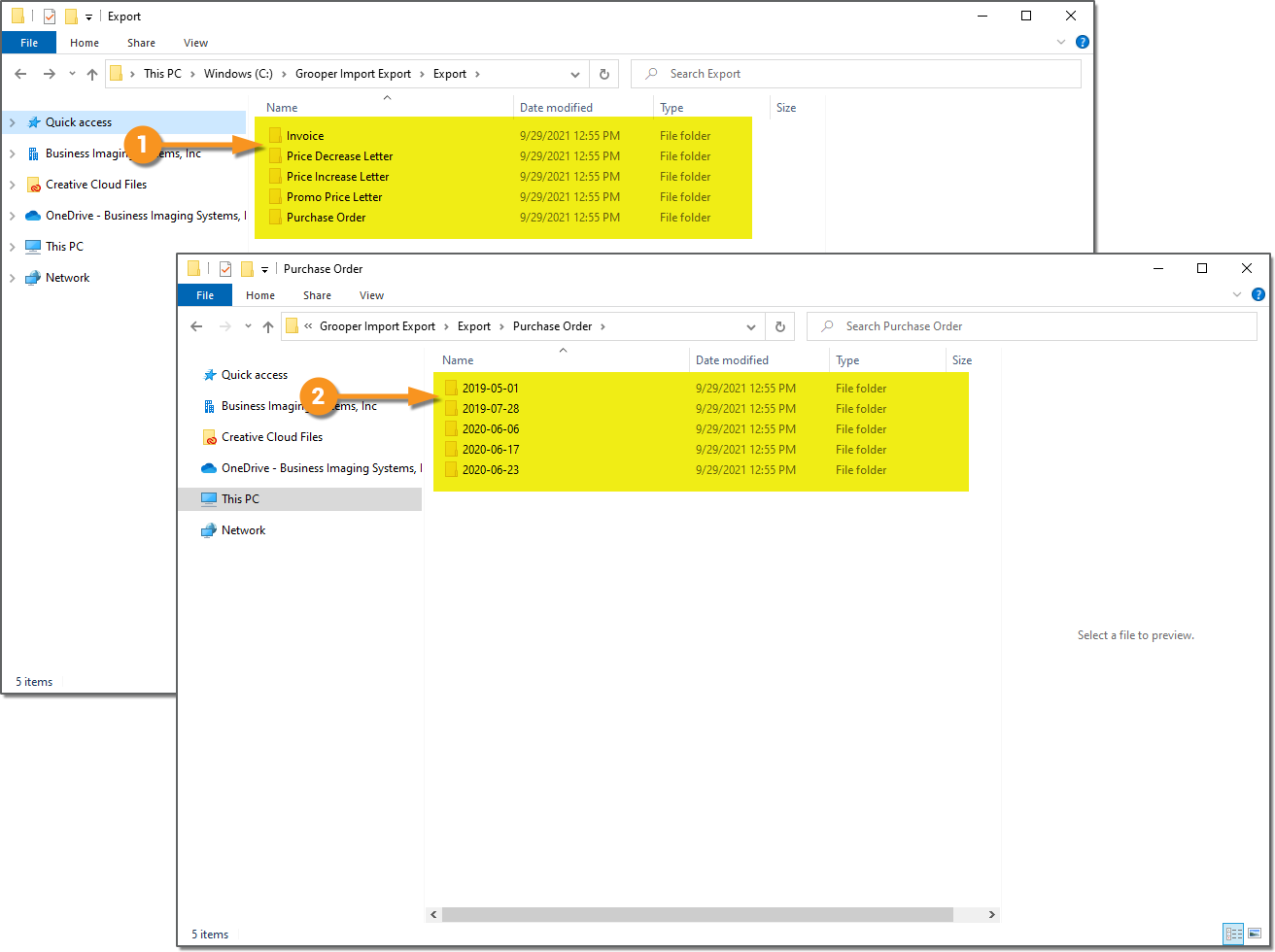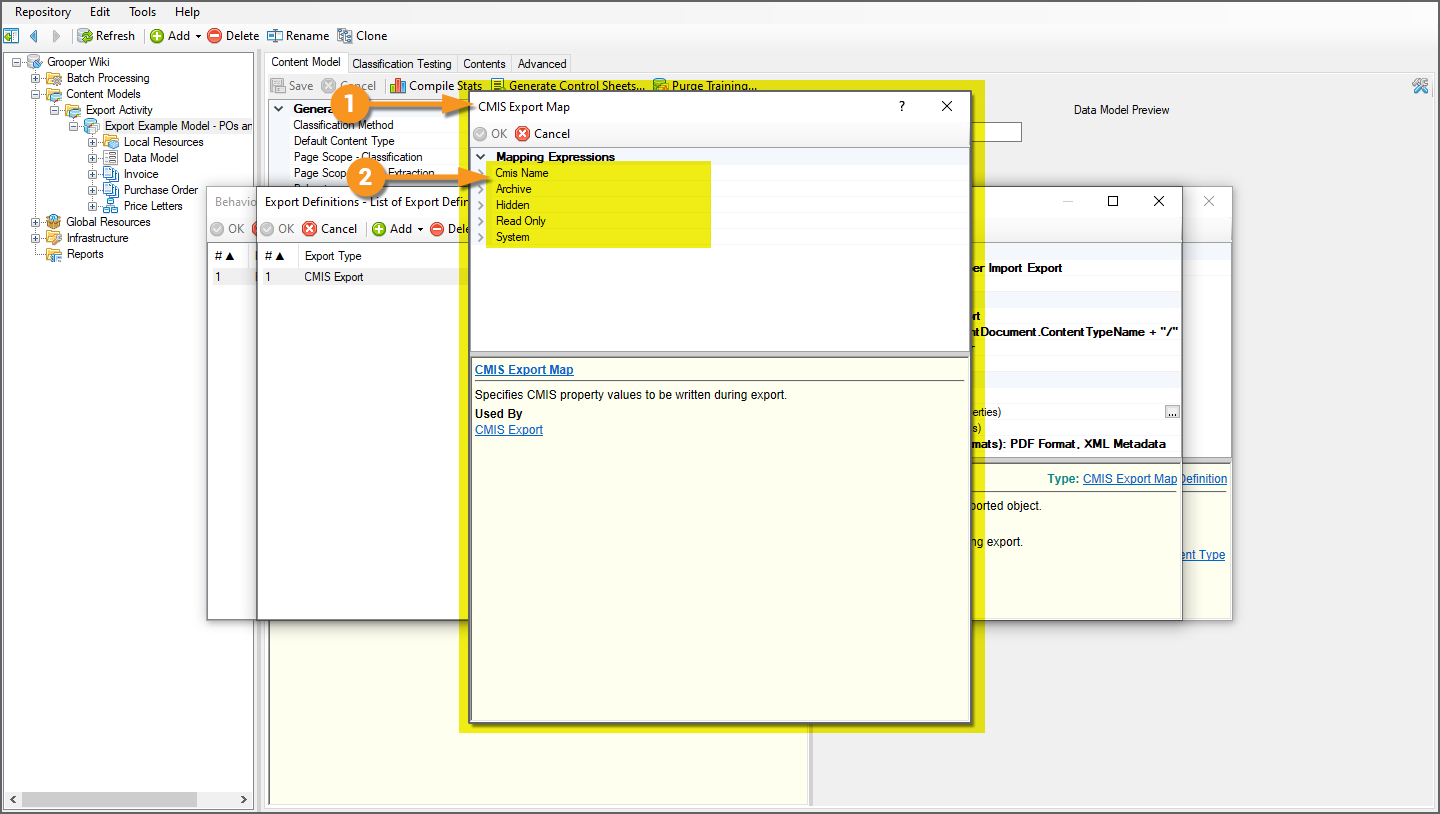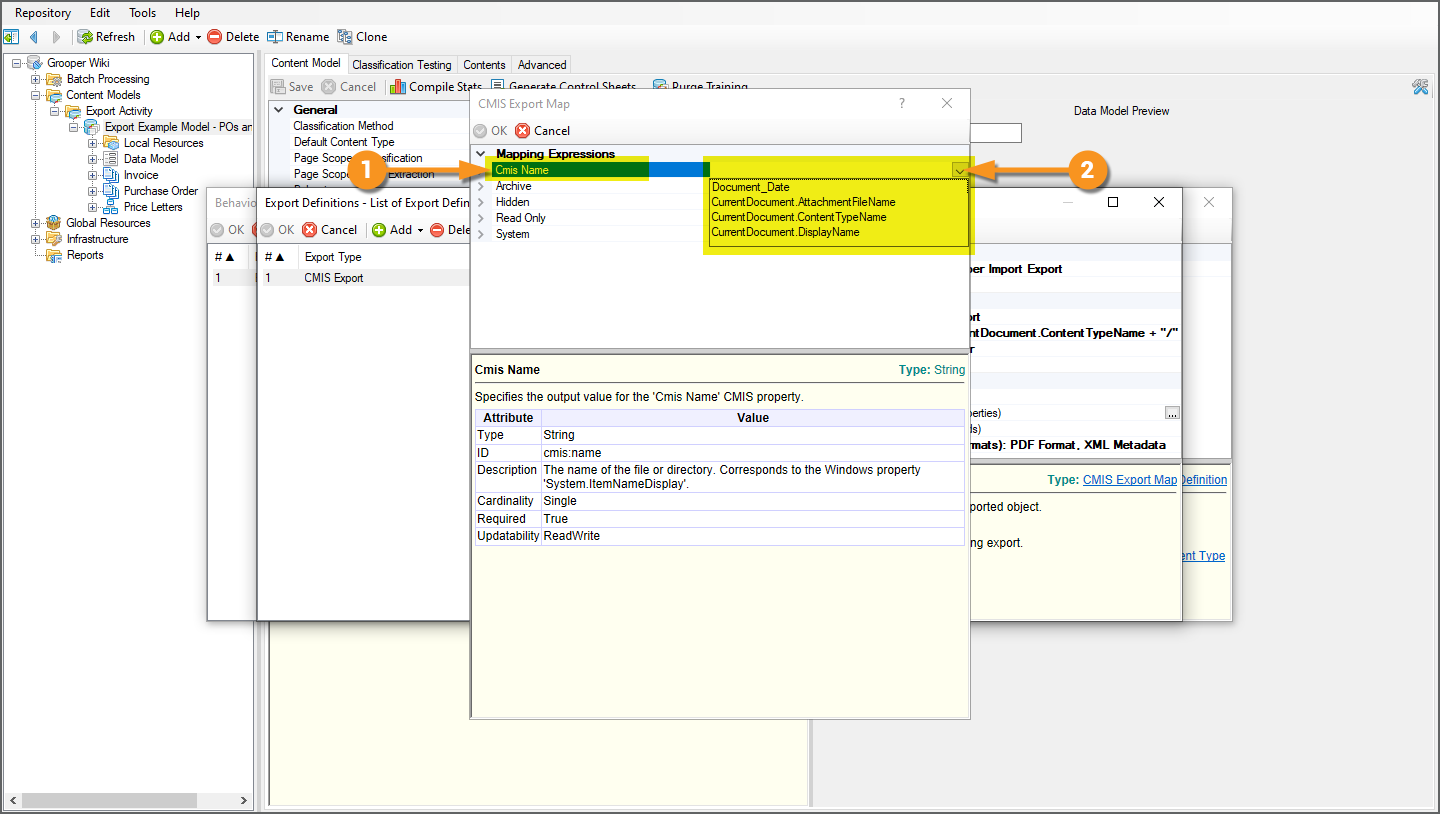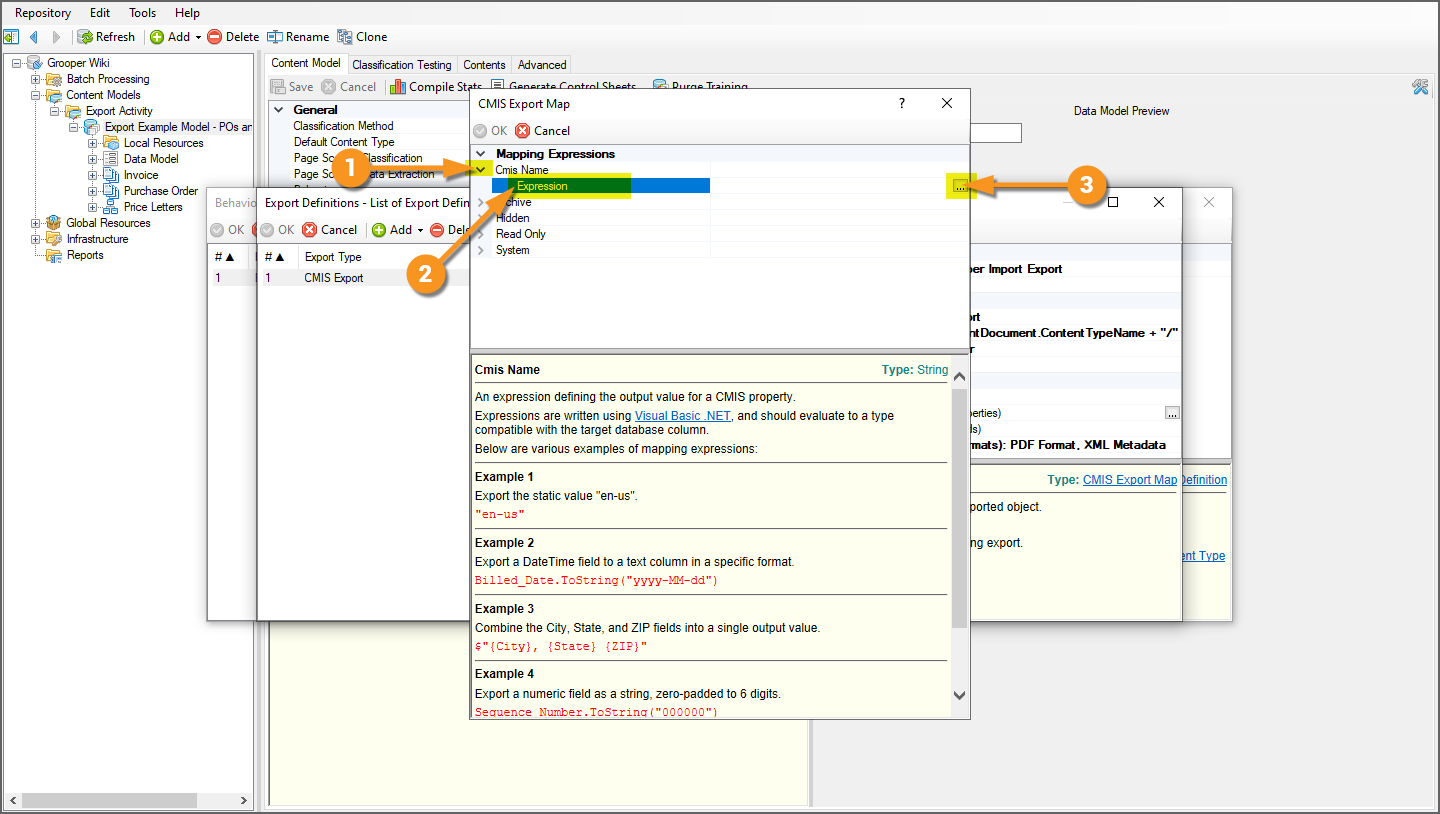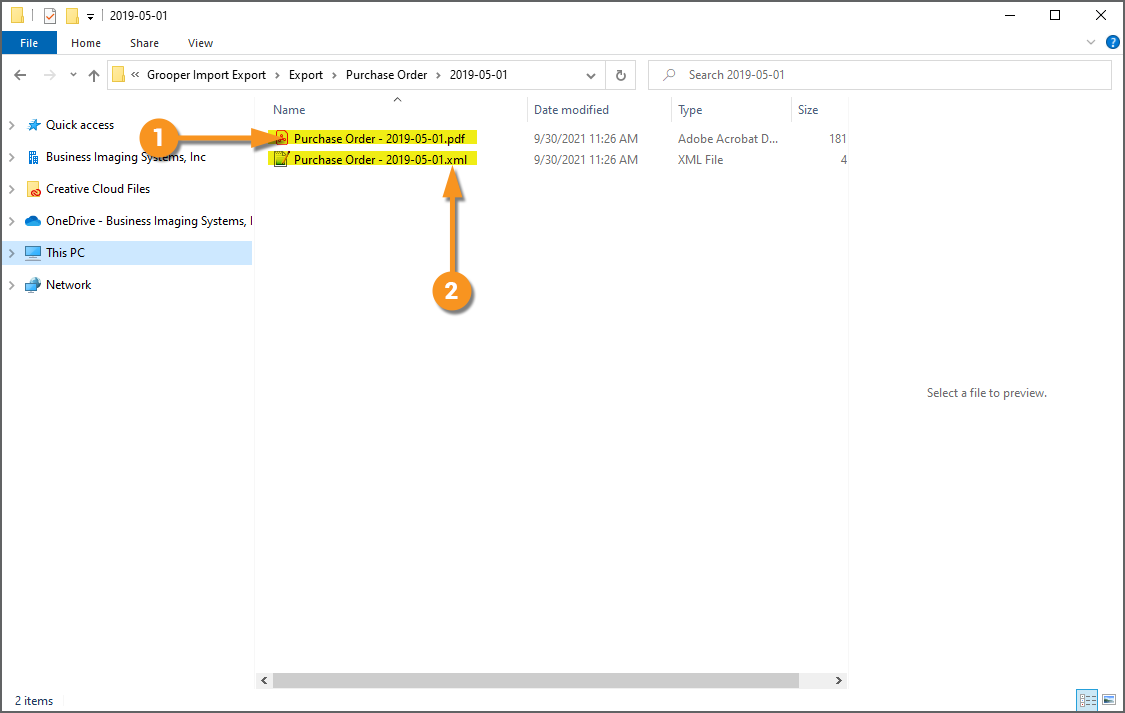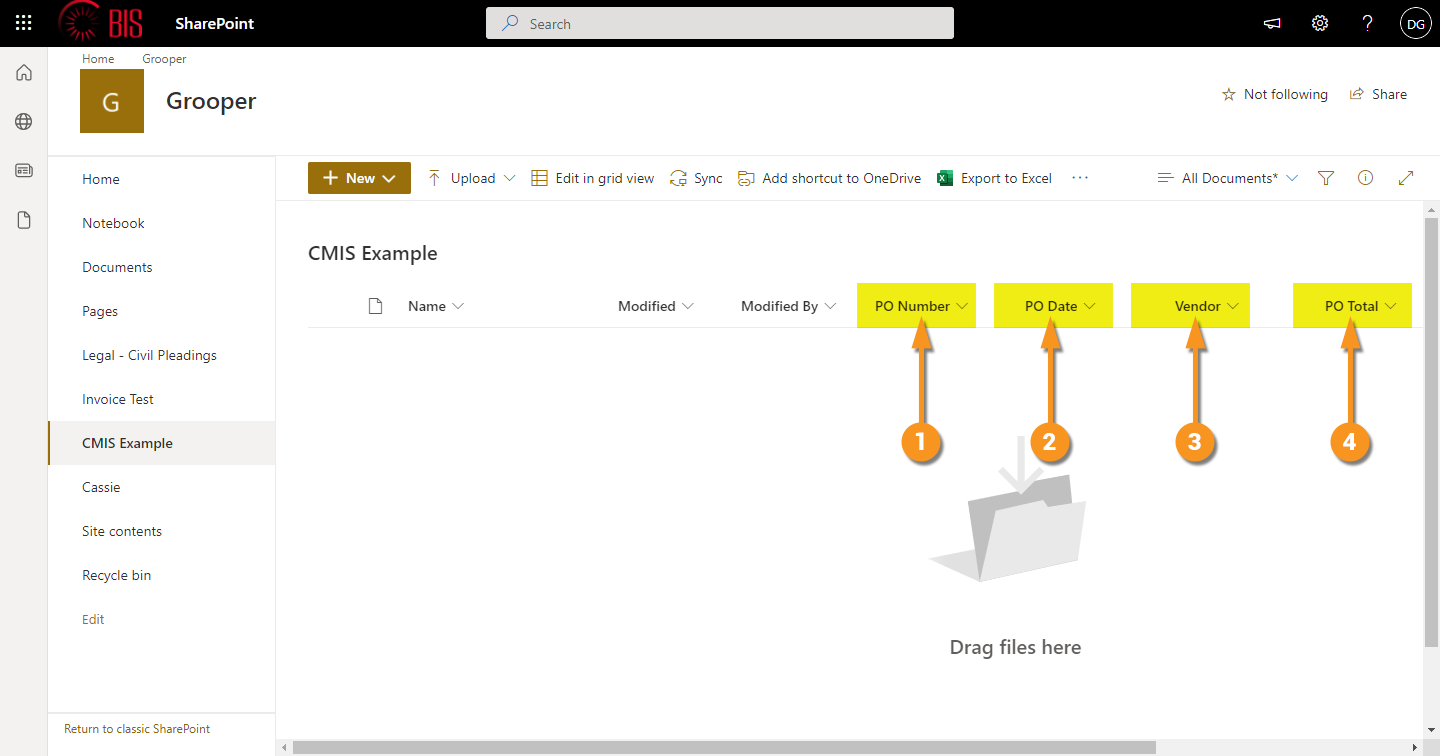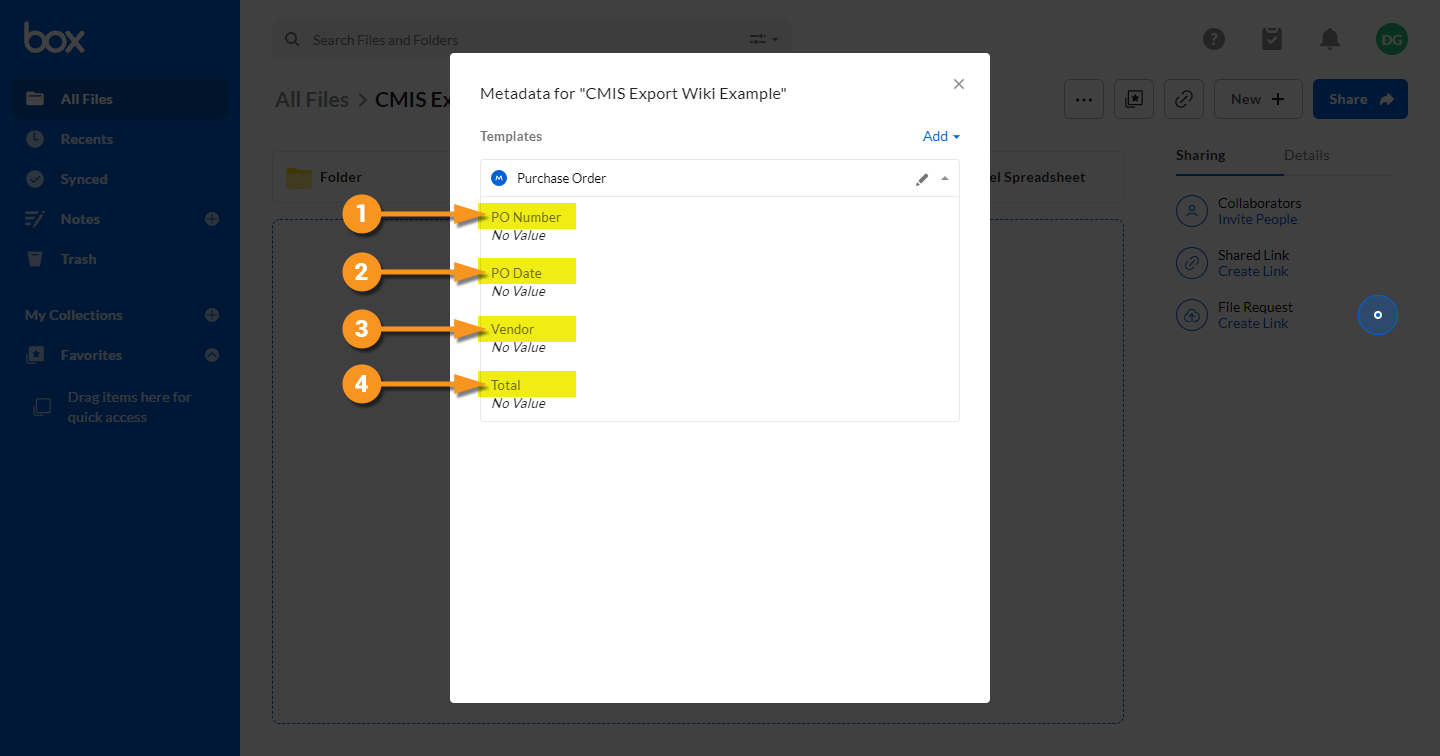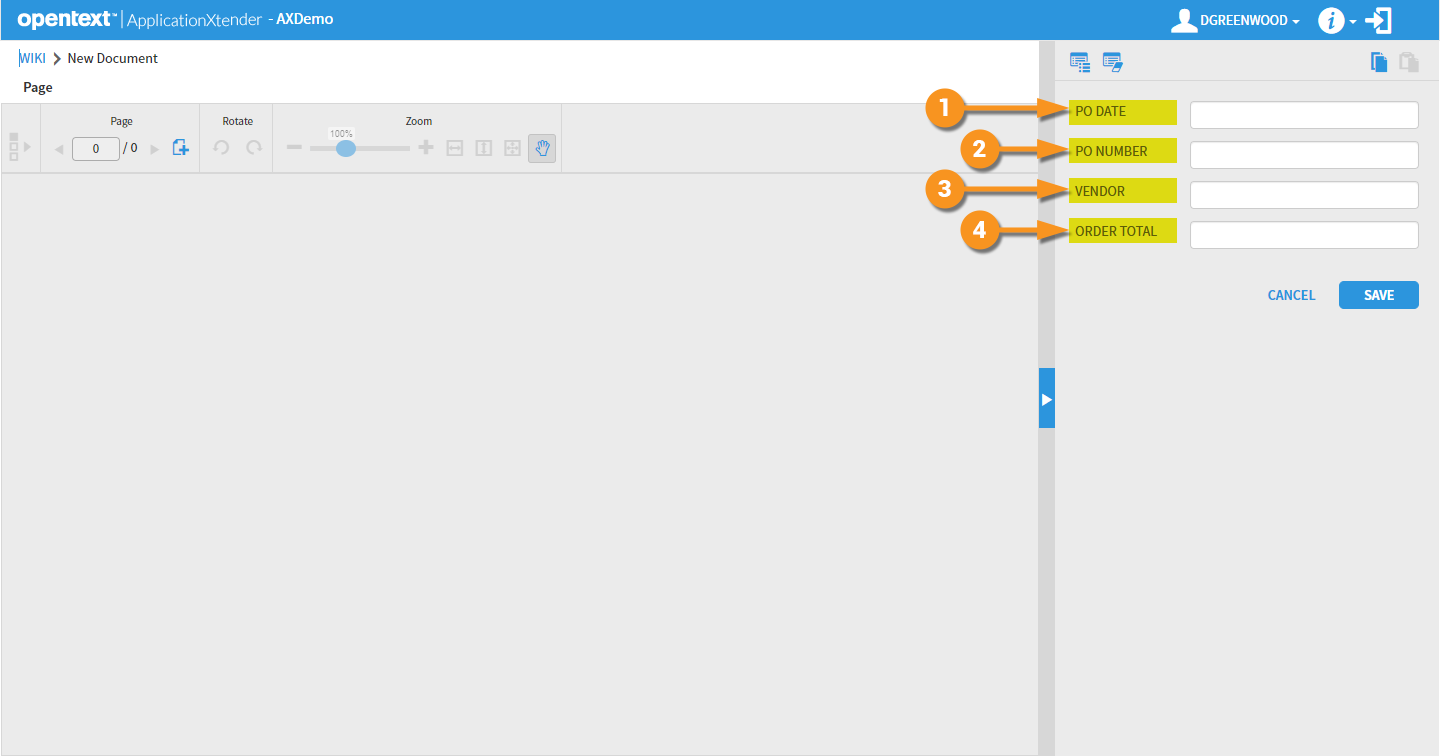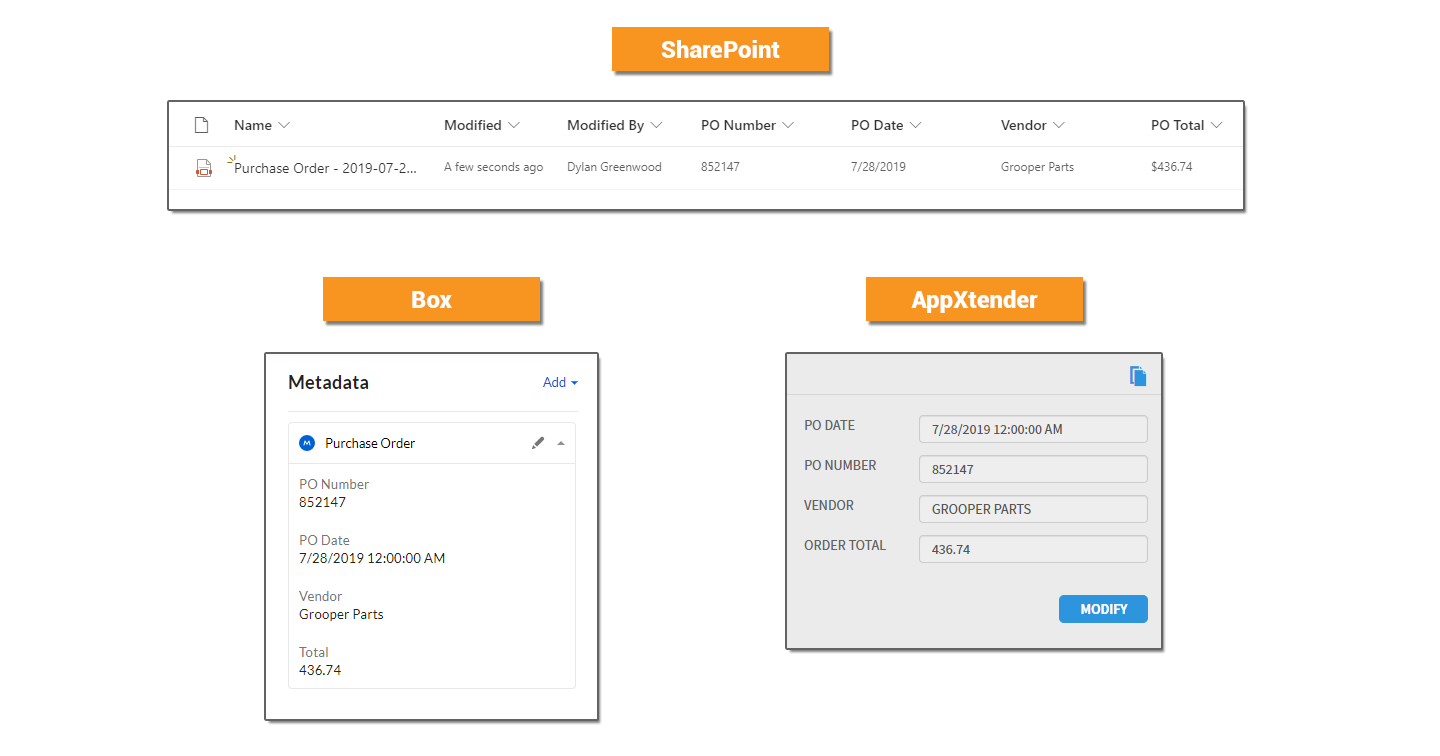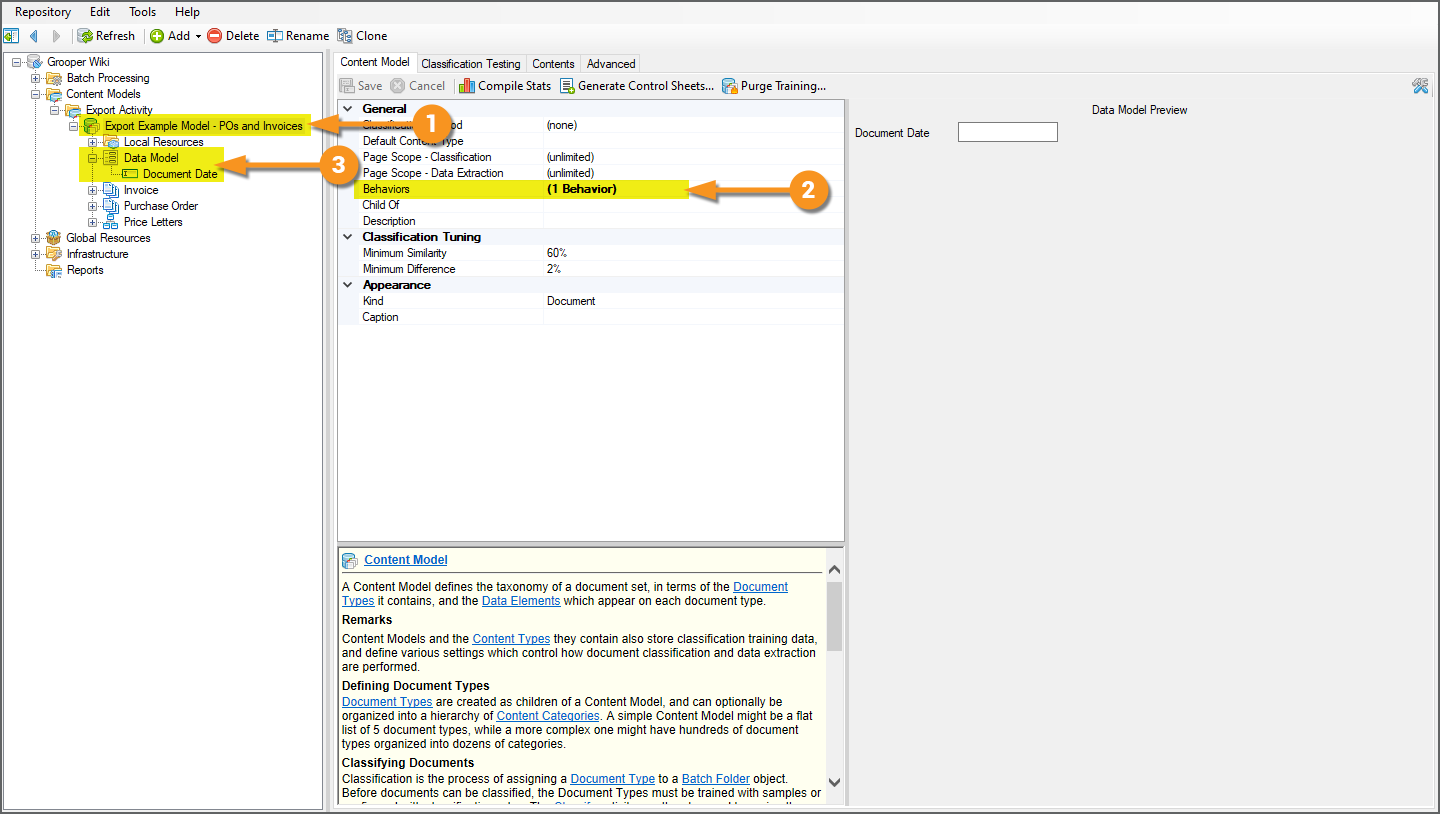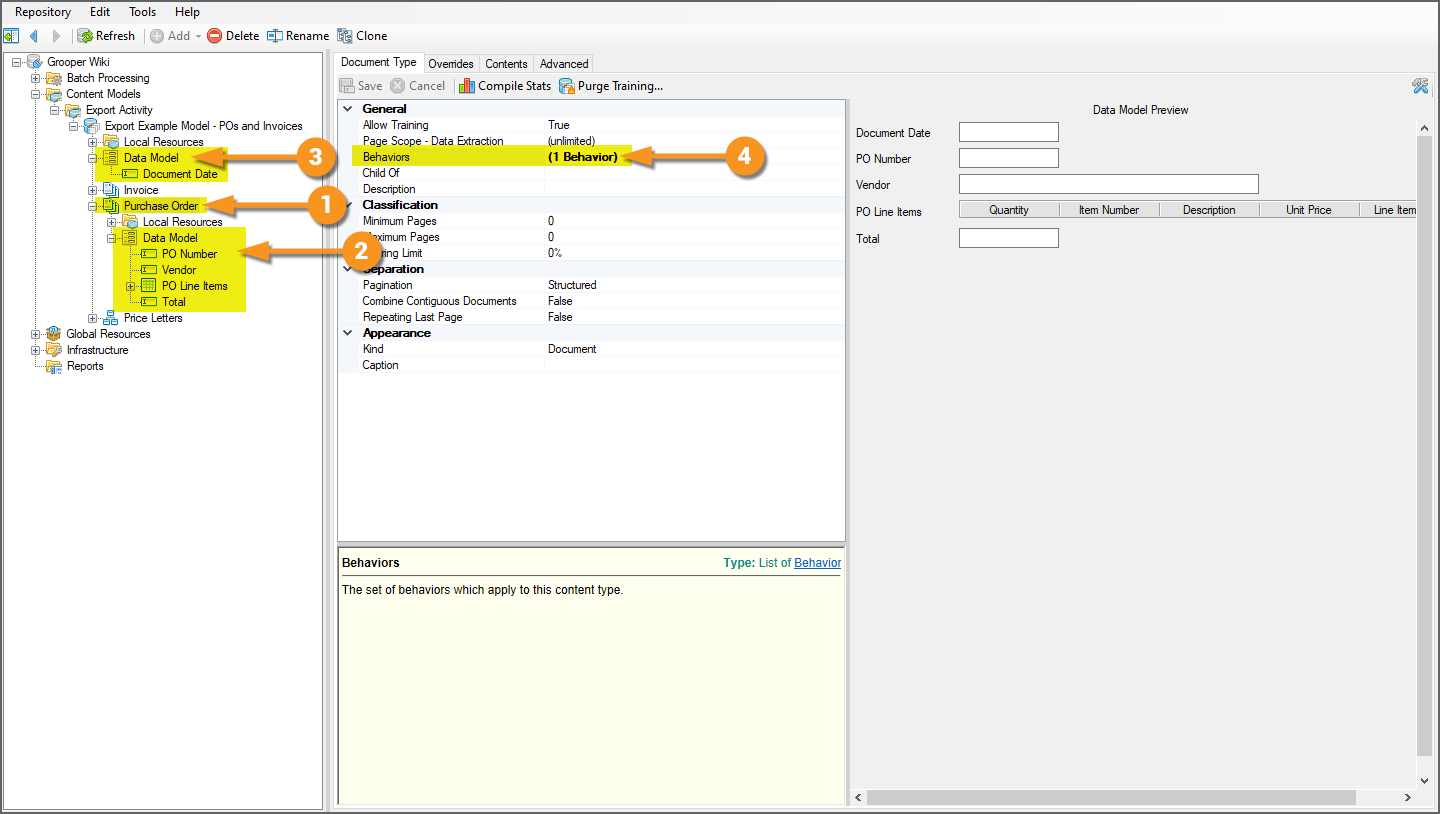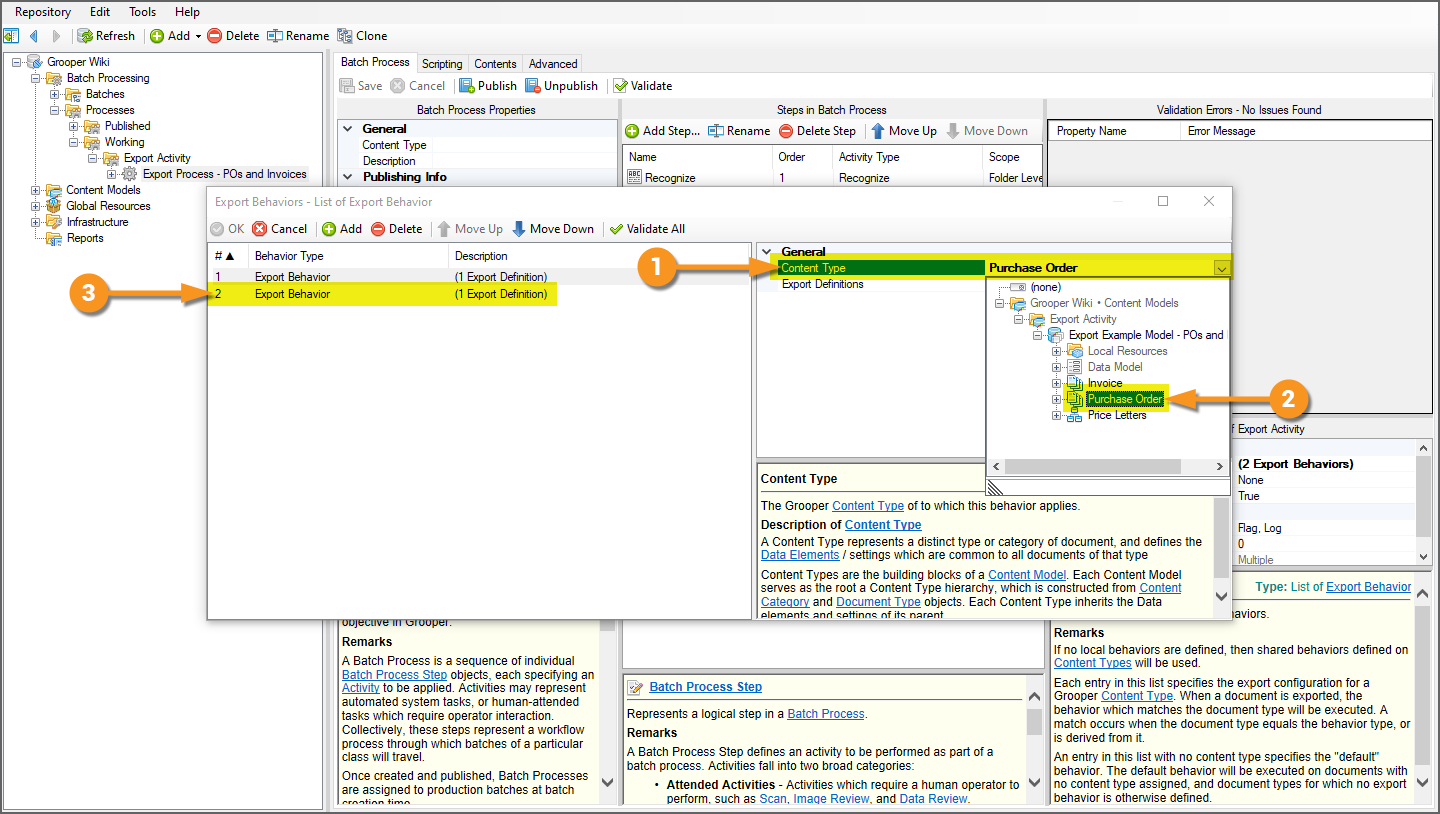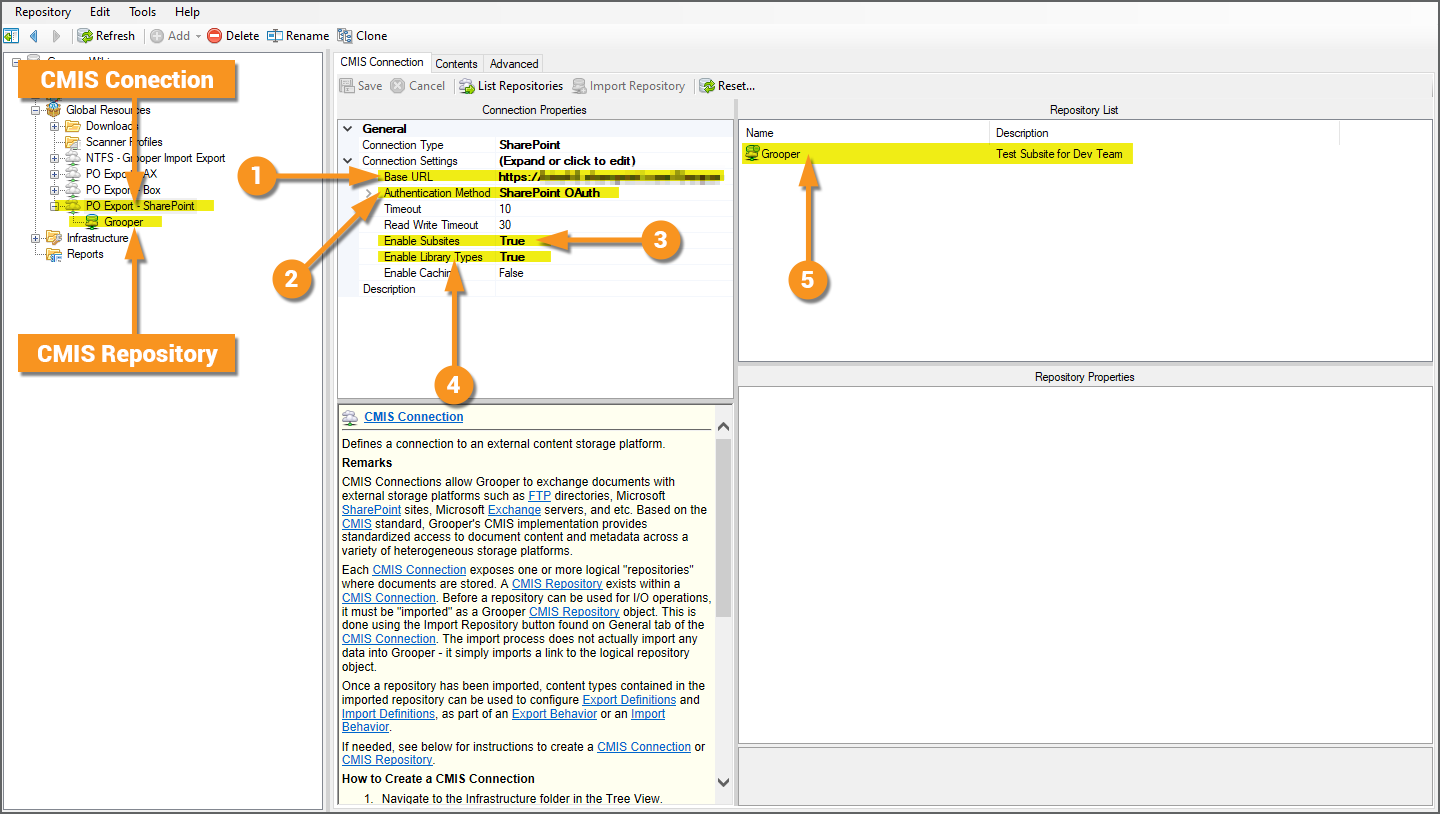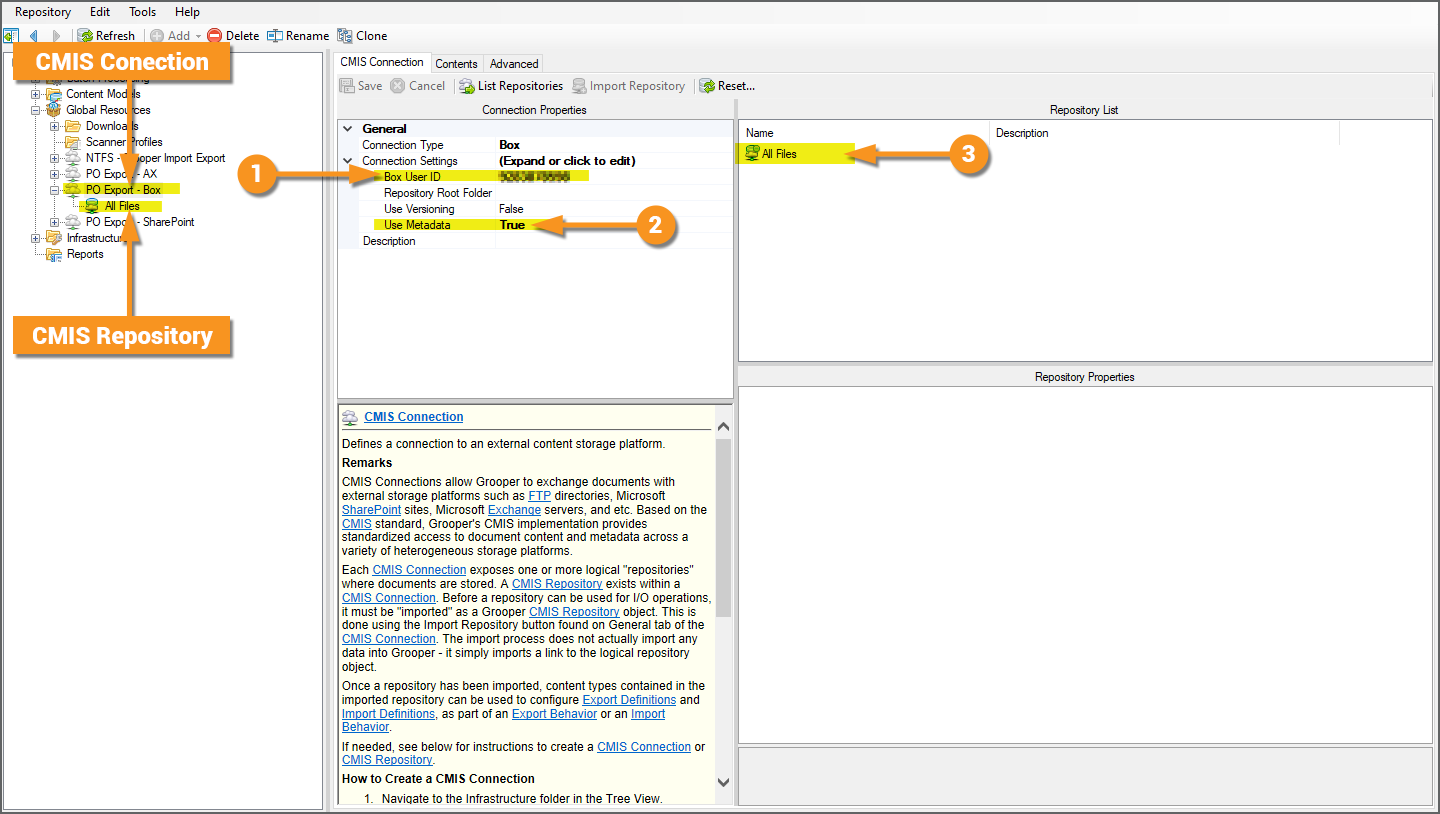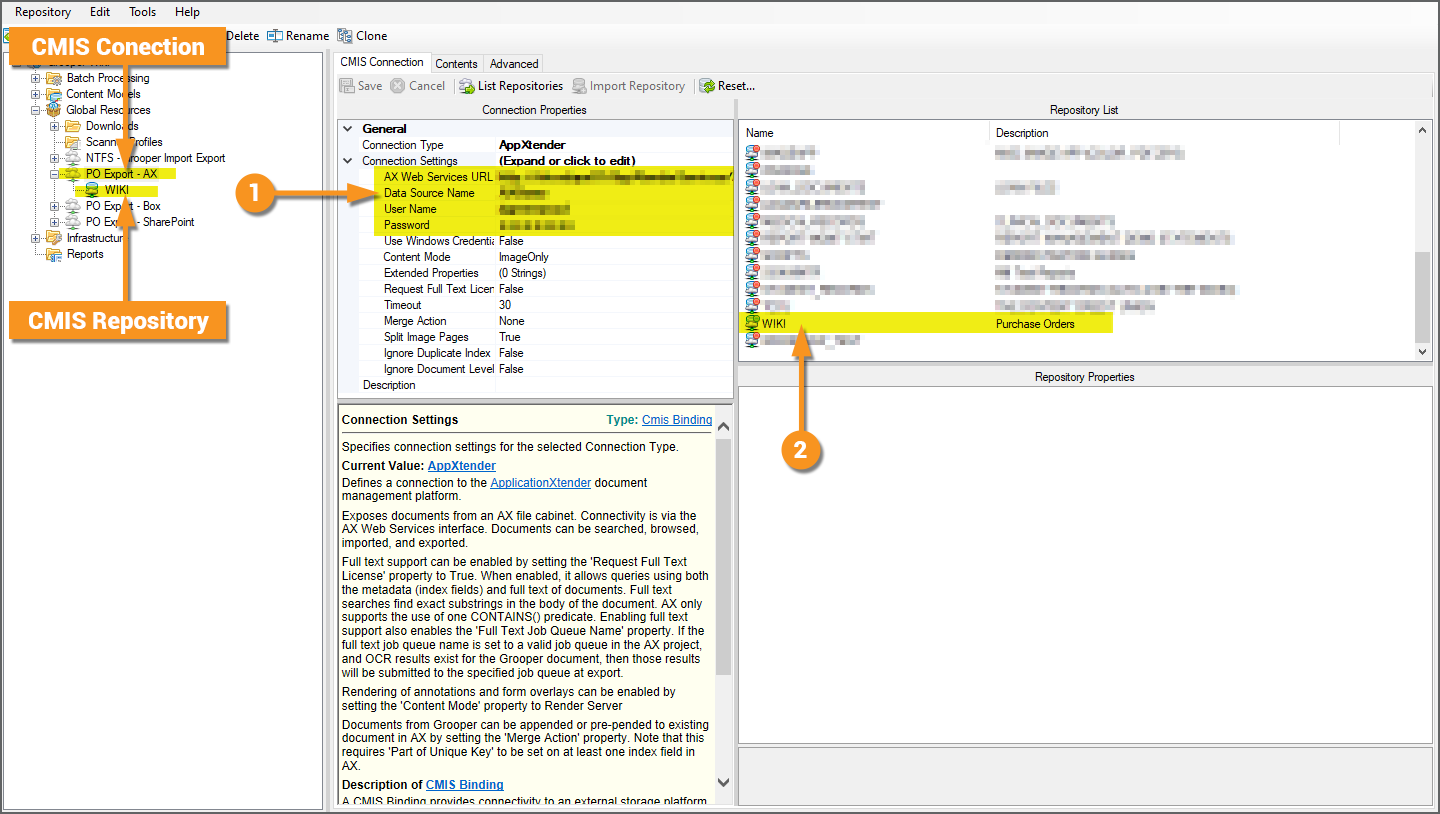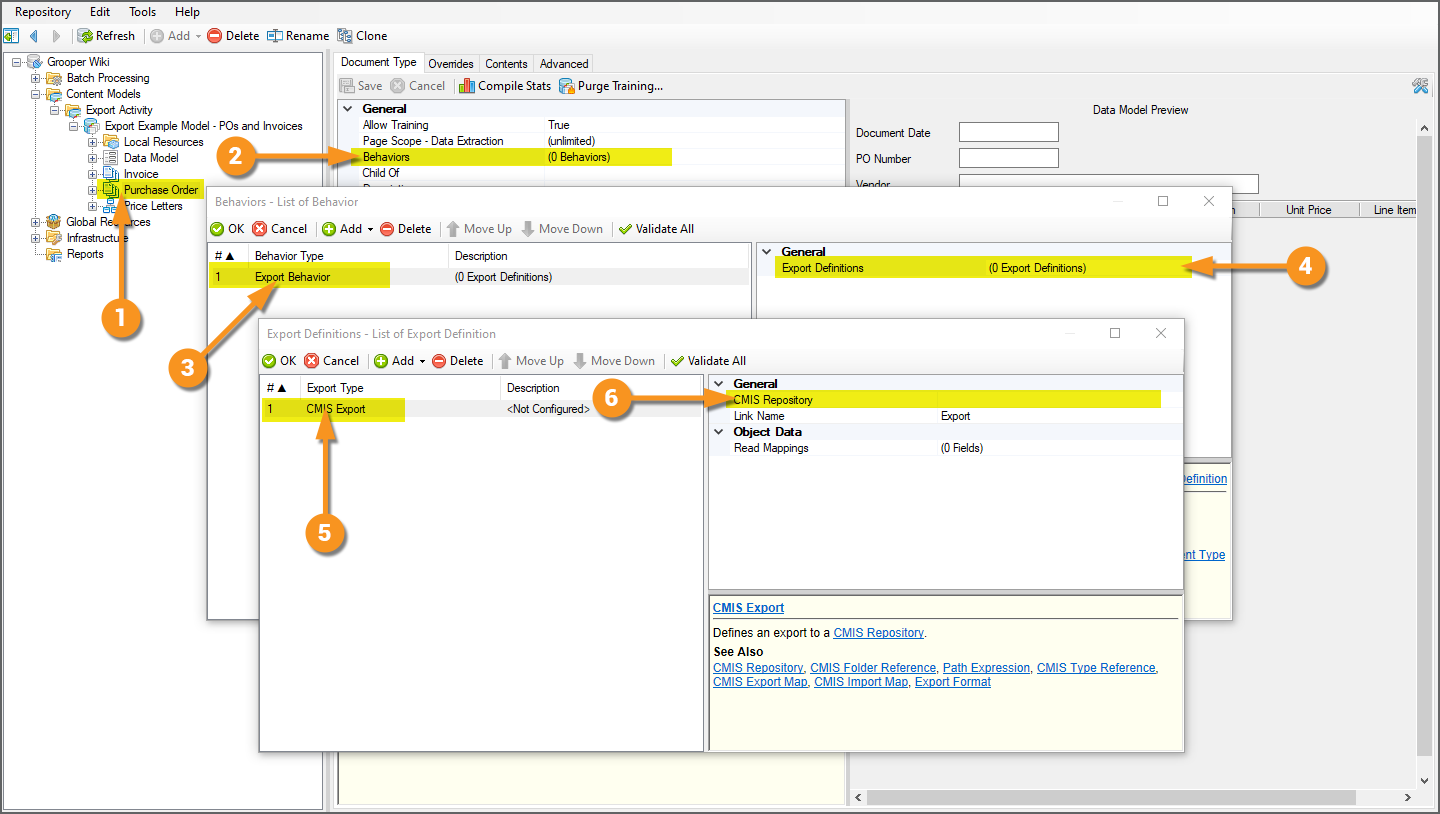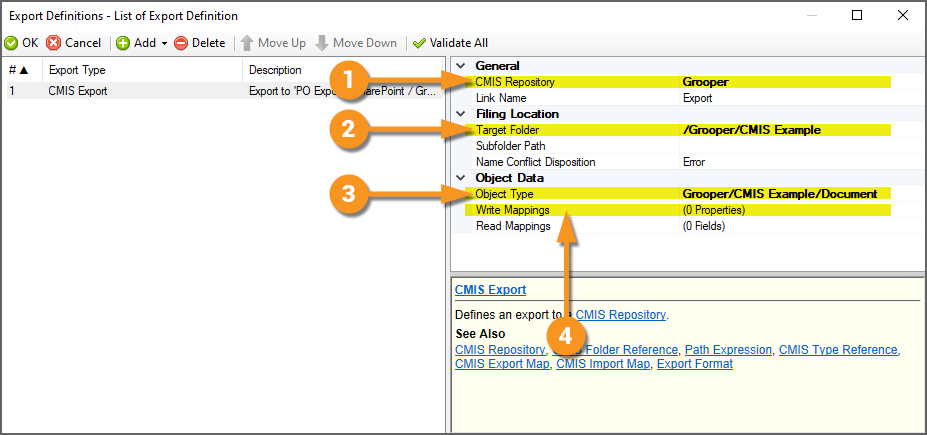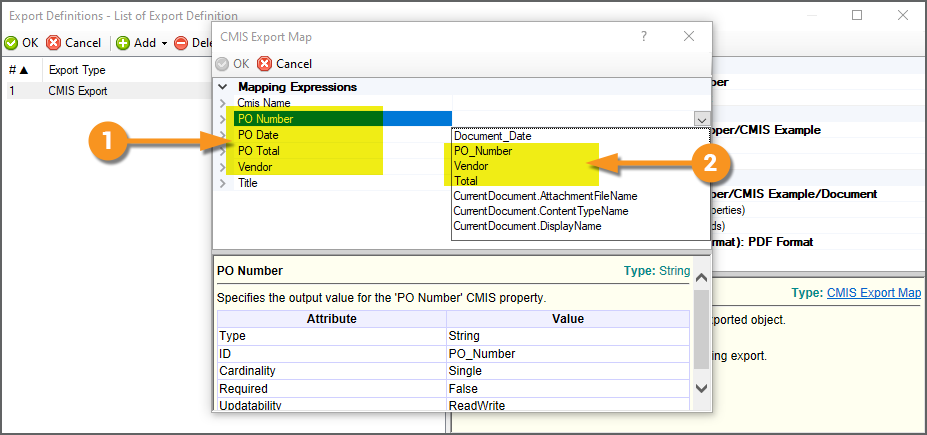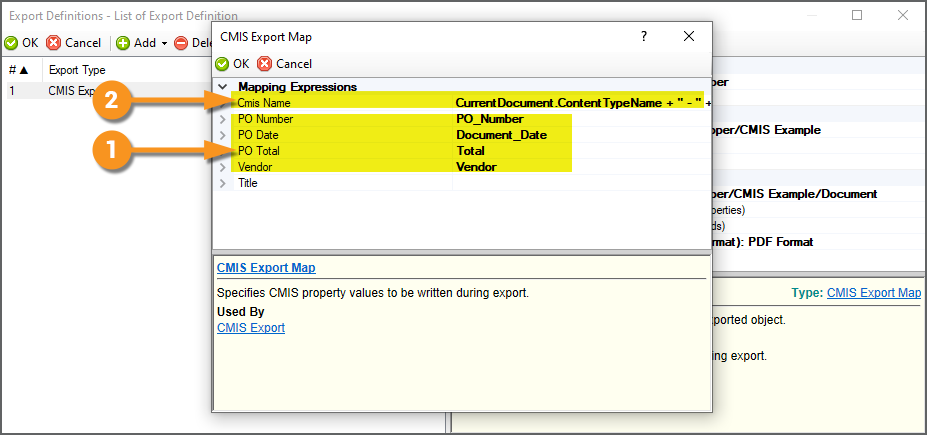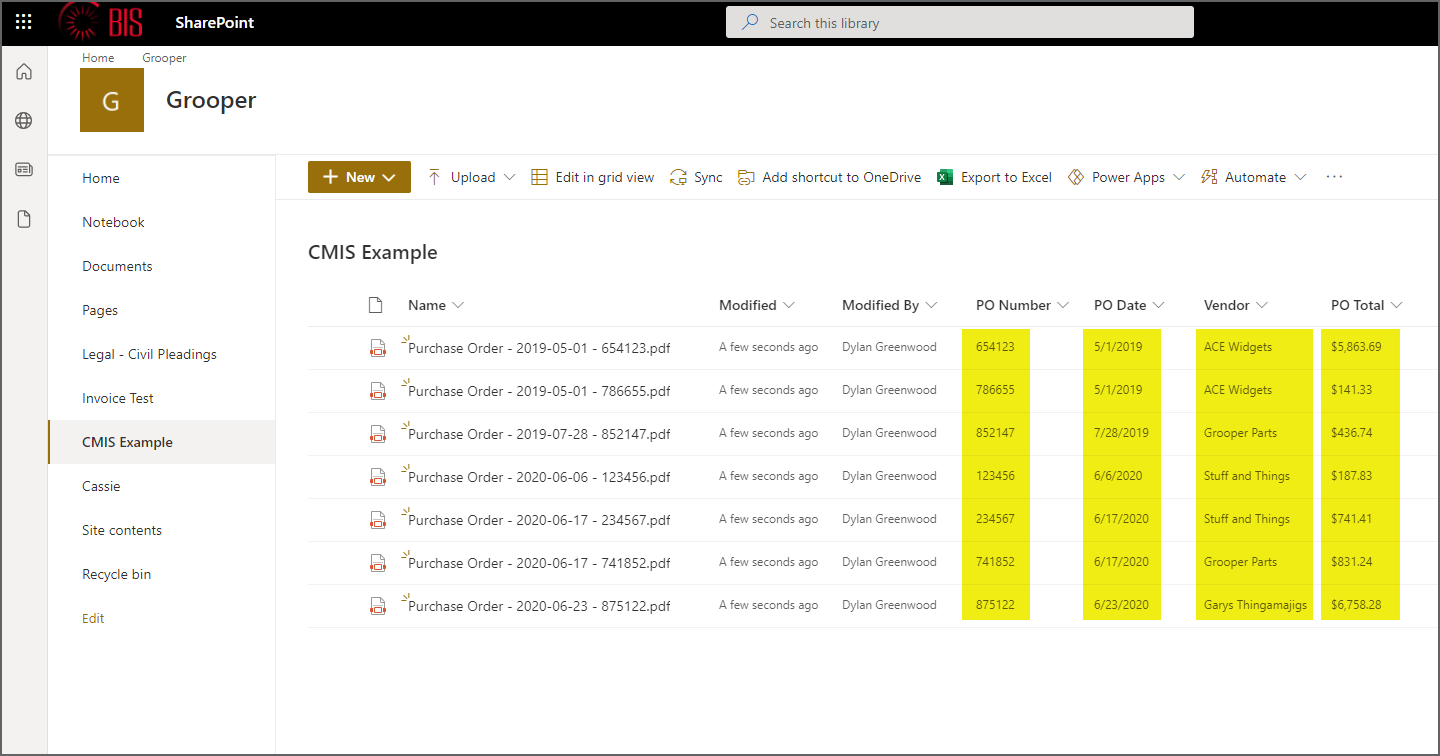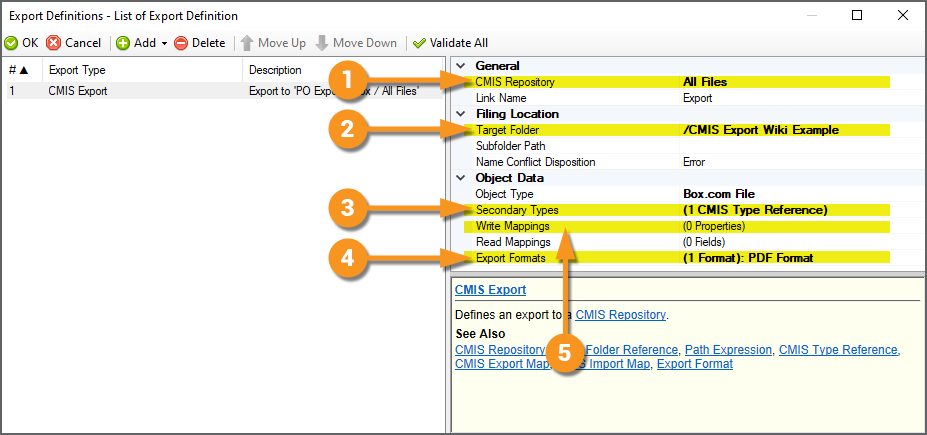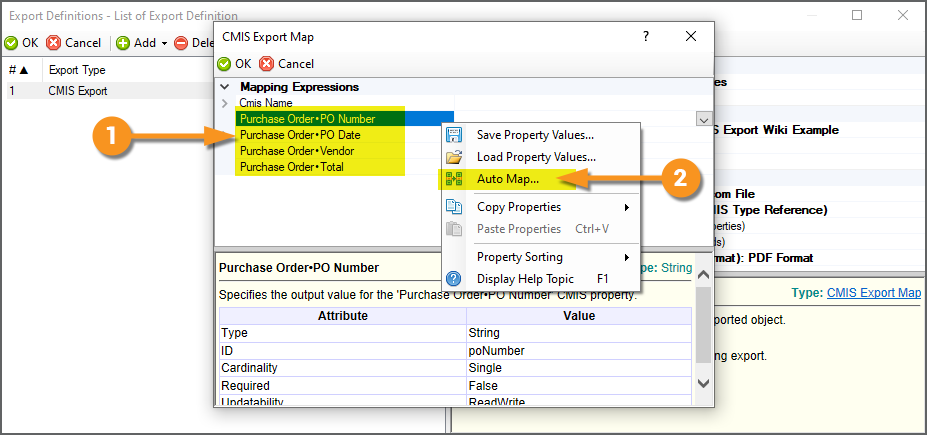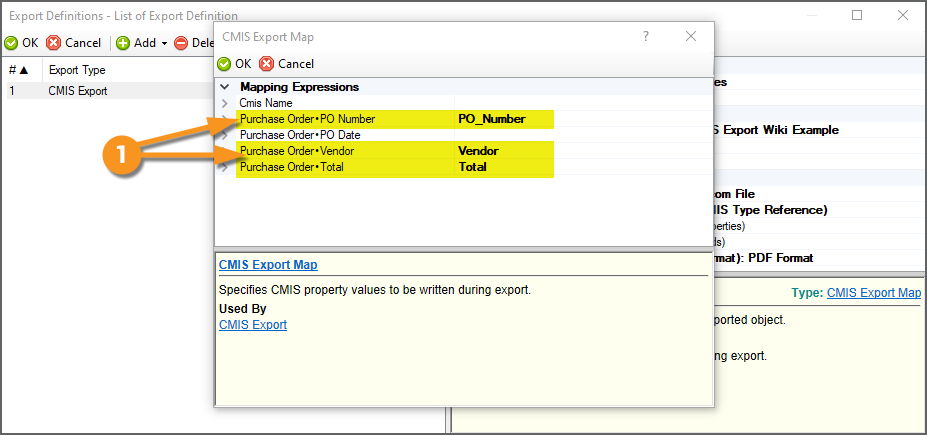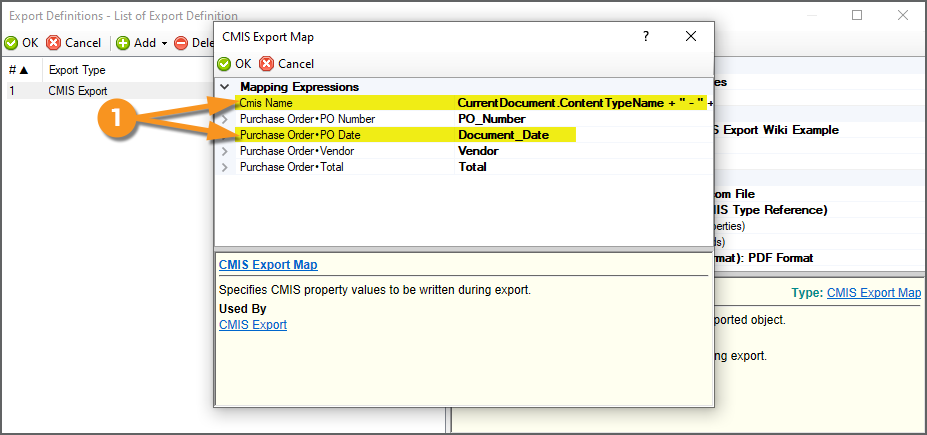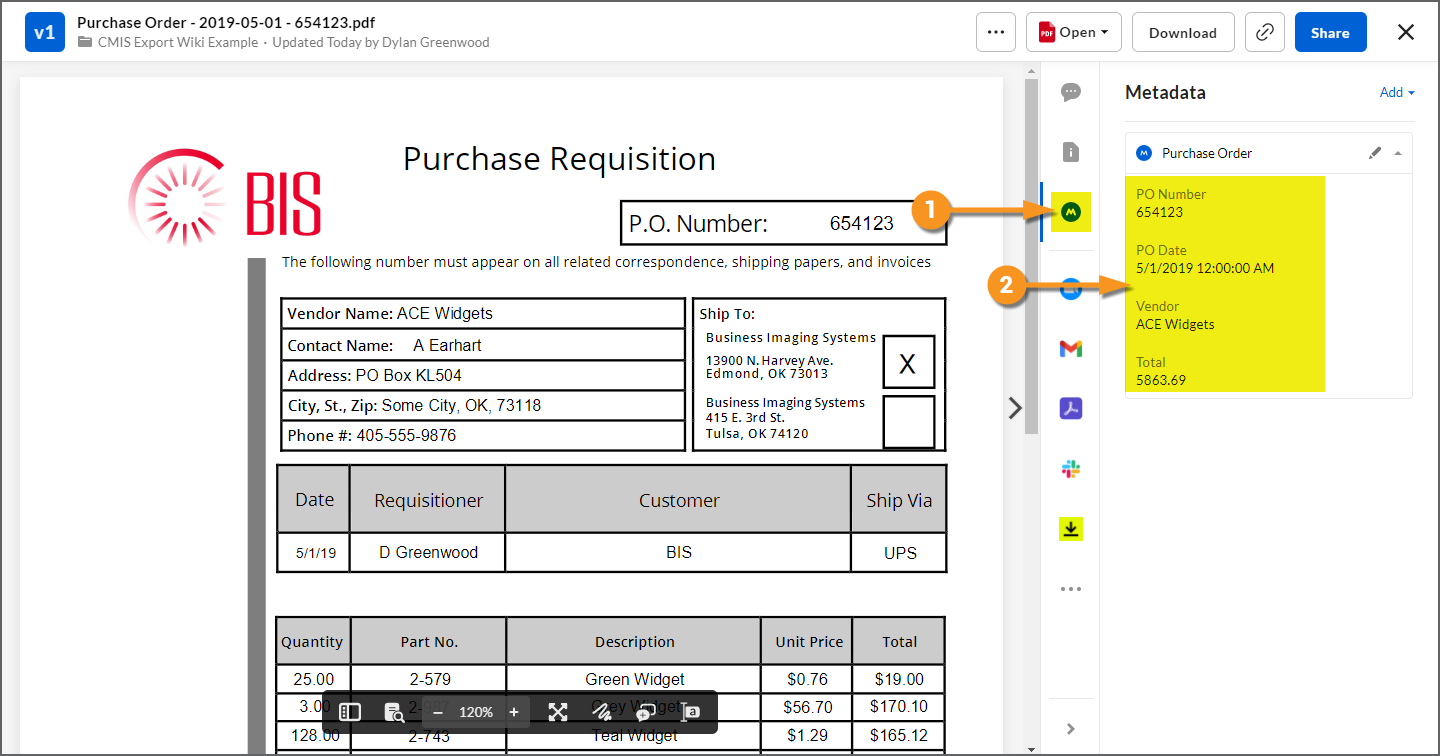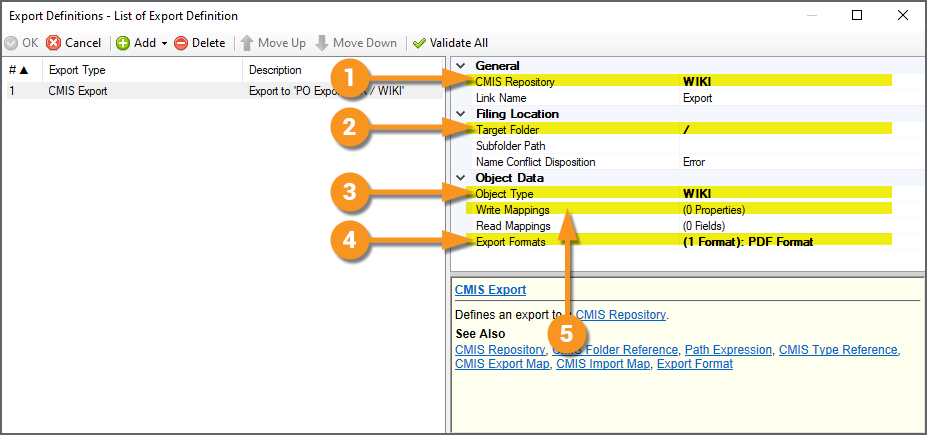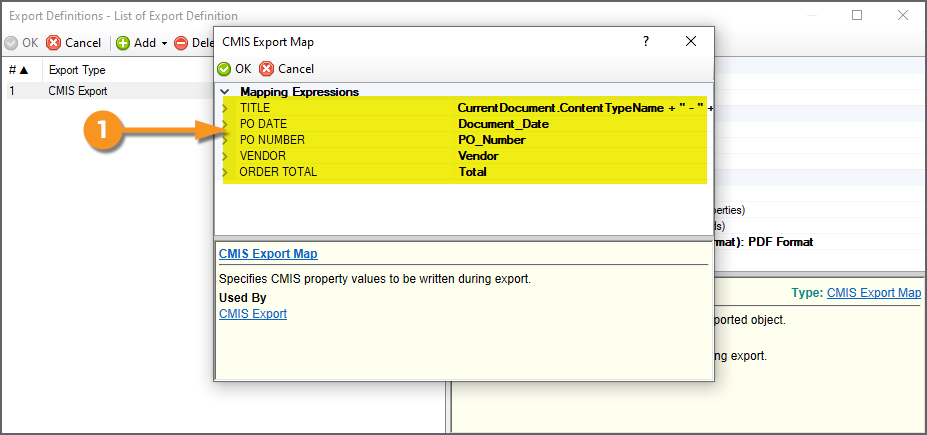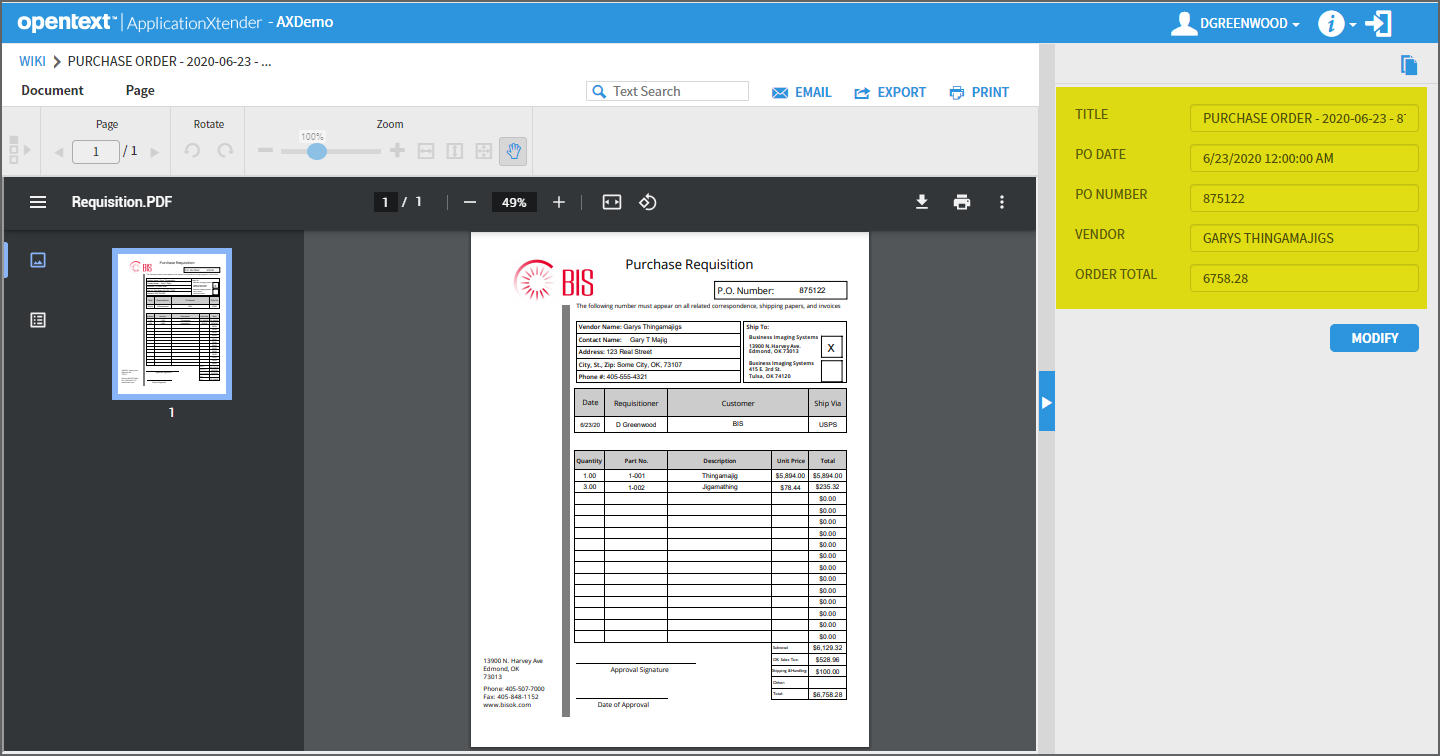2023:CMIS Export (Export Definition): Difference between revisions
Created page with "<onlyinclude> <blockquote style="font-size:125%> '''''CMIS Export''''' is one of the '''''Export Types''''' available when configuring an '''''Export Behavior'''''. It exports content over a '''CMIS Connection''', allowing users to export documents and their metadata to various on-premise and cloud-based storage platforms. </blockquote> '''CMIS Connections''' allow Grooper to standardize most, if not all, export configuration for a variety of storage platforms. Th..." |
No edit summary |
||
| Line 55: | Line 55: | ||
#* <code> Root Node > Batch Processing > Batches > Test > Export Activity > Sample Export Batch - POs and Invoices</code> | #* <code> Root Node > Batch Processing > Batches > Test > Export Activity > Sample Export Batch - POs and Invoices</code> | ||
| | | | ||
[[File: | [[File:2023_CMIS_Export_02_How_To_02_1_Prereqs_01.png]] | ||
|} | |} | ||
| Line 70: | Line 70: | ||
#* <code> Root Node > Content Model > Export Activity > Export Example Model - POs and Invoices</code> | #* <code> Root Node > Content Model > Export Activity > Export Example Model - POs and Invoices</code> | ||
| | | | ||
[[File: | [[File:2023_CMIS_Export_02_How_To_02_1_Prereqs_02.png]] | ||
|- | |- | ||
|valign=top| | |valign=top| | ||
| Line 79: | Line 79: | ||
# The "Price Decrease Letter", "Price Increase Letter", and "Promo Price Letter" '''Document Types''' model these corresponding kinds of price letters. | # The "Price Decrease Letter", "Price Increase Letter", and "Promo Price Letter" '''Document Types''' model these corresponding kinds of price letters. | ||
| | | | ||
[[File: | [[File:2023_CMIS_Export_02_How_To_02_1_Prereqs_03.png]] | ||
|} | |} | ||
| Line 98: | Line 98: | ||
#* Extraction logic is already configured for this '''Data Field''' to return a date for any of our documents, such as an invoice date for our invoices or the letter date for our pricing letters. | #* Extraction logic is already configured for this '''Data Field''' to return a date for any of our documents, such as an invoice date for our invoices or the letter date for our pricing letters. | ||
| | | | ||
[[File: | [[File:2023_CMIS_Export_02_How_To_02_1_Prereqs_04.png]] | ||
|- | |- | ||
|valign=top| | |valign=top| | ||
| Line 111: | Line 111: | ||
#* This '''Data Field''' also shows up in the "Invoice" '''Data Model's''' preview panel. In essence, it becomes a part of the "Invoice" '''Document Type's''' '''Data Model'''. | #* This '''Data Field''' also shows up in the "Invoice" '''Data Model's''' preview panel. In essence, it becomes a part of the "Invoice" '''Document Type's''' '''Data Model'''. | ||
| | | | ||
[[File: | [[File:2023_CMIS_Export_02_How_To_02_1_Prereqs_05.png]] | ||
|- | |- | ||
|valign=top| | |valign=top| | ||
| Line 128: | Line 128: | ||
|} | |} | ||
| | | | ||
[[File: | [[File:2023_CMIS_Export_02_How_To_02_1_Prereqs_06.png]] | ||
|- | |- | ||
|valign=top| | |valign=top| | ||
| Line 138: | Line 138: | ||
# Not only that any grandparent '''Data Elements''' are inherited as well, such as the top level '''Content Model's''' "Document Date" '''Data Field'''. | # Not only that any grandparent '''Data Elements''' are inherited as well, such as the top level '''Content Model's''' "Document Date" '''Data Field'''. | ||
| | | | ||
[[File: | [[File:2023_CMIS_Export_02_How_To_02_1_Prereqs_07.png]] | ||
|} | |} | ||
| Line 157: | Line 157: | ||
#* FYI: The '''Export''' step in this '''Batch Process''' will be unconfigured if you imported the zip for these tutorials. Part of configuring '''''CMIS Export''''' involves connecting to external systems. Obviously we can't connect to your personal storage environments. However, this content will get you started to follow along using the subsequent lessons. | #* FYI: The '''Export''' step in this '''Batch Process''' will be unconfigured if you imported the zip for these tutorials. Part of configuring '''''CMIS Export''''' involves connecting to external systems. Obviously we can't connect to your personal storage environments. However, this content will get you started to follow along using the subsequent lessons. | ||
|valing=top| | |valing=top| | ||
[[File: | [[File:2023_CMIS_Export_02_How_To_02_1_Prereqs_08.png]] | ||
|} | |} | ||
| Line 182: | Line 182: | ||
# And we will be exporting to this subfolder named "Export". | # And we will be exporting to this subfolder named "Export". | ||
|valign=top| | |valign=top| | ||
[[File: | [[File:2023_CMIS_Export_02_How_To_02_2_Basic_CMIS_Export_01.png]] | ||
|} | |} | ||
| Line 221: | Line 221: | ||
# Then, press the ellipsis button at the end of the property. | # Then, press the ellipsis button at the end of the property. | ||
| | | | ||
[[File: | [[File:2023_CMIS_Export_02_How_To_02_2_Basic_CMIS_Export_02.png]] | ||
|- | |- | ||
|valign=top| | |valign=top| | ||
| Line 231: | Line 231: | ||
#** For example, if every '''Document Type''' needed a unique '''''Export Behavior''''' configuration, you could configure the '''''Behaviors''''' property for each one, adding one '''''Export Behavior''''' to the '''''Behaviors''''' list for each one. | #** For example, if every '''Document Type''' needed a unique '''''Export Behavior''''' configuration, you could configure the '''''Behaviors''''' property for each one, adding one '''''Export Behavior''''' to the '''''Behaviors''''' list for each one. | ||
| | | | ||
[[File: | [[File:2023_CMIS_Export_02_How_To_02_2_Basic_CMIS_Export_03.png]] | ||
|- | |- | ||
|valign=top| | |valign=top| | ||
| Line 237: | Line 237: | ||
# Selecting it, you can now add one or more '''''Export Definitions''''' with the '''''Export Definitions''''' property. | # Selecting it, you can now add one or more '''''Export Definitions''''' with the '''''Export Definitions''''' property. | ||
| | | | ||
[[File: | [[File:2023_CMIS_Export_02_How_To_02_2_Basic_CMIS_Export_04.png]] | ||
|} | |} | ||
| Line 252: | Line 252: | ||
# Then, press the ellipsis button at the end of the property. | # Then, press the ellipsis button at the end of the property. | ||
| | | | ||
[[File: | [[File:2023_CMIS_Export_02_How_To_02_2_Basic_CMIS_Export_05.png]] | ||
|- | |- | ||
|valign=top| | |valign=top| | ||
| Line 265: | Line 265: | ||
#** For example, if every '''Document Type''' needed a unique '''''Export Behavior''''' configuration, you could add one '''''Export Behavior''''' to the list for each one. | #** For example, if every '''Document Type''' needed a unique '''''Export Behavior''''' configuration, you could add one '''''Export Behavior''''' to the list for each one. | ||
|valign=top| | |valign=top| | ||
[[File: | [[File:2023_CMIS_Export_02_How_To_02_2_Basic_CMIS_Export_06.png]] | ||
|- | |- | ||
|valign=top| | |valign=top| | ||
# Once a '''Content Type''' is selected, you can add one more more '''''Export Definitions''''' with the '''''Export Definitions''''' property. | # Once a '''Content Type''' is selected, you can add one more more '''''Export Definitions''''' with the '''''Export Definitions''''' property. | ||
| | | | ||
[[File: | [[File:2023_CMIS_Export_02_How_To_02_2_Basic_CMIS_Export_07.png]] | ||
|} | |} | ||
| Line 284: | Line 284: | ||
# We will choose to configure the '''''Export Behavior''''' using "Option 1", adding it to the '''Content Model's''' set of '''''Behaviors''''' properties. | # We will choose to configure the '''''Export Behavior''''' using "Option 1", adding it to the '''Content Model's''' set of '''''Behaviors''''' properties. | ||
| | | | ||
[[File: | [[File:2023_CMIS_Export_02_How_To_02_2_Basic_CMIS_Export_Add_An_Export_Definition_01.png]] | ||
|- | |- | ||
|valign=top| | |valign=top| | ||
| Line 292: | Line 292: | ||
# To add an '''''Export Definition''''', press the ellipsis button at the end of the property. | # To add an '''''Export Definition''''', press the ellipsis button at the end of the property. | ||
| | | | ||
[[File: | [[File:2023_CMIS_Export_02_How_To_02_2_Basic_CMIS_Export_Add_An_Export_Definition_02.png]] | ||
|- | |- | ||
|valign=top| | |valign=top| | ||
# This will bring up an '''''Export Definition''''' list editor to add one or more '''''Export Types'''''. | # This will bring up an '''''Export Definition''''' list editor to add one or more '''''Export Types'''''. | ||
| | | | ||
[[File: | [[File:2023_CMIS_Export_02_How_To_02_2_Basic_CMIS_Export_Add_An_Export_Definition_03.png]] | ||
|} | |} | ||
| Line 318: | Line 318: | ||
# Choose ''CMIS Export'' from the list. | # Choose ''CMIS Export'' from the list. | ||
| | | | ||
[[File: | [[File:2023_CMIS_Export_02_How_To_02_2_Basic_CMIS_Export_Add_A_CMIS_Export_01.png]] | ||
|- | |- | ||
|valign=top| | |valign=top| | ||
| Line 326: | Line 326: | ||
#* Using the drop down menu, we will select the "NTFS - Grooper Import Export" '''CMIS Connection's''' '''CMIS Repository''' named "Grooper Import Export". | #* Using the drop down menu, we will select the "NTFS - Grooper Import Export" '''CMIS Connection's''' '''CMIS Repository''' named "Grooper Import Export". | ||
| | | | ||
[[File: | [[File:2023_CMIS_Export_02_How_To_02_2_Basic_CMIS_Export_Add_A_CMIS_Export_02.png]] | ||
|} | |} | ||
Revision as of 08:36, 6 November 2023
CMIS Export is one of the Export Types available when configuring an Export Behavior. It exports content over a CMIS Connection, allowing users to export documents and their metadata to various on-premise and cloud-based storage platforms.
CMIS Connections allow Grooper to standardize most, if not all, export configuration for a variety of storage platforms. This object can connect Grooper to both cloud based storage platforms, such as true CMIS content management systems, a Microsoft OneDrive account, or an Online Exchange email server, as well as on-premise platforms, such as a Windows file system or an on-premise Exchange server. It standardizes access to these platforms by exposing connectivity as if they were CMIS endpoints using the CMIS standard.
The CMIS Connection connects to an individual platform using a CMIS Binding, which defines the logic required for document interchange between Grooper and the storage platform. For example, the NTFS binding is used to connect to a Windows file system for import and export operations.
CMIS Export allows for the most advanced types of document export. It allows you to utilize document metadata and data Grooper extracts for export in a variety of ways. Many content management systems allow for document storage as well as storing metadata in fields in the storage platform. For applicable CMIS Bindings, CMIS Export document metadata and extracted data can be mapped to corresponding locations within the content management system, mapping a connection between objects or properties in a Content Model within Grooper (such as Data Fields in a Data Model) and their corresponding locations in the content management system (such as a column in a SharePoint site). Even for simpler platforms (like an NTFS file system) metadata can be used for file name and folder indexing.
About CMIS+
"CMIS" stands for "Content Management Interoperability Services". It is an open standard that allows different content management systems to inter-operate over the Internet. Grooper expanded on this idea in version 2.72 to create our "CMIS+" architecture. CMIS+ unifies all content platforms under a single framework as if they were traditional CMIS endpoints.
Now, Grooper connects to all available external storage platforms by creating and configuring a CMIS Connection.
- Once a CMIS Connection is created, Grooper can "interoperate" with these platforms.
- "Interoperability " means Grooper has the same access to control the system as a human being does.
- Grooper has a "one-to-one" connection to the platform, allowing full and total control.
- Because we standardize connection to non-CMIS systems, this includes platforms like NTFS file systems (Windows) that are not CMIS servers.
Using this architecture, Grooper is able to create a simpler and more efficient import and export workflow, using a variety of storage platforms.
- You now use CMIS Import providers and CMIS Export for any storage platform you can connect to with a CMIS Connection.
- This also speeds up development for adding new connection types for import/export operations.
Anatomy of a CMIS Connection
When connecting Grooper to external storage platforms, you'll start by creating a CMIS Connection. There are three important parts to understanding a CMIS Connection:
- The CMIS Connection itself
- The platform it's connecting to. This is defined by the "CMIS Binding" (aka "connection type") selected for the CMIS Connection's "Connection Settings".
- Its child CMIS Repositories
- "Repository" is just a general term for a location where data lives. Different systems refer to "repositories" in different ways.
- A folder in Windows could be a repository. An email inbox could be a repository. A document library in SharePoint could be a repository. An application in ApplicationEnhancer (formerly ApplicationXtender) could be a repository.
- "Repository" is a normalized way of referring to various terms used by various storage platforms.
- "Repository" is just a general term for a location where data lives. Different systems refer to "repositories" in different ways.
For newer users, the difference between a CMIS Connection and a CMIS Repository can be confusing. The key distinction is as follows:
- CMIS Connections connect to storage platforms.
- It's the phone number you dial.
- The specific platform you're connecting to is defined in its "Connection Settings".
- CMIS Repositories represent a location within the connected platform.
- It's the person on the other end of that phone number you want to talk to.
- CMIS Repositories represent storage locations (typically folders) in the storage platform. They are added as children to a parent CMIS Connection.
- The CMIS Repository nodes are what Grooper actually uses when configuring import/export operations.
- You don't talk to a phone number. You talk to a person.
- You don't reference the parent CMIS Connection when configuring CMIS Import or CMIS Export. Instead you reference a CMIS Repository.
Basic creation steps
There are three basic steps involved to connect Grooper to external storage platforms:
- Create a CMIS Connection
- Configure the "Connection Settings".
- Choose what platform you want to connect to (the CMIS Binding).
- Enter the connection settings required to connect to the platform (This will differ from platform to platform)
- Add child CMIS Repositories by importing the storage locations.
- Importing a CMIS Repository is not the same as importing documents to a new Batch.
- "Importing" here is more like importing a reference (or bringing the repository into a framework Grooper can use).
- Upon importing the CMIS Repository, Grooper has full file access to that location in the storage platform.
- Importing a CMIS Repository is not the same as importing documents to a new Batch.
CMIS Bindings (aka "connection types")
How you configure a CMIS Connection only differs based on what platform you're connecting to. Connection settings include folder paths, URL addresses or usernames or passwords.
- Example: Connecting to a Windows folder requires a networked folder's UNC path.
- Example: Connecting to a SharePoint site requires a URL address.
- Example: Connecting to a email inbox requires an server host name.
- Example: Connecting to Application Extender, Box, SharePoint, OneDrive, Exchange (Outlook) and more requires a username and password.
Each platform has its own connection requirements. These connection settings and the logic required to interoperate between Grooper and a specific platform are defined by the different "CMIS Binding"
Each CMIS Binding provides the settings and logic to connect Grooper to CMS platforms and file systems for import and export operations.
- Example: The "Exchange" binding contains all the information Grooper uses to connect to Microsoft Exchange email servers (i.e. Outlook inboxes).
- Example: The "AppXtender" binding contains all the information Grooper uses to connect to the ApplicationEnhancer (formerly AppXtender) content management system.
- Example: The "NTFS" binding contains all the information Grooper uses to connect to a Windows file system.
- And so on.
The first step in configuring a CMIS Connection is choosing what platform you want to connect to. You do this by selecting a "CMIS Binding".
- You will commonly hear "CMIS Binding" referred to as a "CMIS connection type" or "connection type".
- Or just "connection", as in an "Exchange connection".
Current CMIS Bindings (aka "connection types")
Grooper can connect to the following storage platforms using below using CMIS Bindings:
Most Commonly Used
- The Microsoft Windows NTFS file system.
- The following Microsoft content platforms
- The Microsoft Exchange mail server platform.
- The Microsoft OneDrive cloud storage platform.
- Microsoft SharePoint sites.
Somewhat Commonly Used
- The ApplicationXtender document management platform.
- The Box cloud storage platform.
Less Commonly Used
Least Used
- Content management systems using CMIS 1.0 or CMIS 1.1 servers.
- The FileBound document management platform.
- The IBM FileNet platform.
How To
Prereqs: Understanding the Content Model and Documents Used in These Tutorials
In the following "how to" tutorials, we will use a simple Content Model used for purchase order and invoice processing. First, we should familiarize ourselves with the Content Model and some of the documents. Understanding our content, both in terms of the documents themselves as well as the Content Type and Data Model hierarchy of the Content Model will make it easier to follow along with the subsequent tutorials.
The Documents
In our sample test Batch, we have a series of documents we ultimately want to export in one way or another, using CMIS Export. In this Batch you will find the following kinds of documents:
|
The Content Model
These documents are modeled by our example Content Model named "Export Example Model - POs and Invoices".
|
|
|
Our document set is represented by the Content Type hierarchy of our Content Model.
|
The Data Model Hierarchy
Part of modeling a document set with a Content Model and its component Document Types is modeling the data elements you wish to extract. This is done with one or more Data Models in the Content Model's hierarchy.
Any Content Type can have a child Data Model. Data you wish to extract is defined by adding child Data Elements to the Data Model, such as Data Field and Data Table objects. These objects are then configured with extractors to parse a Batch Folder's text data and return a value, stored as the document's index data when the Extract activity is executed.
Ultimately, understanding a Document Type's Data Model and how it inherits Data Elements from parent Content Types will be critical for configuring CMIS Export (and truly, any Export Type). We can use extracted data in a variety of ways from document folder pathing and naming to mapping extracted data to storage locations in content management systems (for those that support it). Understanding how the data flows through a Content Model's Content Type and thus Data Model hierarchy is necessary to understand how to call it out later on down the line during export.
|
|||
|
All child Document Types will inherit the Data Elements of their parent Content Type's Data Model. This means all Document Types will extract the "Document Date" Data Field when the Extract activity runs.
|
|||
|
|||
|
The Batch Process
|
Basic CMIS Export
CMIS Exports can range from very simple exports of Batch Folder content, to more complex exports, utilizing Grooper extracted content in a variety of ways. We will start with the most basic configuration of a CMIS Export. These steps will be largely applicable to any CMIS Export. By the end of this tutorial, we will export PDF files generated from the image and OCR text content of the Batch Folders in our Batch, as well as an XML metadata file generated from the extracted Data Model Elements for each Batch Folder.
Establish the CMIS Connection and CMIS Repository
|
Before configuring a CMIS Export, you must have created a CMIS Connection and imported a CMIS Repository. For more information on how to create a CMIS Connection and import a CMIS Repository refer to the CMIS Connection article. For this example, we will simply export to a Windows folder on a local drive.
|
Configure an Export Behavior
|
CMIS Export is one of the Export Type options when configuring an Export Behavior. Export Behaviors control what document content for a Batch Folder is exported where, according to its classified Document Type. As such, in order to configure a CMIS Export, you must first configure an Export Behavior for a Content Type (a Content Model or its child Content Categories or Document Types). Export Behaviors can be configured in one of two ways:
|
| FYI | In general, users will choose to configure Export Behaviors either on the Content Type object it applies to or local to the Export activity step in a Batch Process.
This may just boil down to personal preference. There is no functional difference between an Export Behavior configured on a Content Type or an Export Behavior configured on an Export Step, upon completing their configuration. In either case, they will accomplish the same goal. However, it is possible to configure Export Behaviors, in both locations. If you do this, you will need to understand the Export activity's Shared Behavior Mode property options. This will effect if and how two Export Behaviors configured for the same Content Type will execute. Please visit the Export article for more information. |
Option 1: Content Type Export Behaviors
|
An Export Behavior configuration can be added to any Content Type object (i.e. Content Models, Content Categories, and Document Types) using its Behaviors property. Doing so will control how a Document Type "behaves" upon export.
|
|
|
|
|
Option 2: Export Activity Export Behaviors
|
Export Behaviors can also be configured as part of the Export activity's configuration. These are called "local" Export Behaviors. They are local to the Export activity in the Batch Process.
|
|
|
|
|
Add an Export Definition
|
|
|
Regardless if you choose to configure the Export Behavior on a Content Type object, or if you configure it local to to Export activity's configuration, your next step is adding an Export Definition.
|
|
|
Add a CMIS Export
Export Definitions functionally determine three things:
- Location - Where the document content ends up upon export. In other words, the storage platform you're exporting to.
- Content - What document content is exported: image content, full text content, and/or extracted data content.
- Format - What format the exported content takes, such as a PDF file or XML data file.
|
Export Definitions do this by adding one or more Export Type configurations to the definition list. The Export Type you choose determines how you want to export content to which platform. In our case, we want to use a CMIS Connection to export content to a connected CMIS Repository. We will add a CMIS Export to the definition list.
|
|
|
Selecting an Export Subfolder Location
|
With a CMIS Repository selected, a set of Filing Location properties will appear.
|
|
|
Now that we know what location we're exporting to, we need to define what content we want to export and what format that content should take.
|
Configure Export Formats
Next, we need to tell Grooper what content we want to export and how we want to export it. Keep in mind, we're exporting to a Windows file folder. Regardless of the storage system, we are always in some way limited by the constraints of the storage system. Some have greater capabilities to house customized metadata fields, for example. The NTFS file system, however, is pretty basic. It is a hierarchical file system to store and organize files.
So, what can we export? Files. The good news is there's all kinds of different file formats out there. Even just exporting simple files, we can get Grooper processed content (the document's image, the document's full text data, and the document's index data) out of Grooper. To do this, we will add Export Formats to dictate what content exports to what file type.
There are a variety of Export Formats available to generate and export content from Grooper.
- PDF Format - This will output a PDF file from the Batch Folder content. This includes capabilities to embed full text data obtained from the Recognize activity.
- XML Metadata - This will output extracted Data Model values to an XML file.
- JSON Metadata - This will output extracted Data Model values to a JSON file.
- Simple Metadata - This will output extracted Data Model values to a text file.
- This file formats Data Fields and their values as simple "key-value pairs"
- Delimited Metadata - This will also output extracted Data Model values to a text file.
- This formats Data Field values as a delimiter-separated value array.
- TIF Format - This will output image content only as a TIF file.
- Text Format - This will output full text content only, generated from OCR data, as a text file.
- Attachment - For document files that were imported from a digital source, this will output the Batch Folder's attachment file. This option can also output any file attached to a Batch Folder by referencing a filename. This is how Grooper exports custom generated files from activities such as XML Transform or custom scripted activities.
- If the Batch Folder has no attachment, this option will generate an image version of the document from all child Batch Pages in the folder.
|
We will export PDF files generated from the image and OCR text content of the Batch Folders in our Batch, as well as an XML metadata file generated from the extracted Data Model Elements for each Batch Folder.
|
|
|
|
|
|
|
|
|
You can add as many Export Formats as you want. This allows you to export multiple files generated from the Batch Folder content in your Batch. For example, we've extracted data from our documents, using the Extract activity of our Batch Process. We can create an XML metadata file with all that data using the XML Metadata Export Format.
|
|
|
Upon executing the Export activity, now two files will be exported for each Batch Folder in the Batch, one for each Export Format in our list.
|
Export the Documents
|
With the Export Behavior configured, we can now test our export.
|
|||
|
We will test our export using the Export activity's "Unattended Activity Tester" tab.
|
|||
|
Success! We exported the documents in our Batch! All of this was made possible by our Content Model's Export Behavior using the CMIS Export.
|
|||
|
Intro to Data Mapping: Folder Pathing and File Naming
Now that we know the basics of exporting using CMIS Export, we can get into some more advanced functionality. CMIS Export is the most powerful method of exporting document folder content for two main reasons:
- It leverages the capabilities of multiple different storage platforms by exposing them to Grooper as CMIS Repositories of CMIS Connections.
- Data Mapping
"Data Mapping" refers to the concept of exporting data, in one way or another, by mapping Grooper extracted document data (such as Data Field values collected from the Extract activity) to file, folder, or storage location metadata. In this tutorial, we will map data to create subfolders and file names for our exported documents. This will allow us to better index our file paths and file names upon export.
We will edit the CMIS Export configuration in the previous tutorial to do this.
The Subfolder Path Property
|
First, we will use CMIS Export's Subfolder Path to establish subfolder locations for our files.
|
|
|
|
|
Additional subfolder levels can be created with a simple addition to the expression.
|
|
|
|
|
Upon executing the Export activity documents will be dynamically placed in folders according to the Subfolder Path property's expression.
|
Write Mappings for File Naming
Next, we will use the Write Mappings property to more dynamically name our files, using data content of the Batch Folders, such as extracted Data Field values.
Write Mappings get into the more advanced capabilities of CMIS Export. With Write Mappings, you can edit the exported file's metadata by mapping Grooper Data Model Data Elements or other Grooper generated metadata to the metadata available to the storage location. Depending on the CMIS Connection's storage location, you will have access to different document metadata properties. More robust content management systems actually allow you to store extracted field values along with something like a PDF file (We will cover this in the next how-to tutorial). Some connection types, like our NTFS CMIS Connection, are more limited in what document metadata you can edit.
|
However, all CMIS Connection types allow you to map data to generate a file name for exported files.
|
|
|
|
|
|
|
You can also map data by crafting an expression. This is the route we will take. What if we want to name our documents after two or more pieces of information Grooper collects? For example, if an invoice is dated 01/30/2021, we want to name the PDF file generated "Invoice - 2021-30-01.pdf", using both the Document Type and the collected "Document Date" value. We can't do that with a simple dropdown. But we can with an expression!
|
|
|
|
|
Advanced Data Mapping: Exporting Field Data
Understanding the Endpoint
Grooper can leverage the capabilities of various storage platforms to store collected Data Field values, as long as that platform has corresponding metadata Grooper can map. Understanding the endpoint storage location and its capabilities is the first step to more advanced data mapping.
For example, the SharePoint, Box, and ApplicationXtender platforms all have capabilities to store field information, in one way or another. Each platform allows the user to create custom metadata properties, to which Grooper can map collected data.
|
For SharePoint, custom metadata fields are added as column values of a Document Library. On this SharePoint site, there are some custom columns added for storing data relating to purchase orders.
|
|
|
For Box, custom metadata is added by creating an metadata template for documents and/or folders. This metadata template has fields that also relate to purchase orders.
|
|
|
For ApplicationXtender, fields are added to house values when the application repository is created. This application is designed to store purchase orders, and as such has some editable purchase order related fields added.
|
|
|
In this tutorial, we will review how to map Data Field values Grooper extracted to these metadata endpoints in these storage locations. We will use the Write Mappings property of CMIS Export to export this data Grooper extracts to these metadata locations. |
Choosing the Right Scope
|
Arguably the most important part of data mapping a CMIS Export is choosing the right scope for your Export Behavior. This will determine which Data Elements are available for mapping.
|
|||
|
|||
|
CMIS Connection Considerations
Depending on the storage location you're connecting to, you may need to be aware of some additional property settings in order to properly map and export data. Below, you will see how we configured the CMIS Connection configuration for the three CMIS Bindings: SharePoint, Box, and AppXtender
|
Connecting Grooper to SharePoint sites is mostly straightforward, but there are some key things to keep in mind when you want to map data to a SharePoint folder.
|
Box
Configuring a Box connection is even less involved, but there is one key property you'll need to enable as well.
|
Connecting Grooper to SharePoint sites is mostly straightforward, but there are some key things to keep in mind when you want to map data to a SharePoint folder.
|
ApplicationXtender
|
When mapping data over an AppXtender connection, the only thing you really need to worry about is which repository you're connecting to.
|
Add a CMIS Export
|
Mapping data to export to our field storage location endpoints, is part of the CMIS Export configuration. So, we need to add a CMIS Export definition!
|
Mapping Configuration Examples
|
|
|
|
|
|
|
When the Export activity processes the "Purchase Order" Batch Folders, the PDF files are exported to the SharePoint site. As seen highlighted in yellow, the extracted values for the mapped Data Fields populate the corresponding column values in SharePoint. |
Box
|
|
Now the process is essentially the same as it was for our SharePoint example. Map the Grooper Data Fields to the corresponding storage location property. There's also a shortcut we can use through Grooper's "Auto Map" feature. Auto-mapping will look for Grooper Data Fields and storage location property names that match. If they match, Grooper will automatically assign the mapping, without you having to select it from a dropdown.
|
|
|
|
|
|
|
When the Export activity processes the "Purchase Order" Batch Folders, the PDF files are exported to the selected Box folder.
|
ApplicationXtender
|
|||
|
|||
|
When the Export activity processes the "Purchase Order" Batch Folders, the PDF files are exported to the AX cabinet. As seen highlighted in yellow, the extracted values for the mapped Data Fields populate the corresponding ApplicationXtender fields. |