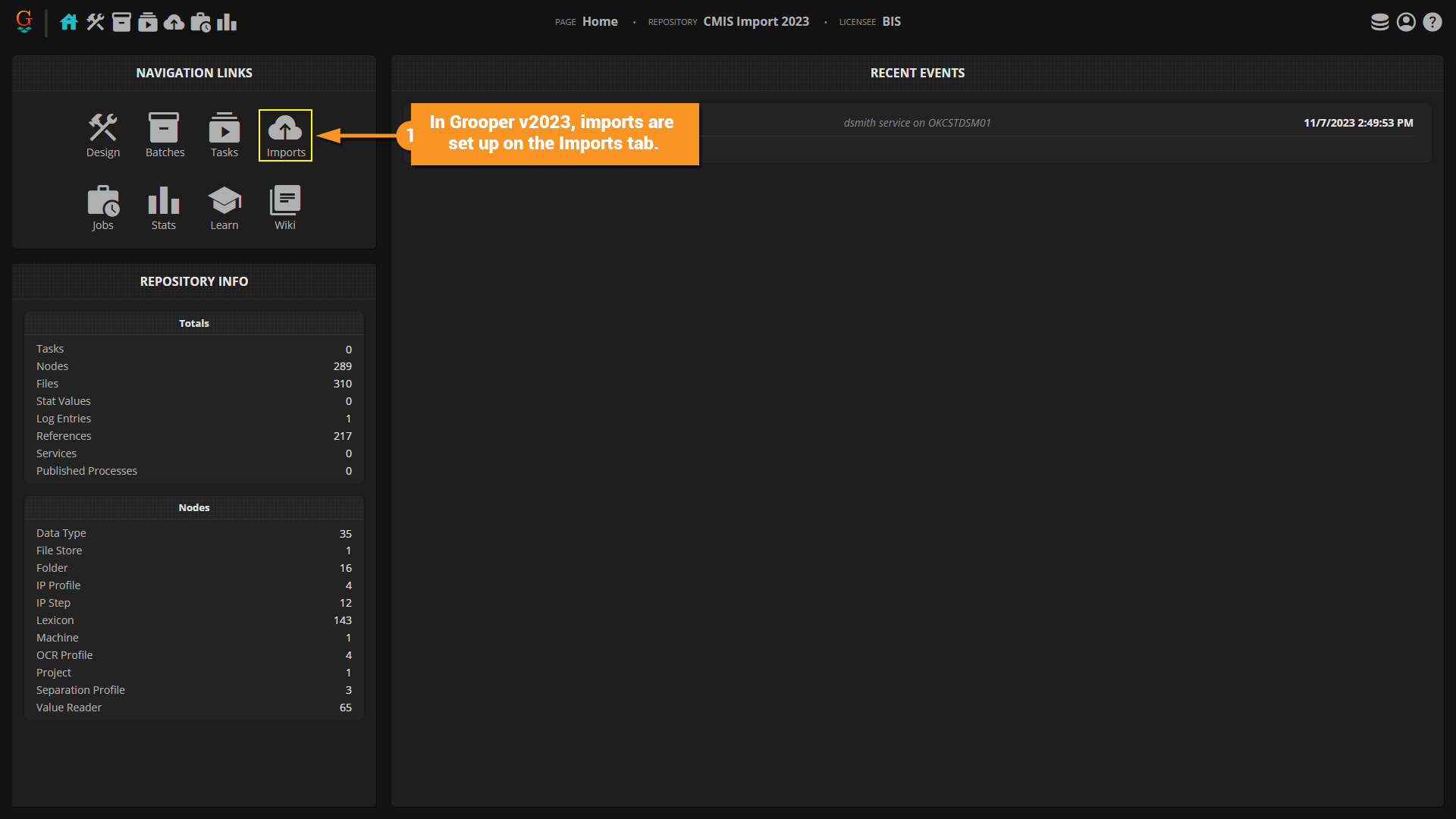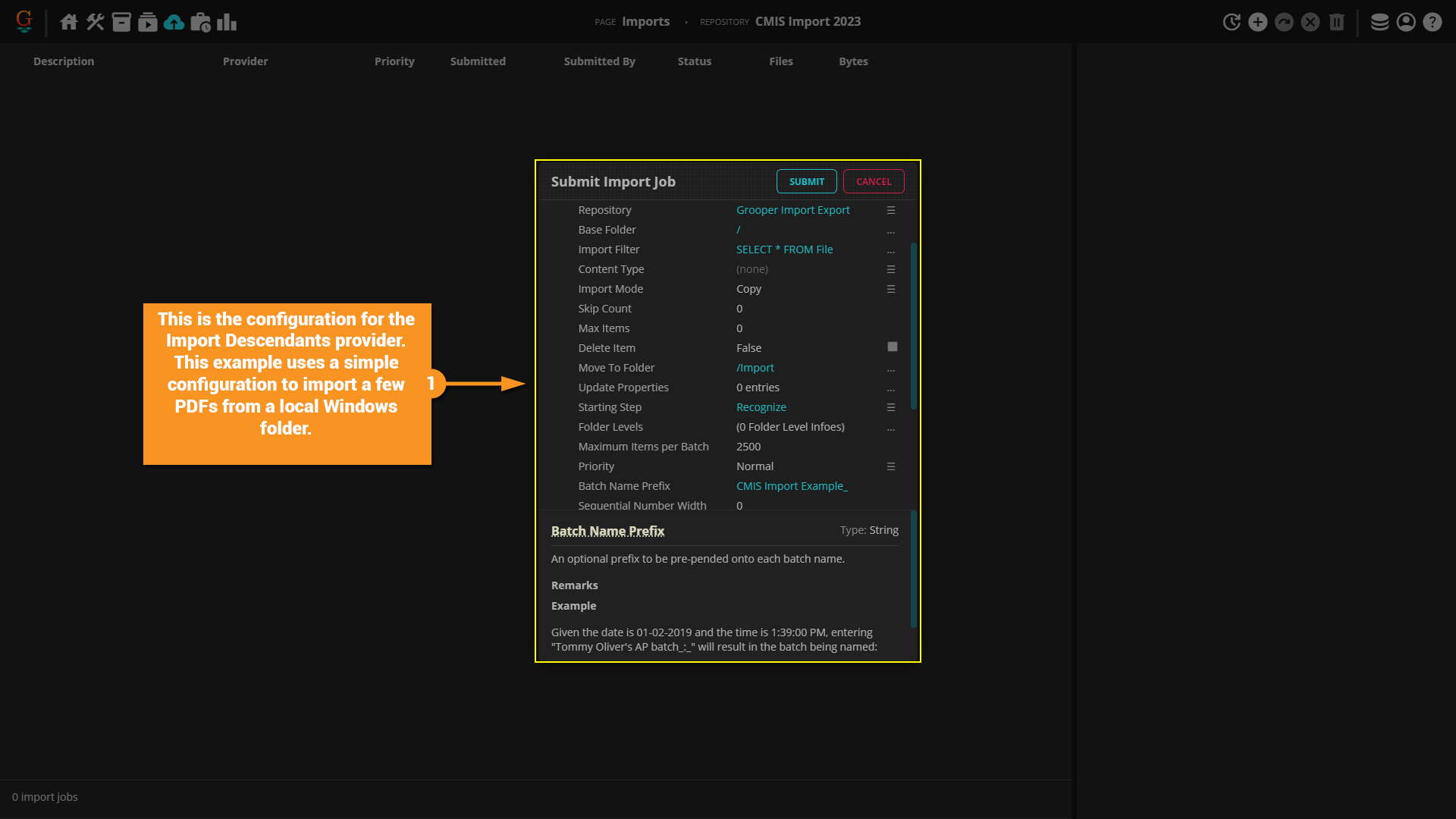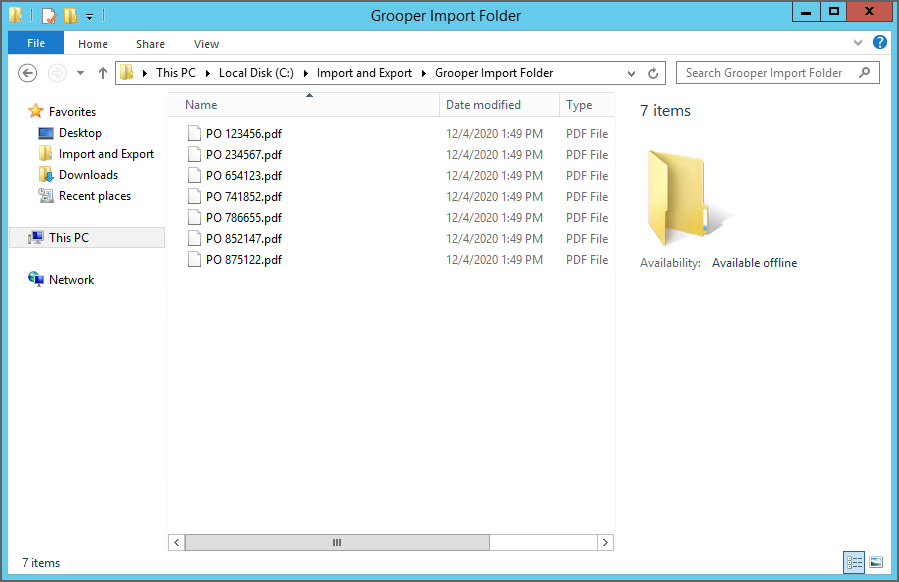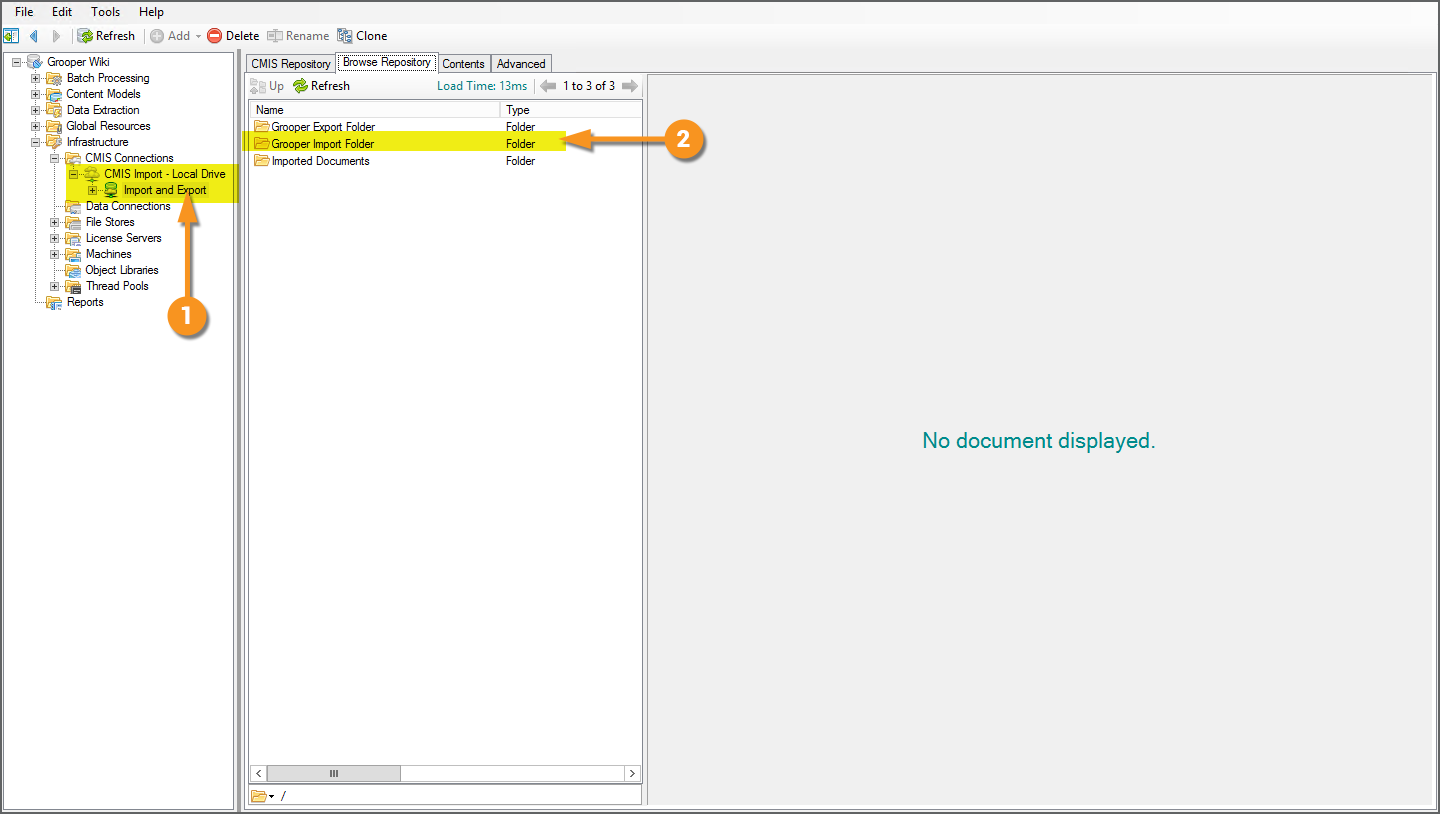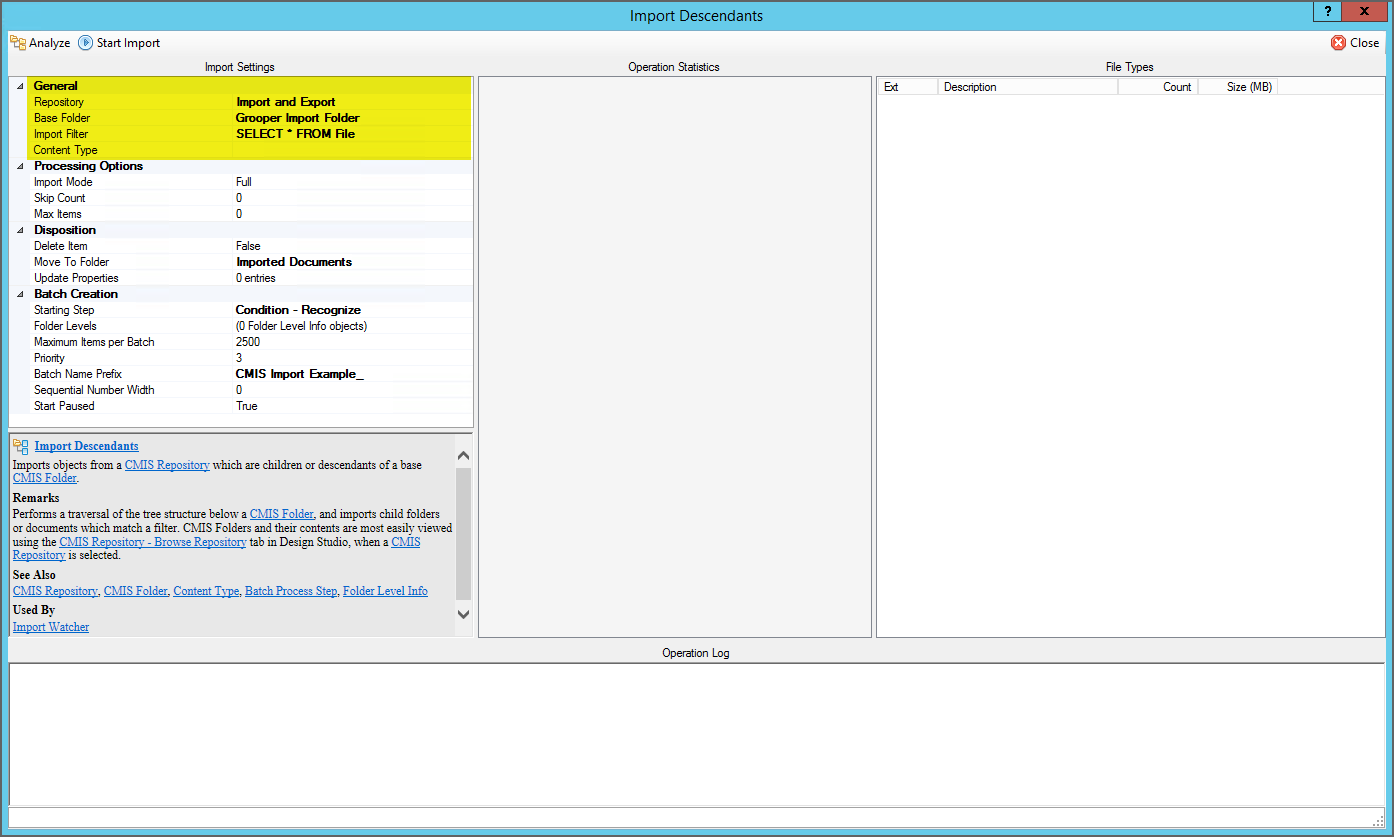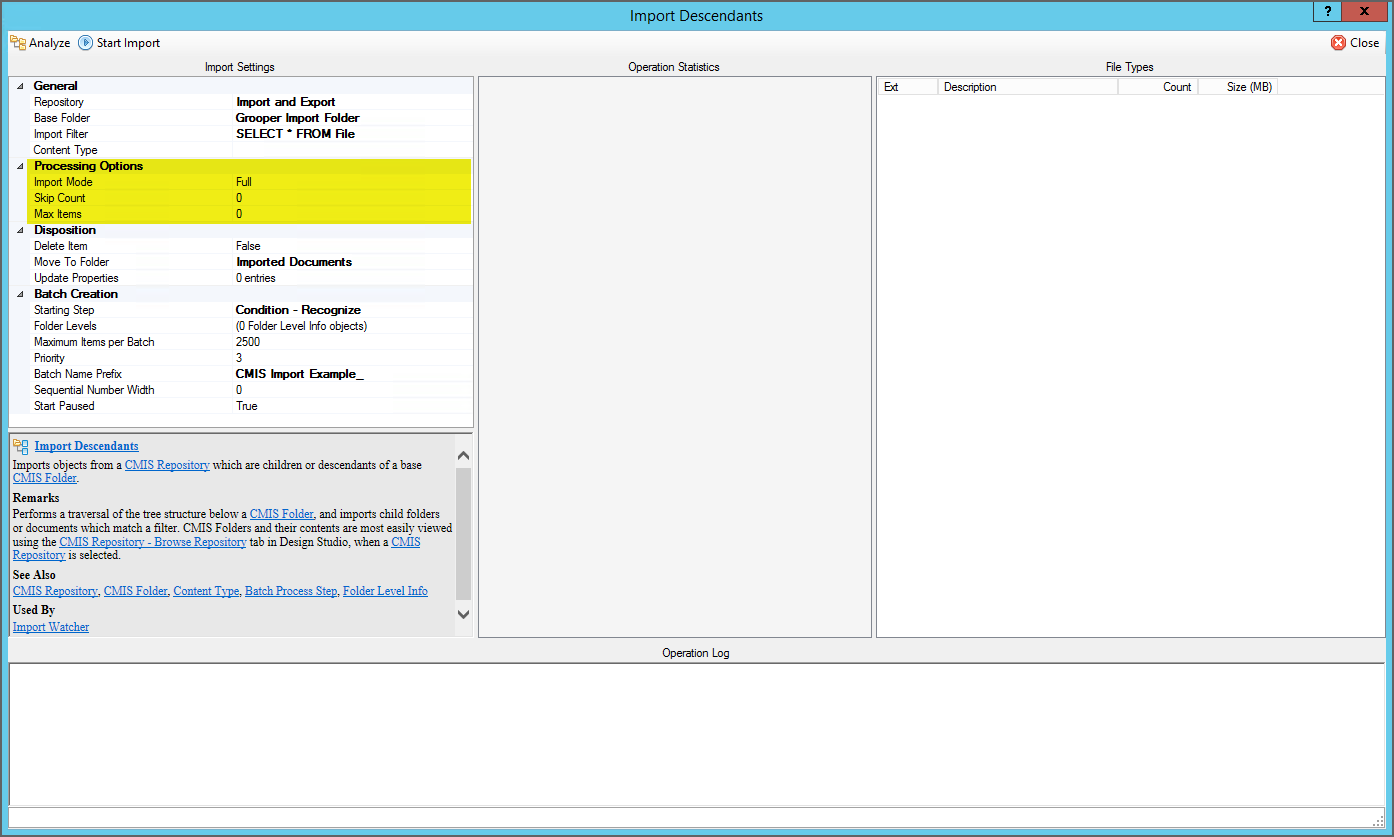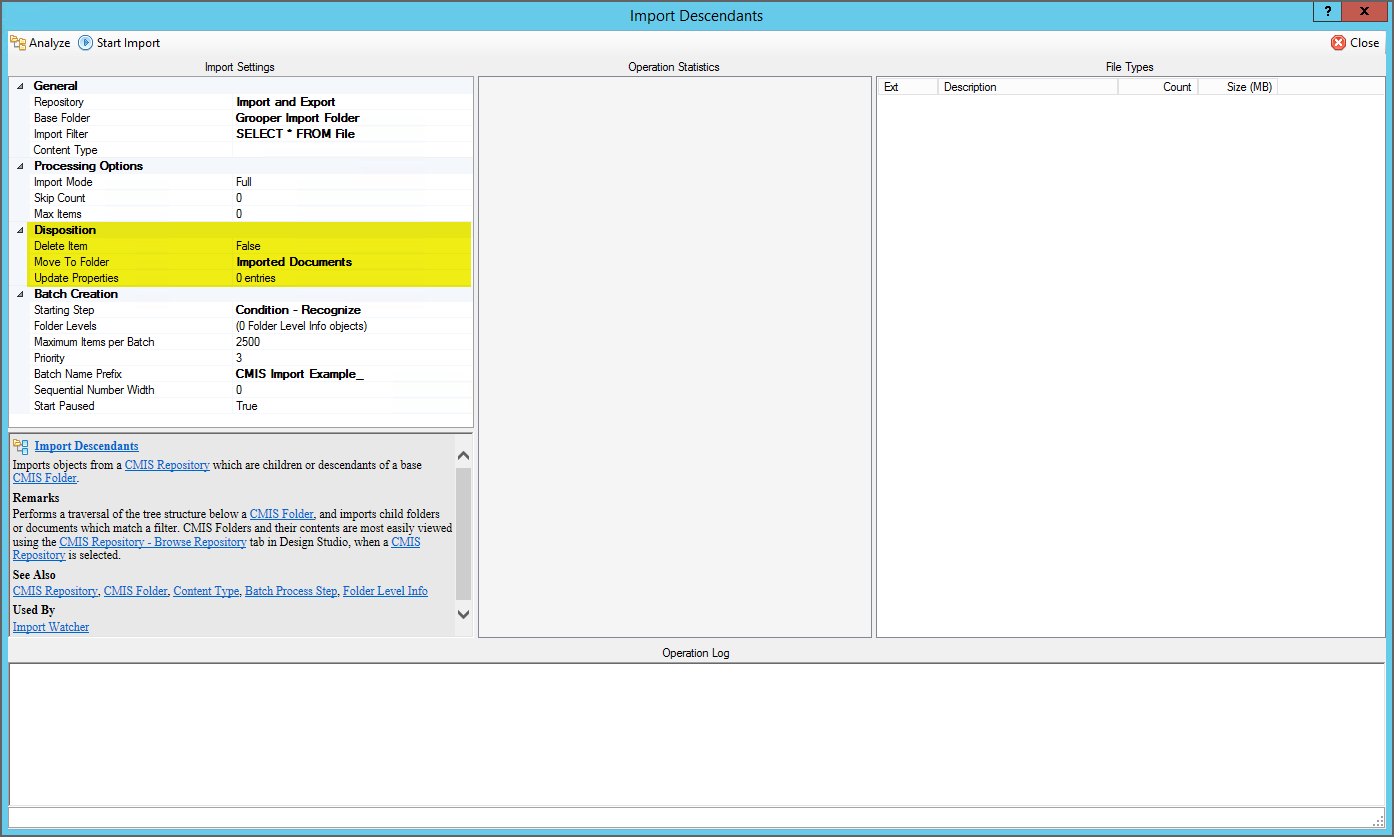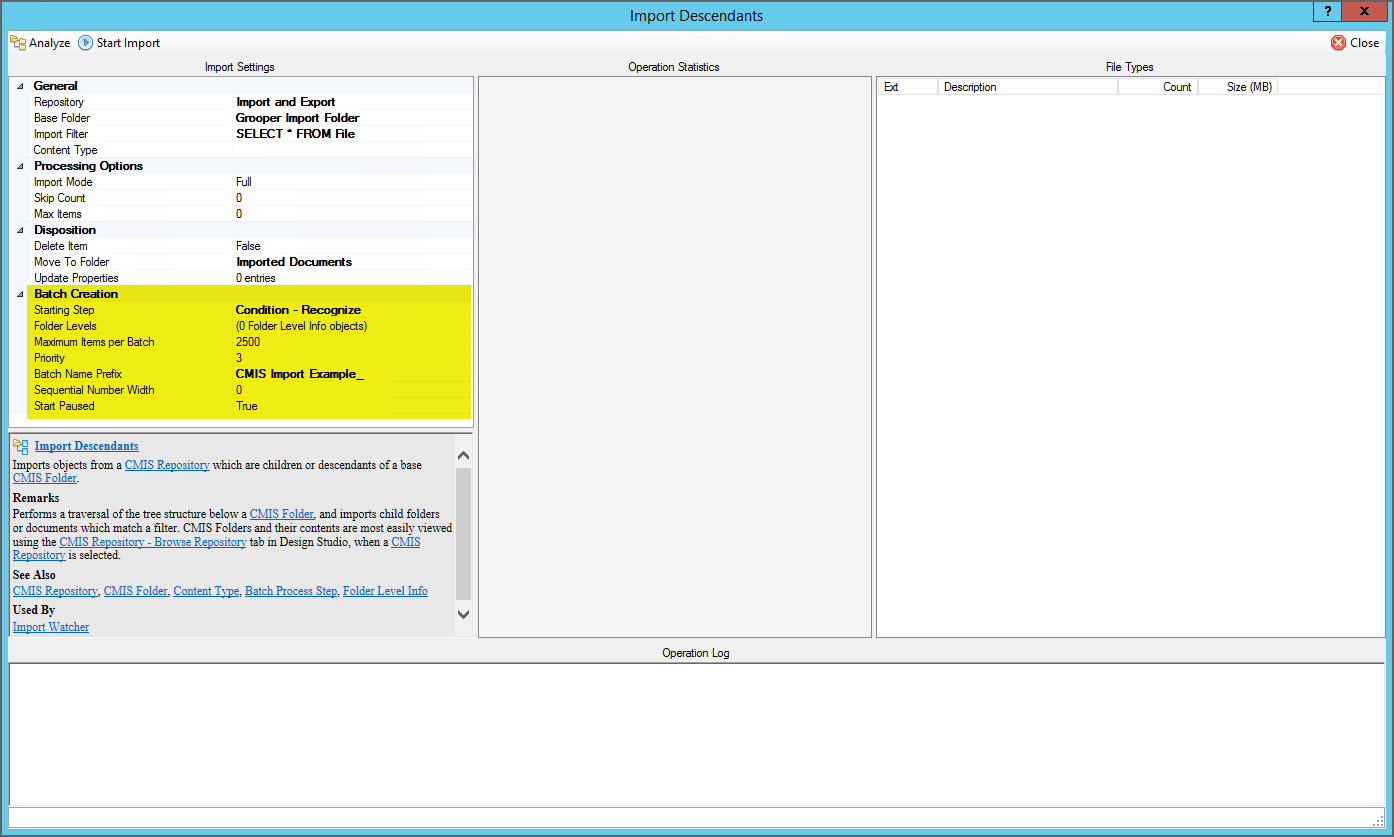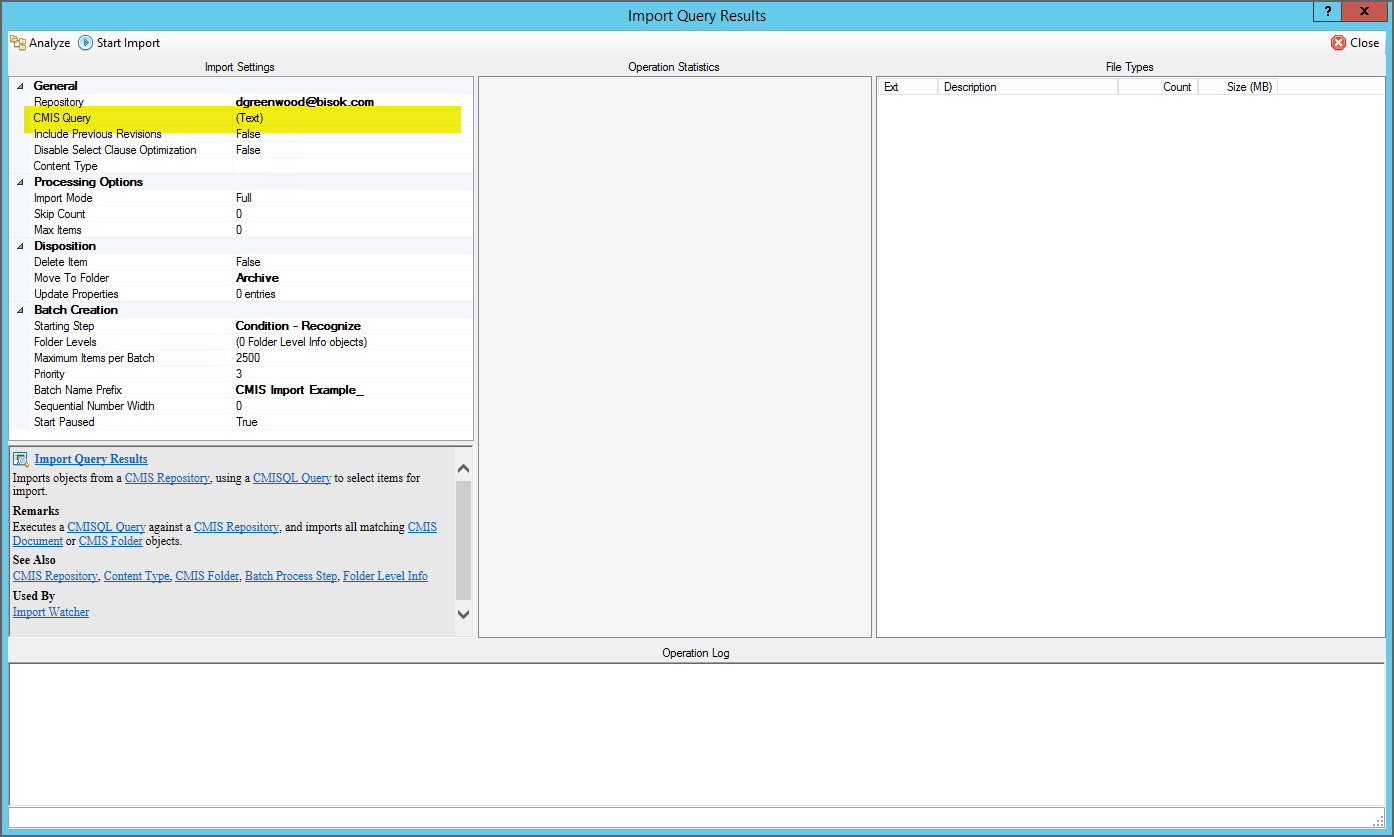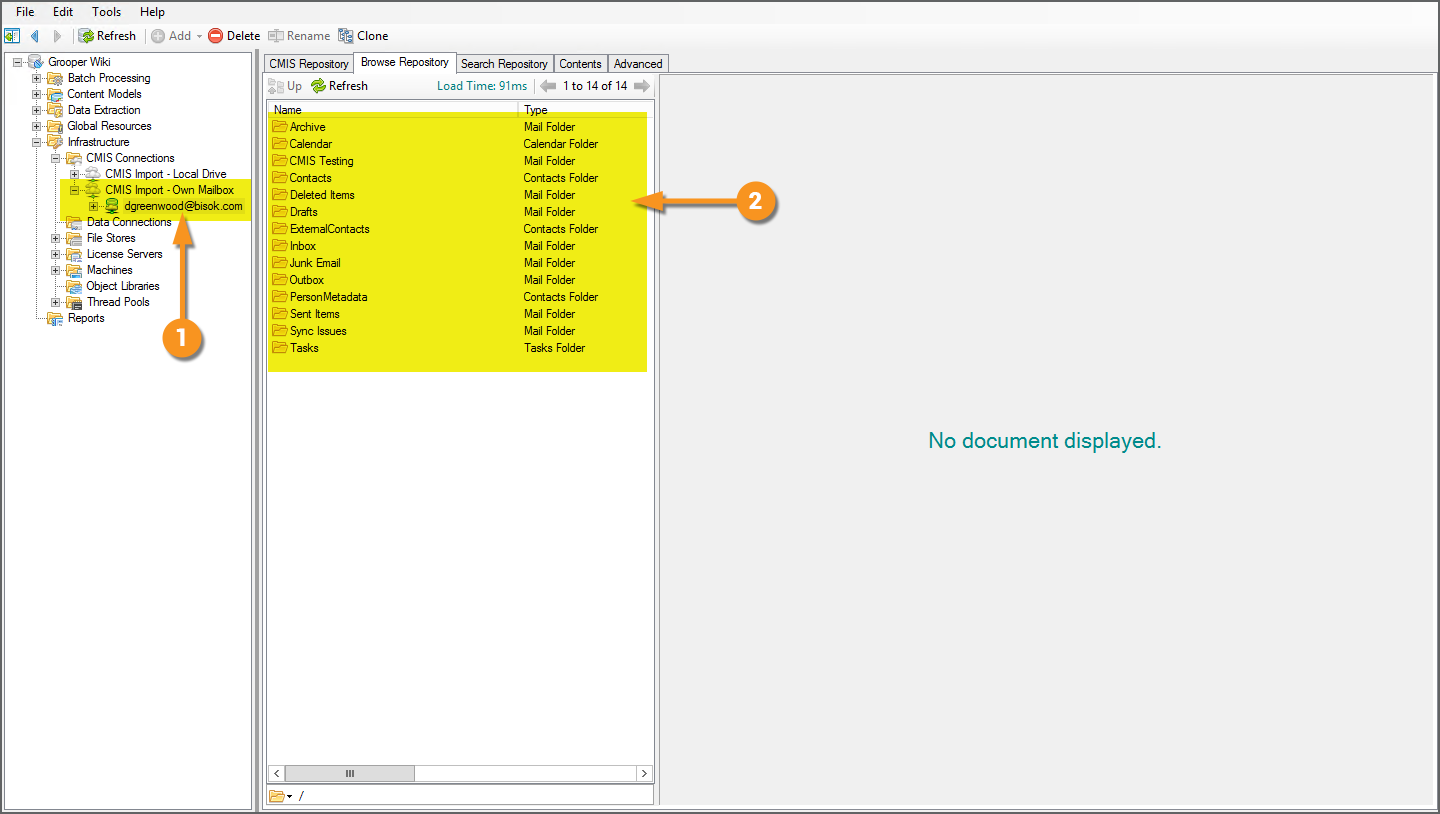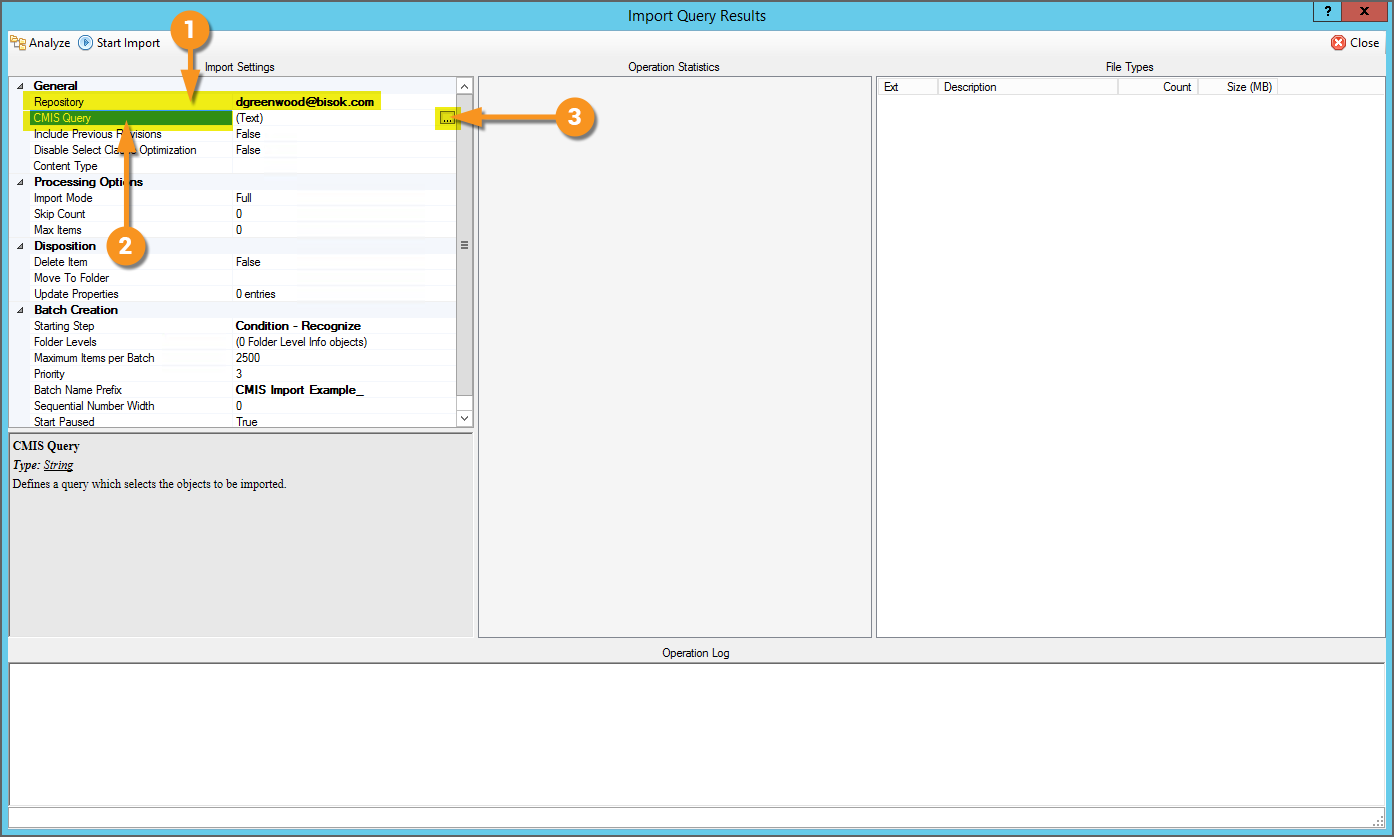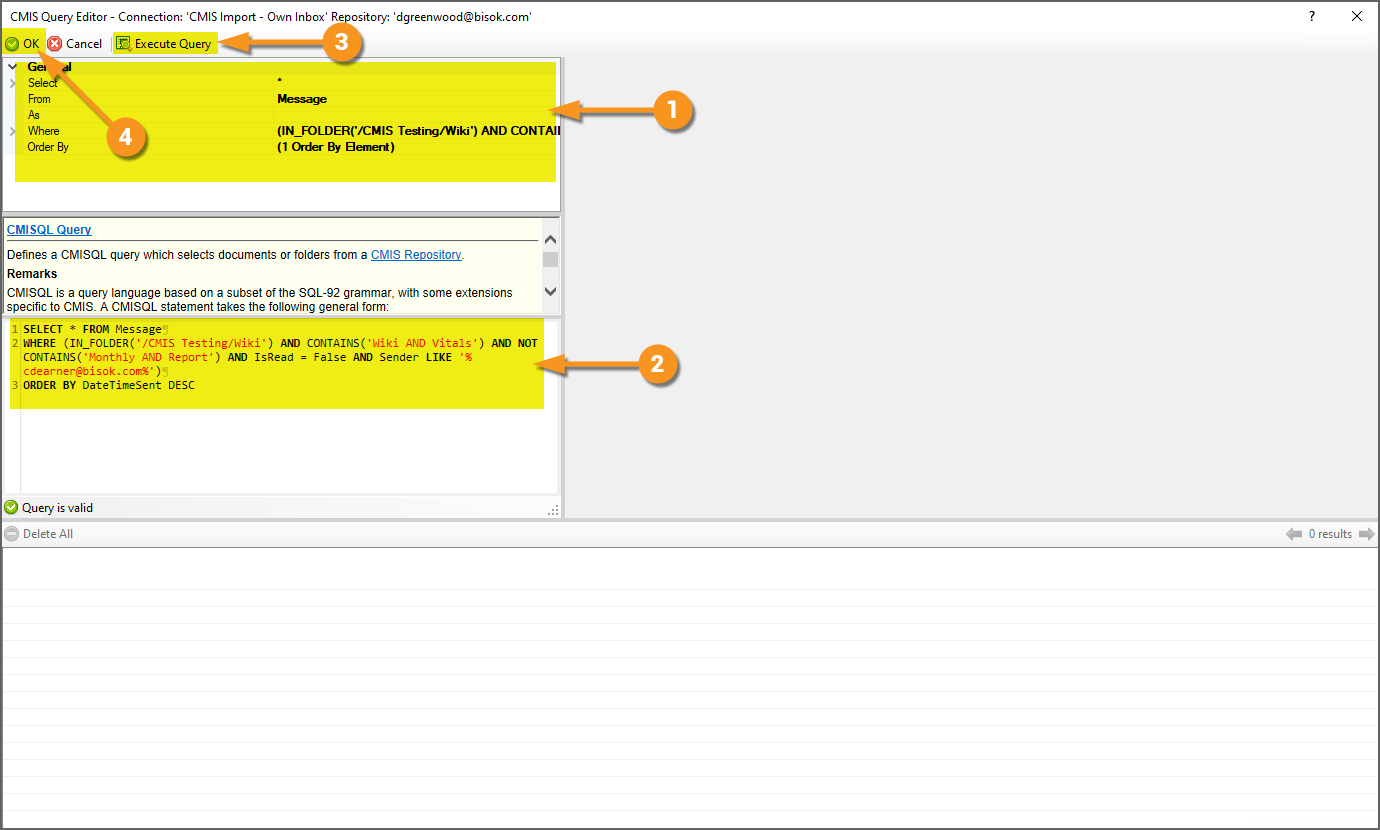2023:CMIS Import (Import Provider): Difference between revisions
Created page with "<onlyinclude> <blockquote style="font-size:14pt"> '''''CMIS Import''''' is an '''''Import Provider''''' used to import content over a '''CMIS Connection''', allowing users to import from various on-premise and cloud based storage platforms. </blockquote> Documents are imported from '''CMIS Connections''' using either the '''''Import Descendants''''' or '''''Import Query Results''''' providers. These can be used in two ways: * To perform manual "ad-hoc" impo..." |
|||
| Line 48: | Line 48: | ||
=== Configuration Panel === | === Configuration Panel === | ||
{|cellpadding=10 cellspacing=5 | {|cellpadding=10 cellspacing=5 | ||
|valign=top style="width:40%"| | |valign=top style="width:40%"| | ||
| | | | ||
[[File: | [[File:2023_CMIS_Import_02_About_CMIS_Import_02_1_Import_Descendants_Configuration_Panel_01.png]] | ||
|- | |||
|valign=top| | |||
| | |||
[[File:2023_CMIS_Import_02_About_CMIS_Import_02_1_Import_Descendants_Configuration_Panel_02.png]] | |||
|} | |} | ||
</tab> | </tab> | ||
Revision as of 16:16, 8 November 2023
CMIS Import is an Import Provider used to import content over a CMIS Connection, allowing users to import from various on-premise and cloud based storage platforms.
Documents are imported from CMIS Connections using either the Import Descendants or Import Query Results providers. These can be used in two ways:
- To perform manual "ad-hoc" imports when creating a new Batch in Grooper Dashboard or Grooper Design Studio.
- To perform automated, scheduled imports using one or more Import Watcher Grooper services.
Import Descendants will import all documents within a designated folder location of a CMIS Repository. Import Query Results allows you to use a query syntax similar to a SQL query (called a CMISQL query) to set conditions for import based on the item's available metadata, such as a documents name, file type, creation date, archive status, or other variables.
About CMIS+
"CMIS" stands for "Content Management Interoperability Services". It is an open standard that allows different content management systems to inter-operate over the Internet. Grooper expanded on this idea in version 2.72 to create our "CMIS+" architecture. CMIS+ unifies all content platforms under a single framework as if they were traditional CMIS endpoints.
Now, Grooper connects to all available external storage platforms by creating and configuring a CMIS Connection.
- Once a CMIS Connection is created, Grooper can "interoperate" with these platforms.
- "Interoperability " means Grooper has the same access to control the system as a human being does.
- Grooper has a "one-to-one" connection to the platform, allowing full and total control.
- Because we standardize connection to non-CMIS systems, this includes platforms like NTFS file systems (Windows) that are not CMIS servers.
Using this architecture, Grooper is able to create a simpler and more efficient import and export workflow, using a variety of storage platforms.
- You now use CMIS Import providers and CMIS Export for any storage platform you can connect to with a CMIS Connection.
- This also speeds up development for adding new connection types for import/export operations.
Anatomy of a CMIS Connection
When connecting Grooper to external storage platforms, you'll start by creating a CMIS Connection. There are three important parts to understanding a CMIS Connection:
- The CMIS Connection itself
- The platform it's connecting to. This is defined by the "CMIS Binding" (aka "connection type") selected for the CMIS Connection's "Connection Settings".
- Its child CMIS Repositories
- "Repository" is just a general term for a location where data lives. Different systems refer to "repositories" in different ways.
- A folder in Windows could be a repository. An email inbox could be a repository. A document library in SharePoint could be a repository. An application in ApplicationEnhancer (formerly ApplicationXtender) could be a repository.
- "Repository" is a normalized way of referring to various terms used by various storage platforms.
- "Repository" is just a general term for a location where data lives. Different systems refer to "repositories" in different ways.
For newer users, the difference between a CMIS Connection and a CMIS Repository can be confusing. The key distinction is as follows:
- CMIS Connections connect to storage platforms.
- It's the phone number you dial.
- The specific platform you're connecting to is defined in its "Connection Settings".
- CMIS Repositories represent a location within the connected platform.
- It's the person on the other end of that phone number you want to talk to.
- CMIS Repositories represent storage locations (typically folders) in the storage platform. They are added as children to a parent CMIS Connection.
- The CMIS Repository nodes are what Grooper actually uses when configuring import/export operations.
- You don't talk to a phone number. You talk to a person.
- You don't reference the parent CMIS Connection when configuring CMIS Import or CMIS Export. Instead you reference a CMIS Repository.
Basic creation steps
There are three basic steps involved to connect Grooper to external storage platforms:
- Create a CMIS Connection
- Configure the "Connection Settings".
- Choose what platform you want to connect to (the CMIS Binding).
- Enter the connection settings required to connect to the platform (This will differ from platform to platform)
- Add child CMIS Repositories by importing the storage locations.
- Importing a CMIS Repository is not the same as importing documents to a new Batch.
- "Importing" here is more like importing a reference (or bringing the repository into a framework Grooper can use).
- Upon importing the CMIS Repository, Grooper has full file access to that location in the storage platform.
- Importing a CMIS Repository is not the same as importing documents to a new Batch.
CMIS Bindings (aka "connection types")
How you configure a CMIS Connection only differs based on what platform you're connecting to. Connection settings include folder paths, URL addresses or usernames or passwords.
- Example: Connecting to a Windows folder requires a networked folder's UNC path.
- Example: Connecting to a SharePoint site requires a URL address.
- Example: Connecting to a email inbox requires an server host name.
- Example: Connecting to Application Extender, Box, SharePoint, OneDrive, Exchange (Outlook) and more requires a username and password.
Each platform has its own connection requirements. These connection settings and the logic required to interoperate between Grooper and a specific platform are defined by the different "CMIS Binding"
Each CMIS Binding provides the settings and logic to connect Grooper to CMS platforms and file systems for import and export operations.
- Example: The "Exchange" binding contains all the information Grooper uses to connect to Microsoft Exchange email servers (i.e. Outlook inboxes).
- Example: The "AppXtender" binding contains all the information Grooper uses to connect to the ApplicationEnhancer (formerly AppXtender) content management system.
- Example: The "NTFS" binding contains all the information Grooper uses to connect to a Windows file system.
- And so on.
The first step in configuring a CMIS Connection is choosing what platform you want to connect to. You do this by selecting a "CMIS Binding".
- You will commonly hear "CMIS Binding" referred to as a "CMIS connection type" or "connection type".
- Or just "connection", as in an "Exchange connection".
Current CMIS Bindings (aka "connection types")
Grooper can connect to the following storage platforms using below using CMIS Bindings:
Most Commonly Used
- The Microsoft Windows NTFS file system.
- The following Microsoft content platforms
- The Microsoft Exchange mail server platform.
- The Microsoft OneDrive cloud storage platform.
- Microsoft SharePoint sites.
Somewhat Commonly Used
- The ApplicationXtender document management platform.
- The Box cloud storage platform.
Less Commonly Used
Least Used
- Content management systems using CMIS 1.0 or CMIS 1.1 servers.
- The FileBound document management platform.
- The IBM FileNet platform.
About CMIS Import
The CMIS Import provider is split into two different Import Providers
- Import Descendants
- Import Query Results
These providers are designed to import files from a folder structure of an on-premise or cloud-based document storage platform. This is the primary method of Batch creation when importing digital documents into Grooper to process them with a Batch Process.
In order to do this, a few requirements must be met first.
- A CMIS Connection object must made and configured. This will connect Grooper to the document storage platform.
- This may be a connection to a Windows folder, an email inbox, a true CMIS content management system, or other document storage platforms. What the CMIS Connection connects to is determined by the CMIS Binding selected when configuring the Connection Type property of the CMIS Connection object.
- A CMIS Repository must be imported. This will create an object Grooper can use to import documents from the folders in the document storage platform.
- This acts as a "go-between" or a "hub" for Grooper to pull in documents from the content's source. Or, you may think of this as Grooper's representation of a folder location in the document storage platform.
For more information on adding a CMIS Connection and importing a CMIS Repository, visit the CMIS Connection article.
As for the difference between the Import Descendants and Import Query Results providers, you can think of Import Query Results as a more specialized version of Import Descendants.
- Import Descendants is intended to import the full contents of a folder location. It imports the "descendant" files of a parent folder.
- Import Query Results allows you to selectively import files using a SQL-like query (called a CMISQL query). Only files returned by the query will be imported. For example, using an Exchange or IMAP CMIS Connection, you could query an inbox for emails from a specific sender and only import those emails.
- Note: There are some import filtering capabilities available to Import Descendants as well using a SQL-like query. However, the CMISQL querying capabilities of Import Query Results are much more robust.
- That said, only certain CMIS Bindings can take advantage of this increased CMISQL query functionality. The following CMIS Bindings are not currently suitable for the Import Query Results provider.
- FTP
- SFTP
- NTFS (If the folder path is not indexed by the Windows Search service and/or Windows Search is not running on the storage server)
Import Descendants
General Settings
|
At bare minimum, you will need to tell Grooper where to look for the imported files. That is, mostly, what the General property settings are for. In this case, we want to import the PDF files in this folder on the local hard drive. |
|
|
As discussed earlier, there are some minimum requirements before configuring Import Descendants.
|
|
|
Back top the Import Descendants configuration screen, the CMIS Repository object is used to point Grooper to this folder location for import.
|
Processing Options Settings
|
The most important part of the Processing Options property section is the Import Mode property. The Import Mode property allows control over the connections Grooper makes and/or retains to the imported documents. For importing, documents contain two important sets of information:
Depending on the Import Mode selected all, some, or none of this information will be copied to your Grooper Repository's file store (in the case of the document's content) and database (in the case of the document's properties). See below for more in depth explanation of each of the Import Mode options.
|
Full
- Both properties and content will be loaded. This is a total duplication of the document from its source to your Grooper Repository's local file store. This is the slowest import mode, because the full content of each document is copied during a single-threaded import process. As such, this mode is not well-suited for high-volume imports, but provides some useful advantages in low-volume import scenarios.
- For example, Full mode allows items to be deleted immediately on import. Also, Full mode avoids the need for any follow-up content loading operations in the Batch Process.
Sparse
- Properties will be loaded, but content will not. This mode is much faster than a Full import, because no content files are copied into your local Grooper file store. Instead, a link is saved on each Grooper document, and content is retrieved on demand directly from the CMIS Repository. This type of document is often referred to as a "sparse" document. Sparse documents can be used just like any other document, with the caveat that display and processing speeds may be reduced. Grooper has to traverse the document link in order to display or process the document's image.
- However, after a Sparse import, document content can be loaded multi-threaded using the Execute activity in a Batch Process. This can overall lead to importing a document's content faster than a Full import. While the
- Choose CMIS Document Link as the Object Type and Load Content as the Command
Link Only
- No content or properties will be loaded, making this the fastest import mode. It imports nothing more than a link to each document, and offloads all property and content loading to parallel operations in the Batch Process.
- However, this does not produce a usable document in Grooper. After a LinkOnly import, document content must be loaded using the Execute activity in a Batch Process.
- Choose CMIS Document Link as the Object Type and Load Content as the Command
- You can think of the Link Only option as an even sparser sparse import.
See the table bellow for a summary of the Import Mode options.
| Import Mode | Speed | Comments |
| Full | Slow | Full import of content and their properties.
|
| Sparse | Fast | Imports a link to the document's source and its properties but not their content.
|
| Link Only | Fastest | Only imports a link to the document's source.
|
Disposition Settings
|
The Disposition property settings allow you to do something with the source documents after importing them into Grooper, namely delete them, move them, or do nothing and just leave them alone where they came from. This is often leveraged with the Import Watcher Grooper service to prevent repeatedly importing the same document. In our example here, the Move to Folder property is configured to move the PDF documents to a folder named "Imported Documents".
If using the Full Import Mode, you can enable the Delete Item property to delete each document after it is imported into the Grooper Batch.
The Update Properties property allows you to alter the document's property values upon import. Property values are updated using a list of "key-value pairs" where the "key" is the name of the property and the "value" is what change you want to make to that property. You can type one entry per line in the format
|
Batch Creation Settings
|
It's likely you're importing documents because you want to run them through a Batch Process. The Batch Creation property settings allow you to define which Batch Process you wish to use to process the imported documents. This is done using the Starting Step property, selecting a Batch Process Step in a Batch Process from the published Batch Processes in the Grooper Repository. Upon import, a new Batch is created with each document as a Batch Folder, and the selected Batch Process assigned to the Batch. There are also further properties to control Batch creation. You can limit the number of documents imported per Batch using the Maximum Items per Batch property. By default, new Batches are named with a date/time stamp. However, the Batch Name Prefix allows you to tack on a prefix to the Batch's name for easier identification. The Start Paused property will automatically trigger the Batch Process if set to False. |
Import Query Results
The Same, But Different
The Import Query Results provider's configuration panel is almost identical to the Import Descendants provider's configuration panel. Both providers share the same Processing Options, Disposition, and Batch Creation property settings. See the Import Descendants section for brief descriptions of these property sections.
|
|
|||
|
Just like with Import Descendants, there are some minimum requirements before configuring Import Query Results. A CMIS Connection object must be created and a CMIS Repository must be imported.
|
|||
|
CMIS Query Configuration
|
Upon pressing the ellipsis button at the end of the CMIS Query property, the CMIS Query Editor window will appear. This interface allows you to configure the CMISQL query based on available metadata from the CMIS Binding. For example, the Exchange binding has a selection of queryable metadata for email messages, such as the email's subject, sender and date the message was received.
|
Version Differences
New CMIS Query Editor (2021)
Grooper 2021 introduced a new and improved CMIS Query Editor'. This editor was designed to simplify construction of CMISQL queries using a property grid. For more information, please visit the CMIS Query article.
Box Integration (2.90)
Grooper 2.9 sees the addition of the Box.com document storage platform into the CMIS fold via the Box (CMIS Binding).
Legacy Providers (2.72)
Old import and export providers should be replaced with this new functionality. While Grooper's older import and export providers are available as "Legacy Import" and "Legacy Export" providers, these components are depreciated. They will still function but will no longer be upgraded in future versions of Grooper.
Grooper can import documents using CMIS Connections via Import Descendants and Import Query Results. Grooper can export via the CMIS Export providers, Mapped Export and Unmapped Export.
New Connection Types (2.72)
By creating the CMIS+ architecture, we have been able to create new connections between Grooper and content management systems. Grooper can now connect to Microsoft OneDrive, SharePoint, and Exchange via new CMIS Bindings. Since these were created as CMIS Bindings, they can be used by the CMIS Import and CMIS Export providers. Instead of having to create three new import providers and three new export providers for a total of six brand new components, we can use the already established CMIS import and export providers in the CMIS+ framework. A user can create a CMIS Connection using the OneDrive, SharePoint or Exchange bindings, and use the same import and export providers for them as any of the other CMIS Bindings.
This will also allow Grooper to create CMIS Bindings to connect to currently unavailable content management systems in the future much quicker and easier.
Import Mode (2.72)
In version 2.72 the Import Mode property replaces previous versions' Sparse Import property.
Import Disposition (2.72)
2.72 adds the Import Disposition property to CMIS Import. This allows you to change your documents disposition upon importing them into Grooper. You can delete them, move them to a folder, or update one or more properties on the document itself. This can be leveraged with Import Watcher to prevent repeatedly importing the same document.