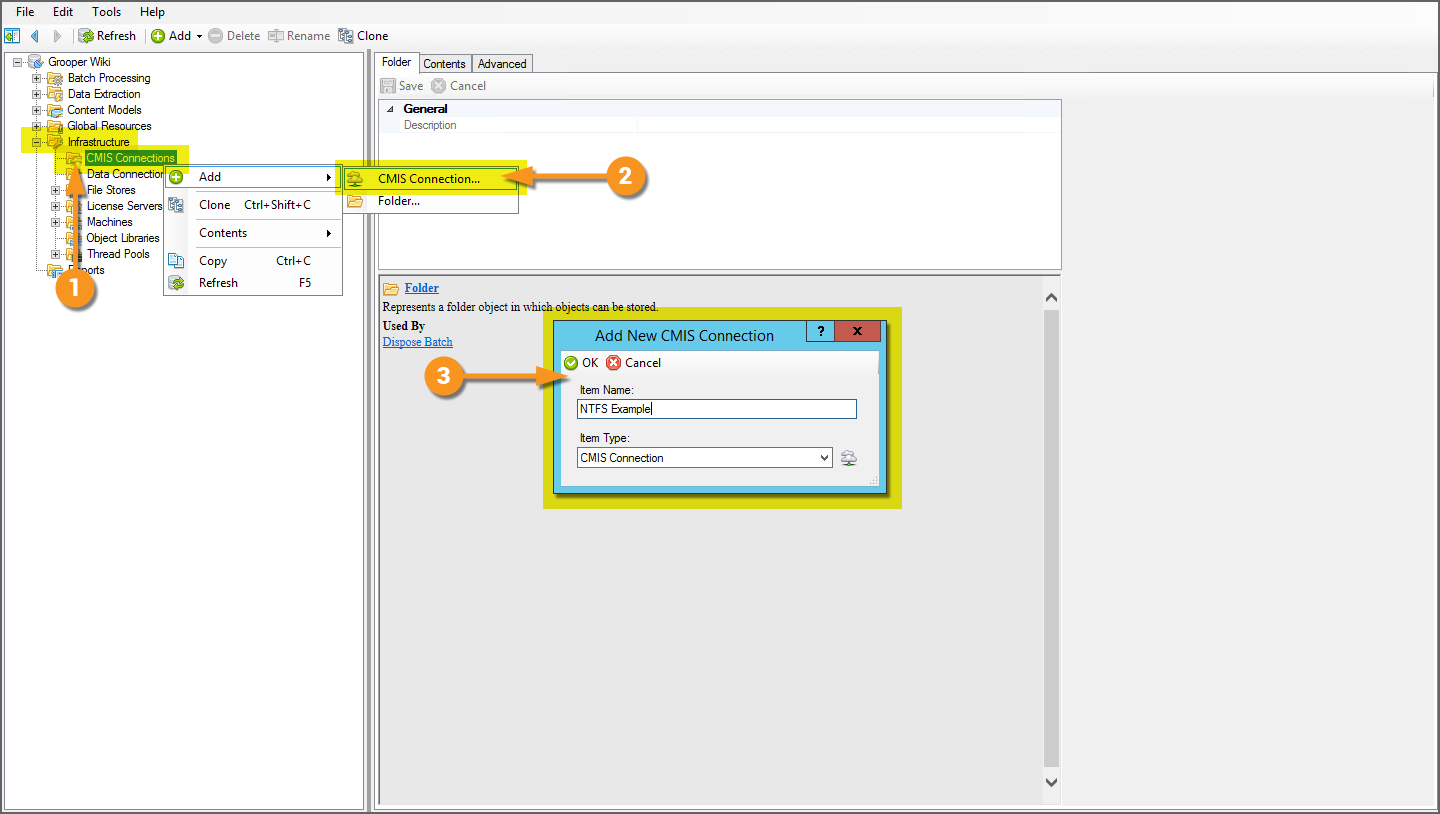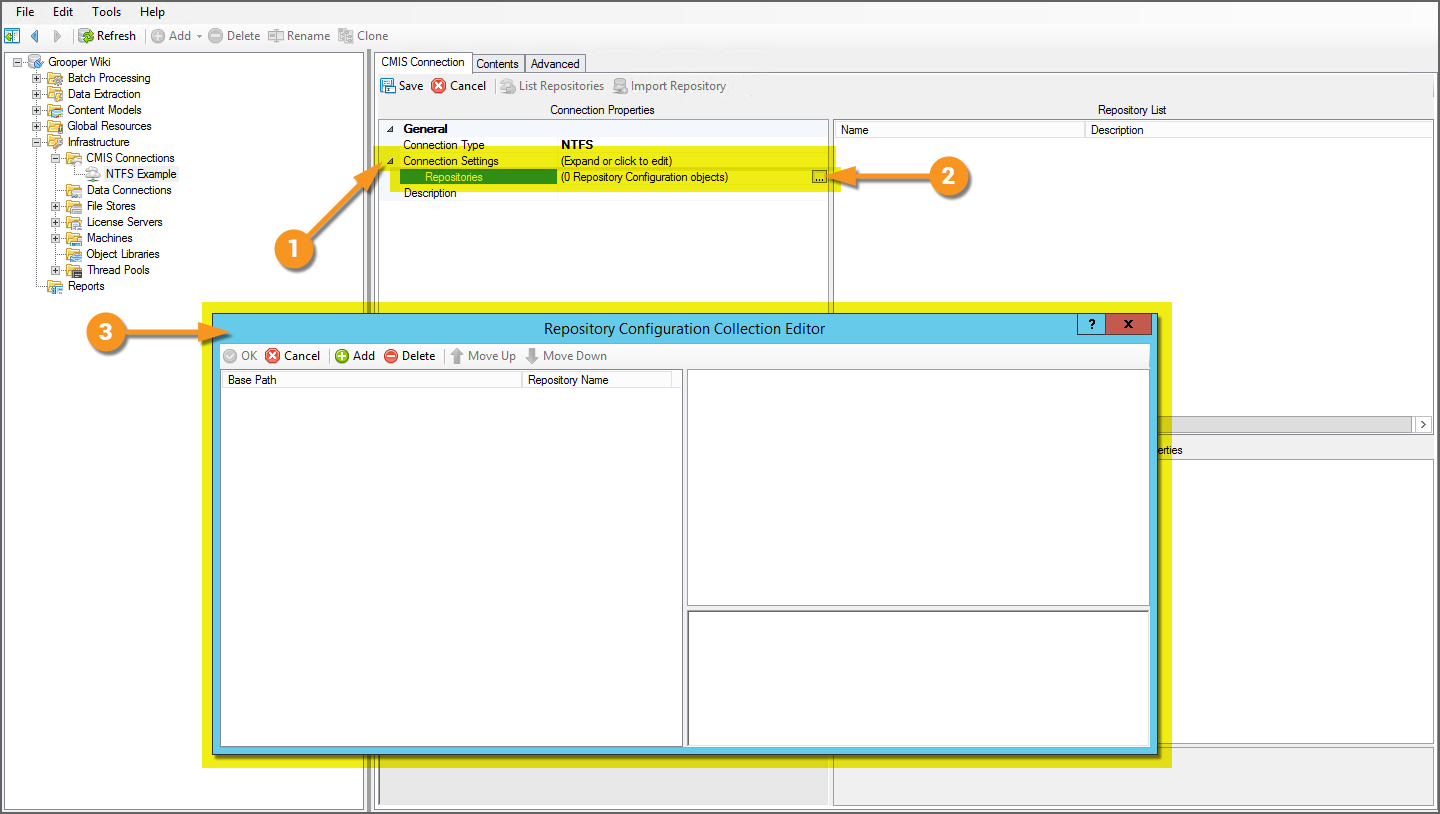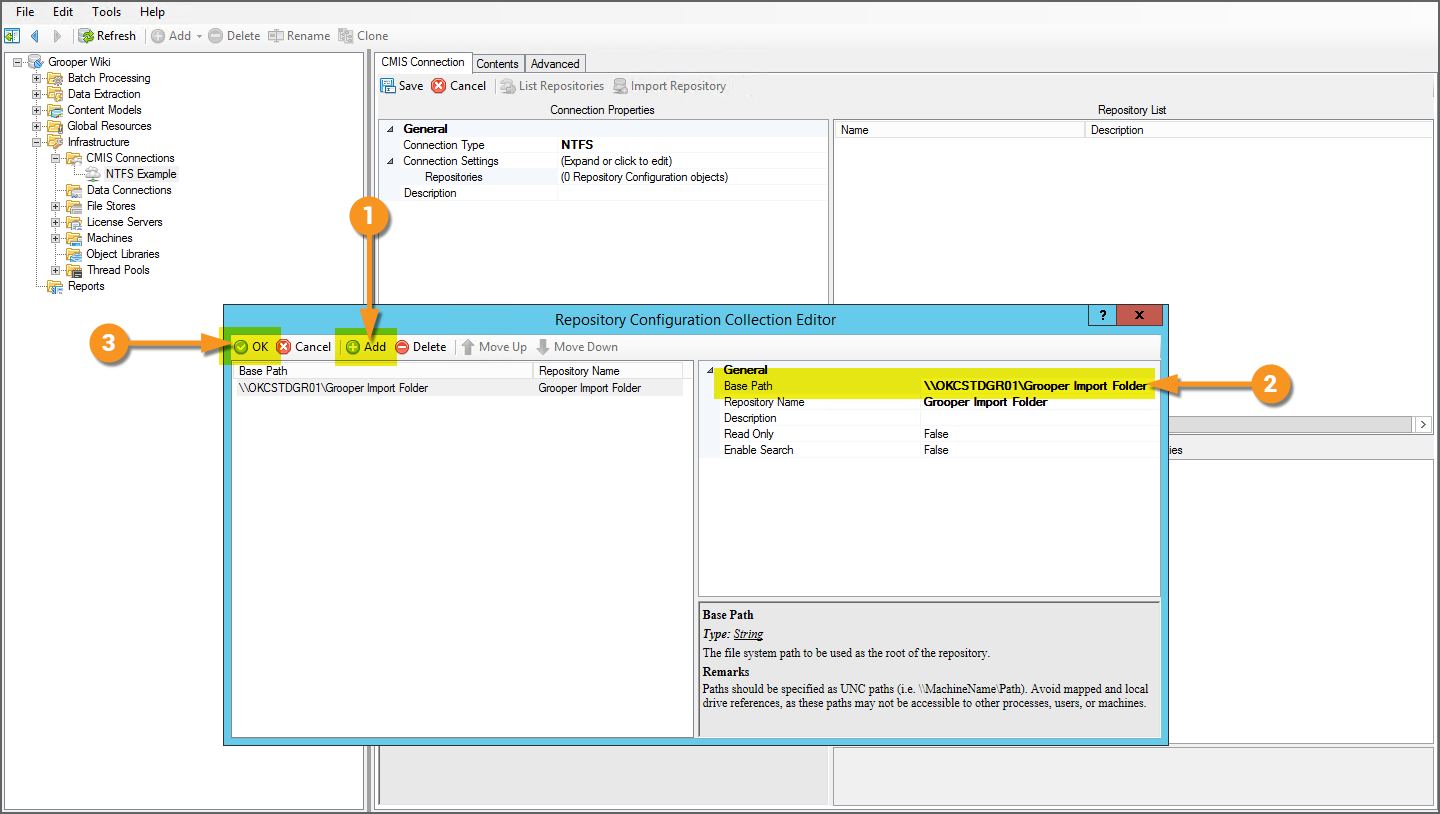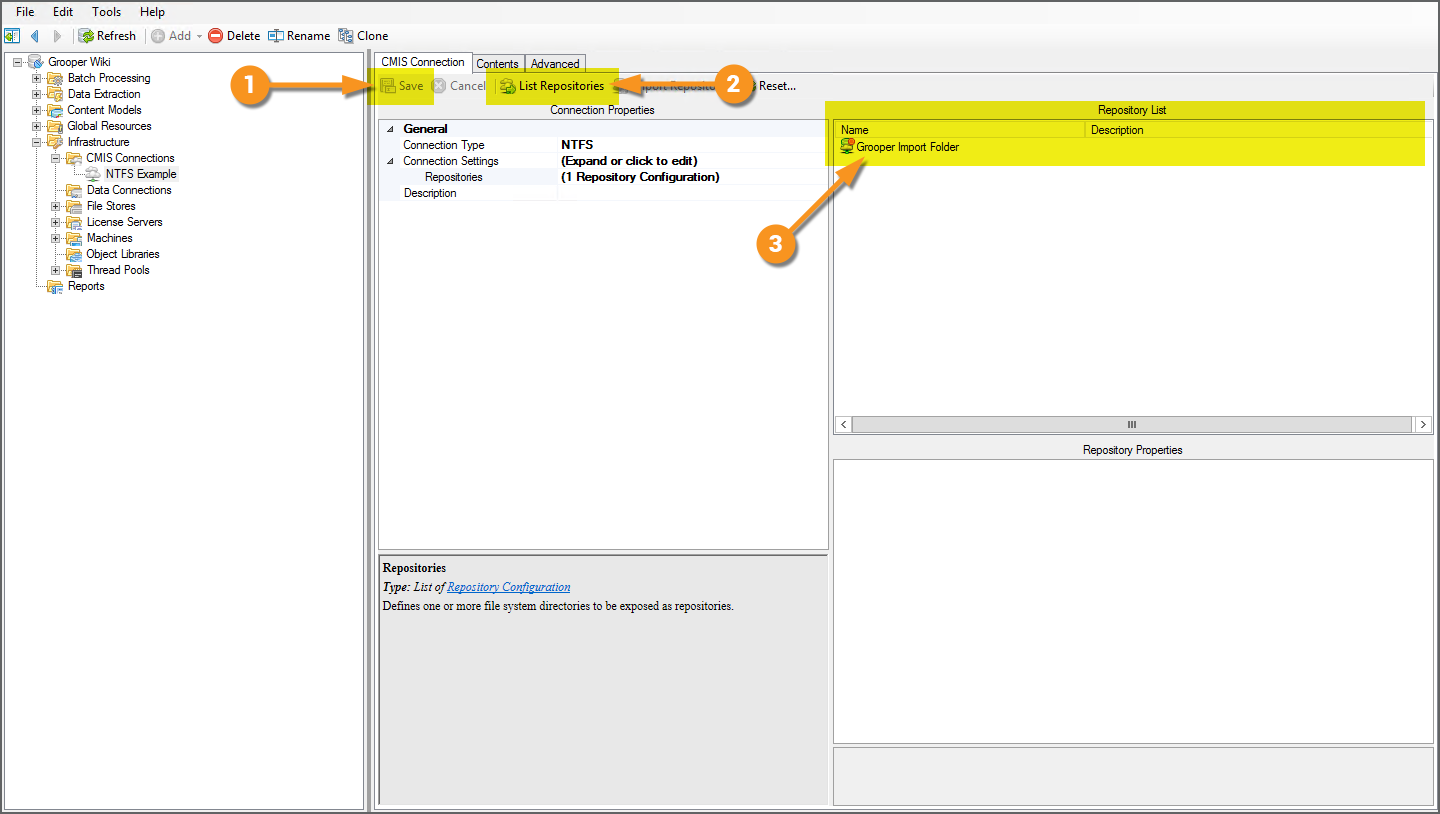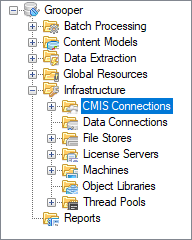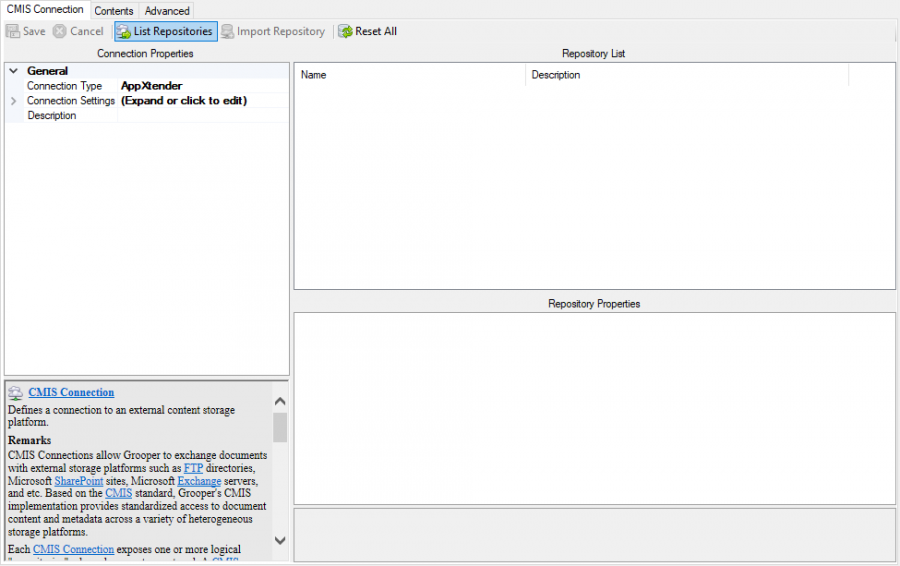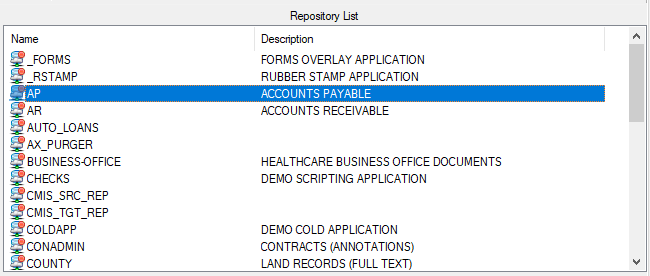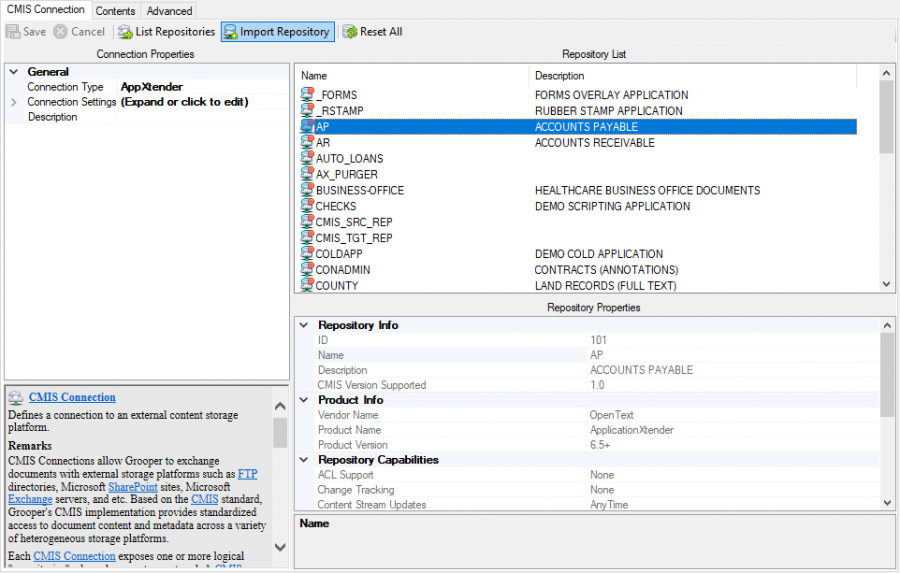2.90:CMIS Connection (Node Type)
CMIS Connections allow Grooper to connect to external storage platforms for import and export operations.
Grooper is able to connect to a variety of storage platforms, from simple file systems (such as Windows native NTFS system), to email sources, to full-fledged content management systems. The CMIS Connection object allows you to configure connection settings, allowing Grooper to integrate import and export control. With these settings saved on a Grooper object, they are easily referenced by an Import Watcher service or Document Export activity for automated batch processing.
Which platform is connected is defined by the CMIS Connection's Connection Type property. Once the connection is made to a specific storage location, called a "repository", Grooper has direct access to import and export documents from and to folder locations in the repository. Furthermore, Grooper has import and export access to metadata available to the particular platform. For example, sender and receipt metadata from emails received from email servers or the ability to map extracted data elements from documents to corresponding data element locations in a content management system.
About
CMIS stands for "Content Management Interoperability Services". It is an open standard that allows different content management systems to inter-operate over the Internet. This standard protocol allows Grooper to use many different platforms for importing and exporting documents and their contents. Once a CMIS Connection is created, Grooper can exchange documents with these platforms. "Interoperability " means Grooper has the same access to control the system as a human being does. It is a "one-to-one" connection to the platform, allowing full and total control.
Upon connecting to an external content management system, Grooper will be able to see the "repositories" associated with it. A repository, in computer science, is a general term for a location where data lives. Different systems refer to "repositories" in different ways. An email inbox could be a repository. A folder in Windows could be a repository. A cabinet in ApplicationXtender could be a repository. It's a place to put things. We standardize the various terms used by various storage platforms to simply "repository".
These repositories are "imported" into Grooper as a CMIS Repository object, as a child of the CMIS Connection object. This doesn't import data into Grooper in the traditional sense of importing documents into a batch. "Importing" here is more like bringing the repository into a framework Grooper can use (creating the CMIS Connection object). Upon importing the repository Grooper has full file access to that location in the storage platform.
For our purposes, repositories are like filing cabinets full of documents. Once a connection is established, it's like giving Grooper a key to that cabinet. You can open the various drawers of that cabinet. You can pull out files and put files into. The storage platform or content management system is like the cabinet. The CMIS Connection object is like the key. The CMIS Repository object is like a drawer in the cabinet. You "connect" to the cabinet by turning the key. You "import" the repository by opening the drawer. Now you can see there are documents in there! You can take them out. You can read them and put them back in. You can put new ones in. You can use this "open" connection to the "drawer" however you need.
CMIS+ Architecture
Grooper expanded on this idea in version 2.72 to create our CMIS+ architecture. CMIS+ unifies all content platforms under a single framework as if they were traditional CMIS endpoints. Prior to version 2.72, there was only one type of CMIS Connection, a true CMIS connection using CMIS 1.0 or CMIS 1.1 servers. Now, connections to additional non-CMIS document storage platforms can be made via "CMIS Bindings". This provides standardized access to document content and metadata across a variety of external storage platforms.
Using this architecture, Grooper is able to create a simpler and more efficient import and export workflow, using a variety of storage platforms. You now use CMIS Import and CMIS Export providers, regardless of the storage platform. They connect to a CMIS Repository imported from a CMIS Connection and use that as Grooper's import or export path.
How you create a CMIS Connection only differs from CMIS Binding to CMIS Binding, as each binding has a different way of connecting to it. You don't connect to an Outlook inbox the same way you connect to a Windows file folder, for example.
CMIS Bindings
A CMIS Binding provides connectivity to external storage platforms for content import and export. Grooper's CMIS+ architecture expands connectivity from traditional CMIS servers to a variety of on-premise and cloud-based storage platforms by exposing connections to these platforms as CMIS Bindings. Each individual CMIS Binding contains the settings and logic required to exchange documents between Grooper and each distinct platform. For example, the AppXtender Binding contains all the information Grooper uses to connect to the ApplicationXtender content management system.
CMIS Bindings are used when creating a CMIS Connection object. The first step to creating a CMIS Connection is to configure the Connection Type property. Which binding you use (and therefore which platform you connect to) is set here. First, the user selects which CMIS Binding they want to use, selecting which storage platform they want to connect to. The second step is to enter the connection settings for that binding, such as login information for many bindings.
Current CMIS Bindings
Grooper can connect to the following storage platforms using below using CMIS Bindings:
- The ApplicationXtender document management platform.
- The Box cloud storage platform.
- The FileBound document management platform.
- Content management systems using CMIS 1.0 or CMIS 1.1 servers.
- The following Microsoft content platforms
- The Microsoft Exchange mail server platform.
- The Microsoft OneDrive cloud storage platform.
- Microsoft SharePoint sites.
- FTP (File Transfer Protocol) and SFTP (SSH File Transfer Protocol) servers.
- IMAP mail servers
- The Microsoft Windows NTFS file system.
How To
Create a CMIS Connection
The following are very general instructions on how to add a CMIS Connection to Grooper. Which document storage platform you connect to is determined by the Connection Type property. For specific instructions on how to connect to specific document storage platforms, refer to each one's CMIS Binding article, linked below.
- AppXtender (CMIS Binding)
- FileBound (CMIS Binding)
- CMIS (CMIS Binding)
- Exchange (CMIS Binding)
- OneDrive (CMIS Binding)
- SharePoint (CMIS Binding)
- Box (CMIS Binding)
- FTP (CMIS Binding)
- IMAP (CMIS Binding)
- NTFS (CMIS Binding)
This tutorial will use the NTFS binding as its example, connecting to a networked Windows File System folder.
Add the CMIS Connection
CMIS Connections are created and configured in the Infrastructure folder of the Grooper Node Tree.
|
Select the CMIS Binding
|
Configure the Connection Settings
The Connection Settings will be configured differently depending on which CMIS Binding is selected. The settings shown here are specifically for the NTFS binding.
|
|||
|
Verify Repository Connection
|
Import a Repository
Upon import, you are able to fully view files and folders in that repository directly from Grooper in the Browse Repository tab. You can also delete, copy and paste files directly from this window, meaning this is a direct 1 to 1 connection with the connected repository. With certain connection types, you may even be able to create new folders.
The Search Repository tab allows you to query repositories to find documents or folders in a CMIS Repository based on certain properties, such as a subject line in a mail message or a file extension.
2.72 has expanded query capabilities via SQL-like queries:
- All bindings except NTFS, FTP, SFTP and OneDrive support full text search via the ##CONTAINS## predicate. The OneDrive binding will support full text in the next release.
- Expanded CMISQL Syntax: This adds support for CMISQL to provide several new features.
CONTAINSpredicate - Allows full text searchINpredicate - Specifies a list of allowed values for a property, such as defining a file extension (i.e:FileExtension IN ('.pdf', '.docx', '.xlsx').ISpredicate - EitherIS NULLorIS NOT NULLNOToperator - Inverts the logic of individual predicates or a group enclosed by parentheses. Note: some CMIS Bindings have limited support for theNOToperator.- Unlimited nesting
Version Differences
2.9 Box Integration
Grooper 2.9 sees the addition of Box into the CMIS fold via the Box (CMIS Binding).
2.72 Legacy Providers
Old import and export providers should be replaced with this new functionality. While Grooper's older import and export providers are available as "Legacy Import" and "Legacy Export" providers, these components are depreciated. They will still function but will no longer be upgraded in future versions of Grooper.
Grooper can import documents using CMIS Connections via "Import Descendants" and "Import Query Results". Grooper can export via the CMIS Export providers, Mapped Export and Unmapped Export.
2.72 New Connection Types
By creating the CMIS+ architecture, we have been able to create new connections between Grooper and content management systems.
Grooper can now connect to Microsoft OneDrive, SharePoint, and Exchange via new CMIS Bindings. Since these were created as CMIS Bindings, they can be used by the CMIS Import and CMIS Export providers. Instead of having to create three new import providers and three new export providers for a total of six brand new components, we can use the already established CMIS import and export providers in the CMIS+ framework. A user can create a CMIS Connection using the OneDrive, SharePoint or Exchange bindings, and use the same import and export providers for them as any of the other CMIS Bindings.
This will also allow Grooper to create CMIS Bindings to connect to currently unavailable content management systems in the future much quicker and easier.