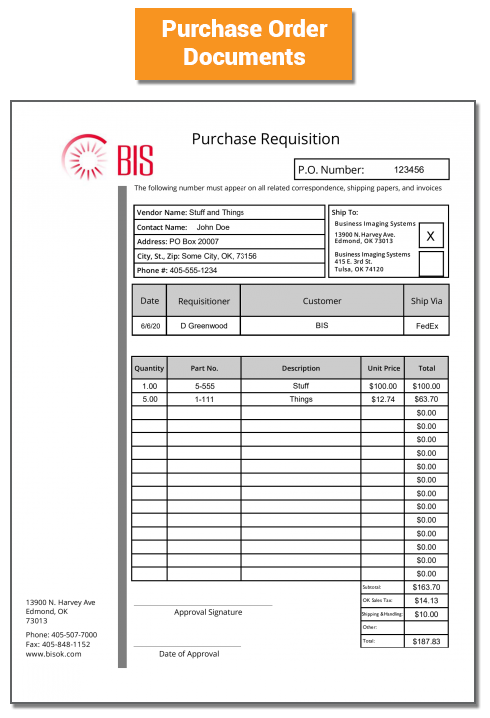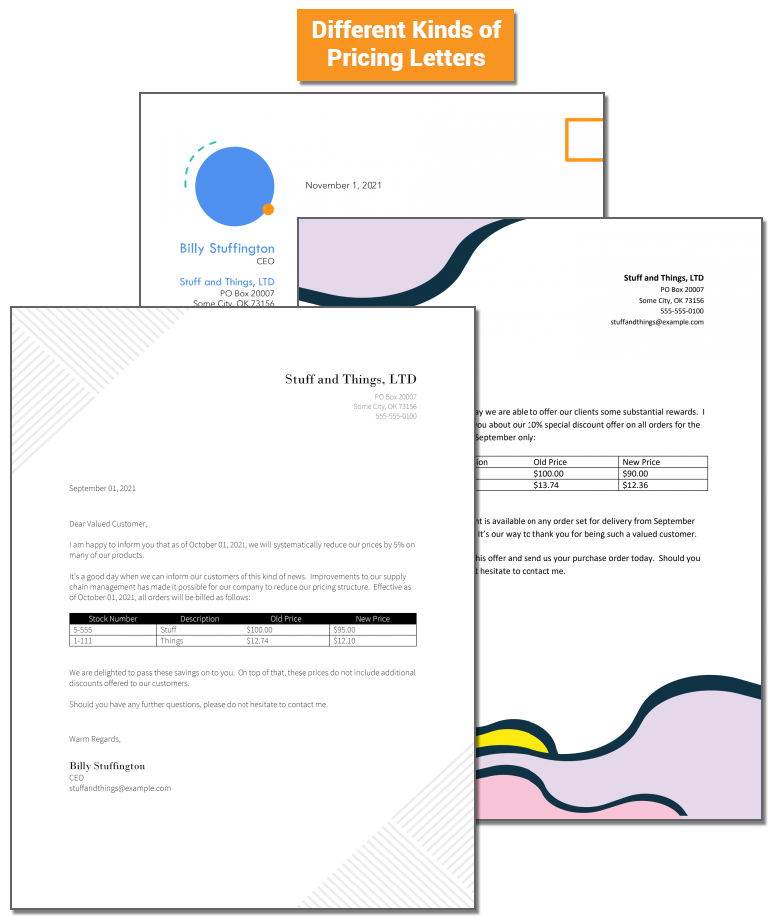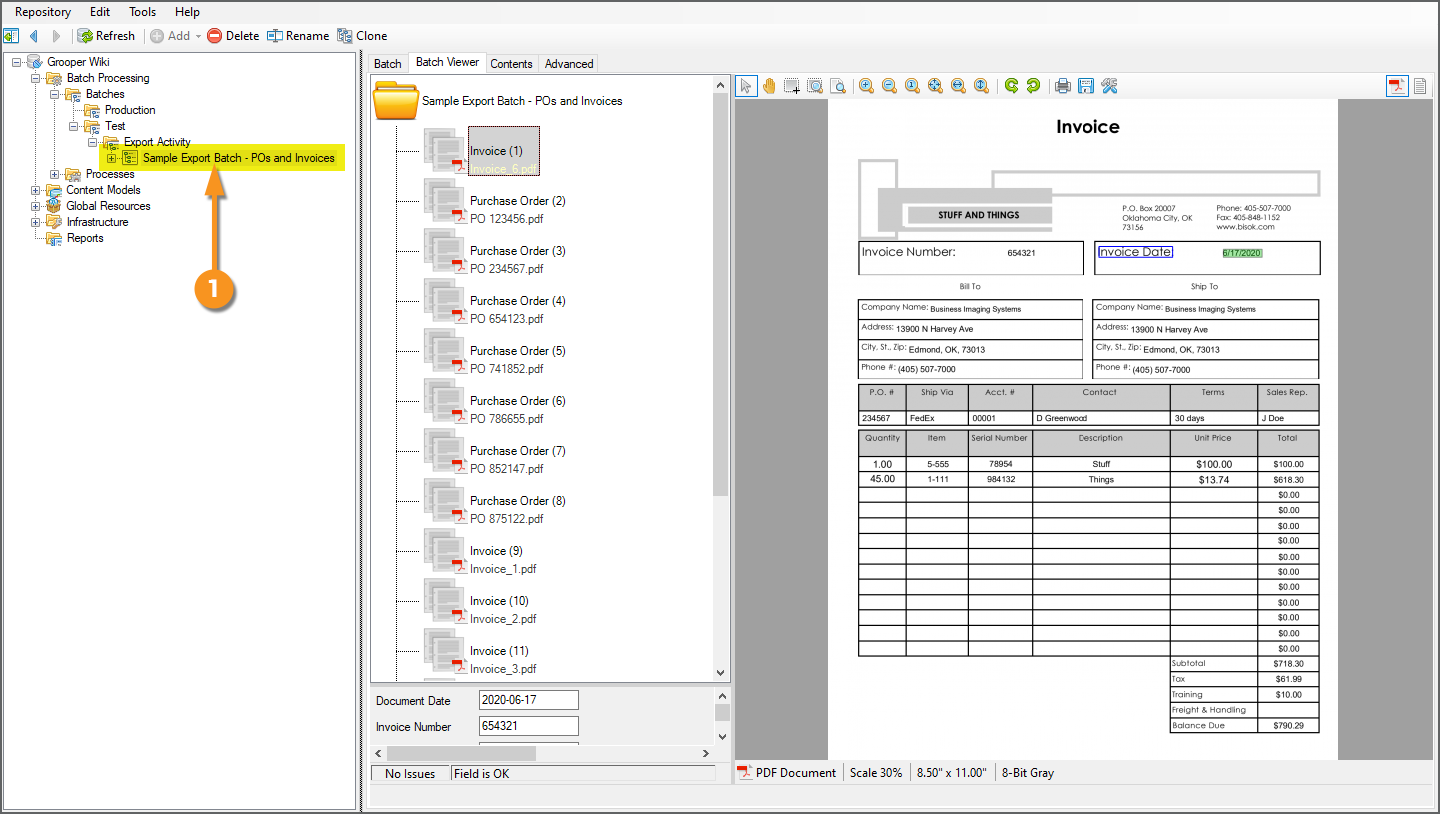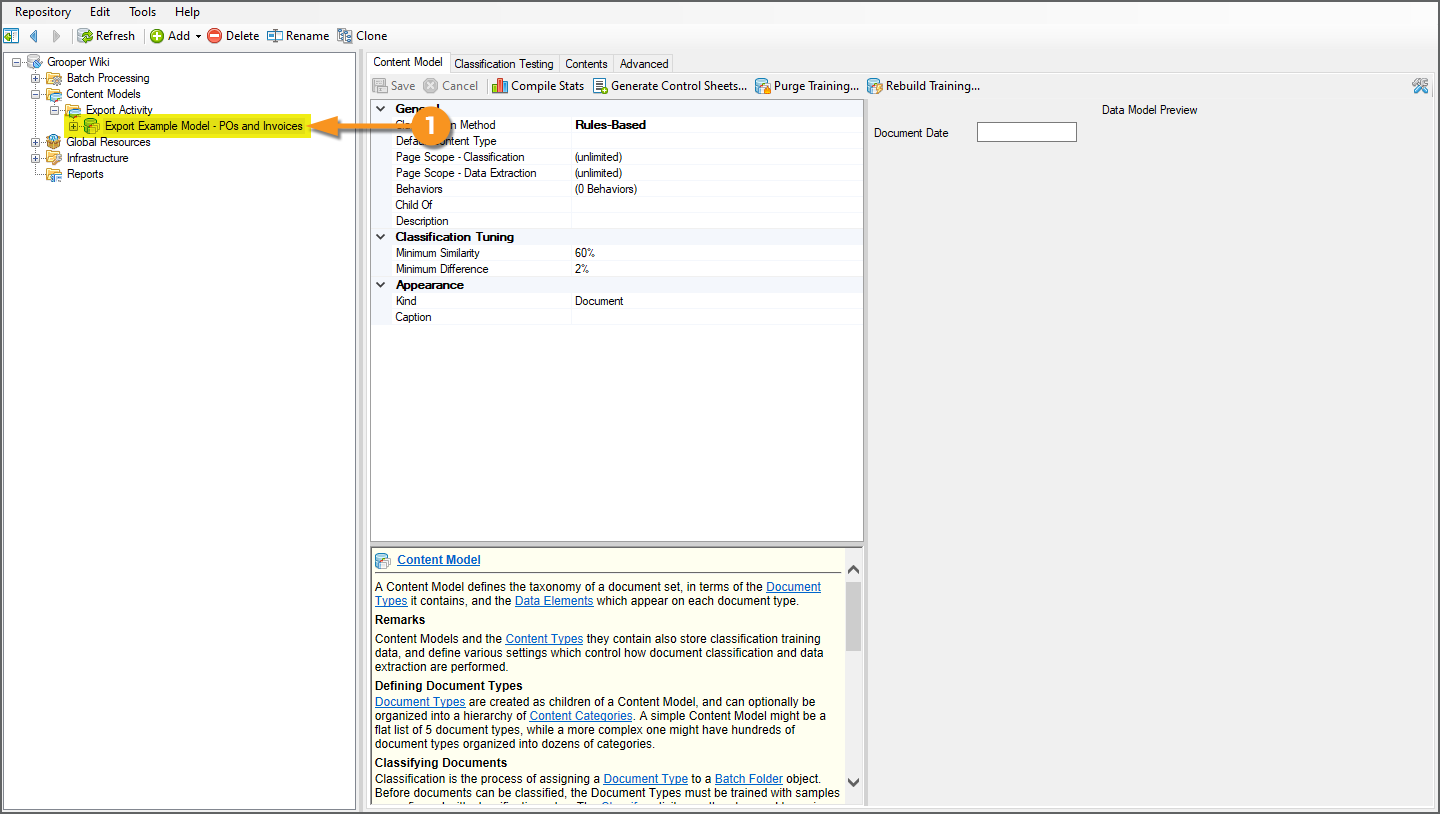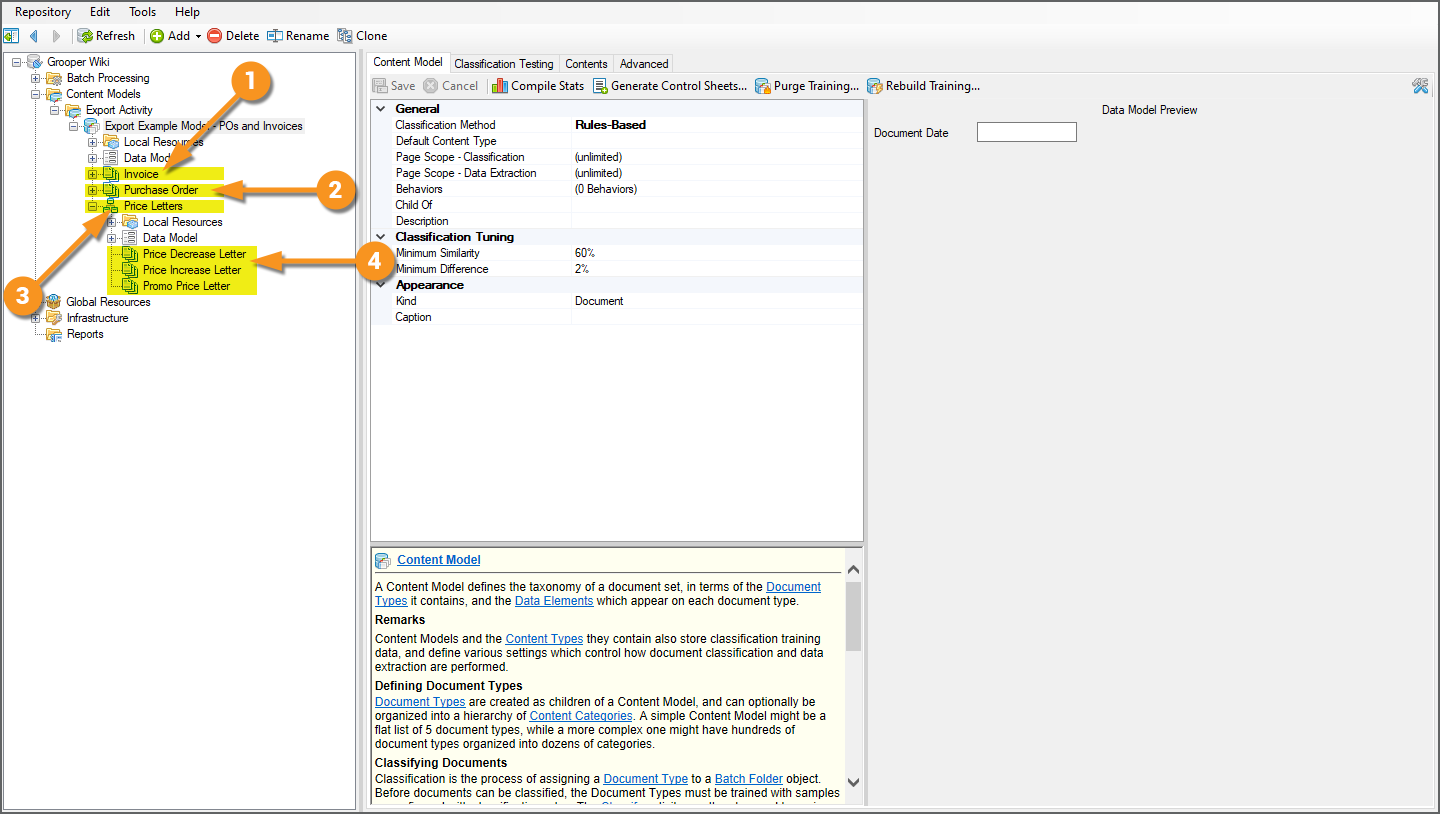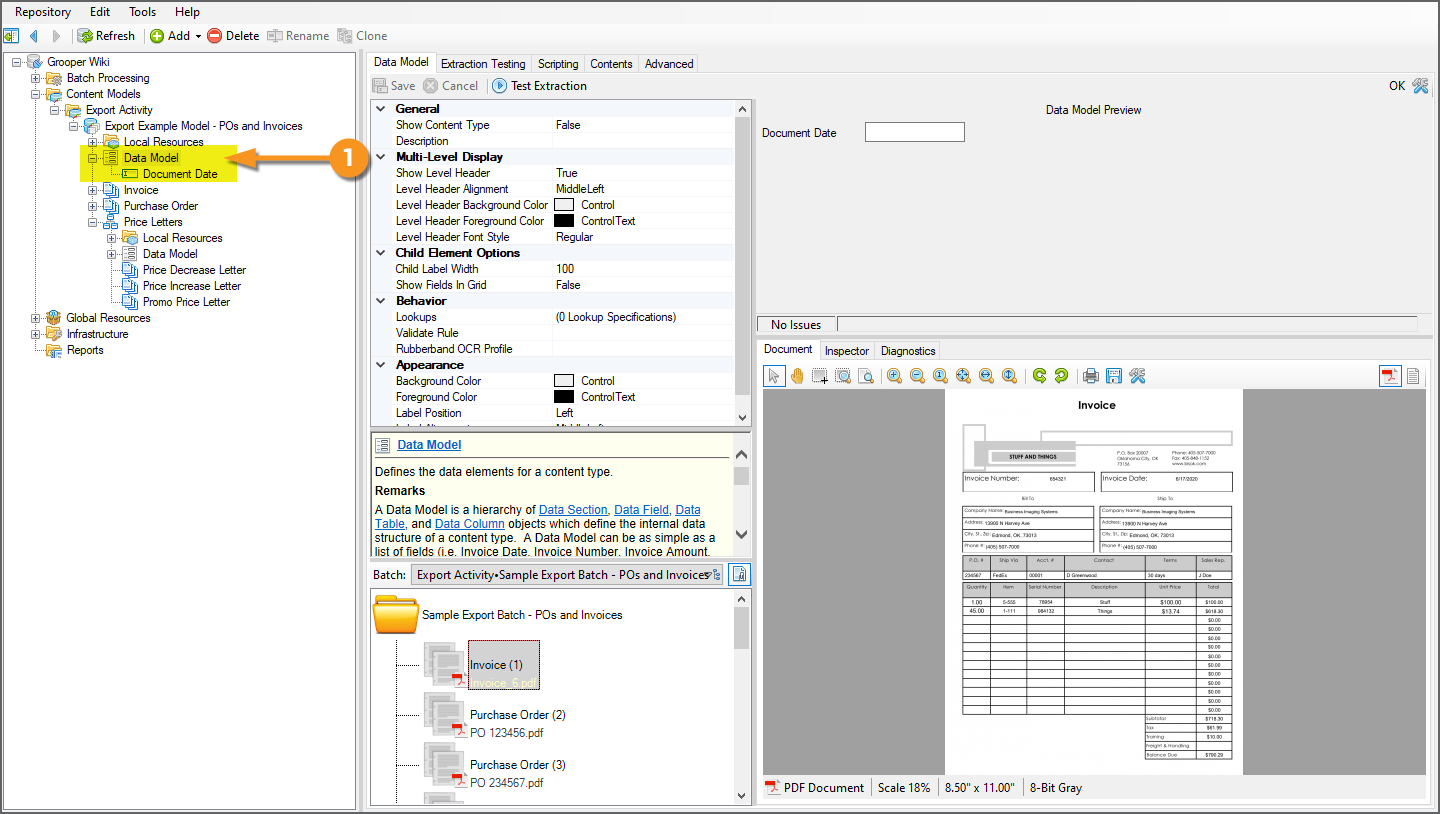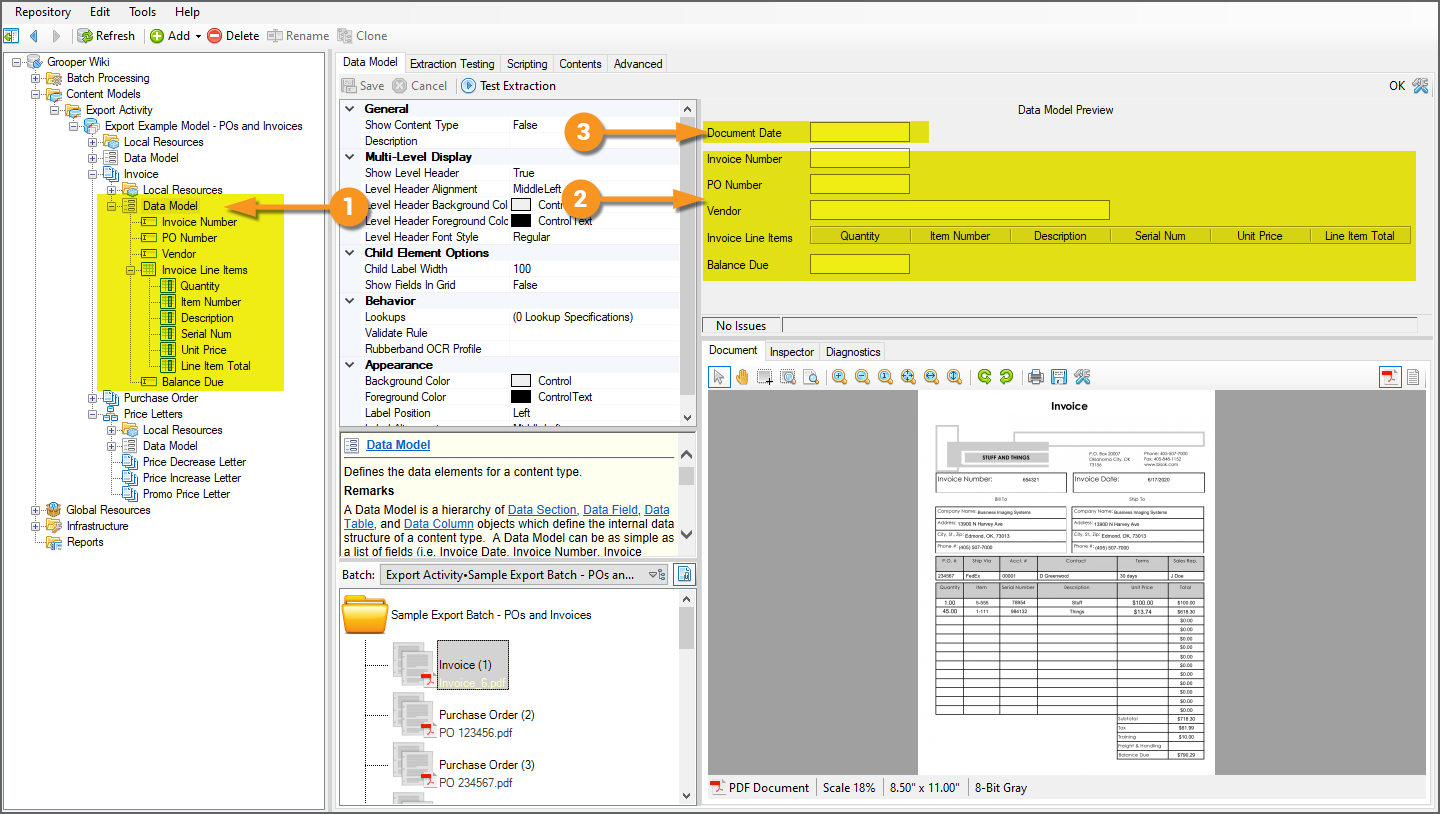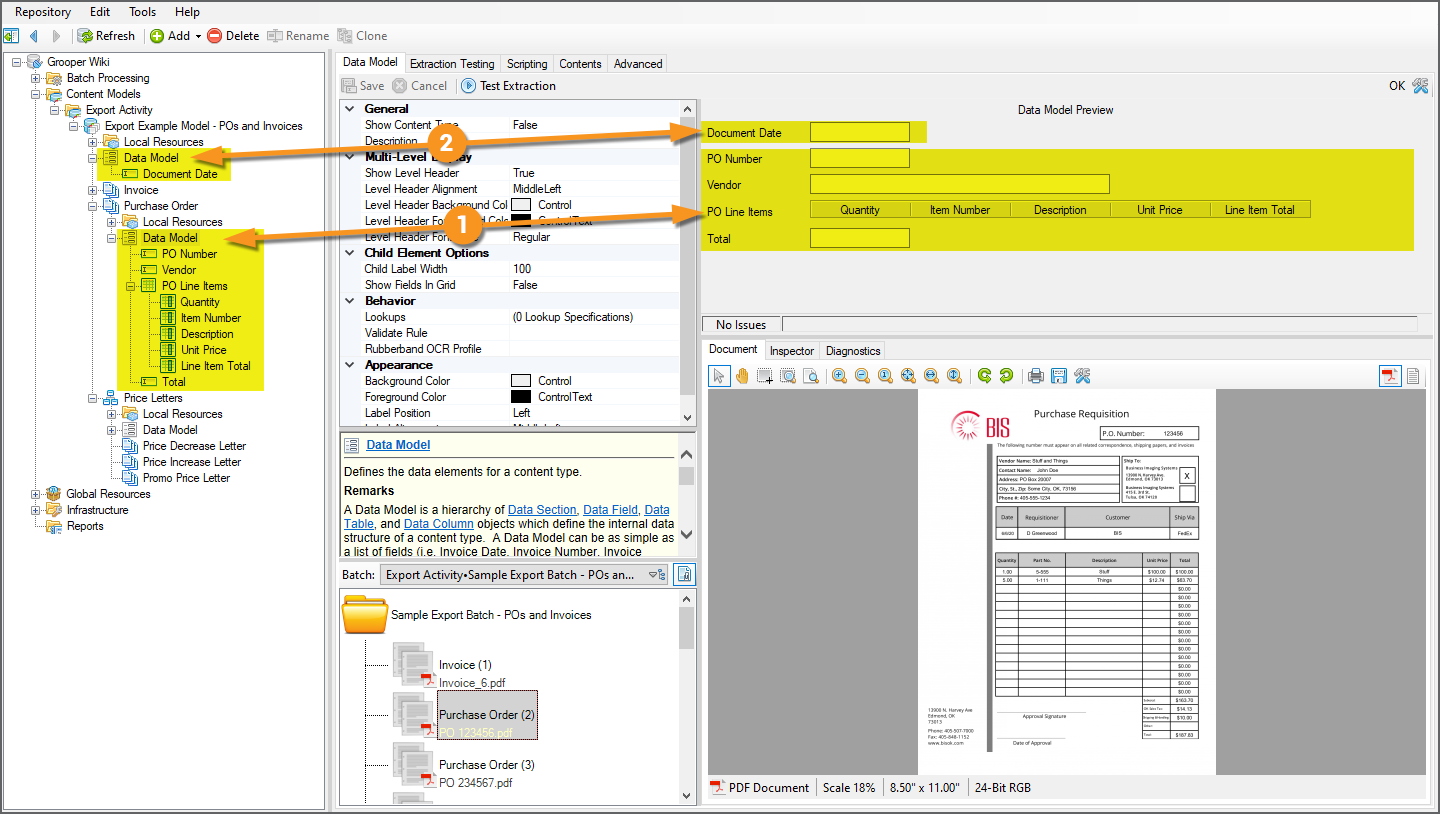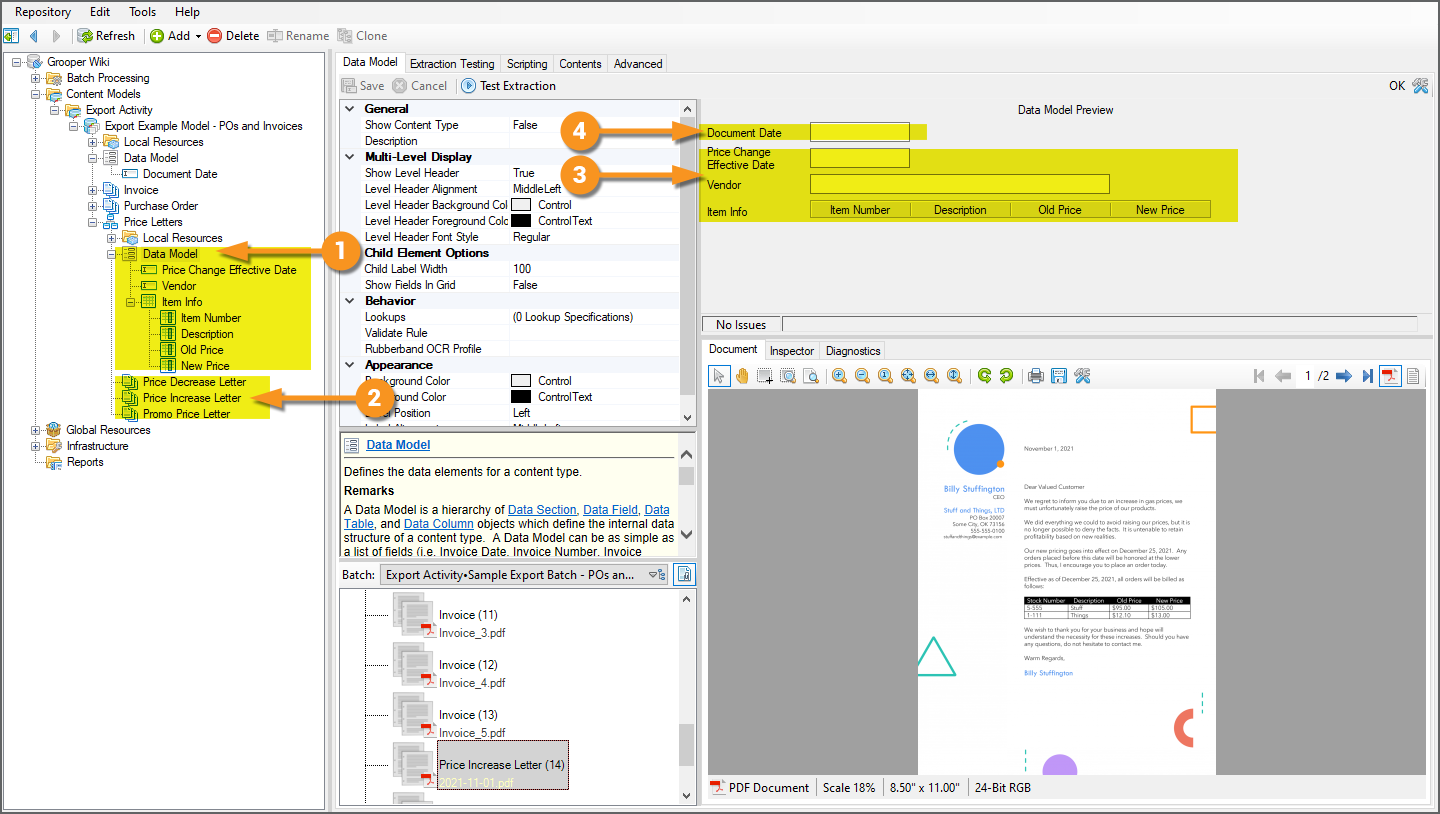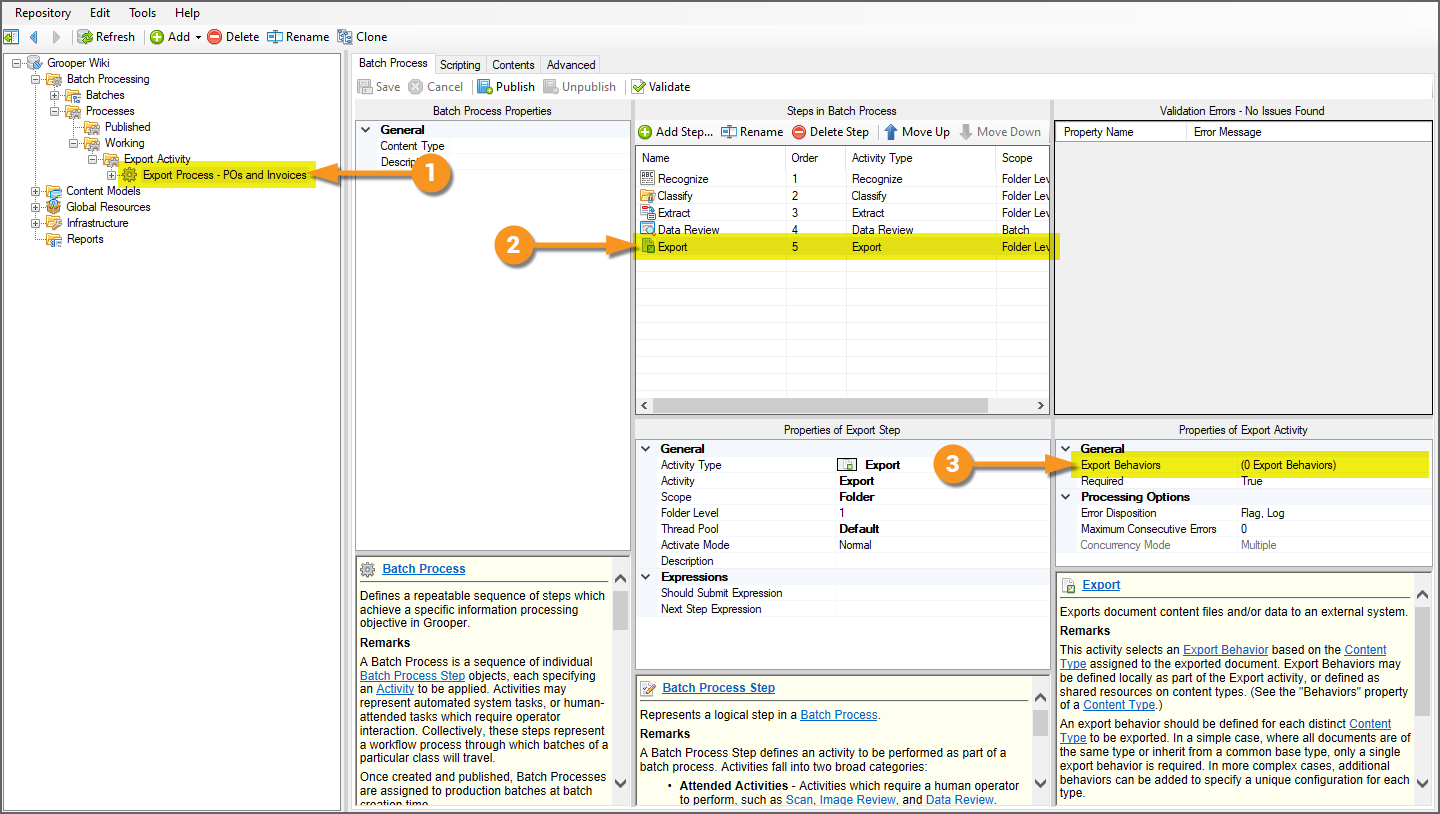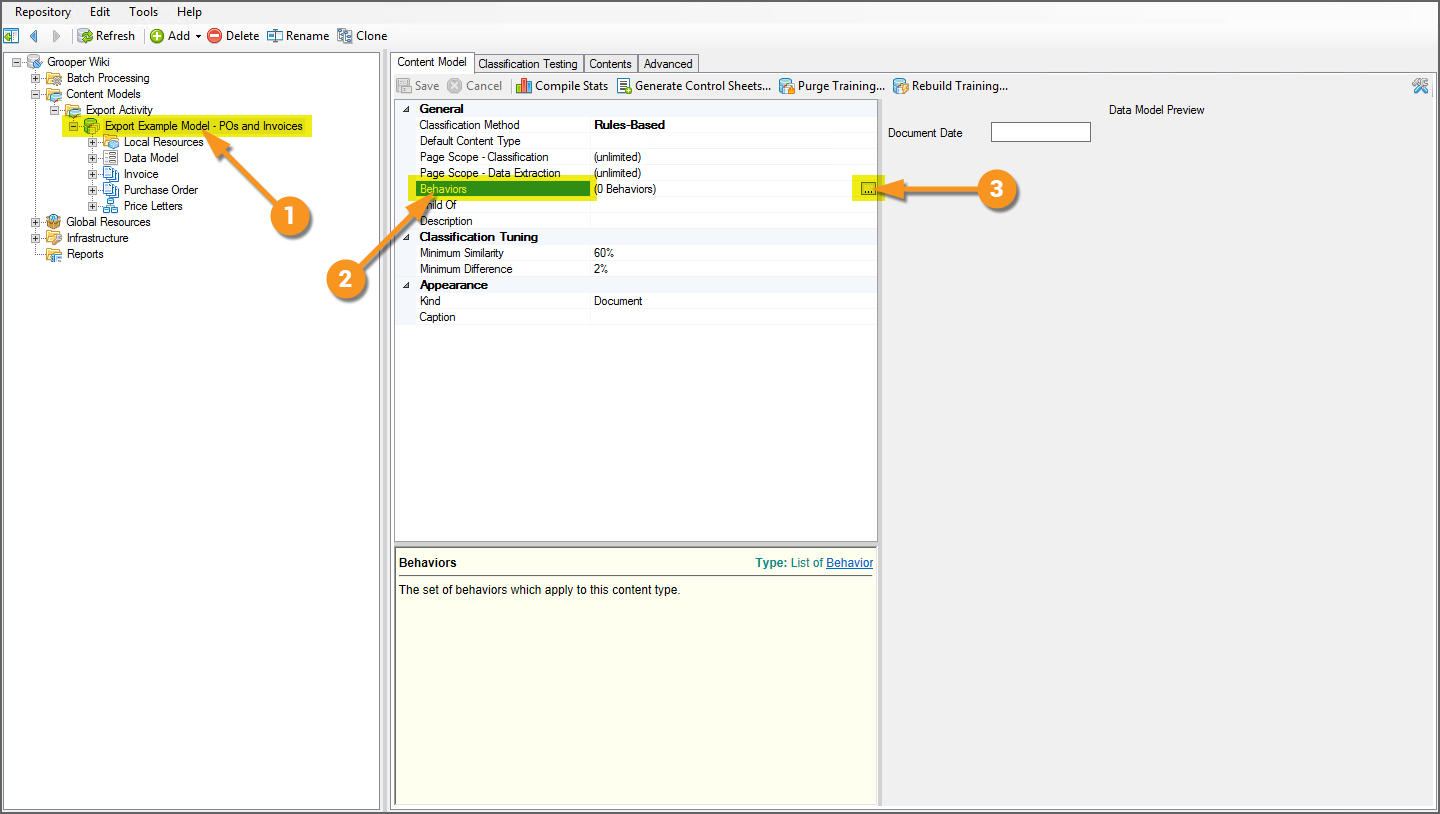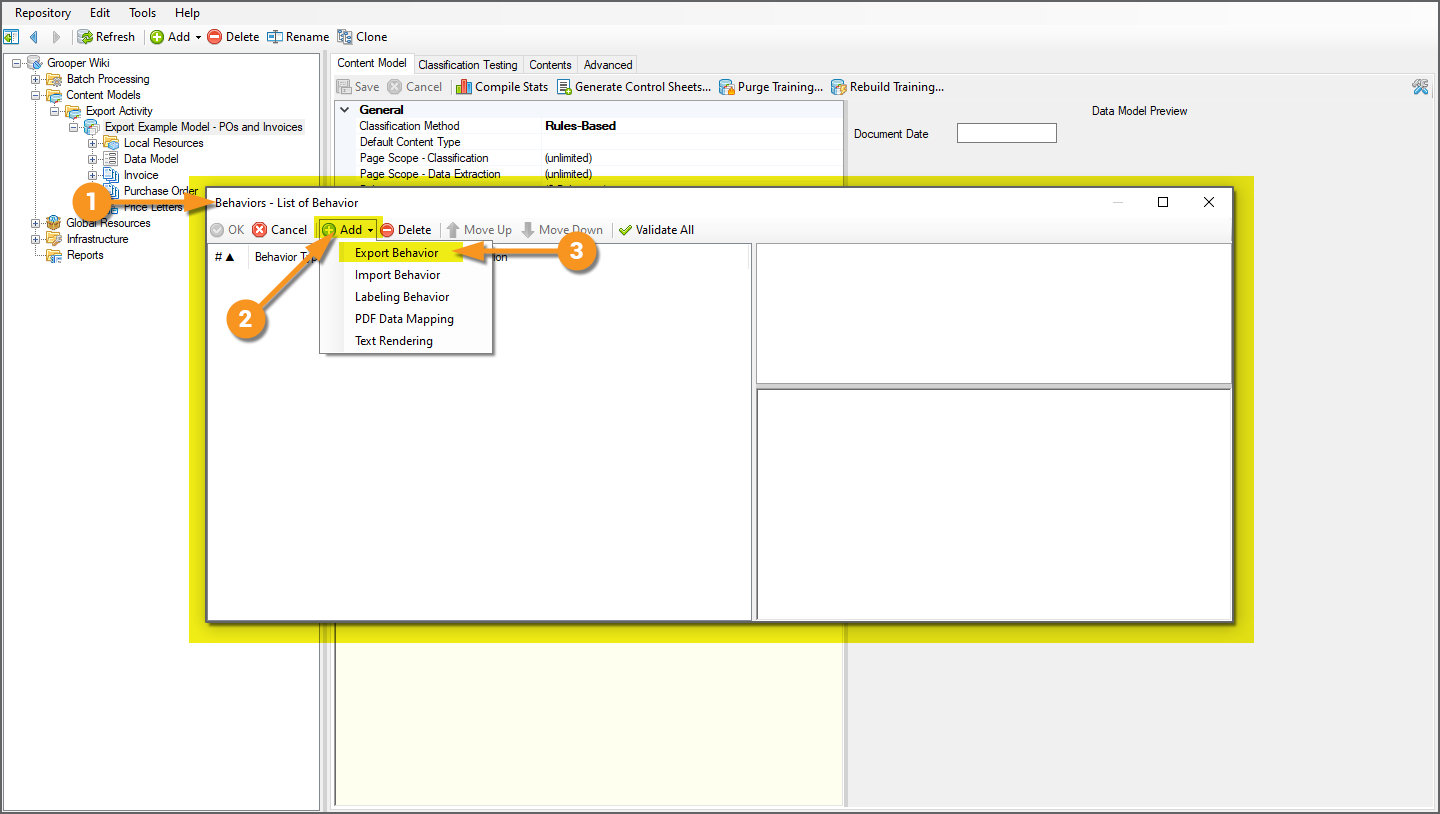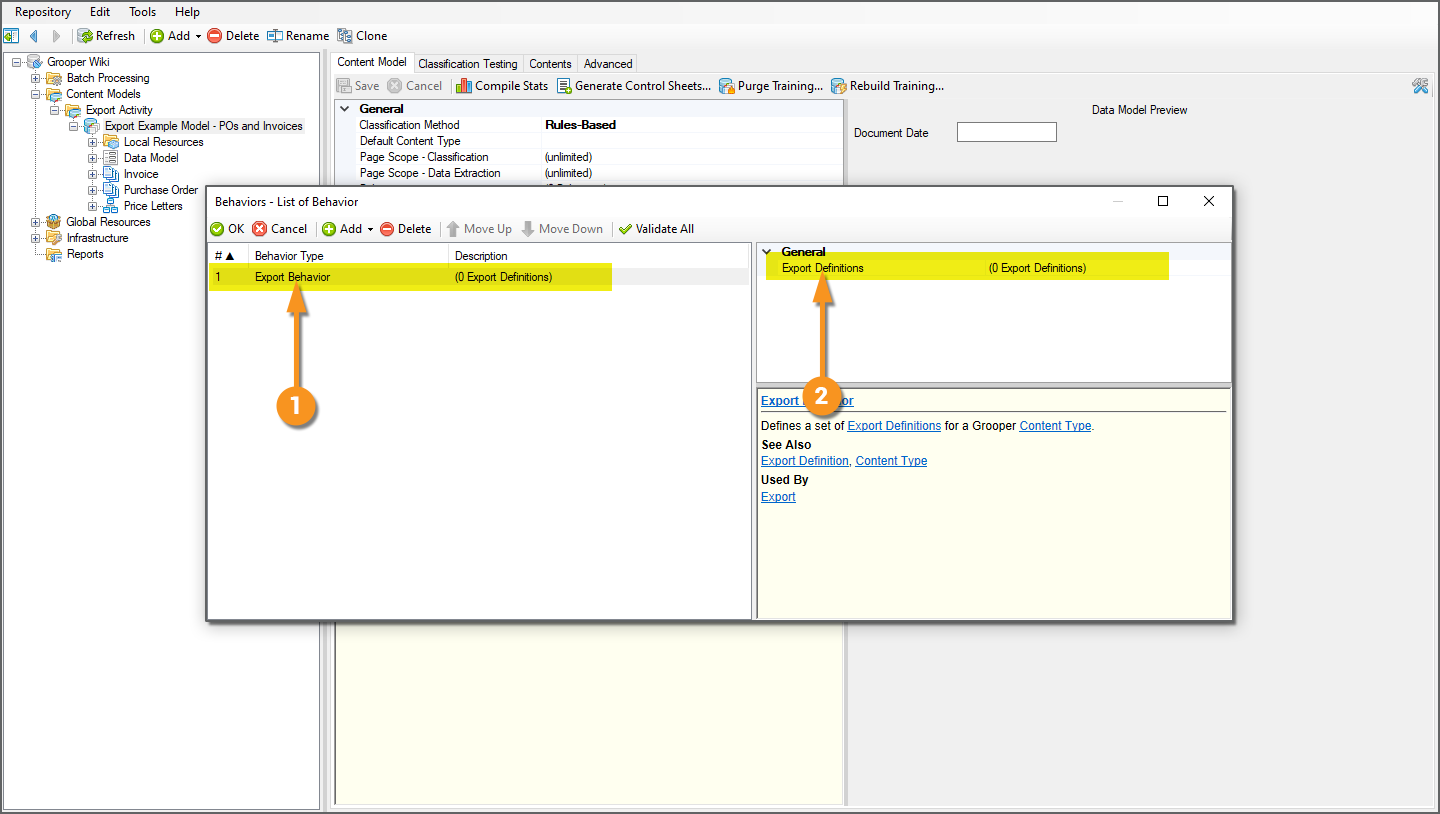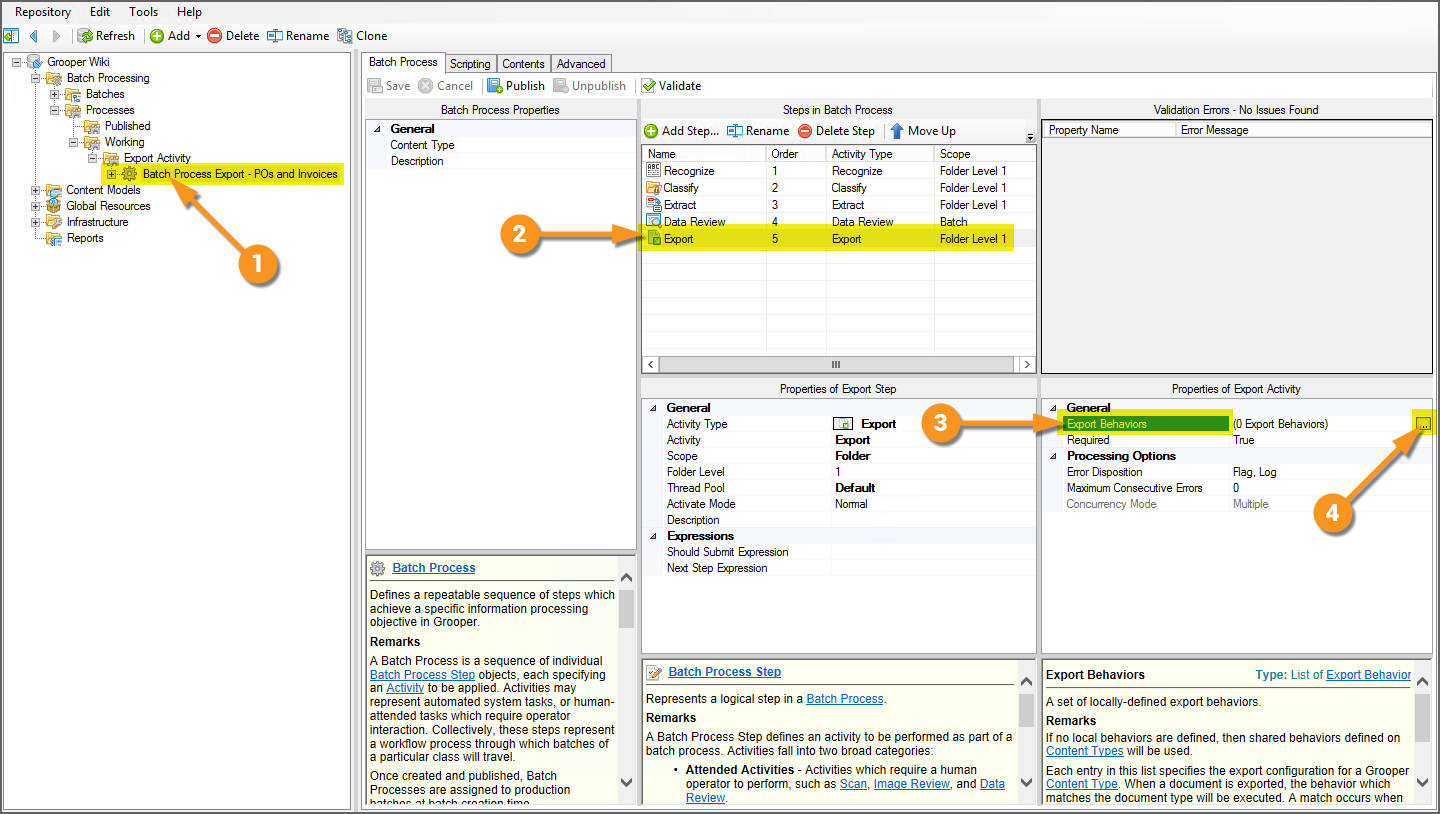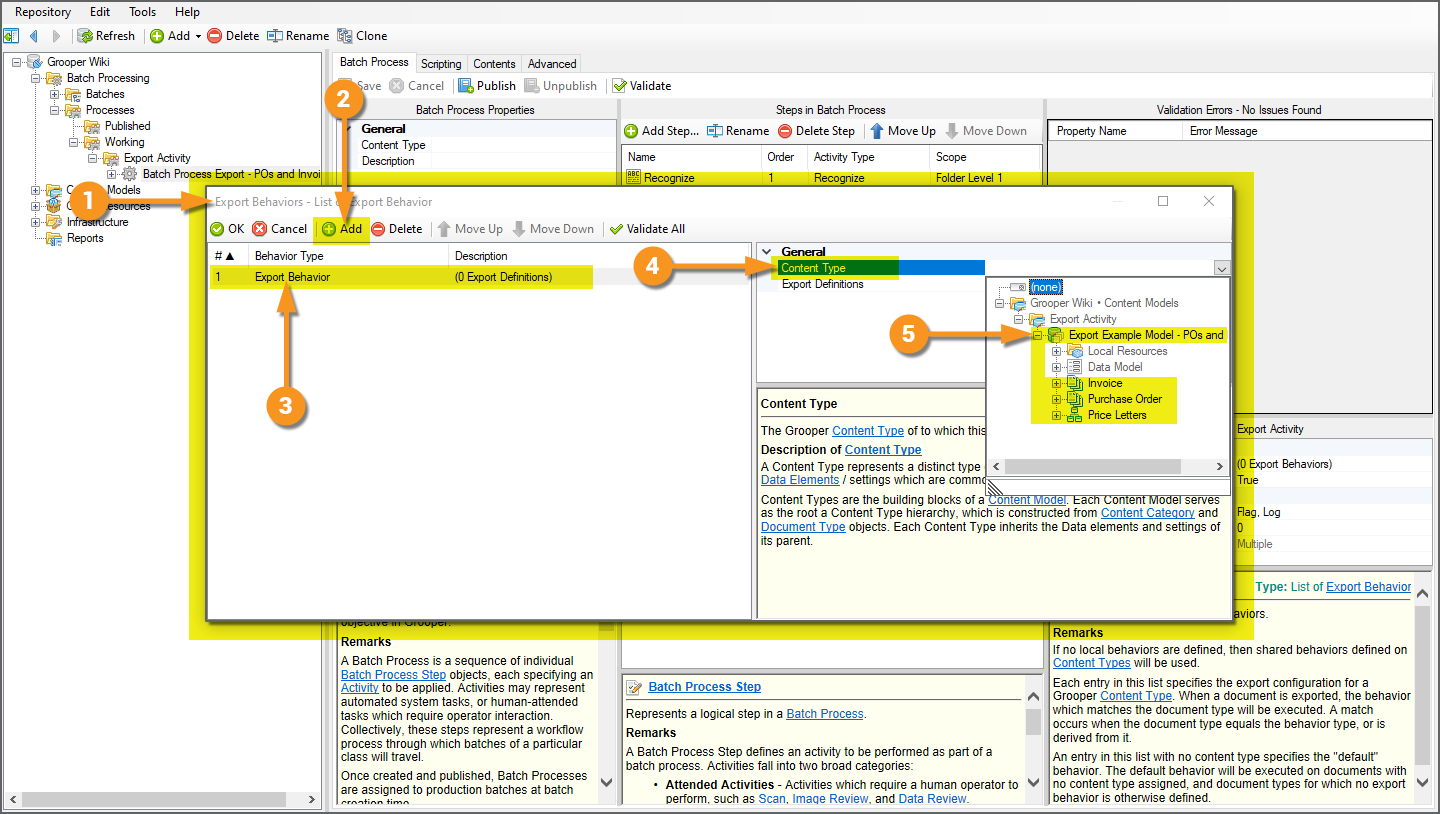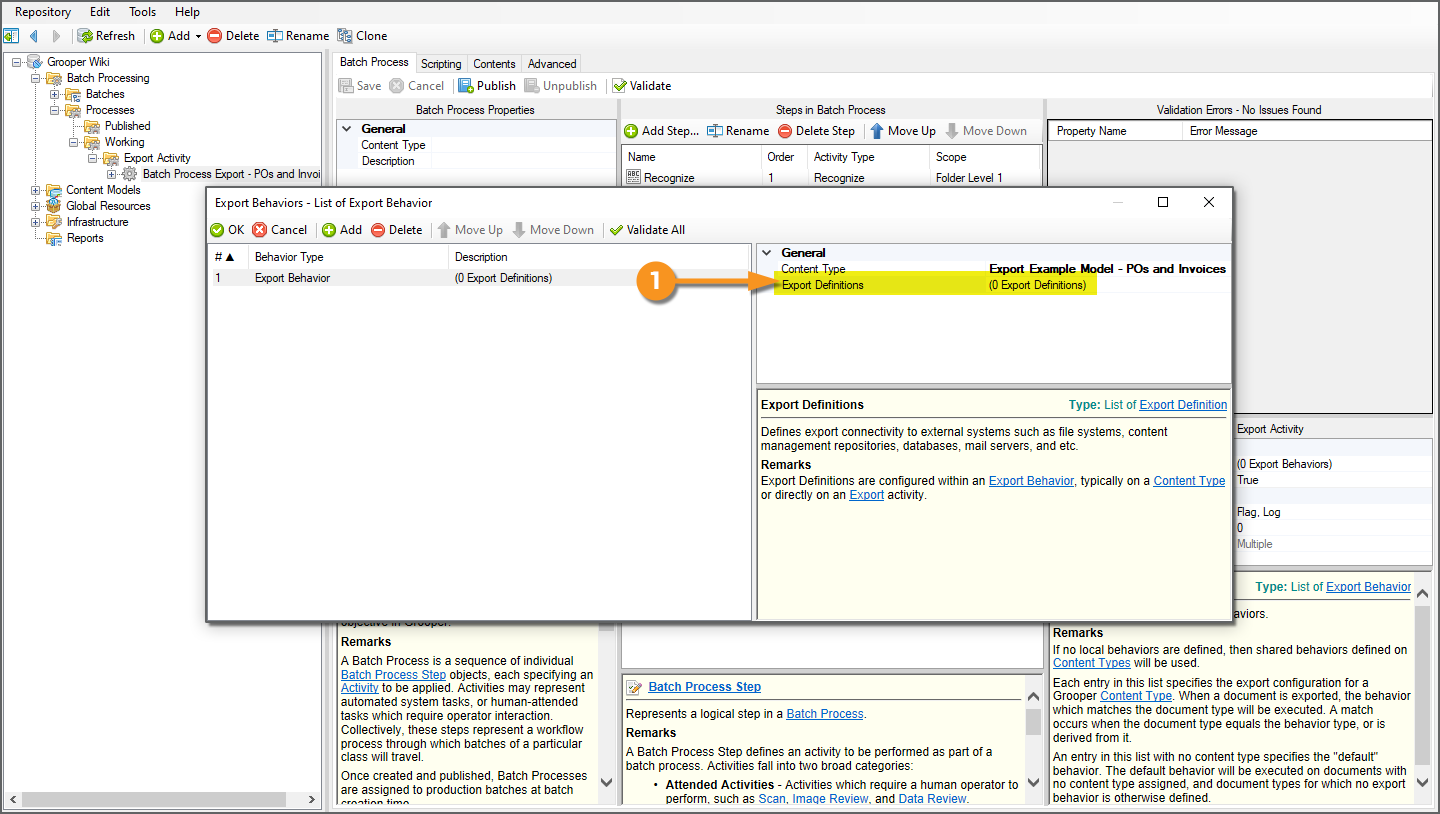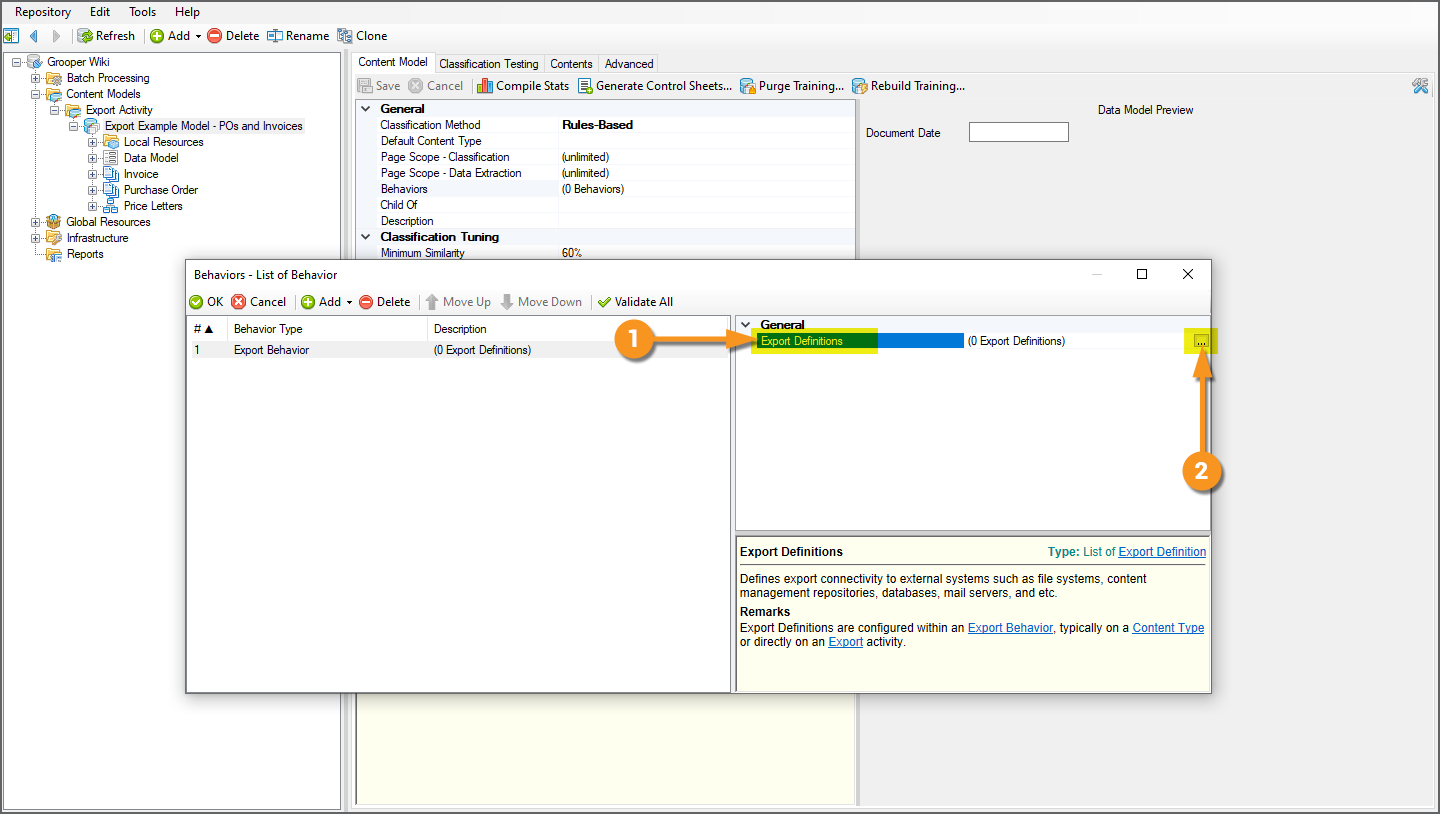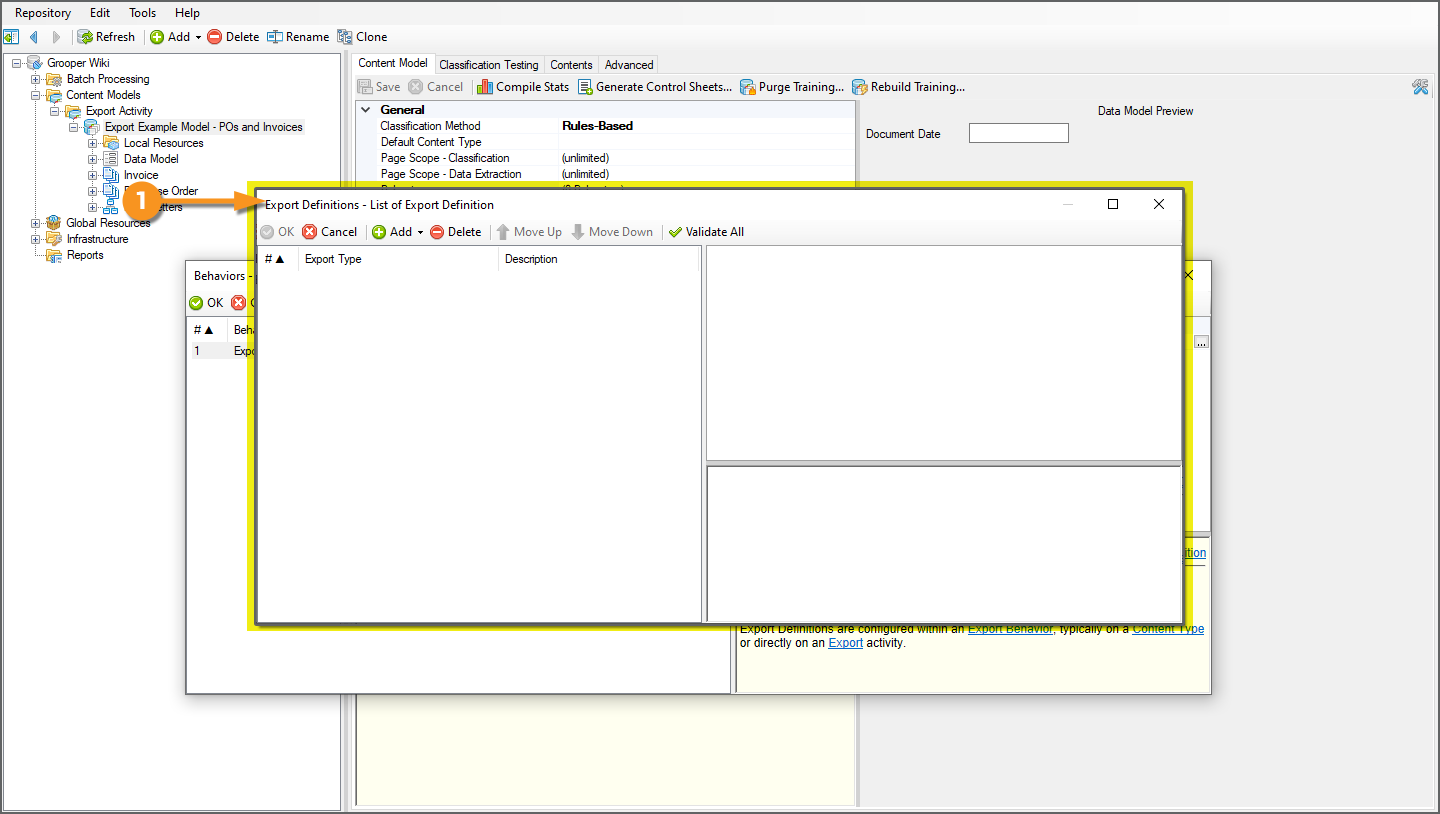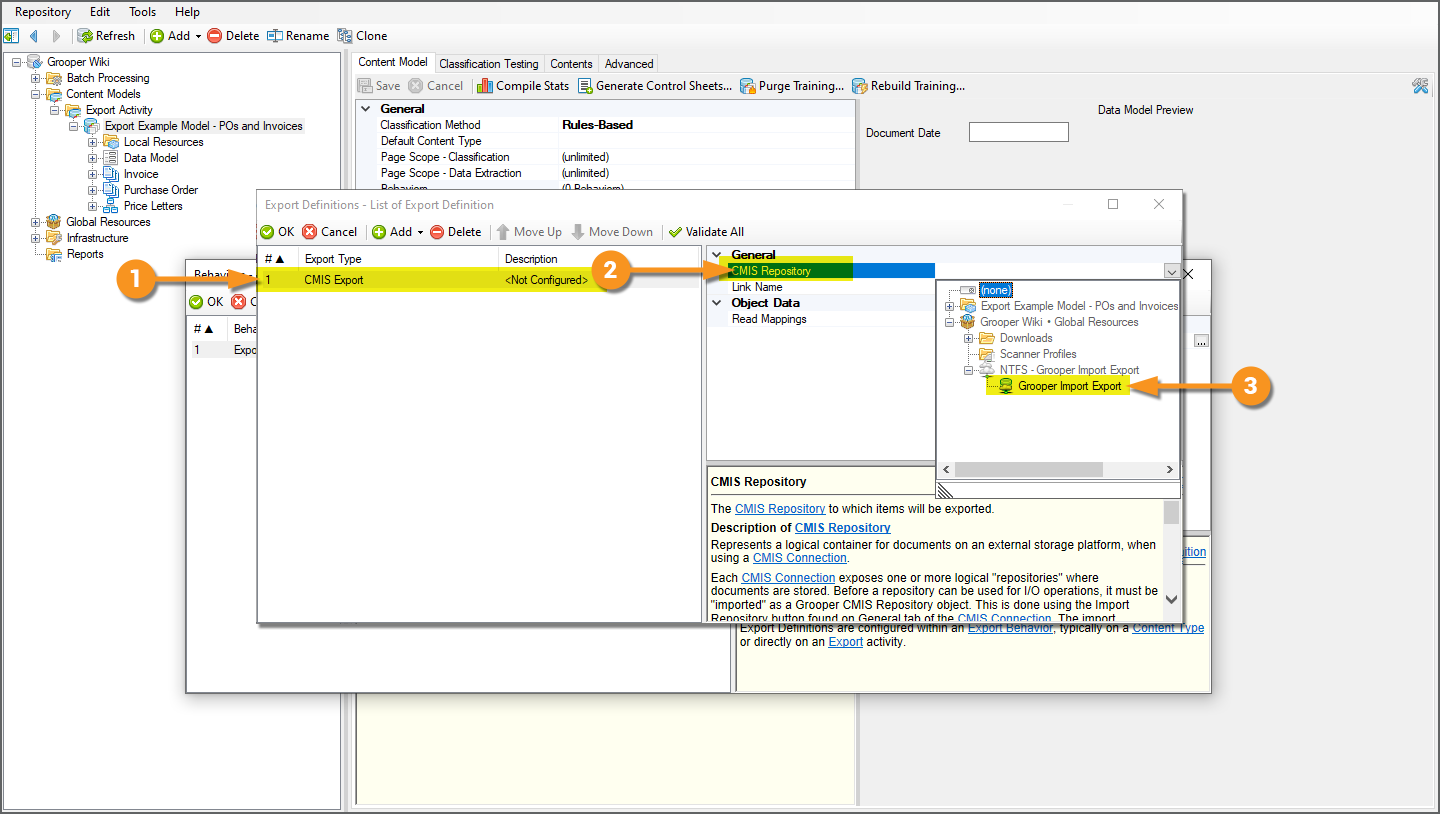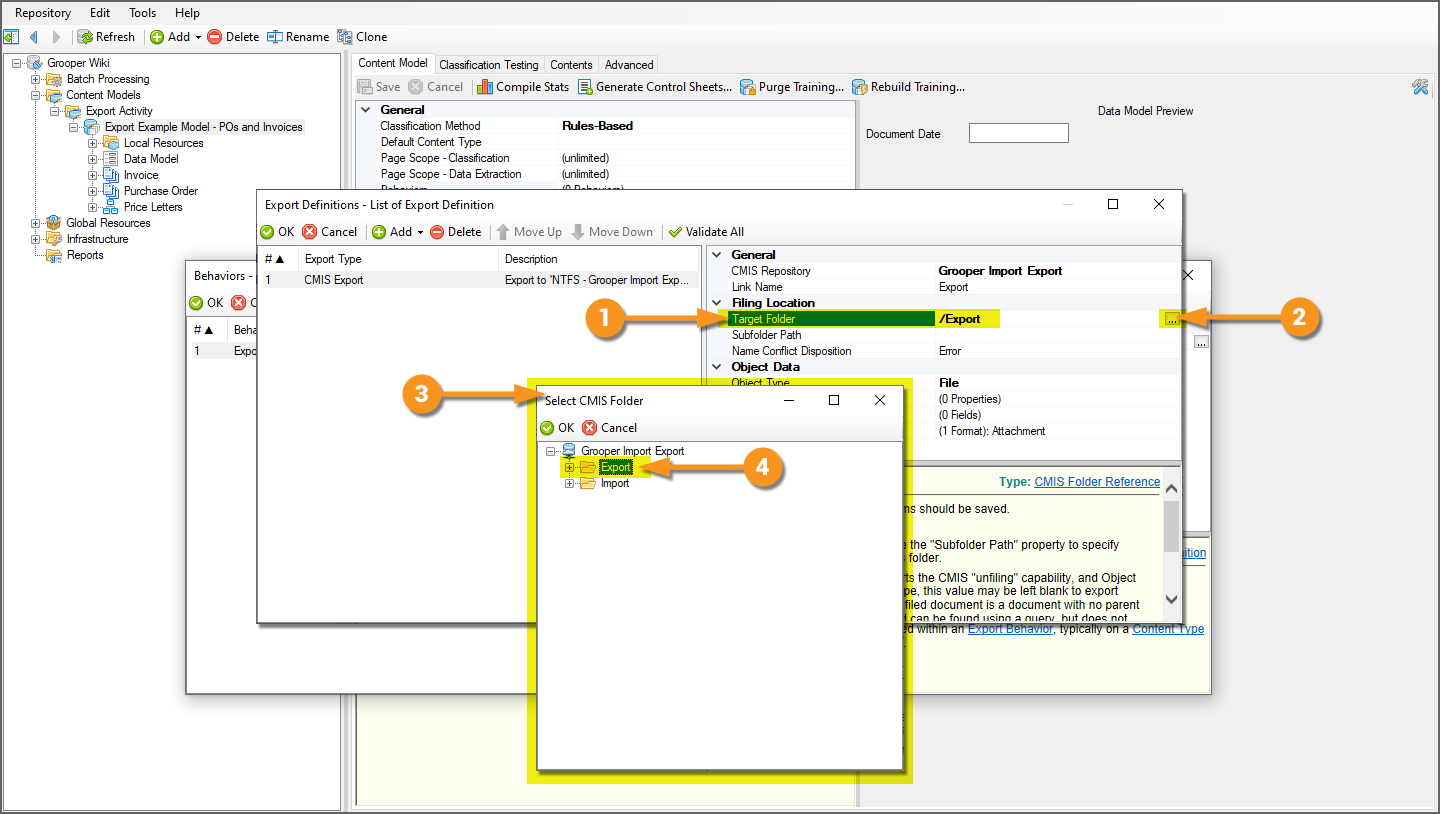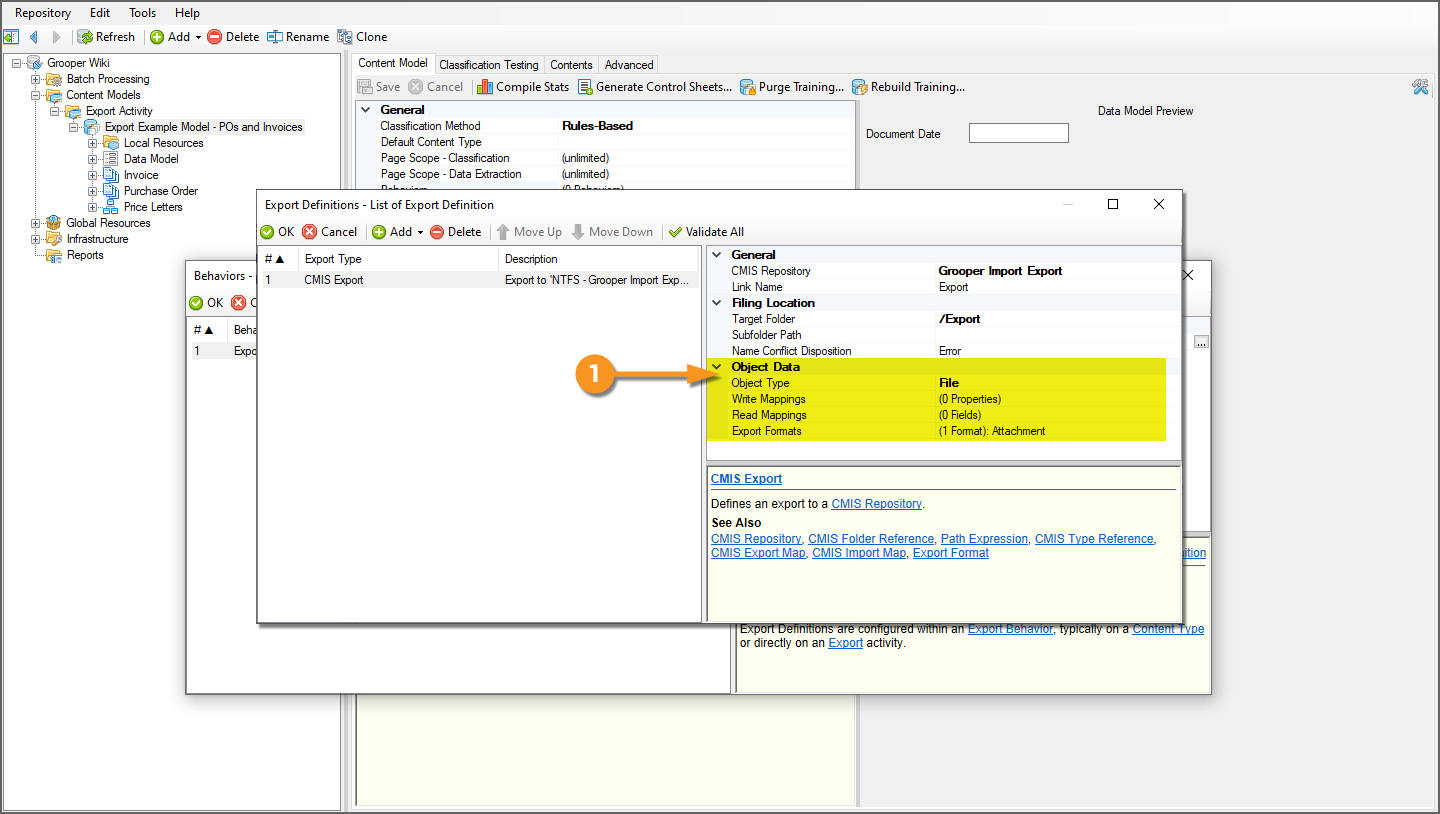2021:CMIS Export (Export Definition)
CMIS Export is one of the Export Types available when configuring an Export Behavior. It exports content over a CMIS Connection, allowing users to export documents and their metadata to various on-premise and cloud-based storage platforms.
CMIS Connections allow Grooper to standardize most, if not all, export configuration for a variety of storage platforms. This object can connect Grooper to both cloud based storage platforms, such as true CMIS content management systems, a Microsoft OneDrive account, or an Online Exchange email server, as well as on-premise platforms, such as a Windows file system or an on-premise Exchange server. It standardizes access to these platforms by exposing connectivity as if they were CMIS endpoints using the CMIS standard.
The CMIS Connection connects to an individual platform using a CMIS Binding, which defines the logic required for document interchange between Grooper and the storage platform. For example, the NTFS binding is used to connect to a Windows file system for import and export operations.
CMIS Export allows for the most advanced types of document export. It allows you to utilize document metadata and data Grooper extracts for export in a variety of ways. Many content management systems allow for document storage as well as storing metadata in fields in the storage platform. For applicable CMIS Bindings, CMIS Export document metadata and extracted data can be mapped to corresponding locations within the content management system, mapping a connection between objects or properties in a Content Model within Grooper (such as Data Fields in a Data Model) and their corresponding locations in the content management system (such as a column in a SharePoint site). Even for simpler platforms (like an NTFS file system) metadata can be used for file name and folder indexing.
About CMIS and CMIS Connections
CMIS stands for "Content Management Interoperability Services". It is an open standard that allows different content management systems to inter-operate over the Internet. This standard protocol allows Grooper to use many different platforms for importing and exporting documents and their contents. Once a CMIS Connection is created, Grooper can exchange documents with these platforms. "Interoperability " means Grooper has the same access to control the system as a human being does. It is a "one-to-one" connection to the platform, allowing full and total control.
Upon connecting to an external content management system, Grooper will be able to see the "repositories" associated with it. A repository, in computer science, is a general term for a location where data lives. Different systems refer to "repositories" in different ways. An email inbox could be a repository. A folder in Windows could be a repository. A cabinet in ApplicationXtender could be a repository. It's a place to put things. We standardize the various terms used by various storage platforms to simply "repository".
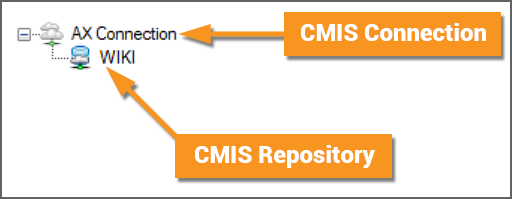
These repositories are "imported" into Grooper as a CMIS Repository object, as a child of the CMIS Connection object. This doesn't import data into Grooper in the traditional sense of importing documents into a new Batch. "Importing" here is more like bringing the repository into a framework Grooper can use. Upon importing the repository, Grooper has full file access to that location in the storage platform.
For our purposes, repositories are like filing cabinets full of documents. Once a connection is established, it's like giving Grooper a key to that cabinet. You can open the various drawers of that cabinet. You can pull out files and put files into. The storage platform or content management system is like the cabinet.
- The CMIS Connection object is like the key.
- The CMIS Repository object is like a drawer in the cabinet.
- You "connect" to the cabinet by turning the key. You "import" the repository by opening the drawer. Now you can see there are documents in there! You can take them out. You can read them and put them back in. You can put new ones in. You can use this "open" connection to the "drawer" however you need.
CMIS+ Architecture
Grooper expanded on this idea in version 2.72 to create our CMIS+ architecture. CMIS+ unifies all content platforms under a single framework as if they were traditional CMIS endpoints. Prior to version 2.72, there was only one type of CMIS Connection, a true CMIS connection using CMIS 1.0 or CMIS 1.1 servers. Now, connections to additional non-CMIS document storage platforms can be made via "CMIS Bindings". This provides standardized access to document content and metadata across a variety of external storage platforms.
Using this architecture, Grooper is able to create a simpler and more efficient import and export workflow, using a variety of storage platforms. You now use the CMIS Import Import Provider and the CMIS Export Export Type, regardless of the storage platform. They connect to a CMIS Repository imported from a CMIS Connection and use that as Grooper's import or export path.
How you create a CMIS Connection only differs from CMIS Binding to CMIS Binding, as each binding has a different way of connecting to it. You don't connect to an Outlook inbox the same way you connect to a Windows file folder, for example. Thus, the property configuration for the Exchange binding is different from the NTFS binding.
CMIS Bindings
A CMIS Binding provides connectivity to external storage platforms for content import and export. Grooper's CMIS+ architecture expands connectivity from traditional CMIS servers to a variety of on-premise and cloud-based storage platforms by exposing connections to these platforms as CMIS Bindings.
Each individual CMIS Binding contains the settings and logic required to exchange documents between Grooper and each distinct platform. For example, the AppXtender Binding contains all the information Grooper uses to connect to the ApplicationXtender content management system.
CMIS Bindings are used when creating a CMIS Connection object. The first step to creating a CMIS Connection is to configure the Connection Type property. Which binding you use (and therefore which platform you connect to) is set here. First, the user selects which CMIS Binding they want to use, selecting which storage platform they want to connect to. The second step is to enter the connection settings for that binding, such as login information for many bindings.
Current CMIS Bindings
Grooper can connect to the following storage platforms using below using CMIS Bindings:
- AppXtender- Defining connection to the ApplicationXtender document management platform.
- Box - Defining connection to the Box.com cloud storage platform.
- FileBound - Defining connection to the FileBound document management platform.
- IBM FileNet Connector - Defining connection to the FileNet content management platform.
- CMIS - Defining connection to any content management systems using CMIS 1.0 or CMIS 1.1 servers.
- The following Microsoft content platforms
- Exchange - Defining connection to the Microsoft Exchange mail server platform (i.e. Outlook mailboxes).
- OneDrive - Defining connection to the OneDrive cloud storage platform.
- SharePoint - Defining connection to Microsoft SharePoint sites.
- FTP - Defining connection to an FTP (File Transfer Protocol) server.
- SFTP - Defining connection to an SFTP (SSH File Transfer Protocol) server.
- IMAP - Defining connection to IMAP mail servers.
- NTFS - Defining connection to the Microsoft Windows file system.
How To
Prereqs: Understanding the Content Model and Documents Used in These Tutorials
In the following "how to" tutorials, we will use a simple Content Model used for purchase order and invoice processing. First, we should familiarize ourselves with the Content Model and some of the documents. Understanding our content, both in terms of the documents themselves as well as the Content Type and Data Model hierarchy of the Content Model will make it easier to follow along with the subsequent tutorials.
The Documents
In our sample test Batch, we have a series of documents we ultimately want to export in one way or another, using CMIS Export. In this Batch you will find the following kinds of documents:
|
The Content Model
These documents are modeled by our example Content Model named "Export Example Model - POs and Invoices".
|
|
|
Our document set is represented by the Content Type hierarchy of our Content Model.
|
The Data Model Hierarchy
Part of modeling a document set with a Content Model and its component Document Types is modeling the data elements you wish to extract. This is done with one or more Data Models in the Content Model's hierarchy.
Any Content Type can have a child Data Model. Data you wish to extract is defined by adding child Data Elements to the Data Model, such as Data Field and Data Table objects. These objects are then configured with extractors to parse a Batch Folder's text data and return a value, stored as the document's index data when the Extract activity is executed.
Ultimately, understanding a Document Type's Data Model and how it inherits Data Elements from parent Content Types will be critical for configuring CMIS Export (and truly, any Export Type). We can use extracted data in a variety of ways from document folder pathing and naming to mapping extracted data to storage locations in content management systems (for those that support it). Understanding how the data flows through a Content Model's Content Type and thus Data Model hierarchy is necessary to understand how to call it out later on down the line during export.
|
|||
|
All child Document Types will inherit the Data Elements of their parent Content Type's Data Model. This means all Document Types will extract the "Document Date" Data Field when the Extract activity runs.
|
|||
|
|||
|
The Batch Process
|
Perform a Basic CMIS Export
CMIS Exports can range from very simple exports of Batch Folder content, to more complex exports, utilizing Grooper extracted content in a variety of ways. We will start with the most basic configuration of a CMIS Export. These steps will be applicable to any CMIS Export.
Establish the CMIS Connection and CMIS Repository
|
Before configuring a CMIS Export, you must have created a CMIS Connection and imported a CMIS Repository. For more information on how to create a CMIS Connection and import a CMIS Repository refer to the CMIS Connection article. For this example, we will simply export to a Windows folder on a local drive.
|
TBD |
Configure an Export Behavior
|
CMIS Export is one of the Export Type options when configuring an Export Behavior. Export Behaviors control what document content for a Batch Folder is exported where, according to its classified Document Type. As such, in order to configure a CMIS Export, you must first configure an Export Behavior for a Content Type (a Content Model or its child Content Categories or Document Types). Export Behaviors can be configured in one of two ways:
|
Option 1: Content Type Export Behaviors
|
An Export Behavior configuration can be added to any Content Type object (i.e. Content Models, Content Categories, and Document Types) using its Behaviors property. Doing so will control how a Document Type "behaves" upon export.
|
|||
|
|||
|
Option 2: Export Activity Export Behaviors
|
Export Behaviors can also be configured as part of the Export activity's configuration. These are called "local" Export Behaviors. They are local to the Export activity in the Batch Process.
|
|
|
|
|
Add an Export Definition
|
|
|
Regardless if you choose to configure the Export Behavior on a Content Type object, or if you configure it local to to Export activity's configuration, your next step is adding an Export Definition.
|
|
|
Add a CMIS Export
Export Definitions functionally determine three things:
- Location - Where the document content ends up upon export. In other words, the storage platform you're exporting to.
- Content - What document content is exported: image content, full text content, and/or extracted data content.
- Format - What format the exported content takes, such as a PDF file or XML data file.
|
Export Definitions do this by adding one or more Export Type configurations to the definition list. The Export Type you choose determines how you want to export content to which platform. In our case, we want to use a CMIS Connection to export content to a connected CMIS Repository. We will add a CMIS Export to the definition list.
|
|
|
|
|
With a CMIS Repository selected, a set of Filing Location properties will appear.
|
|
|
Now that we know what location we're exporting to, we need to define what content we want to export and what format that content should take.
|